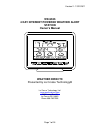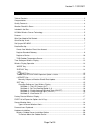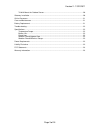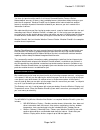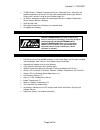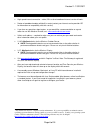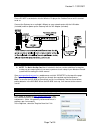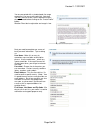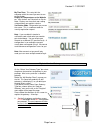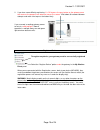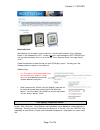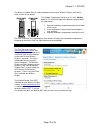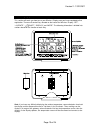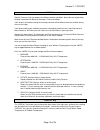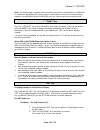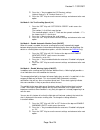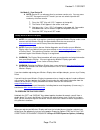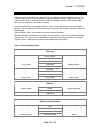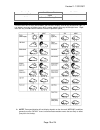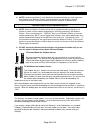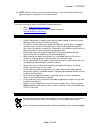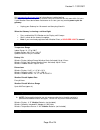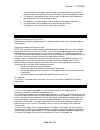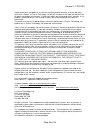- DL manuals
- WEATHER DIRECT
- Weather Station
- WD-9535
- Owner's manual
WEATHER DIRECT WD-9535 Owner's manual
Summary of WD-9535
Page 1
Version 2 - 12/22/2011 page 1 of 24 wd-9535 4 day internet powered weather alert station owner’s manual weather direct® presented by la crosse technology® la crosse technology, ltd. Www.Weatherdirect.Com 2809 losey blvd. S. La crosse, wi 54601 phone 608-785-7935.
Page 2
Version 2 - 12/22/2011 page 2 of 24 table of contents table of contents ............................................................................................................................ 2 congratulations.........................................................................................
Page 3
Version 2 - 12/22/2011 page 3 of 24 to wall mount the outdoor sensor: ..................................................................................... 20 gateway installation ...................................................................................................................... 2...
Page 4
Version 2 - 12/22/2011 page 4 of 24 congratulations you have just purchased the world’s first internet-powered weather forecast station. Meteorological accuracy 24 hours-a-day, providing forecast information without turning on your television or computer! Weather direct® uses the power of the intern...
Page 5
Version 2 - 12/22/2011 page 5 of 24 • tx-50u wireless outdoor temperature sensor + mounting plate – measures the outdoor temperature where you are and sends temperature data to your wireless display with a wireless range of up to 330 feet (open air). • (4) screws and drywall anchors for mounting the...
Page 6
Version 2 - 12/22/2011 page 6 of 24 what you need to get started: • high-speed internet connection – cable, dsl or other broadband internet service will work. • router or broadband modem with built-in router (contact your internet service provider isp for information on compatibility with their serv...
Page 7
Version 2 - 12/22/2011 page 7 of 24 quick set up visual: please do not insert batteries into the wireless display or the outdoor sensor until instructed to do so. Connect the gateway to an available lan port on your network router with the lan cable (included) and then power up the gateway with the ...
Page 8
Version 2 - 12/22/2011 page 8 of 24 you are presented with a standard web site usage agreement. You may use the print link, if desired. You must consent to the license agreement terms where indicated before clicking on the “create profile” button: weather direct basic registration and usage is free....
Page 9
Version 2 - 12/22/2011 page 9 of 24 my time zone: this entry tells the computer which time zone you want to see on the display. Display all temperatures on the website as: your choices are fahrenheit or celsius. Note: displays can have their own setting selected when you register a device. Verificat...
Page 10
Version 2 - 12/22/2011 page 10 of 24 2. If you have some difficulty registering, it is ok to press the gray button on the gateway more than once as the progress bar advances across the screen . Wait about 30 seconds between attempts and make sure to press the button firmly. If you succeed, a working...
Page 11
Version 2 - 12/22/2011 page 11 of 24 non-audio units after batteries are inserted in a non-audio unit, it should scroll the words “press gateway button” in the window of the lcd. If it does not, press and hold both the set+display keys until you hear two beeps, then it is reset and the “press gatewa...
Page 12
Version 2 - 12/22/2011 page 12 of 24 the wireless outdoor sensor sends temperature data to your wireless display, accurate to within a tenth of one degree. The outdoor temperature sensor uses 2 x “aa”, alkaline batteries. To install and replace the batteries, please follow the steps below: 1. Remove...
Page 13
Version 2 - 12/22/2011 page 13 of 24 wireless display operation this section will teach you how to use your wireless display once you have completed online registration. There are 5 control keys located on the front of the wireless display: “set”, “+/update”, “ /quiet”, “display” and “mode”. The fol...
Page 14
Version 2 - 12/22/2011 page 14 of 24 “mode” key specific forecasts help you prepare for different weather conditions during the day by providing weather information for morning, afternoon, evening and night. You'll know if the weather during the morning commute will be different from the weather dur...
Page 15
Version 2 - 12/22/2011 page 15 of 24 note: the outdoor temp is supplied from the external sensor that is included with your wd-9335. To connect the wd-9535 to the external sensor, insert batteries into the sensor before putting batteries in the wd-9535. When the wd-9535 starts up, it will connect to...
Page 16
Version 2 - 12/22/2011 page 16 of 24 3. Press the “+” key to update the lcd contrast settings. Lightest contrast = “0”, darkest contrast = “7” 4. Press the “set” key to save the current settings and advance to the next option set mode 2 - set text scrolling speed (1-4) 1. Press the “set” key until “...
Page 17
Version 2 - 12/22/2011 page 17 of 24 set mode 5 - view device id note: device id is a reference item for customer service only. You may press the “set” key again to exit set mode if you are not asked to provide this number by customer service. 1. Press the “set” key until “co 1” appears at the top l...
Page 18
Version 2 - 12/22/2011 page 18 of 24 severe weather alerts keep your family safe with severe weather alerts issued by the national weather service. This valuable information will help you prepare for upcoming weather events. Choose which types of severe weather events you want to receive. Even be al...
Page 19
Version 2 - 12/22/2011 page 19 of 24 freezing fog small stream flood wind chill freezing rain snow winter weather frost snow and blowing snow forecast icons explained there are two sets of icons presented on your wireless display, one for day and one for night. A sun appears on many of the day icons...
Page 20
Version 2 - 12/22/2011 page 20 of 24 hardware installation note: hardware installation is only intended to be performed after you have registered your gateway and wireless display, inserted batteries into the wireless outdoor temperature sensor, and have confirmed successful reception of weather dat...
Page 21
Version 2 - 12/22/2011 page 21 of 24 note: network cables usually have length limitations. The same length limitations will apply that apply to computers on your home network. Online resources these links can help to enrich your weather direct® experience: • help – www.Weatherdirect.Com/help • for a...
Page 22
Version 2 - 12/22/2011 page 22 of 24 troubleshooting visit www.Weatherdirect.Com/help for information on troubleshooting. Weather direct devices will generally recover from most anomalies on their own within 24 hours. If your weather direct device does not recover on it's own, you may need to power ...
Page 23
Version 2 - 12/22/2011 page 23 of 24 • the manufacturer and supplier cannot accept any responsibility for any incorrect readings and any consequences that occur should an inaccurate reading take place. • this product is designed for use in the home only as indication of the temperature and weather f...
Page 24
Version 2 - 12/22/2011 page 24 of 24 replacement parts and products assume the remaining original warranty, or ninety (90) days, whichever is longer. La crosse technology, ltd will pay all expenses for labor and materials for all repairs covered by this warranty. If necessary repairs are not covered...