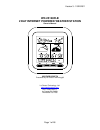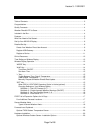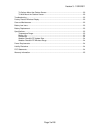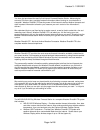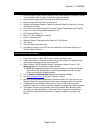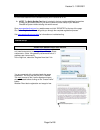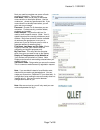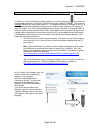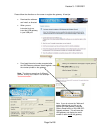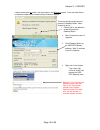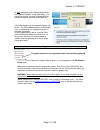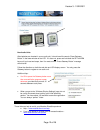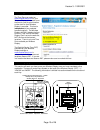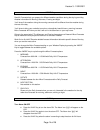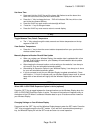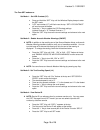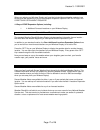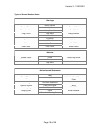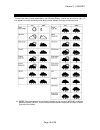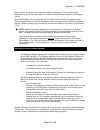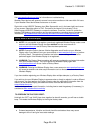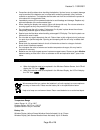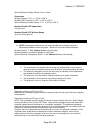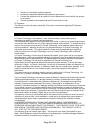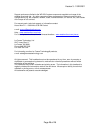- DL manuals
- WEATHER DIRECT
- Weather Station
- Weather Direct Lite WD-2512UR-B
- Owner's Manual
WEATHER DIRECT Weather Direct Lite WD-2512UR-B Owner's Manual
Summary of Weather Direct Lite WD-2512UR-B
Page 1
Version 3 - 12/22/2011 page 1 of 26 wd-2512ur-b 2 day internet powered weather station owner’s manual weather direct® presented by la crosse technology® la crosse technology, ltd. Www.Weatherdirect.Com 2817 losey blvd. S. La crosse, wi 54601 phone 608-785-7935.
Page 2
Version 3 - 12/22/2011 page 2 of 26 table of contents table of contents ............................................................................................................................ 2 congratulations.........................................................................................
Page 3
Version 3 - 12/22/2011 page 3 of 26 to surface mount the outdoor sensor: ................................................................................ 20 to wall mount the outdoor sensor: ..................................................................................... 20 troubleshooting .......
Page 4
Version 3 - 12/22/2011 page 4 of 26 congratulations you have just purchased the world’s first internet-powered weather station. Meteorological accuracy 24 hours-a-day, providing forecast information without turning on your television or computer! Weather direct® lite uses the power of the internet t...
Page 5
Version 3 - 12/22/2011 page 5 of 26 features • free forecasts for over 60,000 locations in the united states and canada, including your hometown, golf courses, parks sports venues and more. • automatically updates itself via the wireless usb transceiver • 2 day forecast with daily sky condition icon...
Page 6
Version 3 - 12/22/2011 page 6 of 26 set up your wd-2512 display: do not install batteries into the wireless display until instructed to do so. Note: the quick set-up card that is included in the box contains additional instructions to help you get started quickly if you want to perform a basic setup...
Page 7
Version 3 - 12/22/2011 page 7 of 26 next you need to complete one screen of basic personal information. Tips on doing so: user name : make this an easy to remember name variation or descriptive phrase. Use the underscore _ where any spaces would be. If the name chosen has already been taken, you wil...
Page 8
Version 3 - 12/22/2011 page 8 of 26 register usb gateway in addition to a pc to configure your display options, to use the usb gateway and receive the forecast data available on your device, your pc must have a usb port available. This must be a powered usb port (e.G. On the back of the pc). The pro...
Page 9
Version 3 - 12/22/2011 page 9 of 26 please follow the directions on the screen to register the gateway. A few tips: • download the software and install, as directed. • when you are instructed to do so, insert the usb gateway in your usb port. • proof-read the serial number prompted after the usb gat...
Page 10
Version 3 - 12/22/2011 page 10 of 26 if these numbers do not match, use the number in the welcome screen. If the rare case that an unmatched number occurs, please contact customer support. There are actually several ways to press the “gateway button” when directed to do so: • clicking ok on the welc...
Page 11
Version 3 - 12/22/2011 page 11 of 26 do not keep pressing the gateway button when the “register gateway” screen goes away. You should see a small “success” message with the prompts to register your device next behind it. Follow the directions on the screen to register the device. The usb gateway but...
Page 12
Version 3 - 12/22/2011 page 12 of 26 non-audio units after batteries are inserted in a non-audio unit, it should scroll the words “press gateway button” in the lower window of the lcd. If it does not, press and hold both the set+alarm keys until you hear two beeps, then it is reset and the “press ga...
Page 13
Version 3 - 12/22/2011 page 13 of 26 time setting on wireless display the time zone you select on www.Weatherdirect.Com for your wireless display is intended to set the time for your physical location so the clock on your wireless display is accurate. This time is independent of your selected foreca...
Page 14
Version 3 - 12/22/2011 page 14 of 26 “mode” key specific forecasts help you prepare for different weather conditions during the day by providing weather information for morning, afternoon, evening and night. You'll know if the weather during the morning commute will be different from the weather dur...
Page 15
Version 3 - 12/22/2011 page 15 of 26 set alarm time • press and hold the “alm” key until the hours digit flashes to set the alarm time. Alarm will sound once every 24 hours while active. • press the “+” key to change the hour. “pm” will indicate a pm time, while no icon next to the time means am tim...
Page 16
Version 3 - 12/22/2011 page 16 of 26 the four set modes are: set mode 1 – set lcd contrast (0-7) press and hold the “set” key until the wireless display beeps to enter the set mode “lcd” and number (0-7) will flash near the top. “set lcd contrast” will scroll across the bottom press the “+” key to u...
Page 17
Version 3 - 12/22/2011 page 17 of 26 free trial of expansion options for 14 days when you register your wireless display and have the included forecast location selected, you will be given the opportunity to try our most popular expansion options free for 14 days! No credit card or payment required!...
Page 18
Version 3 - 12/22/2011 page 18 of 26 types of severe weather alerts: warnings blizzard heavy rainfall severe thunderstorm coastal flood heavy snow severe wind excessive heat heavy snowfall small craft flash flood high wind special marine flood hurricane force storm freeze ice storm tornado frost lak...
Page 19
Version 3 - 12/22/2011 page 19 of 26 forecast icons explained there are two sets of icons presented on your wireless display, one for day and one for night. A sun appears on many of the day icons while a moon appears on many of the night icons. Note: trace precipitation will not display droplets on ...
Page 20
Version 3 - 12/22/2011 page 20 of 26 optional tx50 outdoor temperature sensor once the forecast is showing on the wd-2512urb display, insert batteries into the optional outdoor sensor and place 5-10 feet from the display for 15 minutes. Press the “+” key on your wireless display to show the outdoor ...
Page 21
Version 3 - 12/22/2011 page 21 of 26 mount it about 18” down from the eaves for optimum performance. This ensures that the temperature of the air leaving the attic will not affect the weather data collected by the outdoor sensor. We have provided a mounting plate that you can attach to the wall with...
Page 22
Version 3 - 12/22/2011 page 22 of 26 troubleshooting visit www.Weatherdirect.Com/help for information on troubleshooting. Weather direct devices will generally recover from most anomalies on their own within 24 hours. If your weather direct device does not recover on its own: right click on the usb ...
Page 23
Version 3 - 12/22/2011 page 23 of 26 • precautions shall be taken when handling the batteries. Injuries, burns, or property damage may be resulted if the batteries are in contact with conducting materials, heat, corrosive materials or explosives. The batteries shall be taken out from the unit before...
Page 24
Version 3 - 12/22/2011 page 24 of 26 optional wireless outdoor sensor: up to 2 years dimensions wireless display: 5.18” l x 1.13” w x 5.56” h wireless usb transceiver: 3.22" l x .36" w x .89" h optional wireless outdoor sensor: 1.5" l x .83" w x 5.05" h weather direct® lite update rate every 6 hours...
Page 25
Version 3 - 12/22/2011 page 25 of 26 • reorient or relocate the receiving antenna. • increase the separation between the equipment and receiver. • connect the equipment into an outlet on a circuit different from that to which the receiver is connected. • consult the dealer or an experienced radio/tv...
Page 26
Version 3 - 12/22/2011 page 26 of 26 support services are limited to the wd-2512 system components supplied and usage of the weather direct web site. Any other computer system components or internet communication configurations (e.G. The computer, network, router, internet browser, isp service, etc....