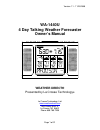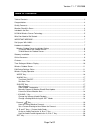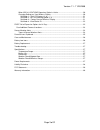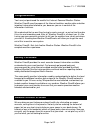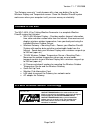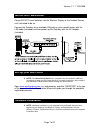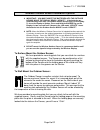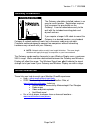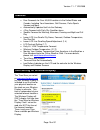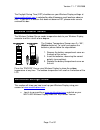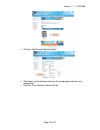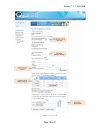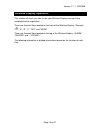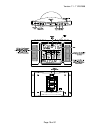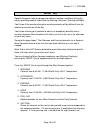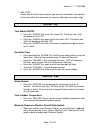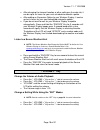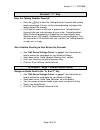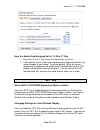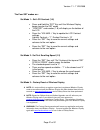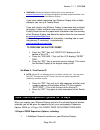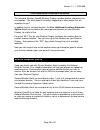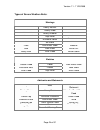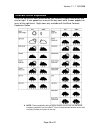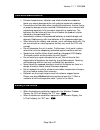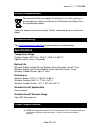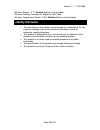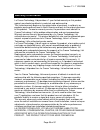- DL manuals
- WEATHER DIRECT
- Weather Station
- Weather Direct WA-1440U
- Owner's Manual
WEATHER DIRECT Weather Direct WA-1440U Owner's Manual
Summary of Weather Direct WA-1440U
Page 1
Version 1.1 - 11/25/2008 page 1 of 31 wa-1440u 4 day talking weather forecaster owner’s manual weather direct® presented by la crosse technology ® la crosse technology, ltd. Www.Weatherdirect.Com 2809 losey blvd. S. La crosse, wi 54601 phone 608-785-7935.
Page 2: Table of Contents
Version 1.1 - 11/25/2008 page 2 of 31 table of contents table of contents ............................................................................................................................ 2 congratulations ......................................................................................
Page 3
Version 1.1 - 11/25/2008 page 3 of 31 when add 4 locations expansion option is active ....................................................... 20 changing settings on your wireless display ....................................................................... 20 set mode 1 – set lcd contrast (1-8) ....
Page 4: Congratulations
Version 1.1 - 11/25/2008 page 4 of 31 congratulations you have just purchased the world’s first internet-powered weather station. Weather direct® uses the power of the internet to deliver weather data and other important information tailored to you, because you are in control of the information it d...
Page 5: Included In The Box
Version 1.1 - 11/25/2008 page 5 of 31 the gateway uses only 1 watt of power with a two year battery life on the wireless display and temperature sensor. Since the weather direct® system works even when your computer is off, you save money on electricity. Included in the box the wa-1440u 4 day talkin...
Page 6
Version 1.1 - 11/25/2008 page 6 of 31 what you need to get started: • high-speed internet connection – cable, dsl or other broadband internet service will work. Note: if you only have a dial-up internet connection, weather direct® will not work. However, you can use weather direct® lite with a dial-...
Page 7: Important Message:
Version 1.1 - 11/25/2008 page 7 of 31 important message: please do not insert batteries into the wireless display or the outdoor sensor until instructed to do so. Connect the gateway to an available lan port on your network router with the lan cable (included) and then power up the gateway with the ...
Page 8
Version 1.1 - 11/25/2008 page 8 of 31 wireless outdoor sensor installation options important: you must insert the batteries into the outdoor sensor while the display reads “update” . If the batteries are inserted at any other time, the outdoor sensor will not sync to the display. To force the displa...
Page 9: Gateway Installation
Version 1.1 - 11/25/2008 page 9 of 31 gateway installation the gateway should be installed indoors in an easy-to-reach location. Registration requires that you press the gray button on the gateway. It can be mounted securely to the wall with the included mounting plate and drywall anchors. If you re...
Page 10: Features
Version 1.1 - 11/25/2008 page 10 of 31 features • free forecasts for over 40,000 locations in the united states and canada, including your hometown, golf courses, parks sports venues and more. • automatically updates itself via the gateway • 4 day forecast with daily sky condition icons • specific f...
Page 11: Wireless Outdoor Sensor
Version 1.1 - 11/25/2008 page 11 of 31 the daylight saving time (dst) checkbox on your wireless display settings at www.Weatherdirect.Com is selected by default because most locations observe dst. If you are in a location that does not observe dst, please make sure to uncheck this box. Wireless outd...
Page 12
Version 1.1 - 11/25/2008 page 12 of 31 • click the “edit device settings” button • scroll down to the desired section on the setup page and enter your preferences. • click the “save settings” button to finish.
Page 13
Version 1.1 - 11/25/2008 page 13 of 31.
Page 14: Wireless Display Operation
Version 1.1 - 11/25/2008 page 14 of 31 wireless display operation this section will teach you how to use your wireless display once you have completed online registration. There are 6 control keys located on the front of the wireless display: “forecast ”, “a”, “b”, “c”, “set” and “mode”. There are 3...
Page 15
Version 1.1 - 11/25/2008 page 15 of 31.
Page 16
Version 1.1 - 11/25/2008 page 16 of 31 “mode” key specific forecasts help you prepare for different weather conditions during the day by providing weather information for morning, afternoon, evening and night. You'll know if the weather during the morning commute will be different from the weather d...
Page 17
Version 1.1 - 11/25/2008 page 17 of 31 7. Only day shows only the daily forecast when you are only interested in the weather for the day rather than forecasts for morning, afternoon, evening or night. “alarm” key turn alarm on/off • press the “alarm” key to turn the alarm on. The alarm icon “((•))” ...
Page 18
Version 1.1 - 11/25/2008 page 18 of 31 • after changing the forecast location or other setting on the web site, it can be up to six hours for your next scheduled automatic update. • after adding an expansion option to your wireless display, it can be up to six hours for your next scheduled automatic...
Page 19
Version 1.1 - 11/25/2008 page 19 of 31 forecast “ ” key hear the talking weather forecast • press the key to hear the talking weather forecast with custom greeting message. You can set the custom greeting message to be spoken before the forecast. • it will take the server a little time to process yo...
Page 20
Version 1.1 - 11/25/2008 page 20 of 31 hear the audio feed assigned to the “a, b or c” key • press the “a, b or c” key to hear the audio feeds you chose • it will take the server a little time to process your audio feeds after you make changes to your setup. Please be patient. While the server proce...
Page 21
Version 1.1 - 11/25/2008 page 21 of 31 the four set modes are: set mode 1 – set lcd contrast (1-8) press and hold the “set” key until the wireless display beeps to enter the set mode “contrst” and number (1-8) will display on the bottom of the lcd press the “volume +” key to update the lcd con...
Page 22
Version 1.1 - 11/25/2008 page 22 of 31 warning: deleting the wireless display from a user account on www.Weatherdirect.Com will erase the weather and other setup information such as forecast locations from the wireless display. If you have trouble registering your wireless display after multiple att...
Page 23: Severe Weather Alerts
Version 1.1 - 11/25/2008 page 23 of 31 four additional forecast locations the standard weather direct® wireless display includes weather information for one location. - but what about the weather happening in other places that are important to you? In addition to your standard location, the four add...
Page 24
Version 1.1 - 11/25/2008 page 24 of 31 types of severe weather alerts: warnings blizzard heavy rainfall severe thunderstorm coastal flood heavy snow severe wind excessive heat heavy snowfall small craft flash flood high wind special marine flood hurricane force storm freeze ice storm tornado frost l...
Page 25: Forecast Icons Explained
Version 1.1 - 11/25/2008 page 25 of 31 forecast icons explained there are two sets of icons presented on your wireless display, one for day and one for night. A sun appears on many of the day icons while a moon appears on many of the night icons. Night icons only available with the micro forecast ex...
Page 26: Care and Maintenance
Version 1.1 - 11/25/2008 page 26 of 31 care and maintenance • extreme temperatures, vibration and shock should be avoided as these may cause damage to the unit and give inaccurate readings. • precautions shall be taken when handling the batteries. Injuries, burns, or property damage may be resulted ...
Page 27: Battery Replacement
Version 1.1 - 11/25/2008 page 27 of 31 battery replacement we recommend that you replace the batteries in all units regularly to ensure optimum accuracy of these units. Please see the battery life in the specifications below. Help us to keep our environment clean. Return used batteries to an authori...
Page 28: Liability Disclaimer
Version 1.1 - 11/25/2008 page 28 of 31 wireless display: 3 “c” alkaline batteries (not included) wireless gateway: included ac adapter & lan cable wireless temperature sensor: 2 “aa” alkaline batteries (not included) liability disclaimer • the manufacturer and supplier cannot accept any responsibili...
Page 29: Fcc Statements
Version 1.1 - 11/25/2008 page 29 of 31 fcc statements statement according to fcc part 15.21: modifications not expressly approved by this company could void the user's authority to operate the equipment. Statement according to fcc part 15.105: note: this equipment has been tested and found to comply...
Page 30: Warranty Information
Version 1.1 - 11/25/2008 page 30 of 31 warranty information la crosse technology, ltd provides a 1-year limited warranty on this product against manufacturing defects in materials and workmanship. This limited warranty begins on the original date of purchase, is valid only on products purchased and ...
Page 31
Version 1.1 - 11/25/2008 page 31 of 31 purposes or for public information. This product is not a toy. Keep out of children’s reach. This warranty gives you specific legal rights. You may also have other rights specific to your state. Some states do no allow the exclusion of consequential or incident...