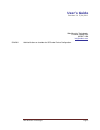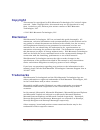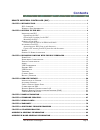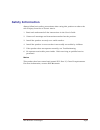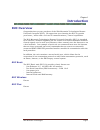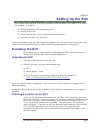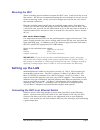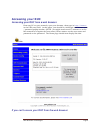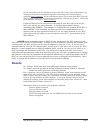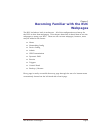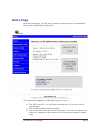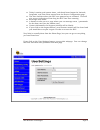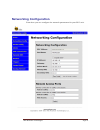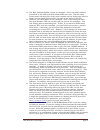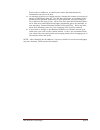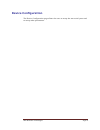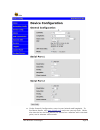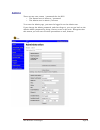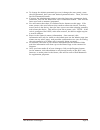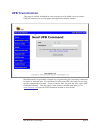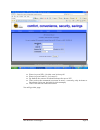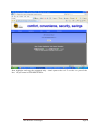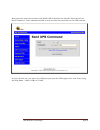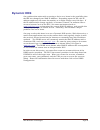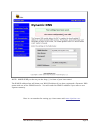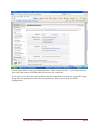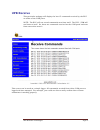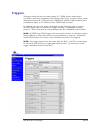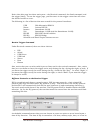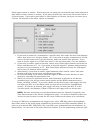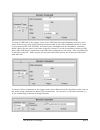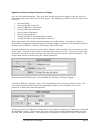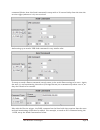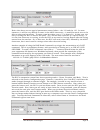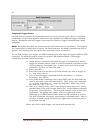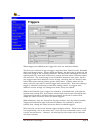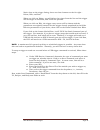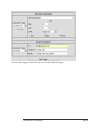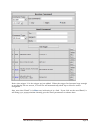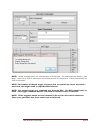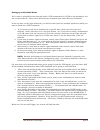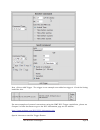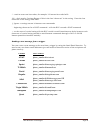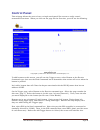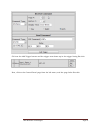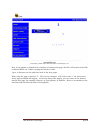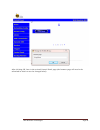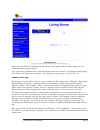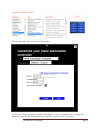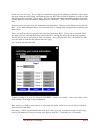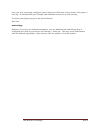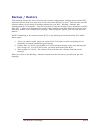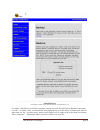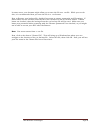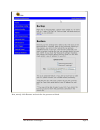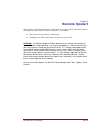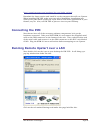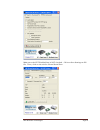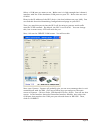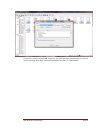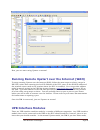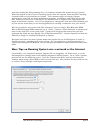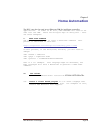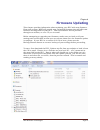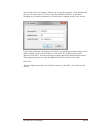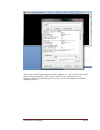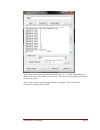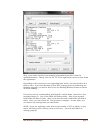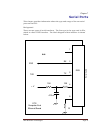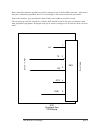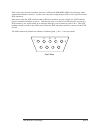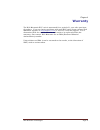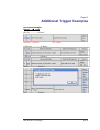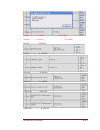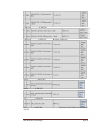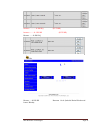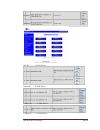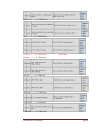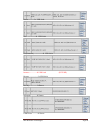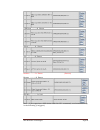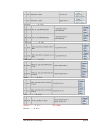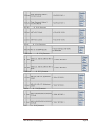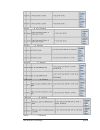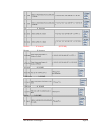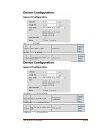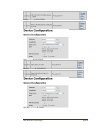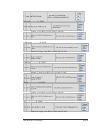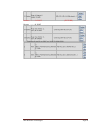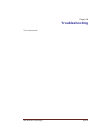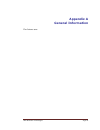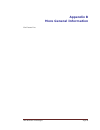- DL manuals
- Web Mountain Technologies
- Remote Control
- RUC-01
- User Manual
Web Mountain Technologies RUC-01 User Manual - Setting Up The Ruc
Web Mountain Technologies
Page 4
Chapter 2
Setting Up the RUC
This chapter describes how to set up your Remote UPB Controller and connect to it from a
web browser. It includes:
Installing the RUC and connecting power
Setting up the LAN
Connecting the RUC to your Home Automation Devices
Accessing the RUC over your LAN
If you have already set up your RUC using the information in the Quick Start Guide, you may
want to look through this chapter to find any additional information you may need.
Installing the RUC
The installation procedure describes unpacking your RUC unit, determining a
location to install the RUC and mounting suggestions.
Unpacking the RUC
1. Carefully remove all items from the box.
2. Check to see that you have the following items.
RUC
Power Supply / cord
Documentation – Quick Start Guide (Full Manual available at
http://www.webmtn.com/RUC/RUC-information.php
If any item was damaged in shipping or if any items are missing, notify your shipper and/or
WMT immediately.
In addition, you will need to provide an Ethernet patch cable for connection to your LAN (not
provided).
Choosing a Location for the RUC
There are two recommended locations for your RUC unit, depending upon your
particular situation. If you are going to use the home automation features of the
RUC with a powerline carrier technology, we recommend locating the RUC as
close to your main breaker box as possible. This will improve the powerline
signal strengths. If you do not have an Ethernet cable running to this location,
or if it will be too hard to do, or you are not going to be using the home
automation features, then we recommend locating the RUC unit close to your
Ethernet switch.
Summary of RUC-01
Page 1
Web mountain technologies page i remote universal controller (ruc).
Page 2: User’S Guide
Web mountain technologies page ii user’s guide revision 3.0 5/24/2011 web mountain technologies customer support line 303-627-1856 info@webmtn.Com 5/24/2011 add clarification on checkbox for upb under device configuration..
Page 3: Copyright
Web mountain technologies page iii copyright this manual is copyrighted by web mountain technologies, llc with all rights reserved. Under copyright laws, this manual may not be reproduced in any form, in whole or part, without prior written consent of web mountain technologies, llc. 2010 web mountai...
Page 4: Contents
Web mountain technologies page iv contents remote universal controller (ruc) .................................................................... I chapter 1 introduction.............................................................................................. 1 ruc o verview ......................
Page 5: Safety Information
Web mountain technologies page v safety information always follow basic safety precautions when using this product to reduce the risk of injury from fire or electric shock. 1 read and understand all the instructions in the user’s guide. 2 observe all warnings and instructions marked on the product. ...
Page 7: Introduction
Web mountain technologies page 1 chapter 1 introduction ruc overview congratulations on your purchase of the web mountain technologies remote universal controller (ruc). We appreciate you choosing the ruc to provide your home / office with a rich set of communications / control capabilities. The web...
Page 8
Web mountain technologies page 2 product block diagram processor serial port #1 d b 9 serial port #2 rj 45 ethernet w ir e le s s d b 9 dte dte r e g u la to r wall wart power supply 1 2 0 v a c note: the wireless interface is a future option. Product photos.
Page 9: Where To Find Information
Web mountain technologies page 3 where to find information the following resources are supplied to you to help you get the most out of your ruc. Please read the guide. Quick start guide this short form guide summarizes the steps required to set up your ruc unit on your local area network (lan). If y...
Page 10: Setting Up The Ruc
Web mountain technologies page 4 chapter 2 setting up the ruc this chapter describes how to set up your remote upb controller and connect to it from a web browser. It includes: installing the ruc and connecting power setting up the lan connecting the ruc to your home automation devices accessing the...
Page 11: Setting Up The Lan
Web mountain technologies page 5 mounting the ruc there is nothing special needed to mount the ruc unit. It will sit nicely on any flat surface. We do not recommend allowing the unit to dangle in the air on one of the connecting cords, as this can lead to fatigue not only on the cord, but to the onb...
Page 12: Accessing Your Ruc
Web mountain technologies page 6 accessing your ruc accessing your ruc from a web browser from any pc on your network, open your browser, then type in http://wmtruc in the url entry field. At this point, you should be challenged with a user name / password popup window. (note: you might need to wait...
Page 13: Resets
Web mountain technologies page 7 in the event that you are unable to contact the ruc from your web browser, try closing your browser completely and then restarting your browser before entering http://wmtruc . If this still doesn’t work, try to reset your ruc (see the next section), then stop all ins...
Page 14
Web mountain technologies page 8 setting up home automation if you are going to use the ruc with upb, then connect a web mountain spim- 01 to com1 on the unit using the serial cable included with the pim. Plug the spim-01 into a power outlet. Recognize that the com ports on the ruc look like the ser...
Page 15: Webpages
Web mountain technologies page 9 chapter 3 becoming familiar with the ruc webpages the ruc includes a built in webserver. All of the configuration and setup for the ruc is done from webpages. This chapter describes in detail how to use the webpages to setup your ruc. These are the current webpages, ...
Page 16: Home Page
Web mountain technologies page 10 home page from the home page, you will see a summary of several pieces of information. Refer to the example page shown here: the information displayed on the home page is as such: the ruc’s serial # - you will need to provide this # if you ever call for tech support...
Page 17
Web mountain technologies page 11 today’s sunrise and sunset times, calculated based upon the latitude, longitude, and time zone entered into the device configuration page. The time and date when the ruc was powered up or rebooted. This will give you an indication of how long the ruc has been runnin...
Page 18: Networking Configuration
Web mountain technologies page 12 networking configuration from here you can configure the network parameters for your ruc unit..
Page 19
Web mountain technologies page 13 the mac address shown cannot be changed – this is the mac address presented to the lan and hard coded within the unit. The last three octets match the last part of the serial number on the home page and are shown on the unit’s product label, located on the back of t...
Page 20
Web mountain technologies page 14 each router is different, so check your router documentation for information on how to do this. An example of where you might need to change the remote access port is where an isp blocks port 80. The isp does not want you running a full blown general purpose webserv...
Page 21: Device Configuration
Web mountain technologies page 15 device configuration the device configuration page allows the user to setup the two serial ports and to setup other parameters..
Page 22
Web mountain technologies page 16 under general configuration, enter in your latitude and longitude. To find these details, visit www.Zipinfo.Com and enter your zip code. Notice also that the lat and long need to be entered as a number with a decimal point, not in minutes and seconds..
Page 23
Web mountain technologies page 17 also, select your particular time zone, then select your daylight savings time function. If your locale observes dst, then set this to enable. If not, such as arizona, select disable. You can also set the # of upb transmits – the # of times a upb transmission is sen...
Page 24: Admin
Web mountain technologies page 18 admin there are two user names / passwords for the ruc: o the normal user is wmtruc / password o the admin user is admin / broncos to access the admin page, you must be logged in as the admin user. If you change the admin password, and then forget it, you can get ba...
Page 25
Web mountain technologies page 19 to change the admin password (you can’t change the user name), enter the old password, then your new desired password twice. Then, click the set new password button. If you as the administrator want to reset the base user parameters back to default, click on the res...
Page 26: Upb Transmission
Web mountain technologies page 20 upb transmission this page is mainly intended for test purposes and to allow a user to send a upb link remotely to control lights and appliances within a home. Web mountain has provided a simple way of generating the necessary command to insert in this text box. You...
Page 27
Web mountain technologies page 21 enter in your nid – for this case let’s say 66 enter in your link id – let’s use 12 by default the source id should always be set to 255 then, select the command you want to send – currently, only activate or deactivate (let’s use activate for this example) then cli...
Page 28
Web mountain technologies page 22 now, highlight and copy the command only – don’t capture the or the part of the line. All you want is 8700420cff200c..
Page 29
Web mountain technologies page 23 now paste this into the text box on the send upb command text box like this and click on send command. Your command should be sent out onto the powerline to the upb network. As you can also see, you select the com port you want the upb signal to be sent from, using ...
Page 30: Dynamic Dns
Web mountain technologies page 24 dynamic dns one problem that exists with accessing a device at a home is the possibility that the isp has changed your wan ip address. Depending upon the isp, this ip address might stay the same for months, or it might change every few days. If the ip address does c...
Page 31
Web mountain technologies page 25 note: make sure you do not put the http:// in front of your host name! The wan ip address box will show your wan ip address if you have registered a dynamic dns name with one of the ddns services. You will need this wan ip address if you want to run upstart remotely...
Page 32
Web mountain technologies page 26 use the drop down to select pre-existing names. These names are free – if you want to create your own host names, dyndns offers this service for a small fee. In the above case, the host name would be entered as webmtn.Is-a-geek.Net on the ruc page, along with the ap...
Page 33: Upb Receive
Web mountain technologies page 27 upb receive this particular webpage will display the last 15 commands received by the ruc on either of the com ports. Note: the ruc will not record commands sent from itself. The ruc / pim will not listen to itself. So, these are commands received on the com ports a...
Page 34: Triggers
Web mountain technologies page 28 triggers this page allows the user to setup simple if – then actions based upon receiving a particular command, serial string, time of day, or other events. Some examples would be if then send another upb command with or without a delay, or if then send an email. In...
Page 35
Web mountain technologies page 29 notice that this page has three main parts – the received command, the send command, and the trigger listing. To use the trigger page, you first enter in the trigger event that will cause the desired action to occur. The following is a list of devices that were test...
Page 36
Web mountain technologies page 30 based upon sunrise or sunset. Notice that you can setup an event based upon some amount of time before or after sunrise or sunset. If you select actual time, then enter the actual time in a 24 hour format. If you select time before or after sunrise, or sunset, then ...
Page 37
Web mountain technologies page 31 to setup a upb link as the trigger event, select upb link from the dropdown selection, then either enter in the serial string command as generated by the upb command wizard, or enter in your desired nid, lid (link id), and select your command from the dropdown, as s...
Page 38
Web mountain technologies page 32 we have tried to setup the ruc receive commands to include the most common home automation protocols as simple selections. However, we recognize that there will be other protocols that will be used. The raw selection allows a user to setup a trigger from other proto...
Page 39
Web mountain technologies page 33 different protocols being sent from the trigger now, for the send commands. Once you have setup your receive triggers, then the user can determine what action will occur for that trigger. The following is the list of all the actions that can occur: send an email sen...
Page 40
Web mountain technologies page 34 command (notice that this send command is setup with a 30 second delay from the time the receive trigger (whatever it is) was received: and setting up to send a upb link command is very similar also: to setup to send a zwave command, merely enter in the serial zwave...
Page 41
Web mountain technologies page 35 notice that there are two special parameters entered above – the ^02 and the ^00. In some instances, it will be very difficult to enter in the ascii characters – it would be much nicer to be able to enter raw hex values. To enter a raw hex value, put a “^” in front ...
Page 42
Web mountain technologies page 36 or: completed trigger events ok, now that we’ve shown the individual entries for each protocol type for receive and send commands, let’s put them together and show a few examples of completed triggers and their results. Remember that each trigger event requires a re...
Page 43
Web mountain technologies page 37 when the trigger is completed by clicking on add trigger, the screen will display the new added trigger in its list below the add trigger button. Notice that the new trigger we added is trigger line #0..
Page 44
Web mountain technologies page 38 when triggers are added to the trigger list, they are sorted as follows: the first sort criterion is type of trigger, with send first, email second, schedule third and button fourth. Within send and email, the sort order is based on the character string of the recei...
Page 45
Web mountain technologies page 39 notice that on the trigger listing, there are three buttons on the far right – delete, edit, and run. When you click on delete, you will delete the trigger from the list and the trigger will no longer be available, and it will not operate. When you click on edit, th...
Page 46
Web mountain technologies page 40 click on add trigger command and you see the completed page:.
Page 47
Web mountain technologies page 41 notice that trigger 12 is the trigger we just added. When the trigger list becomes large enough to not display on one screen, a scroll bar will automatically show up to allow for easier navigation. Also, note that “email” is in blue text, indicating it is a link. If...
Page 48
Web mountain technologies page 42 note: when sending email, the total number of characters – to email address, subject, and body – must be at least 3 characters and cannot exceed 40 characters. If this is exceeded, the field is truncated. Note: the number of delayed trigger responses that are queued...
Page 49
Web mountain technologies page 43 setting up a scheduled event let’s create a scheduled event that will send a upb command at 9:15 pm on the weekdays, but not on the weekend. First, select sched as the command type under receive command. In the top box, on the right hand side, you will see that you ...
Page 50
Web mountain technologies page 44 now, click on add trigger. The trigger in our example was added as trigger # 13 and the listing looks like this: for more examples of protocol conversions using the wmt ruc trigger capabilities, please see chapter 9 of this document or go to the ruc information page...
Page 51
ignore a carriage return in between two commands ` - beginn...
Page 52: Control Panel
Web mountain technologies page 46 control panel this webpage allows the user to have a simple touchpanel like screen to easily control automation functions. When you click on the page for the first time, you will see the following: to add buttons to this screen, you will use the trigger screen, sele...
Page 53
Web mountain technologies page 47 click on the add trigger button and the trigger now shows up in the trigger listing like this: now, click on the control panel page from the left menu, and the page looks like this:.
Page 54
Web mountain technologies page 48 now, if the button is clicked from a browser accessing this page, the ruc will send out the esi command wbtc on com2, causing the blinds to close. Up to 10 buttons can be added on each of the four pages. Notice that the page is labeled “1”. This can be changed. Left...
Page 55
Web mountain technologies page 49 after clicking ok, here is the revised control panel page (the browser page will need to be refreshed in order to see the changed label):.
Page 56
Web mountain technologies page 50 notice that the label also changed on the bottom of the page while the other pages are still shown with their page numbers. Just repeat the procedure above and add buttons wherever desired. To navigate among pages, just click on the labels on the bottom. For example...
Page 57
Web mountain technologies page 51 click on add app. You will now see this screen: so, now you need to provide the desired information. First, you might want to change the amount of time the app is displayed (play app for). I typically use 15 seconds..
Page 58
Web mountain technologies page 52 in the text box for host / ip, we highly recommend using the ip address of the ruc rather than the host name (we also highly recommend that the ruc have a fixed ip address in order to take advantage of the chumby / dash app). We have found that some networks struggl...
Page 59
Web mountain technologies page 53 once you have everything configured, power down your pna, wait a few seconds, then power it back up. It will download your changes and additions and you’re up and running. To control your lights just press the desired button. Have fun! Android app similarly, if you ...
Page 60: Backup / Restore
Web mountain technologies page 54 backup / restore this webpage allows the user to backup the various configuration settings used on their ruc, and then restore them at a later date in the event that the ruc is reset. You will also use this function when you are doing a firmware update on your ruc. ...
Page 61
Web mountain technologies page 55 to create a backup of your ruc’s settings, merely click on the link below “backup” that says “csv file”. In some cases, a new window will popup giving you the choice of where you want to store this csv file. In other cases, some users might have to right click on th...
Page 62
Web mountain technologies page 56 in some cases, your browser might allow you to save the file as a .Txt file. While you can do this, it is recommended that you save the file in a .Csv format. Now, to restore your backup file, decide if you want to restore passwords and ip settings. If these boxes a...
Page 63
Web mountain technologies page 57 now, merely click restore and wait for the process to finish..
Page 64: Remote Upstart
Web mountain technologies page 58 chapter 4 remote upstart this chapter provides information about how to use your ruc unit with upstart remotely over your lan or over the internet. It includes: how to get the necessary components configure the ruc and upstart to run over your lan caution: it should...
Page 65: Introduction To Upstart
Web mountain technologies page 59 introduction to upstart in case you are not familiar with the upb setup and programming tool, upstart, upstart is a windows based program that is used to setup your initial upb network, then program and add devices to that network. In order to use upstart, you must ...
Page 66: Connecting The Pim
Web mountain technologies page 60 http://www.Hw-group.Com/products/hw_vsp/index_en.Html download the latest version and install it on the computer that will run upstart. When installing hw vsp, make sure you select standalone installation (not client server) and when it asks you if you want to add t...
Page 67
Web mountain technologies page 61 make sure the nvt enabled box is not checked. Click on save settings to ini file. Then, click on the tab for virtual serial port..
Page 68
Web mountain technologies page 62 select a com port you want to use. Make sure it is high enough that it doesn’t interfere with one of the hardware com ports on your pc. Notice that we used com10. Enter in the ip address of the ruc device (the local address on your lan). You can find this from the n...
Page 69
Web mountain technologies page 63 if upstart connects to the pim correctly, you will see blue checkmarks on the left and a message that says “selected powerline interface is operational”..
Page 70: Upb Interface Modules
Web mountain technologies page 64 now, you can start using upstart as normal. Running remote upstart over the internet (wan) to setup running upstart over the internet (wan), follow the same steps as above, except in hw-vsp, rather than entering the local ip address of the ruc, enter in the wan ip a...
Page 71
Web mountain technologies page 65 and when sitting idle doing nothing else, it is sending constant idle reports back to upstart. What this means is that if you are running upstart over the internet, then the pim is sending constant traffic over the internet to upstart. This constant traffic can impa...
Page 72: Home Automation
Web mountain technologies page 66 chapter 5 home automation the ruc can also be used as an ethernet pim for intelligent controller applications. In order to do this, upb commands will need to be sent over the lan. There are multiple ways of doing this – here are three examples: i. Http post command ...
Page 73: Firmware Updating
Web mountain technologies page 67 chapter 6 firmware updating this chapter provides information about updating your ruc with new firmware. From time to time, wmt will provide new, enhanced firmware that will offer new features and bug fixes for your ruc. This new firmware will be provided through ou...
Page 74
Web mountain technologies page 68 now, double click on updater_starter.Exe to run the program. This window will pop up. In most cases, you can accept the defaults, however, if you have changed any of these parameters, you will need to update them in the screen. If you have problems connecting to the...
Page 75
Web mountain technologies page 69 notice that it says programming from ruc_updater.Cry. The unit has connected and is now programming. Also, see the very last line. This gives you an indication that the programming is occurring. Here is an updated screenshot showing progress:.
Page 76
Web mountain technologies page 70 notice that this screen only shows sending part: 12. As more functionality is added to the unit, the “parts” will increase. The most current update file will go to about 26 parts. Notice that it tells you that programming is complete. Here is the final screenshot sh...
Page 77
Web mountain technologies page 71 now, you’re done and have successfully programmed your ruc with the updated firmware. Merely click on the “x” in the right hand corner to shut down the application. Depending on the version you are upgrading from and to, you may need to do a factory reset. If you ha...
Page 78: Serial Ports
Web mountain technologies page 72 chapter 7 serial ports this chapter provides information about the type and usage of the two serial ports on the ruc. Background there are two types of serial interfaces. The first type is the type used in pcs, which is called a dte interface. The block diagram of t...
Page 79
Web mountain technologies page 73 notice that this interface provides a positive voltage on pin 4 of the db9 connector. Also notice that pin 5 should be grounded, but it is run through a low value resistor for protection. This is the interface type provided for both com1 and com2 on the ruc board. T...
Page 80
Web mountain technologies page 74 this is the type of serial interface used on a upb serial pim (wmt spim-01) and many other automation interface devices. In this case, the unit is expecting to talk to a pc (which has the dte interface). Also notice that the dte interface has its receive interface o...
Page 81: Warranty
Web mountain technologies page 75 chapter 8 warranty the web mountain ruc unit is warranted for a period of 1 year after purchase of product. If you are having problems with your ruc unit, please contact web mountain support at info@webmtn.Com or 303-627-1856 for support. If it is determined that th...
Page 82: Additional Trigger Examples
Web mountain technologies page 76 chapter 9 additional trigger examples conversion examples receive -- send esi rq ----------- email schedule - email (future) upb direct ----------- email upb link ------------- email zwave ------------- email x10 --------------- email.
Page 83
Web mountain technologies page 77 insteon ----------- email (future) button --------- email (future) esi rq ------------ esi rq esi rq ------------- esi rp schedule ------------ esi rq schedule ------------ esi rp upb direct --------- esi rq upb direct ----------- esi rp.
Page 84
Web mountain technologies page 78 upb link ----------- esi rq upb link ---------- esi rp multiple examples zwave ------------ esi rq zwave --------- esi rp x10 ------------ esi rq x10 ----------- esi rp top line is x10 a3on, second line is a3off.
Page 85
Web mountain technologies page 79 insteon -------- esi rq (future) insteon ------ esi rp (future) button ----- esi rq button --- esi rp buttons 1 & 6 (labeled raise blinds and lower blinds).
Page 86
Web mountain technologies page 80 esi rq -------- upb direct schedule ----- upb direct upb direct ------ upb direct upb link ------- upb direct.
Page 87
Web mountain technologies page 81 zwave ----------- upb direct x10 ------------ upb direct insteon ------- upb direct (future) button -------- upb direct esi rq -------- upb link schedule ------- upb link upb direct ----- upb link upb link ------- upb link.
Page 88
Web mountain technologies page 82 zwave -------- upb link x10 ------------ upb link x10(insteon) ------------ upb link insteon ---------- upb link (future) button ------------- upb link esi rq ----------- zwave schedule -------- zwave upb direct ------- zwave.
Page 89
Web mountain technologies page 83 upb link ------- zwave zwave --------- zwave x10 ---------- zwave insteon ------- zwave (future) button -------- zwave esi rq ----------- x10 note – if you experience difficulties with this x10 command, an alternative to try is the following (2 triggers):.
Page 90
Web mountain technologies page 84 schedule --------- x10 upb direct -------- x10 upb link --------- x10 zwave ----------- x10 x10 ------------- x10 insteon ------- x10 (future) button ------ x10
Page 91
Web mountain technologies page 85 esi rq------ x10/insteon sched ------ x10/insteon upb direct ------ x10/insteon upb link ------ x10/insteon zwave ------ x10/insteon x10 ------ x10/insteon.
Page 92
Web mountain technologies page 86 button ------ x10/insteon esi rq ------- insteon schedule -------- insteon upb direct --------- insteon upb link ---------- insteon zwave ------------- insteon.
Page 93
Web mountain technologies page 87 x10 -------------- insteon insteon -------- insteon (future) button ----------- insteon schedule ------- home upb direct ------- home upb link ------- home zwave ------- home.
Page 94
Web mountain technologies page 88 x10 ------- home button ------- home schedule ------- vacation upb direct ------- vacation upb link ------- vacation.
Page 95
Web mountain technologies page 89 zwave ------- vacation x10 ------- vacation button ------- vacation esi rq ---------- post.
Page 96
Web mountain technologies page 90 schedule -------- post trigger 11 on ruc at 192.168.15.162:80 upb direct --------- post button 6, page 4 on ruc at 192.168.15.162: upb link ---------- post button 7, page 4 on ruc at 192.168.15.162: zwave ------------- post trigger 11 on ruc at 192.168.15.162:80...
Page 97
Web mountain technologies page 91 insteon -------- post (future) button ------- post triggers 2 and 3 on ruc at 24.8.70.239:9760
Page 98: Troubleshooting
Web mountain technologies page 92 chapter 10 troubleshooting to be determined..
Page 99: Appendix A
Web mountain technologies page 93 appendix a general information for future use..
Page 100: Appendix B
Web mountain technologies page 94 appendix b more general information for future use.