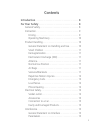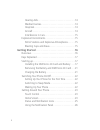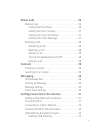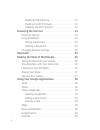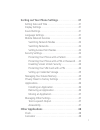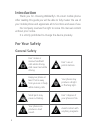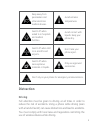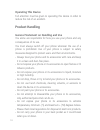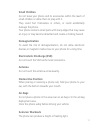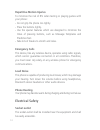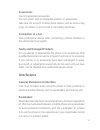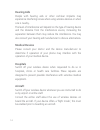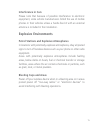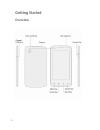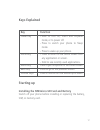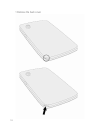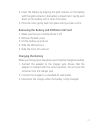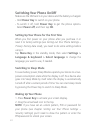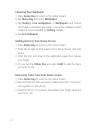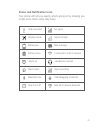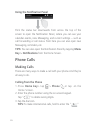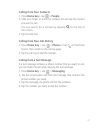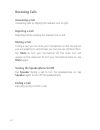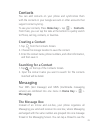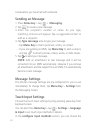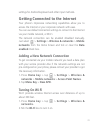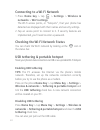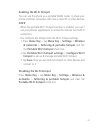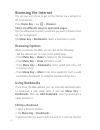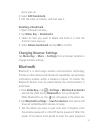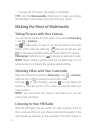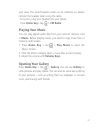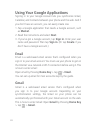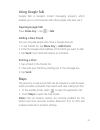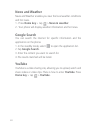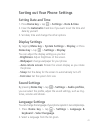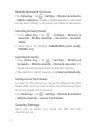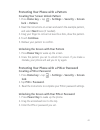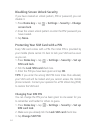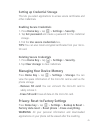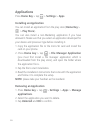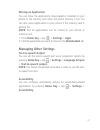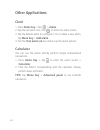- DL manuals
- Webberfly
- Cell Phone
- Four
- User Manual
Webberfly Four User Manual - As Market.
38
Using Your Google Applications
Signing in to your Google Account lets you synchronize Gmail,
Calendar,andContactsbetweenyourphoneandtheweb.Andif
youdon’thaveanaccount,youcaneasilycreateone.
1.TapaGoogleapplicationthatneedsaGoogleaccount,such
as Market.
2.ReadtheinstructionsandselectNext.
3.Ifyou’vegotaGoogleaccount,tapSign in.Enteryouruser
nameandpassword.ThentapSign in.(OrtapCreate if you
don’thaveaGoogleaccount.)
Emailisaweb-basedemailservicethat’sconfiguredwhenyou
signintoyouremailaccount.Youmustuseyourphonetogeton
theInternetviaanetworkorWi-Ficonnectionbeforeusingit.This
is how to enter email:
Open email by Pressing Home Key > tap > Email.
Youcansetupemailformostaccountsstepbytheguide.
Gmail
Gmail is a web-based email service that’s configured when
you sign in to your Google account. Depending on your
synchronization settings, the Gmail on your phone can be
automaticallysynchronizedwithyourGmailaccountontheweb.
This is how to enter Gmail: Open Gmail by Pressing Home Key
> tap > Gmail.
Summary of Four
Page 1
1 user manual.
Page 2
2.
Page 3: Contents
3 contents introduction . . . . . . . . . . . . . . . . . . . . . . . . . . . . . . . . . . . . . . 8 for your safety . . . . . . . . . . . . . . . . . . . . . . . . . . . . . . . . . . . 8 general safety . . . . . . . . . . . . . . . . . . . . . . . . . . . . . . . . . . 8 distraction . . . . . . ....
Page 4: Getting Started
4 hearing aids . . . . . . . . . . . . . . . . . . . . . . . . . . . . . . . . 14 medical devices . . . . . . . . . . . . . . . . . . . . . . . . . . . . . 14 hospitals . . . . . . . . . . . . . . . . . . . . . . . . . . . . . . . . . . . 14 aircraft . . . . . . . . . . . . . . . . . . . . . . . . ....
Page 5: Phone Calls
5 phone calls . . . . . . . . . . . . . . . . . . . . . . . . . . . . . . . . . . . . . . . 26 making calls . . . . . . . . . . . . . . . . . . . . . . . . . . . . . . . . . . . 26 calling from the phone . . . . . . . . . . . . . . . . . . . . . . . 26 calling from your contacts . . . . . . . . . . ...
Page 6: Browsing The Internet
6 disabling usb tethering . . . . . . . . . . . . . . . . . . . . . . . 32 enabling the wi-fi hotspot . . . . . . . . . . . . . . . . . . . . 33 disabling the wi-fi hotspot . . . . . . . . . . . . . . . . . . . 33 browsing the internet . . . . . . . . . . . . . . . . . . . . . . . . . . . . 34 brows...
Page 7: Other Applications
7 sorting out your phone settings . . . . . . . . . . . . . . . . . . 41 setting date and time . . . . . . . . . . . . . . . . . . . . . . . . . . . 41 display settings . . . . . . . . . . . . . . . . . . . . . . . . . . . . . . . . 41 sound settings . . . . . . . . . . . . . . . . . . . . . . . . ....
Page 8: Introduction
8 introduction thankyouforchoosingwebberfly’s3gsmartmobilephone. After reading this guide you will be able to fully master the use of yourmobilephoneandappreciateallitsfunctionsandeaseofuse. Our company reserves the right to revise this manual content withoutpriornotice. Itisstrictlyprohibitedtochan...
Page 9: Distraction
9 keep away from pacemakers and other electronic medicaldevices. Switch off when told to in aircrafts and airports. Switch off when asked to in hospitals and medical facilities. Switch off when near explosive materialsorliquids. Don’trelyonyourphoneforemergencycommunications. Avoid extreme temperatu...
Page 10: Operating This Device
10 operating this device full attention must be given to operating this device in order to reducetheriskofanaccident. Product handling general statement on handling and use you alone are responsible for how you use your phone and any consequencesofitsuse. You must always switch off your phone wherev...
Page 11: Small Children
11 small children do not leave your phone and its accessories within the reach of smallchildrenorallowthemtoplaywithit. They could hurt themselves or others, or could accidentally damagethephone. Your phone contains small parts with sharp edges that may cause aninjuryormaybecomedetachedandcreateacho...
Page 12: Repetitive Motion Injuries
12 repetitive motion injuries to minimize the risk of rsi when testing or playing games with your phone: · donotgripthephonetootightly. · pressthebuttonslightly. · use the special features which are designed to minimize the times of pressing buttons, such as message templates and predictivetext. · t...
Page 13: Accessories
13 accessories useonlyapprovedaccessories. Donotconnectwithincompatibleproductsoraccessories. Take care not to touch or allow metal objects, such as coins or key rings,tocontactorshort-circuitinthebatteryterminals. Connection to a car seek professional advice when connecting a phone interface to the...
Page 14: Hearing Aids
14 hearing aids people with hearing aids or other cochlear implants may experience interfering noises when using wireless devices or when oneisnearby. The level of interference will depend on the type of hearing device and the distance from the interference source, increasing the separationbetweenth...
Page 15: Interference In Cars
15 interference in cars please note that because of possible interference to electronic equipment, some vehicle manufacturers forbid the use of mobile phones in their vehicles unless a hands-free kit with an external antennaisincludedintheinstallation. Explosive environments petrol stations and expl...
Page 16: Getting Started
16 getting started overview.
Page 17: Keys Explained
17 keys explained key function power key · hold to turn on, silent and airplane mode,ortopoweroff. · press to switch your phone to sleep mode. · presstowakeupyourphone. · press to return to the home screen from anyapplicationorscreen. · holdtoseerecentlyusedapplications. Menukey presstogettheoptions...
Page 18
18 1.Removethebackcover..
Page 19
19 2.Liftthebatteryupandout..
Page 20
20 3.Pushthesim/micro-sdcardintothemetalslotuntilitclicksto therightposition..
Page 21: Charging The Battery
21 4.Insertthebatterybyaligningthegoldcontactsonthebattery withthegoldcontactsinthebatterycompartment.Gentlypush downonthebatteryuntilitclicksintoplace. 5.Pressthecovergentlybackintoplaceuntilyouhearaclick. Removing the battery and sim/micro-sd card 1.Makesurethatyourmobilephoneisoff. 2.Removethebac...
Page 22: Switching Your Phone On/off
22 switching your phone on/off makesurethesimcardisinyourdeviceandthebatteryischarged. · hold power keytoswitchonyourphone. · to switch it off, hold power key to get the phone options. Select power off, and then tap ok. Setting up your phone for the first time when you first power on your phone afte...
Page 23: Getting Around Your Phone
23 getting around your phone touch control youcanusefingergesturestocontrolyourphone.Thecontrols on your touch-screen change dynamically depending on the tasks you’reperforming. 1.Tapthebuttons,icons,orapplicationstoselectitemsortoopen applications. 2.Flickthescreentoscrollup,down,leftorright. 3.Poi...
Page 24: Choosing Your Wallpaper
24 choosing your wallpaper 1.Presshome keytoreturntothehomescreen. 2.Tapmenu key and select wallpaper. 3.Tap gallery, live wallpapers, or wallpapers and choose theimageoranimationyouwanttouseasthewallpaper.Some cropping may be needed for galleryimages. 4.Tapset wallpaper. Adding items to your home s...
Page 25
25 status and notification icons yourphonewilltellyouexactlywhat’sgoingonbyshowingyou simpleicons.Here’swhattheymean. Data conn off new wi-fi network detected bluetooth icon usb debugging connected silent mode signal searching alarm set headphone inserted battery status connected to a wi-fi network ...
Page 26: Using The Notification Panel
26 using the notification panel flick the status bar downwards from across the top of the screen to open the notification panel, where you can see your calendar events, new messaging, and current settings – such as callforwardingorcallstatus.Fromhereyoucanalsoopennew messaging,reminders,etc. Tips: y...
Page 27: Calling From Your Contacts
27 calling from your contacts 1.Presshome key> tap > people 2.Slideyourfingertoscrollthecontactslistandtapthecontact youwanttocall. You can search for a contact by tapping on the top of thescreen. 3.Tapthedialicon. Calling from your call history 1.Presshome key > tap > phone or tap on the home scree...
Page 28: Receiving Calls
28 receiving calls answering a call answeringcallsbyslippingtherelevanticontoright. Rejecting a call rejectingcallsbyslippingtherelevanticontoleft. Muting a call during a call, you can mute your microphone so that the person youarespeakingtocannothearyou,butyoucanstillhearthem. Tap mute to turn your...
Page 29: Contacts
29 contacts you can add contacts on your phone and synchronize them with the contacts in your google account or other accounts that supportcontactsyncing. To see your contacts, press home key > tap > contacts. From there, you can tap the tabs at the bottom to quickly switch tophone,calllog,contacts,...
Page 30: Sending An Message
30 conversationyouhavehadwithsomeone. Sending an message 1.Presshome key > tap > messaging. 2.Taptocreateanewmessage. 3.Enter the recipient’s number or name. As you type, matchingcontactswillappear.Tapasuggestedcontactto addasarecipient. 4.Taptype messageareatotypeyourmessage. · tap menu keytoinsert...
Page 31: Enabledcheckbox.
31 settingsforandroidkeyboardandotherinputmethods. Getting connected to the internet your phone’s impressive networking capabilities allow you to accesstheinternetoryourcorporatenetworkwithease. You can use default connection settings to connect to the internet viayourmobilenetwork,orwi-fi. The netw...
Page 32: Networks > Wi-Fi Settings.
32 connecting to a wi-fi network 1.Press home key > tap > settings > wireless & networks > wi-fi settings. The wi-fi access points, or “hotspots”, that your phone has detectedaredisplayedwiththeirnamesandsecuritysettings. 2.Tap an access point to connect to it. If security features are implemented,y...
Page 33: Enabling The Wi-Fi Hotspot
33 enabling the wi-fi hotspot you can use the phone as a portable wlan router, to share your phone’sinternetconnectionwithoneormorepcorotherdevices. Note: · whentheportablewi-fihotspotfunctionisenabled,youcan’t useyourphone’sapplicationstoaccesstheinternetviaitswi-fi connection. · youconfigurethehot...
Page 34: Browsing The Internet
34 browsing the internet you can use your phone to get on the internet via a network or wi-ficonnection. Press home key > tap > browser. There are different ways to open web pages: taptheaddressbartoenterthewebsiteyouwanttobrowse.Then tap”go”onkeyboard. Tap menu key > bookmarks.Selectabookmarktoopen...
Page 35: 4.Selectedit Bookmark.
35 menupopsup. 4.Selectedit bookmark. 5.Editthenameorlocation,andthensaveit. Deleting a bookmark 1.Openabrowserwindow. 2.Tapmenu key > bookmarks. 3. Select an item you want to delete and hold on it until the shortcutmenupopsup. 4.Selectdelete bookmark and tap oktoconfirm. Changing browser settings t...
Page 36: > Tap > Camera.
36 oraccepttheconnection,thepairingiscompleted. Tips: tick the discoverable check box to make your phone discoverableifotherdevicestrytopairwithyourphone. Making the most of multimedia taking pictures with your camera yourphonehascamerafunction.Openitbypressinghome key > tap > camera. Taptotakeashot...
Page 37: Playing Your Music
37 your area.The wired headset works as an antenna, so always connecttheheadsetwhenusingtheradio. · totunein,plugyourheadsetintoyourphone. Press home key> tap > fm radio. Playing your music youcanplaydigitalaudiofilesfromyourphone’smemorycard in music.Beforeplayingmusic,youneedtocopymusicfilesto mem...
Page 38: As Market.
38 using your google applications signing in to your google account lets you synchronize gmail, calendar,andcontactsbetweenyourphoneandtheweb.Andif youdon’thaveanaccount,youcaneasilycreateone. 1.Tapagoogleapplicationthatneedsagoogleaccount,such as market. 2.Readtheinstructionsandselectnext. 3.Ifyou’...
Page 39: Using Google Talk
39 using google talk google talk is google’s instant messaging program, which enablesyoutocommunicatewithotherpeoplewhoalsouseit. Opening google talk press home key > tap > talk. Adding a new friend youcanonlyaddpeoplewhohaveagoogleaccount. 1.Inthefriendslist,tapmenu key > add friend. 2.Enterthegoog...
Page 40: News And Weather
40 news and weather news and weather enables you view the local weather conditions andhotnews. 1.Presshome key > tap > news & weather. 2.Yourphonewilldisplayweatherinformationandhotnews. Google search you can search the internet for specific information and the applicationonthephone. 1.Inthestandbym...
Page 41: Setting Date And Time
41 sorting out your phone settings setting date and time 1.Presshome key > tap > settings > date & time. 2.Cleartheautomatic check box if you want to set the time and datebyyourself. 3.Setdate,timeandchangetheotheroptions. Display settings by tapping menu key > system settings > display, or press ho...
Page 42: Mobile Network Services
42 mobile network services press home key > tap > settings > wireless & networks > mobile networks to enable or disable data service, allow data serviceswhenroaming,orsetaccesspointnamesfordataaccess. Switching network modes 1. Presshome key > tap > settings > wireless & networks > mobile networks >...
Page 43: Lock > Pattern.
43 protecting your phone with a pattern creating your screen unlock pattern 1.Presshome key > tap > settings > security > screen lock > pattern. 2.Readtheinstructionson-screenandwatchtheexamplepattern, and select nexttwice(ifneeded). 3.Dragyourfingertoconnectatleastfourdots,drawthepattern. 4.Touchco...
Page 44: Screen Lock.
44 disabling screen unlock security if you have created an unlock pattern, pin or password, you can disableit. 1.Presshome key > tap > settings > security > change screen lock. 2.Drawthescreenunlockpatternorenterthepin/passwordyou havecreated. 3.Tapnone. Protecting your sim card with a pin everysimc...
Page 45: Enabling Secure Credentials
45 setting up credential storage thisletsyouselectapplicationstoaccesssecurecertificatesand othercredentials. Enabling secure credentials 1.Presshome key > tap > settings > security. 2.Tapset password and create a password for the credential storage. 3.Ticktheuse secure credentialsbox. Tips:youcanal...
Page 46: Applications
46 applications press home key > tap > settings > apps. Installing an application you can install an application from the play store (home key > > play store). You can also install a non-marketing application if you have allowedit.Makesurethatyouselectanapplicationdevelopedfor yourdeviceandprocessor...
Page 47: Moving An Application
47 moving an application you can move the applications downloaded or installed on your phonetothememorycardwhenthephonememoryisfull.You can also move applications to your phone if the memory card is gettingfull. Note: not all applications can be moved to your phone or memorycard. 1.Presshome key > t...
Page 48: Other Applications
48 other applications clock 1.Presshome key > tap > alarm. 2.Tapthesetalarmicon,clicktoenterthealarmscreen. 3.Tapthedefaultalarmtoconfigureit.Or,tocreateanewalarm, tap menu key > add alarm. 4.Ticktheturn alarm onboxandsetupthealarmoptions. Calculator you can use the phone directly perform simple mat...