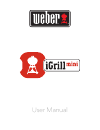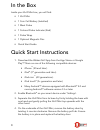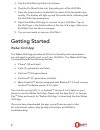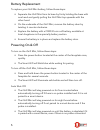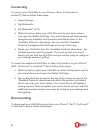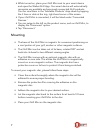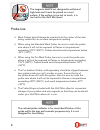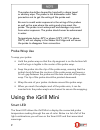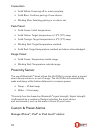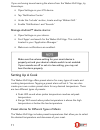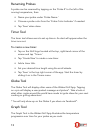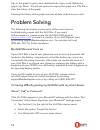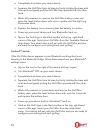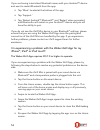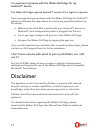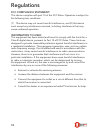Summary of iGrill Mini
Page 1
User manual.
Page 2
Table of contents in the box 3 quick start instructions 3 getting started 4 weber igrill app 4 battery replacement 5 powering on & off 5 connecting 6 disconnecting 6 mounting 7 probe use 8 probe wrap use 9 using the igrill mini 9 smart led 9 proximity sensor 10 custom & preset alarms 10 setting up a...
Page 3
3 in the box inside your igrill mini box, you will find: • 1 igrill mini • 1 coin cell battery (installed) • 1 meat probe • 1 colored probe indicator (red) • 1 probe wrap • 1 optional magnetic disc • quick start guide quick start instructions 1. Download the weber igrill app from the app store ® or ...
Page 4
4 5. Clip the igrill mini top back into its base. 6. Plug the pro meat probe into the probe port of the igrill mini. 7. Press the power button located at the center of the faceplate once, quickly. The display will light up and illuminate white, indicating that the igrill mini has powered on. 8. Open...
Page 5
5 battery replacement to replace your igrill mini battery, follow these steps: • separate the igrill mini from its base by firmly holding the base with one hand and gently pulling the igrill mini top upwards with the other hand. • on the underside of the igrill mini, remove the battery door by twist...
Page 6
6 connecting to connect your igrill mini to your iphone ® , ipad ® , ipod touch ® or android™ device follow these steps: • open settings. • tap bluetooth ® . • set bluetooth ® to on. • while turned on, place your igrill mini next to your smart device and open the weber igrill app. Your smart device ...
Page 7
7 • while turned on, place your igrill mini next to your smart device and open the weber igrill app. Your smart device will automatically recognize any available and previously connected igrill products. You can view them in the ‘available products’ drop-down by tapping the 3 lines or dots at the to...
Page 8
8 the magnetic base is not designed to withstand high heat and it must be placed on a cool surface. If the surface is too hot to touch, it is too hot for the igrill mini base! Probe use • meat probes should always be inserted into the center of the item being cooked for an accurate temperature readi...
Page 9
9 the probe should be cleaned by hand with a damp towel or sanitary wipe. The probe is not dishwasher safe. Take precaution not to get the wiring of the probe wet. Be sure to avoid water exposure to the wiring of the probes as well as the area where the wiring and crimp meet the probe. The probe is ...
Page 10
10 connection • solid white: powering off or reset complete. • solid blue: confirms pairing of new device. • blinking blue: awaiting pairing or no alarm set. Peak preset • solid green: initial temperature. • solid yellow: target temperature is 15°f (9°c) away. • solid orange: target temperature is 5...
Page 11
11 if you are having issues hearing the alarms from the weber igrill app, try these steps. • open settings on your ios device. • tap ‘notification center.’ • under the ‘include’ section, locate and tap ‘weber igrill.’ • enable ‘notifications’ and ‘sounds.’ manage android™ device alarms: • open setti...
Page 12
12 • tap ‘set up cook’ to the right of a connected probe’s running temperature. • this will bring you to the ‘set’ cook screen, where you can choose the type of meat you are cooking. • once the meat is selected, you can ‘select your doneness.’ • you will be directed to the ‘start cooking’ screen. He...
Page 13
13 renaming probes a probe can be renamed by tapping on the ‘probe #’ to the left of the running temperature, then: • name your probe under ‘probe name.’ • choose a probe color from the ‘probe color indicator’ if needed. • tap ‘save’ when done. Timer tool the timer tool allows users to set up timers...
Page 14
14 tap on the graph to get a more detailed look of your cook. Below the graph, tap ‘more.’ you will see options to export the graph as a csv file or clear the history of the graph. Clearing the history of the graph removes all data related to your cook. Problem solving the following information cove...
Page 15
15 • completely shut down your smart device. • separate the igrill mini from its base by firmly holding the base with one hand and gently pull the igrill mini top upwards with the other hand. • while still powered on, remove the igrill mini battery cover and press the reset button down with a pin or...
Page 16
16 if you are having intermittent bluetooth issues with your android™ device and want to restart bluetooth from the app: • tap ‘more’ located at the bottom of the app. • tap ‘support.’ • tap ‘restart android™ bluetooth ® ’ and ‘restart’ when prompted and bluetooth ® will restart on your android™ dev...
Page 17
17 i’m experiencing issues with the weber igrill app for my android™ device. The weber igrill app requires android™ version 4.3 or higher to operate. If you are experiencing a problem with the weber igrill app for android™, please try following the steps below to resolve any potential problems on th...
Page 18
18 regulations fcc compliance statement: this device complies with part 15 of the fcc rules. Operation is subject to the following two conditions: (1) this device may not cause harmful interference, and (2) this device must accept any interference received, including interference that may cause unde...
Page 19
19 canada – industry canada (ic) this device complies with industry canada license-exempt rss standard(s). Operation is subject to the following two conditions: (1) this device may not cause interference, and (2) this device must accept any interference, including interference that may cause undesir...