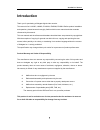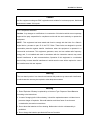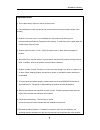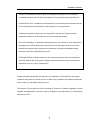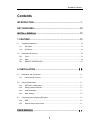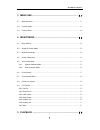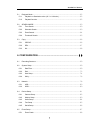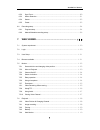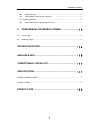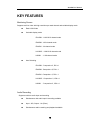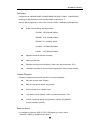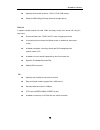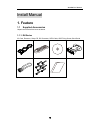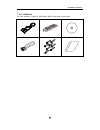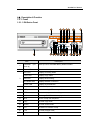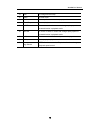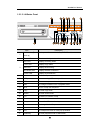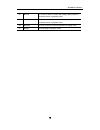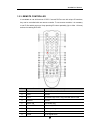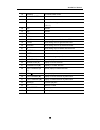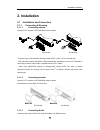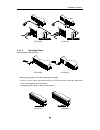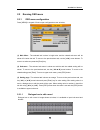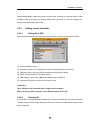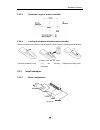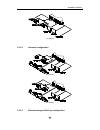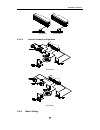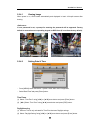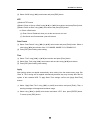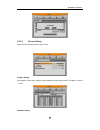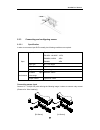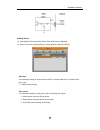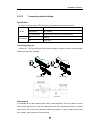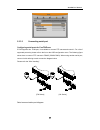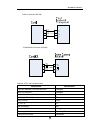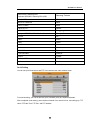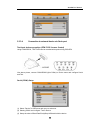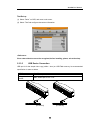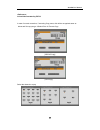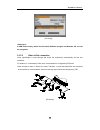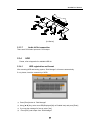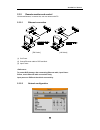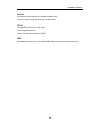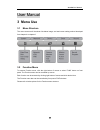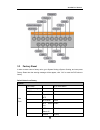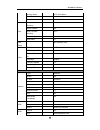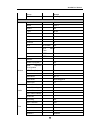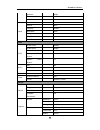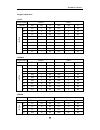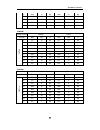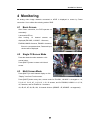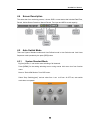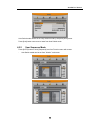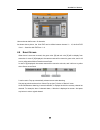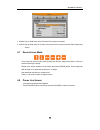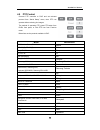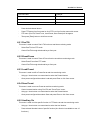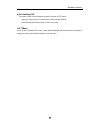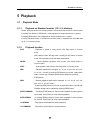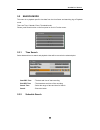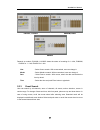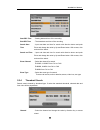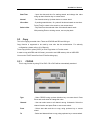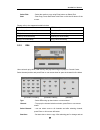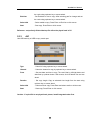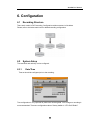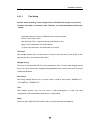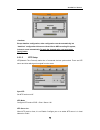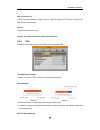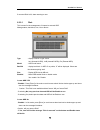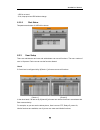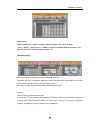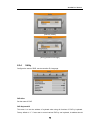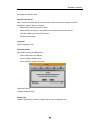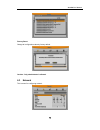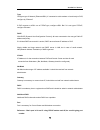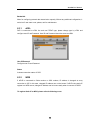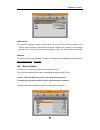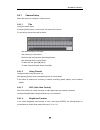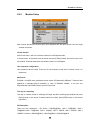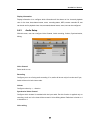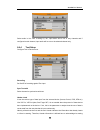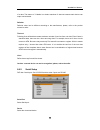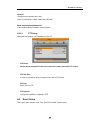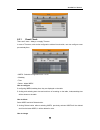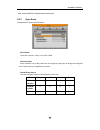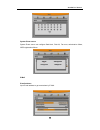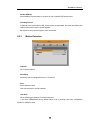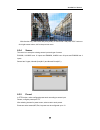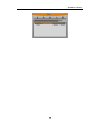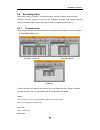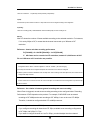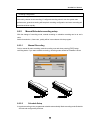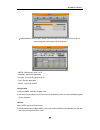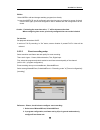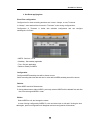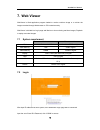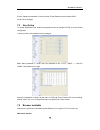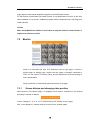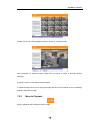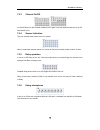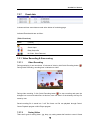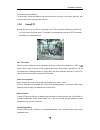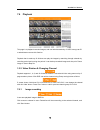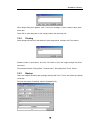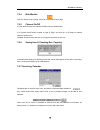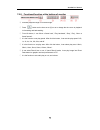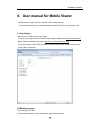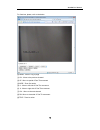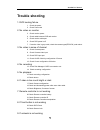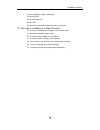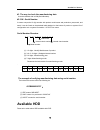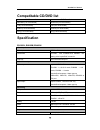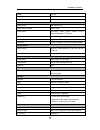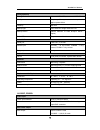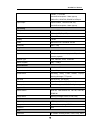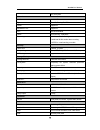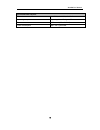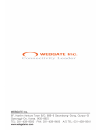- DL manuals
- WebGate
- DVR
- EH1600L
- User Manual
WebGate EH1600L User Manual
Summary of EH1600L
Page 1
Eh1600l, eh800m, eh400h, lh1600c, lh800l digital video recorder installation/user manual we sincerely appreciate purchasing digital video recorder. For product connection and initial configuration, please, refer to the installation guide and for the product details, refer to user guide english.
Page 2: Introduction
Install&user manual 1 introduction thank you for purchasing a webgate digital video recorder. This manual is for lh1600c, lh800l, eh1600l, eh800m, eh400h. Before product installation and operation, please become thoroughly familiar with this user manual and other manuals referenced by this manual. T...
Page 3
Install&user manual 2 caution as this equipment undergone emc registration and suitable for business purpose, distributors and users are aware of this point. Fcc compliance statement caution : any changes or modifications in construction of this device which are not expressly approved the party resp...
Page 4
Install&user manual 3 important notice 1. Do not place heavy objects on the top of the product. 2. This equipment is indoor use and all the communication wiring are limited to inside of the building 3. Product is for indoor use. It is not weatherproof. Use product with referring to its environmental...
Page 5
Install&user manual 4 therefore, consideration should be given to installing the equipment in an environment compatible with the maximum ambient temperature (tma) specified by the manufacturer. B) reduced air flow - installation of the equipment in a rack should be such that the amount of air flow r...
Page 6: Contents
Install&user manual 5 contents introduction ............................................................................... 1 key features .............................................................................. 10 install manual....................................................................
Page 7
Install&user manual 6 3 menu use .............................................................................. 47 3.1 menu structure .......................................................................................................... 47 3.2 function menu .........................................
Page 8
Install&user manual 7 5.1 playback mode .......................................................................................................... 62 5.1.1 playback on standard monitor (16 / 9 / 4 division) ............................................... 62 5.1.2 playback function .....................
Page 9
Install&user manual 8 6.5.2 sync event ......................................................................................................... 89 6.5.3 motion detection ................................................................................................. 91 6.5.4 sensor ..................
Page 10
Install&user manual 9 7.6.5 channel on/off ............................................................................................... 110 7.6.6 saving time & checking rec. Capacity ........................................................... 110 7.6.7 searching calander ............................
Page 11: Key Features
Install&user manual 10 key features monitoring screen supprots real live video with high resolution per each channel and variable display mode. Real h.264 video varianble display mode eh1600l : 1/4/9/10/16 channel mode eh800m : 1/4/9 channel mode eh400h : 1/4 channel mode lh1600c : 1/4/9/10/16 chann...
Page 12
Install&user manual 11 recording it supports max. 480ips/eh1600l, 240ips/eh800m, lh1600c, lh800l, 120ips/eh400h recording at high-resolution (h.264) and available to record max. 5 seconds before triggering an event. Also, convert function is available protecing privacy. H.264 video recording with hi...
Page 13
Install&user manual 12 supprots various back up device : dvd-r, cd-r, usb memory extention hdd storage (external extention storage device) network it supports variable network like lan, xdsl and easily control from remote site using pc cliet viewer. E-mail notification thru. Tcp/ip, dhcp in case of ...
Page 14: 1. Feature
Install&user manual 13 install manual 1. Feature 1.1 supplied accessories unpack and check all the items as below 1.1.1. Eh series ac cord, remocon, setup cd, dvi converter, sata cable, hdd fixing screw, quick guide.
Page 15
Install&user manual 14 1.1.2. Lh series ac cord, remocon, setup cd, sata cable, hdd fixing screw, quick guide.
Page 16
Install&user manual 15 1.2. Description & function 1.2.1. Front 1.2.1.1. Eh-series front item description 1 dvd-multi (for back up) back up use for recorded data by dvd/cd media 2 channel button to select video input channel 3 rec led displays recording status copy led displays copy status hdd led d...
Page 17
Install&user manual 16 14 mon to change monitor/ stop 15 menu to enter menu 16 esc to escape from menu or close pop-up window 17 enter/play to enter playback mode or select menu 18 ◀/rew to move or select in menu and change replay speed to reverse direction in playback mode 19 ▶/fwd to move or selec...
Page 18
Install&user manual 17 1.2.1.2. Lh-series front item description 1 dvd-multi (for back up) back up use for recorded data by dvd/cd media 2 channel button to select video input channel 3 rec led displays recording status copy led displays copy status hdd led displays hdd running. Network led displays...
Page 19
Install&user manual 18 18 ◀/rew to move or select in menu and change replay speed to reverse direction in playback mode 19 ▶/fwd to move or select in menu and change replay speed to forward direction in playback mode 20 ▲/pause to move or select in menu and pause live/ replay video 21 ▼/stop to stop...
Page 20
Install&user manual 19 1.2.2. Rear 1.2.2.1. Eh-series rear 번호 input/ output name descrtiption 1 ground ground between dvr & external device 2 ch1~16 bnc input for camera connection eh1600l : 16ea, eh800m : 8ea, eh400h : 4ea 3 loop out bnc output(loop) for camera connection 4 monitor/ spot bnc connec...
Page 21
Install&user manual 20 1.2.2.2. Lh-series rear 번호 input/ output name descrtiption 1 ground ground between dvr & external device 2 power connector socket for ac100v~ac240v power cord 3 ch1~16 bnc input for camera connection lh1600c : 16ea, lh800l : 8ea 4 monitor/ spot bnc connection for monitor outpu...
Page 22
Install&user manual 21 1.2.3. Remote controller it is available to use all functions of dvr. If several dvr are set with unique id numbers, they can be controlled with one remote controller. To use remote controller, it is necessary to set id first which want use. Keep pressing id button repetedely ...
Page 23
Install&user manual 22 10 search to indicate search menu 11 channel button to select channel 12 select not use 13 +10 in case of selecting over 10 (+10 + 1) 14 fn1 not use 15 fn2 not use 16 menu covert to menu screen 17 help not use 18 ◀/rew move setting menu to left direction/rew 19 ▶/fwd move sett...
Page 24: 2. Installation
Install&user manual 23 2. Installation 2.1 installation and connection 2.1.1 connecting & running 2.1.1.1 connecting camera connect cctv camera to dvr with bnc cable as below [eh-series] [lh-series] - the video type for all channels should be either ntsc or pal, not be combined both - dvr sets video...
Page 25
Install&user manual 24 [eh-series] [lh-series] 2.1.1.4 supplying power connect power cable as below; [eh-series] [lh-series] - when supplying power, dvr starts booting automatically. - in order to cut off power, press power switch on dvr front during 5 seconds, then select “yes” after appearing a po...
Page 26
Install&user manual 25 2.2 running osd menu 2.2.1 osd menu configuration press [menu] in keypad of front to open configuration menu as below; (1) main menu : the selected tab is show in bright color and the related sub-menu will be shown left- below the tab. To move to the previous/next tab, use the...
Page 27
Install&user manual 26 . Keep pressing [▲/▼], [◀/▶] arrow button until the word is looking for and press enter. In case of deleting input word press [], spacing words press [] button. To exit from dialogue box, press [enter] after finishing word input. 2.2.2 setting remote controller 2.2.2.1 setti...
Page 28
Install&user manual 27 2.2.2.3 operaable range of remote controller 2.2.2.4 loading the batteris into the remote controller remote controller required two aaa-type batteries. Please, refer the following installation step. 1. Remove the battery cover 2.Taking care the the poles (+/-) are correctly po...
Page 29
Install&user manual 28 [lh-series] 2.2.3.2 advance configuration [eh-series] [lh-series] 2.2.3.3 external storage & back up configuration.
Page 30
Install&user manual 29 [eh-series] [lh-series] 2.2.3.4 internet/ intranet configuration [eh-series] [lh-series] 2.2.4 basic setting.
Page 31
Install&user manual 30 2.2.4.1 viewing image when power is on, edvr starts automatically and displayed in basic 16ch-split screen after booting. If user password is set, a prompt for entering the password will be appeared. Factory default is reserved as not responding keypad on dvr front (it is not ...
Page 32
Install&user manual 31 (3) select on/off using [◀/▶] arrow button and press [esc] button. Ntp (1)select ntp function (2)select “client or server or both” using [◀/▶] or [▲/▼] arrow button and press [enter] button. (3)select “public or both” using [◀/▶] arrow button and press [esc] button on ‘client ...
Page 33
Install&user manual 32 2.2.4.3 record setting select “record” pressing menu button in front. Program setting set resolution, frame rate, quality by each channel that user want record in “program” of record menu. Schedule setting.
Page 34
Install&user manual 33 set recording mode as “scheduel & event” and set by date/ time. Checking method for recording if recodrding setting is finished correctly, “rec led” in front is flickering. In addition, it is marked [s] indicating that all channels are recroding. 2.3 connecting and configuring...
Page 35
Install&user manual 34 2.3.3 connecting and configuring sensor 2.3.3.1 specification in order to run sensor input dvr normally, the following conditions are required. Spec input ch transistor input eh1600l. Lh1600c : 16ea, eh800m, lh800l : 8ea eh400h : 4ea input type n.C, n.O supprt supported sensor...
Page 36
Install&user manual 35 setting sensor (1) press [menu] button and select “event” when osd menu is appeared. (2) move to sub menu pressing [enter] or using [▼] button and select [enter] all sensor it is used when setting for all sensors and set off, or normal open (n.O.) / normal close (n.C.) type. (...
Page 37
Install&user manual 36 2.3.3.2 connecting relat and setting specification in order to run relay output of dvr normally, the following conditions are required. Spec output ch. 2ea relay outputs output type dry contact connecting type connect the trimmed wire to terminal block perfromance dc 30v 1a ac...
Page 38
Install&user manual 37 2.3.3.3 connecting serial port configuring serial ports for pan/tilt/zoom if dvr supports thru. Com port, it is available to connect ptz camera and control it. For a list of supported protocols, please refer to the list on the osd configuration menu. The following figure shows...
Page 39
Install&user manual 38 com1 connection (rs-232) com2/com3 connection (rs-485) available ptz is same as below table. Model name manufacturer keyboard kbd300a, wgi spd1800/2600 webgate wkc-100 keyboard webgate bosch autodome, tc8560x-4 bosch pelco(p), pelco(d) pelco sony evi-d3x sony vt vpt-4x vt ad s...
Page 40
Install&user manual 39 sdz160/330, samsung spd, keyboard scc3000, samsung srx-100b samsung techwin lg gac-pt2 lg merit-lilin fastdome merit elmo ptc200c elmo canon vc-c4 canon htc-230s dongyang unitech honeywell 755/655, hrx-2000, scandome2 honeywell rvision rvt elbex elbex vido vido vicon vicon hun...
Page 41
Install&user manual 40 2.3.3.4 connection to external device via seria port text input device connection (atm / pos / access control) using com1/rs232, text data can be recorded with synchronizing pos/atm. Like above picture, connect com1/rs232 (9pin d-sub) in device menu and configure serial and te...
Page 42
Install&user manual 41 text set up (1) select “deice” on osd, and move to sub menu. (2) select “text”and configure relevant text information since external device can not be recognized, before installing, please, ask to the shop. 2.3.3.5 usb device connection usb port is for the simple video copy (w...
Page 43
Install&user manual 42 it should be formatted by fat32. In case of normal connection, if executing copy menu, disk will be recognized same as below and set copy range select drive execute copy. [cd/dvd copy] [re4 copy] select the channel to copoy.
Page 44
Install&user manual 43 [avi copy] a usb flash memory which should install additional program on windows os, can not be recognized. 2.3.3.6 video in/out connection video input/output is loop through and check the connectivity automatically and set end resistance. For instance, if connected by video i...
Page 45
Install&user manual 44 [lh series] 2.3.3.7 audio in/out connection there are 4 rca audio input and 1 rca output. 2.3.4 hdd ※ please, refer to appendix for available hdd list 2.3.4.1 hdd registration and format after mounting hdd and booting system, “disk manager” will execute automatically. If not, ...
Page 46
Install&user manual 45 2.3.5 remote monitor and control via internet/intranet, in remote site, user can access with pc. 2.3.5.1 ethernet connection [eh series] [lh series] (1) cut power. (2) connet ethernet cable to dvr and hub. (3) input power. To protect dvr demage, after connecting ethernet cable...
Page 47
Install&user manual 46 ethernet set type as ethernet and input ip, netmask,gateway, dns. The way to input is using directional key or mouse wheel. Pppoe set type xdsl, and move to xdsl menu. First, change ethernet port please, input id and password for pppoe. Wrs after changing interval over 1 min, ...
Page 48: 3 Menu Use
Install&user manual 47 user manual 3 menu use 3.1 menu structure the menu structure will be shown like below image, and each menu setting method descriped from chapter 4 to chapter 6. 3.2 function menu to execute function menu, click the right button of mouse or select ‘func’ button on front panel. ...
Page 49
Install&user manual 48 3.3 factory reset in order to reset value to factory value, go to system setting->system->setting, and once press factory reset then the warning message will be appear, click “yes” to reset the dvr value to factory. Default value from factory system date / time time zone utc 0...
Page 50
Install&user manual 49 holiday select utc 00:00 dublin date format no time mm/dd/yyyy disk over write(auto deletion) on block playback off disk full alarm warning 50 o c disk manager >> disk status >> user setup no password used utility dvr alias dvr0 dvr keyboard id 1 remote controller id all langu...
Page 51
Install&user manual 50 group newbie status not registerd device camera camera number ch1 name cam 1 status on type ntsc color color agc enable bright 0 contrast 0 ptz ptz home off ptz idle time 5 ptz port none ptz address 0 monitor monitor alarm pop-up(sec) off user sequence configuration seq time(s...
Page 52
Install&user manual 51 delimiter 0d0a timeout(ms) 1000 lines 20 serial serial port com1 device non interface rs232 baud rate 9600 parity bit none stop bit 1 data bit 8 event event event check always event action relay1 action duration 10 sec normal event source >> system event source >> motion md al...
Page 53
Install&user manual 52 program initial value lh800l record mode normal event division res fps q res fps q pro g ra m a d1 7 q5 d1 7 q5 b d1 4 q5 d1 4 q5 c d1 2 q5 d1 2 q5 d half 15 q5 half 15 q5 e half 7 q5 half 7 q5 f half 4 q5 half 4 q5 g cif 30 q5 cif 30 q5 h cif 15 q5 cif 15 q5 i cif 7 q5 cif 7 ...
Page 54
Install&user manual 53 e half 15 q5 half 15 q5 f half 7 q5 half 7 q5 g cif 30 q5 cif 30 q5 h cif 15 q5 cif 15 q5 i cif 7 q5 cif 7 q5 eh800m record mode normal event division res fps q res fps q pro g ra m a d1 15 q5 d1 15 q5 b d1 7 q5 d1 7 q5 c d1 4 q5 d1 4 q5 d half 30 q5 half 30 q5 e half 15 q5 ha...
Page 55: 4 Monitoring
Install&user manual 54 4 monitoring all analog video image channels connected to edvr is displayed to screen by power connection. It is to utilize all monitoring mode of dvr. 4.1 basic screen after power connection, the dvr operates on automately. It boots with led on. After booting, 16 channel scre...
Page 56
Install&user manual 55 4.4 screen description the status bar from monitoring screen, it shows dvr’s current status that included date/time, record, motion/sensor detection, manual record, text input and hdd’s record capacity. 4.5 auto switch mode there are system standard modes and user defined mode...
Page 57
Install&user manual 56 auto switch mode can be set in every division mode by the press [auto] button. Press [auto] button once more to leave from auto switch mode. 4.5.2 user sequence mode press [auto] button or click [sequence] icon from function menu with mouse. - auto switch model can be set from...
Page 58
Install&user manual 57 user mode can define max. 16 channels. As shown above picture, the 16ch dvr can be define between channel 1 ~ 16, the 8ch dvr from 1 ~ 8 and the 4ch dvr from 1 ~4. 4.6 event screen when there is an event occurred, the green color [m] and red color [s] will be display from stat...
Page 59
Install&user manual 58 1. If alarm pop-up hold (sec) set to off, alarm pop-up will not operate. 2. If alarm pop-up hold (sec) set to keep, it does not return to previous screen before press any button 4.7 zoom screen mode - from single full screen mode, press [func] and d-zoom button then select + b...
Page 60
Install&user manual 59 4.9 ptz control connect ptz controller to dvr and set relevant protocol from “serial setup” menu, then ptz can operate while monitoring live images. The method of operating ptz, press ptz button from dvr’s front panel, or click ptz icon from function menu. Below lists are the ...
Page 61
Install&user manual 60 fine crr-1600 liveeye tokina tokina kodicom kre kodicom nuvico nuvico - press desired channel button. - press ptz button from front panel or click ptz icon from function menu with mouse. - ptz menu (pan/tilt, zoom/focus, load preset, save preset) will be appear. - then press [...
Page 62
Install&user manual 61 4.9.6 auxiliary off this menu is used to stop operation of specific function of ptz device. - using up / down button or mouse wheel to select the aux number. - select off and press enter button or click from mouse. 4.9.7 menu it is to go into connected ptz’s menu, using up/dow...
Page 63: 5 Playback
Install&user manual 62 5 playback 5.1 playback mode 5.1.1 playback on standard monitor (16 / 9 / 4 division) - please, push play button in monitoring mode or mouse click play buttion in function menu. - if pushing play button or fwd button, video playbacks in forward direction at 1× speed. - if push...
Page 64
Install&user manual 63 5.2 search mode this menu is to playback specific time data from the time frame and searching log at playback mode. There are time, calendar, event, thumbnail mode. Please, push search button on the front panel or click in function menu. 5.2.1 time search select date and time ...
Page 65
Install&user manual 64 eh1600l, lh1600c eh800m,lh800l eh400h depends on models, eh1600l, lh1600c shows the status of recording for 1~16ch, eh800m, lh800l for 1 ~ 8ch, eh400h for 1~4ch. Year : select year to search. With mouse wheel, user can change it. Month : select month to search. With mouse whee...
Page 66
Install&user manual 65 start-rec time : starting date and time of the recording. End-rec time : the latest date and time of the recording search start time : input start date and time for search with direction button and push enter and change the value by up and down button. With mouse, click and sc...
Page 67
Install&user manual 66 start time : input the date and time for starting search and change the value using up-down direction key or mouse wheel. Interval : set interval value by up-down button or mouse wheel. View video : if pushing search button, 16 cycles will be shown based on start time. Press [...
Page 68
Install&user manual 67 select disk : select the media to copy using enter buttonr on select disk. Start : start copy. Press start button with enter or click the left button of the mouse. Please, refer to the supported media list below. Dvd-r manufacturer cd-r manufacturer mitsubishi(×16 recomended) ...
Page 69
Install&user manual 68 the vaule using up-down key or mouse wheel. End time : set end date or time to copy. After selecting part for change and set the vaule using up-down key or mouse wheel. Select disk : select media to copy. Press enter on disk list or click mouse. Start : start copy. Press enter...
Page 70: 6. Configuration
Install&user manual 69 6. Configuration 6.1 recording structure there are 4 modes in dvr recording. Configuration relation structure is like below. Please, refer to the below each item for detailed recording configuration. 6.2 system setup time and disk and authority can be configured. 6.2.1 date/ti...
Page 71
Install&user manual 70 6.2.1.1 time setup caution: under recording, if user changes time, it will affect time change on previously recorded video data in accordance with. Therefore, we recommend backup before time change. - press main menu of function or [menu] button on the front panel. - move to “...
Page 72
Install&user manual 71 except date/time configuration, other configuration records automatically, but “date/time” configuration influences critical effect to hdd recording file system, it doesn’t record automatically. To apply the changed value, user must press [apply] button. 6.2.1.2 ntp setup ntp(...
Page 73
Install&user manual 72 ntp local server ip in ntp local server enable, configure server ip. Input ip address of ntp server or dvr set by ntp server in local network. Interval configure interval of time sync. Caution: if use ntp client mode, user must set ntp on. 6.2.2 disk it explains how to add or ...
Page 74
Install&user manual 73 if mounted disk is full, alarm warning to user. 6.2.2.1 disk this is menu for the management of internal or external hdd. Manage status, bad block, size, yes or no etc. Type : display location or type of disk. Int a (internal a hdd), int b (internal b hdd), ext (external hdd) ...
Page 75
Install&user manual 74 - hdd is not used. - if no, keep previous hdd without change. 6.2.2.2 disk status temperature and status of hdd will be shown. 6.2.3 user setup there are administrator and user and administrator can use all functions. The max. Number of user is 10 person. Each user can use the...
Page 76
Install&user manual 75 admin password is “12345” in factory default and from user 1 to 10 in order “11111”,”22222”,.. And user10 is “00000”. In case of 9 channel dvr user, press “0” for figure 0, in case of 16 channel, press button “10” password change select user input password and press change ...
Page 77
Install&user manual 76 [authority check] [wrong password message] 6.2.4 utility configure the name of dvr, remote controller id, language. Dvr alias set the name of dvr. Dvr keyboard id this menu is to set the address of keyboard when using all functions of dvr by keyboard. Factory default is “1”. I...
Page 78
Install&user manual 77 be set with the different value. Remote controller id max 16 remote controller id can be set and one remote controller can manage 16 dvrs. Registration order for remote controller. - make remote controller direction to dvr. - press id button and figure in accordance with confi...
Page 79
Install&user manual 78 factory reset change all configuration value by factory default. Caution : only administrator is allowed. 6.3 network this is menu for configuring network..
Page 80
Install&user manual 79 type configure type of network (ethernet/xdsl). If connected to cable modem or lan directly to dvr, configure by “ethernet”. If dvr connects to xdsl- one of pppoe type, configure xdsl. But if it is not type of pppoe, configure ‘etherent’. Dhcp with dhcp (dynamic host configura...
Page 81
Install&user manual 80 bandwidth menu for configuring network data transmission capacity. Without any additional configuration, it works but if user want to set, please, ask for administrator. 6.3.1 xdsl dvr is connected to xdsl line and use pppoe type, please change type by xdsl and configure user ...
Page 82
Install&user manual 81 wrs interval for continuous registery, register inverval should be set to ‘wrs interval’. According to set value of static ip address, it renews the information in wrs server regularly. If user registers the interval ‘0’ or edvr does not transmit any data for 2 days, the data ...
Page 83
Install&user manual 82 6.4.1 camera setup select the camera to configure in channel menu. 6.4.1.1 title configure camera name. If pressing [enter] button or click mouse, test menu will be shown. For text string, text input box will be shown. - use directional key for text input. - with mouse, just c...
Page 84
Install&user manual 83 6.4.2 monitor setup main monitor provides all function which dvr supports and with spot monitor can use single channel conversion. Covert channel with covert menu, user can covert the channel in live/playback mode in covert menu, all channel list will be shown and press [enter...
Page 85
Install&user manual 84 display information display information is to configure which information will be shown on live view and playback view. In live view, time,channel name, event, recording status, hdd, remote controller id, text can be set and in playback view, time,command,channel name, event, ...
Page 86
Install&user manual 85 select audio in live view. If setting by “all”, input audio will be out in eery channels and if configured certain channel, input audio will be out on the selected channel only. 6.4.4 text setup configure text in device menu. Recording set on/off of recording against text inpu...
Page 87
Install&user manual 86 of a data. The reason of 2 header is to detect maximum 2 data out because each device can output various datas. Delimiter delimiter value can be different according to the manufacturer, please, refer to the product manual or seller. Time out following lines defined here means ...
Page 88
Install&user manual 87 interface configure which interface user uses. Com1 is to rs-232c, com2, com3 are to rs-485. Baud rate/parity/stop bit/data bit in put suitable value according to external device. 6.4.5.1 ptz setup additional configuration for ptz address, poirtptz ptz home shift to preset ass...
Page 89
Install&user manual 88 6.5.1 event check there are 3 items – always, not apply, timezon. In case of timezone, with similar configuration window like schedule, user can configure event per weekday/time. • index : schedule configuration from 1 to 50 • weekday • time • delete : delete index how to conf...
Page 90
Install&user manual 89 after selecting index, change directly weekday,time. . 6.5.2 sync event configuration for event synchronization. Event action there are 6 actions – relay 1 to 4, buzz, e-mail. Action duration action duration runs if relay and buzz are configured, and goes on during the configu...
Page 91
Install&user manual 90 system event source system event source can configure bad block, disk full, fan error, authorization failure, wrs registeration failure. E-mail e-mail address input e-mail address to get event alarm by e-mail..
Page 92
Install&user manual 91 sender address not mandatory but necessary for receiver to find out which dvr sends event. Including picture in general event, when sensor, md, v-loss events are generated, the event information and channel video will be sent to e-mail together. But system event just send syst...
Page 93
Install&user manual 92 with direction key, select area and press [enter] or click mouse. And press “esc” button or click right mouse button, shift to the previous menu. 6.5.4 sensor this menu is to setup the existing sensor input and type of sensor. Eh1600l, lh1600c have 16 inputs and eh800m, lh800l...
Page 94
Install&user manual 93.
Page 95
Install&user manual 94 6.6 recording setup there are 3 mode for recording – schedule recording, manual recording, event recording. Schedule recroding records according to the configured schedule. And manual recording records via pushing “rec” button and event recording records when events are on. 6....
Page 96
Install&user manual 95 there are 3 resolutions - d1(704x480), half d1(704x240), cif(352x240) f (fps) it means frame per second and can select 1 to 30fps. Max. Frame can be changed according to the configuration. Q (quality) there are 5 recording quality - q5/q4/q3/q2/q1. Recommended quality for even...
Page 97
Install&user manual 96 recording configuration. • on event recording of multi channel with mulity channel event recording, if configured recording value is over the system max performance, general reconrding will keep their recording configuration and event recording will be balanced down equally. 6...
Page 98
Install&user manual 97 check and select each program default vaule and select one of 26 program from a to z or several programs. Below picture show program a. • index : schedule unit from 1 to 50 • weekday : set the day applicable • program : set recording program(a~z) • time : set time applicable •...
Page 99
Install&user manual 98 edition select index to edit and change weekday, program,time directly. In case that index 50 are all configured, select the time zone to change by mouse click and click the time again, previouse configuartion will be deleted and new configuration will be shown. Caution : if s...
Page 100
Install&user manual 99 3. Set event applying time. Event time configuration configure time for event recording and there are 3 mode – always, no use, timezone. In “always”, event works all the time and in “timezone”, works during configured time. Configuration of timezone is similar with schedule co...
Page 101: 7. Web Viewer
Install&user manual 100 7. Web viewer webviewer is web application program loaded to monitor real-time image or to minitor the images recorded through web browser to pc located remotely. Webviewer is divided into login page and monitor to do monitoring real-time images, playback to replay reocorded ...
Page 102
Install&user manual 101 if didn’t change the password in control center, id and password will be admin/12345. Id can not be changed. 7.3 user setup to access webviewer, user authority and password can be changed in dvr or control center configuration in account menu, user password can be changed. Ba...
Page 103
Install&user manual 102 login page provides manual installation program to use webviewer function. Pc that access to webviewer first installs activex to use webviewer’s function. At this time when installation is not smooth, installation program needs to download from login page and install manually...
Page 104
Install&user manual 103 double click on one of the playback screen to convert in 1 channel mode. After conversion to 1channel mode, double click on screen to return to previous division channels. At division screen, it can change screen location. If 3channel image moves to 6ch, drag 3ch image and dr...
Page 105
Install&user manual 104 7.5.3 channel on/off it is on/off button for the channel located to left in page. Click the channel wanted to on or off. And default is on. 7.5.4 sensor indication the icon indicates when sensor occurs in system when it sensorsed, relevant sensor icon comes to red, and indica...
Page 106
Install&user manual 105 7.5.7 event data it shows real time event data occurred at the bottom of monitoring page. Indicated event data list are as follow.. (table. Event icon) button function motion detect on , sensor input , relay output on , no video, video detected 1.2.1. Video recording & save s...
Page 107
Install&user manual 106 of current monitoring channel. To save video, select the channel and click right button of mouse. Ans select “save as” and point out the location and press save button. 7.5.8 usingptz among the icon on top of video on monitoring, click ‘ptz’ to acitivate interfacing to contro...
Page 108
Install&user manual 107 reference supported ptz camera list can be refereed to ‘4.8 ptz manipulation. 7.5.9 using audio in case of channel setup sync with audio, press right mouse button on the image to activate pop-up menu to “listen” or activate audio listen button. First default is mute. In case ...
Page 109
Install&user manual 108 7.6 playback this page is to playback recorded images, and user who has authority of ‘hdd’ among user id or administrator can use this function. Playback that is made up 16 divisions can play the images by searching through calander by recording period and moving the period. ...
Page 110
Install&user manual 109 save iamge dialog box appears, then it can input message or select channel name, date, event data. Press ‘ok’ to open dialog box for the saving location, then save bmp file. 7.6.2 printing select image with mouse for the channel to print image saved, and then click ‘print’ bu...
Page 111
Install&user manual 110 7.6.4 web monitor click ‘go’ button at top of page, and it can move web monitor page. 7.6.5 channel on/off it is the same function like channel on/off function at web monitor. It is channel on/off button located on right of page, and click on or off page for wanted channel. D...
Page 112
Install&user manual 111 7.6.8. Functional function at the buttom of monitor ① indicates playback range of recorded image. ② press button as the time set at (5) so as to change the time zone to playback in forwarding and backwarding. ③ from left button, it can ‘move a frame back’, ‘play backward’, ‘s...
Page 113
Install&user manual 112 8. User manual for mobile viewer mobile viewer is viewer service to monitor video via mobile device. To access mobile viewer, user uses mobile device supporting wi-fi or smart phone or 3g. 8.1 log-in page below picture is mobile viewer log-in page. To access log-in page via m...
Page 114
Install&user manual 113 for functions, please, refer to the below. [0] menu : move to log in page [1] ch- : move to the previous channel. [2] up : move to upside of pan tilt movement [3] wide : zoom out action [4] : move to left side of pan tile movement [6] : move to right side of pan tile move...
Page 115: Trouble Shooting
Install&user manual 114 trouble shooting 1. Dvr booting failure 1. Check the power 2. Check power cord 2. No video on monitor 3. Check monitor power 4. Check cable between dvr and monitor 5. Check monitor cable port 6. Check dvr power is off 7. If monitor video is gray mode, check the camera type(nt...
Page 116
Install&user manual 115 25. Check if network cable is connected 26. Check dvr ip 27. Check computer ip 28. Ping test 29. Check pc specification if webview video is not shown. 10. The cases necessary to contact the shop 30. In case of extraordinary working(ex: noise, smell or fume) 31. Connetor break...
Page 117: Available Hdd
Install&user manual 116 #1. The way to check the manufacturing date it can be checked with its s/n(serial number). #2. S/n : serial number it means composite 12 digit number with product model name and production year,month, and week. It can be found on the attached label attached on the bottom of p...
Page 118: Compatitable Cd/dvd List
Install&user manual 117 compatitable cd/dvd list dvd-r manufacturer cd-r manufacturer mitsubishi(×16 recomended) mitsubishi(×52 recomended) tdk(×16 recomended) tdk(×52 recomended) imation(×16 recomended) imation(×52 recomended) sony(×16 recomended) sony(×48 recomended) specification eh1600l, eh800m,...
Page 119
Install&user manual 118 speed 120 fps, search type time, calender, event, thumbnail block playback 1day ~ 31days event & alarm event source md, sensor, text event check schedule 24hrs / 7day event action recording, relay, e-mail, buzzer, pop-up, warning message, ptz preset md area 22x15(ntsc), 22x18...
Page 120
Install&user manual 119 storage/backup storage devices 2 internal sata hdds, 1 external esata i/f file system proprietary file system, data-loss protection against power-failure capacity max 8tb backup type multi-channel or single channel avi file backup device internal cd/dvd or usb drive(lh series...
Page 121
Install&user manual 120 lh800l : 1.4.9 mode user defined sequence / alarm pop-up 1280x1024, 1024x768, 800x600 at vga port spot output output via bnc, 1 divison mode only user defined sequence / alarm pop-up recording compression h.264 / jpeg resolution cif/half(2cif)/d1(4cif) rate 240 at cif quality...
Page 122
Install&user manual 121 lilin, honeywell network interface 1 10/100 ethernet type fixed ip, floating ip, adsl ddns supported bandwidth limit supported ntp server/client/both users 10 monitoring, 2 playback streaming 1 h.264 same as recording 1 additional h.264 smaller than recording 1 jpeg for e-mai...
Page 123
Install&user manual 122 environmental & physical dimension w : 359.0, l : 413.3, h : 88.0 operating temperature operating: 41 ~ 113 degrees f. Power ac free volt (100 ~ 240vac) power consumption max. 75w typical 50w.
Page 124: Product Size
Install&user manual 123 product size eh series lh series.
Page 125
Install&user manual 124.
Page 126
Install&user manual 125.