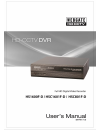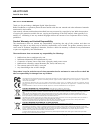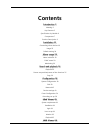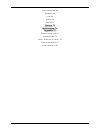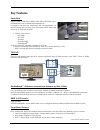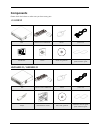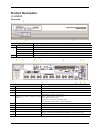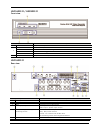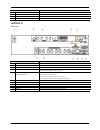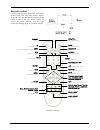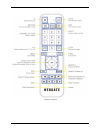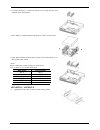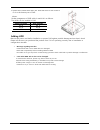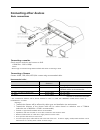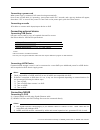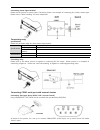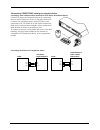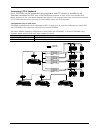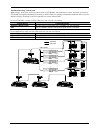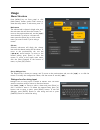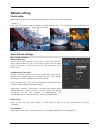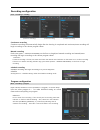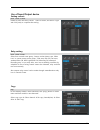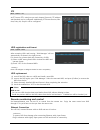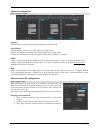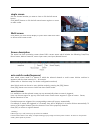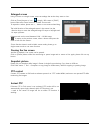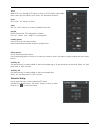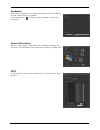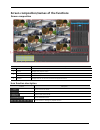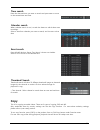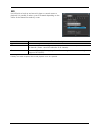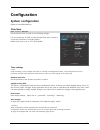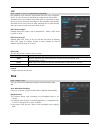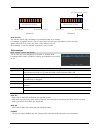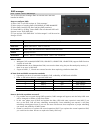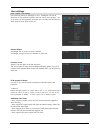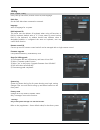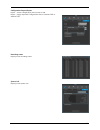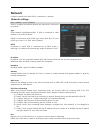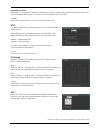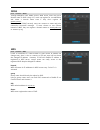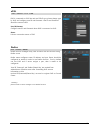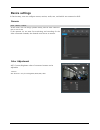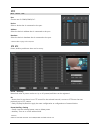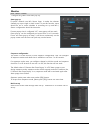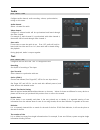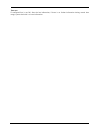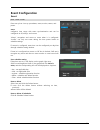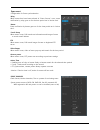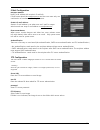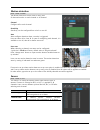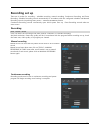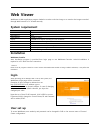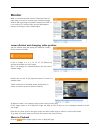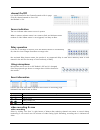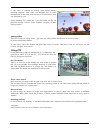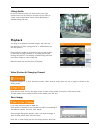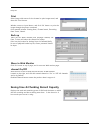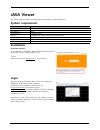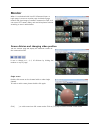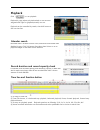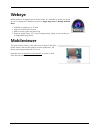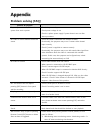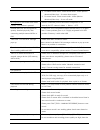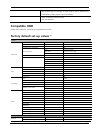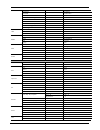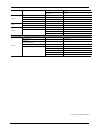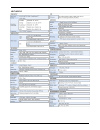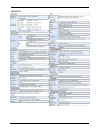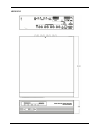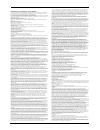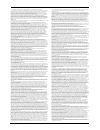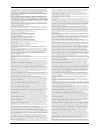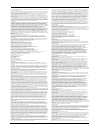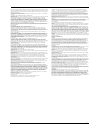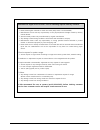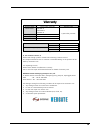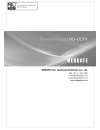- DL manuals
- WebGate
- DVR
- HD1600F-PDR Series
- User Manual
WebGate HD1600F-PDR Series User Manual
Summary of HD1600F-PDR Series
Page 1
0
Page 2
1 hd-cctv dvr install & user guide hd-cctv dvr manual. Thank you for purchasing a webgate digital video recorder. Before installation or operation please become familiar with the user manual and other referenced manuals mentioned in the booklet. User manual, software and hardware described here are ...
Page 3: Introduction
2 introduction warning warning please do not bend or press power cord by force which could lead to fire. be careful not to pull or plug with wet hands to avoid fire or electric shock. in case of changing built-in lithium battery, it should be replaced with same brand or similar one to prevent ...
Page 4: Contents
3 contents introduction 2 warning 2 key features 5 specification by models 6 components 7 product description 8 installation 13 connecting other devices 16 usage 23 default setting 24 menu usage 29 menu structure 29 func menu 29 monitoring 29 search and playback 34 playback 34 screen composition/nam...
Page 5
4 system requirement 68 installation 68 login 68 monitor 69 playback 70 webeye 71 mobileviewer 71 appendix 72 problem solving [faq] 72 compatible hdd 74 factory default set-up values * 74 product specification 78 product dimension 81.
Page 6: Key Features
5 key features penta-brid * various video format from 1080p, 720p, 960h, ntsc/pal up to doublereach tm can be displayed simultaneously. It supports real-time live monitoring and record/playback on various format and it records from 5 seconds before event and record up to 30fps per channel. various...
Page 7: Specification By Models
6 voice recording supports real time voice input and recording function. real time 4ch voice input and recording function input : 4ch rca, output : 1ch rcai(rear), 1ch hdmi(rear) audio recording and playback can be played simultaneously search and playback various useful functions for search &...
Page 8: Components
7 components please check the below to make sure you have every part. Hs1600f-d dvr remote control & batteries mouse power cord rack bracket screws sw & user guide cd installation and user guide quick installation guide hsc1601f-d / hsc801f-d dvr remote control & batteries mouse power cord adaptor r...
Page 9: Product Description
8 product description hs1600f-d front view part name function description 1 power turns on/off the power 2 pwr it turns on when power is on rec shows record status while recording event turns on if event is triggered net shows network connection status and it flickers if network is connected 3 usb p...
Page 10
9 hsc1601f-d / hsc801f-d front view part name function description 1 power turns on/off the power 2 pwr it turns on when power is on rec shows record status while recording. Event turns on if event is triggered net shows network connection status and it flickers if network is connected 3 usb port us...
Page 11
10 part name function description 8 channel input camera input bnc port for 1080p, 720p, 960h, ntsc/pal, dr cameras 9 hdmi output hdmi monitor connection output port 10 ethernet ethernet : network connecting terminal (rj-45) 11 vga output vga monitor connection output port. Hsc801f-d rear view part ...
Page 12
11 remote control can use every function of the dvr and control several dvrs with only one remote control. To be able to use the remote control, please create a user id on the remote control id section of system settings. (see the right picture for working angle of a remote control) mon rec id selec...
Page 13
12 remote control b.
Page 14: Installation
13 installation check settings this dvr is high quality security device with a high capacity built-in hdd and important curcuits. Before installation, please read carefully below recommendations as high internal temperature of the product can lead to damages and shorten product life cycle. Recommend...
Page 15
14 1. Lift hdd bracket to a direction shown in the right picture and separate from the bottom. 2. Place hdd in a hdd bracket and fasten 4 screws on each side. 3. Place hdd bracket fastened with screws in dvr and fasten it on the bottom with screws. Below is sata cable socket sequence of a mainbaord....
Page 16
15 2. Install hdd bracket with hdd into dvr then hold it with screw to fix it to the bottom part of dvr. Socket arrangement of sata cable in main b’d is as follows. Two hdds can be installed in dvr. Main b’d socket disk manager int a int a int b int b esata esata adding hdd remove the power cord bef...
Page 17: Connecting Other Devices
16 connecting other devices basic connections connecting a monitor check monitor resolution and connect to dvr. hdmi port : 1920 x 1080p we strongly recommend using hdmi certified cable when connecting to dvr. Connecting a camera connect 1080p, 720p, 960h, ntsc/pal camera using recommended cable. ...
Page 18
17 connecting a power cord when power cord is connected, dvr starts booting automatically. How to turn off dvr while it is operating : press power switch for 5 seconds, and a pop-up window will appear, then select “yes” to turn off the power. For turn back on the power again, push the power button. ...
Page 19
18 set id configuration set id using rotary switch located at rear panel. Set each different id in case of over 2 ns04rs are connected. Using tool such as driver to set id. For group id swich, it is set as id in a unit of 10 when id switch of ns04r is in a unit of 1. Id setup value must be within 0~...
Page 20
19 connecting sensor input terminal please see the picture for sensor input. The below picture is an example of connecting dry contact sensor type. Please refer to “wire handling” for more information. Connecting relay specifications please see the below table for alarm output requirements. Specific...
Page 21
20 connecting com2/com3 serial port external device connecting serial communication terminal for ptz device & keyboard device control ptz devices and keyboard devices by connecting them to dvr’s com ports. Picture in the right shows how a camera and a keyboard device with ptz function are connected ...
Page 22
21 connecting ptz & keybaord up to 255 dvrs can be connected using keyboard and ptz control is possible for all channels connected to dvr. Also, multiple keyboards extension as slave can be used limitless with master keyboard. In ths case, master keyboard has priority for all controls. Please refer ...
Page 23
22 confituration using 1 serial ports when using 1 serial port, user can connect both of ptz(dome) and keyboard to a port, and user can select a ptz(dome) through the keyboard. According to dvr’s com port setting, connected controllable device can be selected, and by choosing a dvr id, keyboard can ...
Page 24: Usage
23 usage menu structure press [menu] key on front panel or click [main menu] button under func menu to enter the setup menu. To exit menu, press “x”. Main menu the selected tab is shown in bright color and the sub-menu box will show the chosen to move to the previous/next tab, use the [◀/▶] arrow bu...
Page 25: Default Setting
24 default setting check video when turned on, dvr starts booting automatically and shows screen after the booting. Auto login “on” means login set without any login dialogue box, “off” means there will be dialogue box requiring password. (default – auto login on, admin) date & time settings standar...
Page 26
25 recording configuration [continuous recording] [manual recording] [schedule recording] continuous recording continous recording will automatically begin after the booting is completed and continous/event recording will begin according to the chosen program values. Manual recording push func [tool...
Page 27
26 use of input/output device setting sensors please set each and every sensor. Select a sensor, and select a type and click [save] to complete the setting. Relay setting select from normal event group, “sensor, motion detect, text, video loss” or system event source group, “disk error, disk full, f...
Page 28
27 ptz at ptz menu, ptz’s serial port per each channel, protocol, ptz address and baudrate can be configured. Additionally, ptz home function, idle time, parity bit, stop bit can be configured. Hdd registration and format after mounting hdd and booting, “disk manager” will run automatically as shown...
Page 29
28 network configuration ethernet click ethernet for type and enter given ip, netmask, gateway, dns. Xdsl (pppoe) change network menu type to xdsl then go to xdsl menu. Enter id and password assigned from pppoe registration on xdsl menu. Connection confirmation message will appear when xdsl connecti...
Page 30: Menu Usage
29 menu usage menu structure refer to the below picture for the menu structure and read the explanation in each box per item for a set-up guide. Func menu to run function menu, please, click the right button of mouse in live monitoring or playback status or push “func” button on the front panel. The...
Page 31
30 single screen click the channel number you want to view or click the left mouse button. Click [multi] button or click the left mouse button again to o return to multi-screen . Multi screen click [multi] for multi-screen display or press multi under func menu to choose multi-screen mode. Screen de...
Page 32
31 enlarged screen using d-zoom on a single screen, users can enlarge the section they want to view.. Click on [zoom] button or icon in single / full screen or [func] button then select zoom button to activate zoom mode. To expand or reduce, please use +, - button or use mouse wheel drag. The initia...
Page 33
32 ptz when ptz is on, through ptz button on front or ptz buttons under func menu, users can use pan/tilt, zoom, focus, aux and preset functions. Focus click “near”, “far” buttons to focus. Zoom click “in”, “out” buttons to create a preferred focal point. Pan/tilt pan/tilt function for ptz configura...
Page 34
33 bookmark add / edit bookmark no, time, channel and memo in [tool-bookmark] of func menu while live or playback. Run bookmark icon “ “in search, copy, thumbnail to load saved bookmarks. Screen information setup or change display information such as channel expression, color, size, status, show/hid...
Page 35: Search and Playback
34 search and playback playback playback with basic screen in monitoring mode, remote control press [◀/▶] button to playback the recorded video in full screen if [play] button is pressed, the last playback will run at 1x speed. if [fwd] button is pressed, playback starts from 1min earlier than...
Page 36
35 screen composition/names of the functions screen composition name function description 1 playback button use buttons to control the playback. 2 screen displays the playback videos. 3 log viewer displays the log seen on timeline calendar/time search select a date on the calendar to view the data o...
Page 37: Copy
36 time search enter the date and time you want to search and press enter to move to the entered date and time. Calendar search when calendar search is run, it marks the dates on which there were recordings. Select a date from calendar you want to search, and it moves to that date. Event search even...
Page 38
37 exe use usb stick to back up and use mini player or control center to playback. It is possible to select a part of channels depending on the choice of the channel list made by a user. Name function description type select exe using direction keys or mouse wheel. Channel press enter on a channel o...
Page 39: Configuration
38 configuration system configuration please set time/disk/authority. Date/time set the product time in order to set recording settings. It is very important for dvr to have the right time zone in which it is used for protection of recorded videos. Default time zone is set at ‘utc 00:00 dublin”. Tim...
Page 40: Disk
39 ntp ntp (network time protocol) synchronizes the time of all connected device. To set dvr time to standard time open server which offers standard time on the network and client which is connected to open server to receive time and synchronize it with standard time. Besides that dvr can be set as ...
Page 41
40 start record record during 10 days. In progress of record record during 10 days. Start record in progress of record recorded part for 2 days. [picture 1] [picture 2] data deletion this function allows only recordings of preassigned date to be viewed. For example, if playback block is set at 3 day...
Page 42
41 raid manager this is the menu that manages raid of internal hdd and hdd installed in ns04r. Steps to configure raid 1) select “no” to all hdd activate in “disk manager“ 2) select device of creating raid (dvr/ns04r) in raid manager“ 3) select raid level(1/5/10) after selecting raid members. 4) cre...
Page 43
42 user settings dvr users will either be manager or user. Managers can use all functions of dvr without limitation and can set up user settings. Up to 10 users can be registered and each user can only use functions for which they’ve been given access to. Channel rights a manager has an access to ev...
Page 44
43 utility utility sets up dvr name, remote control id, and language. Dvr alias set the dvr alias when connected to network. Language select a language for a system. Dvr keyboard id this menu sets the address of keyboard when using all functions of dvr by keyboard. Default value is “1”. If user want...
Page 45
44 configuration import/export export – saves configuration data in dvr to usb import – apply exported configuration data to relevant dvr or another dvr. Recording status displays dvr recording status. System info displays dvr system info.
Page 46: Network
45 network configure network info when dvr is connected to a network. Network settings used to configure the relevant network info when dvr is connected to network. Type select network type(ethernet/xdsl). If dvr is connected to cable modem or lan, select “ethernet. If dvr is connected to xdsl, pppo...
Page 47
46 bandwidth limitation. Bandwidth is to configure the maximum transmission speed. Its default value is unlimited and users don’t have to set bandwidth value if there is no need to limit the network data size of dvr. Please consult dvr manager if you want to modify bandwidth value. Rtsp it is short ...
Page 48
47 ddns through webgate’s own ddns service, wns server, users can give a domain name to dvr. Using a pc, users can register for a membership and create a domain name even if they don’t register at www.Mycam.To. If connected to ddns correctly, users can connect to status and print connection successf...
Page 49
48 xdsl dvr is connected to xdsl line and use pppoe type, please change type by xdsl and configure user id and password. User id and password should be same as xdsl. User id/passwor configure user id and password when dvr is connected to xdsl. Status it shows connection status of dvr. Menu network...
Page 50: Device Settings
49 device settings in device setup, user can configure camera, monitor, audio, text, serial which are connected to dvr. Camera at this menu, user can assign [camera name], and set each camera to use or not to use. If the operator do not want live monitoring and recording for the video connected chan...
Page 51
50 ptz port choose one of com2/com3/coc*. Device select a device that is connected to the port. Address select the device’s address that is connected to the port. Baudrate select the device’s baudrate that is connected to the port. * please refer to page 5 for poc/coc ptz etc preset, auxiliary and h...
Page 52
51 monitor configure seq, multi and event pop up. Alarm pop-up if specific channel uses md, sensor input, it makes the relevant channel pop-up as single or multi screen. To use this function, event should be set to event schedule in recording set up and md / sensor configuration should be done also....
Page 53
52 audio text configures text info and click “text” to configure the text. Recording set on/off of recording of text input. Sync text with select channel to synchronize with text. Device (com 1) choose from manual, star finger 007, vsi pro for text input device. Star finger 007 and vsi pro can be us...
Page 54
53 time out if configured line is not full, after the last information, if there is no further information during certain time range, system deal with it as one information..
Page 55: Event Configuration
54 event configuration event event set up has 4 set up procedures, event, motion, sensor, and preset. Event configures time range with event synchronization and can be configured as off, always, and custom “always” recognizes and reacts to event when it is configured. “custom” can only use event dur...
Page 56
55 sync event configuration for event synchronization relay when events that have been selected in “event sources” occur, event notification by relay goes on for the time period set in “action time” buzzer event notification by buzzer goes on for the time period set in “action time”. E-mail setup wh...
Page 57
56 e-mail configuration recipient address input e-mail address with receiver’s e-mail info. E-mail format should be xxxx@xxxxxx.Xxx and the users must only use combination of numbers and the english letters sender’s e-mail address sender’s e-mail address is set when user use e-mail for output select...
Page 58
57 motion detection the motion detection can be used to notify user of detected motion on each channel or all channel. Channel configure all or each channel. Sensitivity sensitivity can be configured from min.1 to max 10. Area area configure detection when a motion is triggered. User can select all ...
Page 59: Recording Set Up
58 recording set up there are 4 modes for recording – schedule recording, manual recording, continuous recording, and event recording. Schedule recording records automatically in accordance with the configured schedule and manual recording records via pushing func [tools – manual recording] button. ...
Page 60
59 schedule recoding it records according to the programmed schedule automatically. Select “schedule record” and configure day and time check and select each program default value and select one of 9 programs from a to i. User can not set two different program to one schedule. Configuration configur...
Page 61
60 program using [program], adjust frame rate and quality configure recording program for continuous, manual, and schedule recording. Select program to configure frame rate & resolution. For maximum performance, user can freely allocate the recording resource per channel. This feature enables the us...
Page 62: Web Viewer
61 web viewer webviewer is web application program loaded to monitor real-time image or to monitor the images recorded through web browser to pc located remotely. System requirement items recommendation cpu core i5 3.0ghz main memory 4gb video memory 512mb or higher display 1024mb pci-e graphic card...
Page 63: Monitor
62 monitor when it is authorized with user id & password input at login page, it moves to monitor page. At monitor page, monitor real time image of cameras connected to dvr, or it can control ptz camera, relay, and use microphone function according to user’s authorization. Screen division and changi...
Page 64
63 channel on/off it is on/off button for the channel located to left in page. Click the channel wanted to on or off. And default is “on”. Sensor indication the icon indicates when sensor occurs in system when it sensors, relevant sensor icon comes to red, and indicates sensor number of video. When ...
Page 65
64 if “rec stop” is pressed by clicking right mouse button, recroding stopped. Then, open the dialogue box to store recorded files. At this time, user can save it to the directory with any file name by user. Saved recording file is saved into “*.Re4” file format. Re4 file can playback through contro...
Page 66: Playback
65 using audio in case of channel setup sync with audio, press right mouse button on the image to activate pop-up menu to “listen” and uncheck mute. Audio volue adjustment is available using slide bar. Playback this page is to playback recorded images, and user who has authority of ‘hdd’ among user ...
Page 67
66 bmp file. Print select image with mouse for the channel to print image saved, and then click ‘print’ button. Window comes to input memo, and click ‘ok’ button to print the image through the printer connected. Print material includes ‘printing date’, ‘channel name’, ‘recording date’ ‘event’, ‘memo...
Page 68
67 calendar search recorded date is enabled in black color, and others unrecorded date disabled in grey. Click [go to] button after select date & time so as to playback images on the date & time selected. ‘when clicking the ‘go to’ button, it indicates for 24hours from the time selected at left bott...
Page 69: Java Viewer
68 java viewer jave viewer supports dvr monitoring function regardless of operating system. System requirement items recommendation cpu core i5 3.0ghz main memory 4gb video memory 512mb or higher display 1024mb pci-e graphic card support agp accelerate bus support pci-e 16x or highter network 100/10...
Page 70: Monitor
69 monitor when it is authorized with user id & password input at login page, it moves to monitor page. At monitor page, monitor real time image of cameras connected to dvr, or it can control ptz camera, relay, and use microphone function according to user’s authorization. Screen division and changi...
Page 71: Playback
70 playback click [ ] to run playback. Playback is page, where only authorized or user account assigned with right for [playback/search] can use. Playback can be controlled by search, time shift button or click on time line. Calendar search recorded date is enabled in black color, and others unrecor...
Page 72: Webeye
71 webeye mobile viewer is an application for smart phone. It is available to serach and install as free of charge with “webeye” keyword in apple app store & google android store. available to register up to 16 units supports multi-stream function able to search system and event logs. suppor...
Page 73: Appendix
72 appendix problem solving [faq] problem & symptom solution if system power isn’t on, led on the system front won’t operate check the power of system check power voltage in out check or replace power supply if power doesn’t turn on after above procedure no video on some channels with black sc...
Page 74
73 2) for alarm sound cancel : event record mode - alarm (motion detection/video loss) – it erases alarm output. 3) for event cancel : event record mode - alarm (motion detection/video loss) – it turn off mode. No response in live screen even func [tools - ptz] button is pressed. check if connecte...
Page 75: Compatible Hdd
74 will become high accordingly so hdd capacity will be reduced too. It will lead to short period time of recording remote control doesn’t work. point to remote control receiver get new batteries. Compatible hdd please ask to seller for the hdd list compatible with dvr. Factory default set-up va...
Page 76
75 ip address 192.168.0.2 net mask 255.255.255.0 gateway 192.168.0.1 upnp port forwarding off dns 4.2.2.1 / 0.0.0.0 / 0.0.0.0 port 80 bandwidth limit (mbps) unlimited video streaming (rtsp) port 554 / auth on ip filtering off xdsl id guest password ******** status xdsl is not connected ddns activate...
Page 77
76 baudrate 2400 sync video channel cam1 recording off etc parity bit none stop bit 1 data bit 8 manual header check off header 1 none header 2 none delimiter 0d0a time interval(ms) 1000 # of lines 20 evnet event activate turn on event check always event synchronization relay 1 turn on normal event ...
Page 78
77 id ftp_user password ******** motion channel cam1 activate turn on sensitivity 5 area all select sensor activate turn on sensor normal open preset channel cam1 preset s1~s16 none motion none text none record record record mode countinuous program a pre event duration 1 post event duration 1 progr...
Page 79: Product Specification
78 product specification hs1600f-d.
Page 80
79 hsc1601f-d.
Page 81
80 hsc801f-d.
Page 82: Product Dimension
81 product dimension hs1600f-d.
Page 83
82 hsc1601f-d.
Page 84
83 hsc801f-d.
Page 85
84 open source license report on the product the software included in this product contains copyrighted software that is licensed under the gpl/lgpl. You may obtain the complete corresponding source code from us for a period of three years after our last shipment of this product by sending email to ...
Page 86
85 a “covered work” means either the unmodified program or a work based on the program. To “propagate” a work means to do anything with it that, without permission, would make you directly or secondarily liable for infringement under applicable copyright law, except executing it on a computer or mod...
Page 87
86 there is no warranty for the program, to the extent permitted by applicable law. Except when otherwise stated in writing the copyright holders and/or other parties provide the program “as is” without warranty of any kind, either expressed or implied, including, but not limited to, the implied war...
Page 88
87 in or among countries not thus excluded. In such case, this license incorporates the limitation as if written in the body of this license. 13. The free software foundation may publish revised and/or new versions of the lesser general public license from time to time. Such new versions will be sim...
Page 89
88 without fee is hereby granted, provided that the above copyright notice appear in all copies and that both that copyright notice and this permission notice appear in supporting documentation, and that the name of m.I.T. Not be used in advertising or publicity pertaining to distribution of the sof...
Page 90
89 manufacturer might service at user’s cost for following request made by customer. 1. Customer notice. please make regular schedule to check unit status (daily check is recommended). manufacturer will not take any responsibility on the physical/human damage caused by robbery, natural disaster....
Page 91: Warranty
90 warranty product name digital video recorder warranty term model name hs1600f-d hsc1601f-d hsc801f-d 2 years after purchase date of purchase / / warranty term / / serial number customer’s address name contact address of shop(company name) name contact ◈ please fill out vacant area before selling ...
Page 92
91.