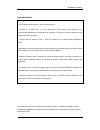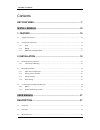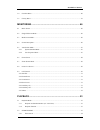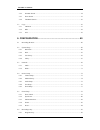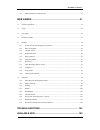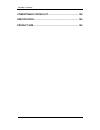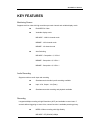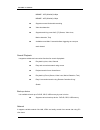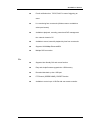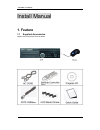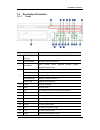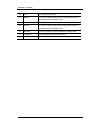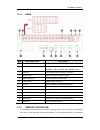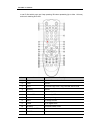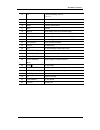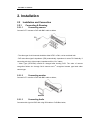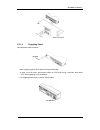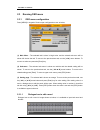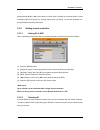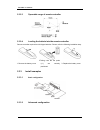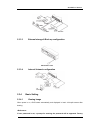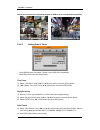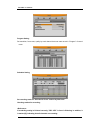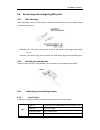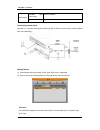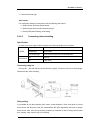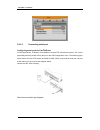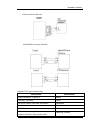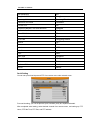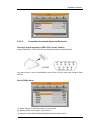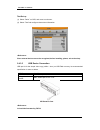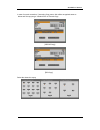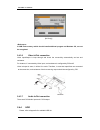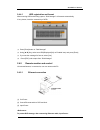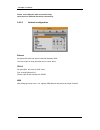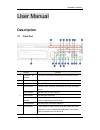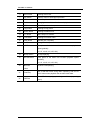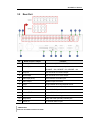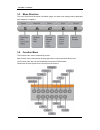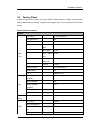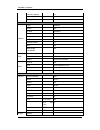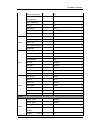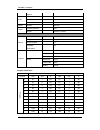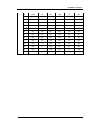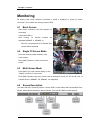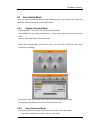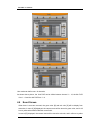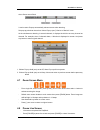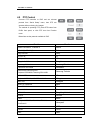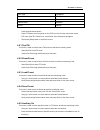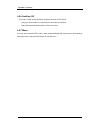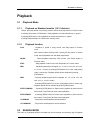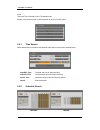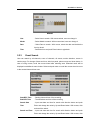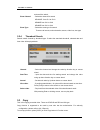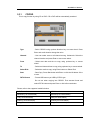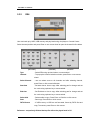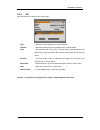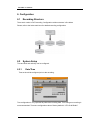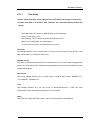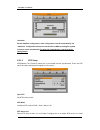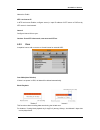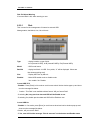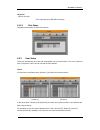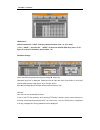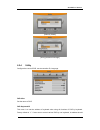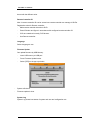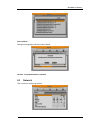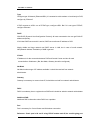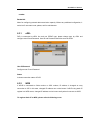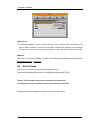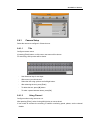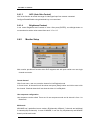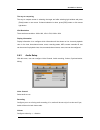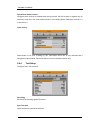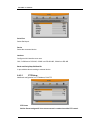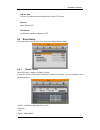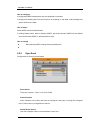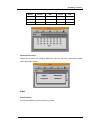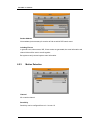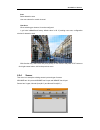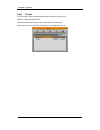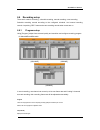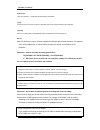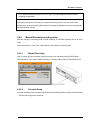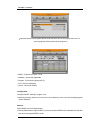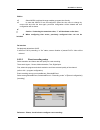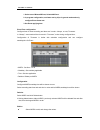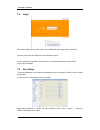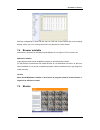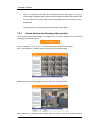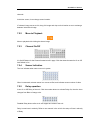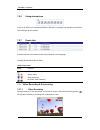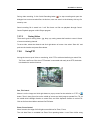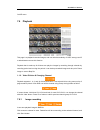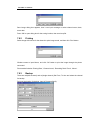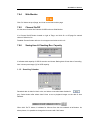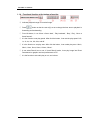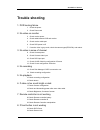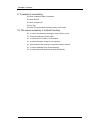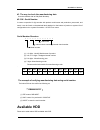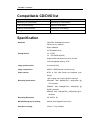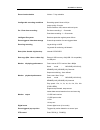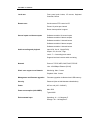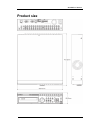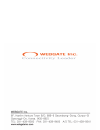- DL manuals
- WebGate
- DVR
- MD1600E
- Installation And User Manual
WebGate MD1600E Installation And User Manual
Summary of MD1600E
Page 2
Install&user manual 1 important notice 1. Do not place heavy objects on the top of the product. 2. Product is for indoor use. It is not weatherproof. Use product with referring to its environmental specifications (temperature & humidity). To clean the product, gently wipe the outside with a clean dr...
Page 3
Install&user manual 2 contents key features ............................................................................. 7 install manual ....................................................................... 10 1. Feature ..............................................................................
Page 4
Install&user manual 3 3.4 function menu ............................................................................................................................... 40 3.5 factory reset ..................................................................................................................
Page 5
Install&user manual 4 5.2.2 schedule search ...................................................................................................................... 54 5.2.3 event search ......................................................................................................................
Page 6
Install&user manual 5 6.6.2 manual/schedule recording setup ........................................................................................... 87 web viewer ............................................................................... 91 7.1 system requriement ...............................
Page 7
Install&user manual 6 compatitable cd/dvd list .................................................. 106 specification ......................................................................... 106 product size .......................................................................... 109.
Page 8
Install&user manual 7 key features monitoring screen supprots real live video with high resolution per each channel and variable display mode. Real mpeg-4 video varianble display mode md1600e : 1/4/9/16 channel mode md800e : 1/4/9 channel mode md400e : 1/4 channel mode auto switching md1600e : compo...
Page 9
Install&user manual 8 md800e : 2cif(360x240) 240ips md400e : 4cif(360x240) 120ips supprots manual & schedule recording video loss detection supprots archiving event list이벤트(sensor, video loss, motion detection, text) available record max 5 seconds before triggering an event per each channel search/ ...
Page 10
Install&user manual 9 e-mail notification thru. Tcp/ip, dhcp in case of triggering an event live monitoring form remote site (whole screen or available to select quad screen) available to playback, recording, search and dvr management thru. Network viewer in pc available to record, search & playback...
Page 11
Install&user manual 10 install manual 1. Feature 1.1 supplied accessories unpack and check all the items as below.
Page 12
Install&user manual 11 2.1 description & function 2.1.1 front item description 1 dvd-multi (for back up) back up use for recorded data by dvd/cd media 2 channel button to select video input channel 3 jog/ shuttle step function control, playback direction change, playback speed control 4 rec led disp...
Page 13
Install&user manual 12 16 mon to change monitor/ stop 17 ◀/rew to move or select in menu and change replay speed to reverse direction in playback mode 18 ▼/stop to stop replay in playback mode 19 ▶/fwd to move or select in menu and change replay speed to forward direction in playback mode 20 ▲/pause...
Page 14
Install&user manual 13 2.1.2 rear 번호 번호 번호 번호 input/ output name descrtiption 1 power connector socket for ac100v~ac240v power cord 2 ch1~16(8/4) bnc input for camera connection md1600e : 16ea, md800e : 8ea, md400e : 4ea 3 loop out bnc output(loop) for camera connection 4 monitor/ spot bnc connectio...
Page 15
Install&user manual 14 to set id first which want use. Keep pressing id button repetedely (up to max. 16 times) and use it matching dvr & id. No. Iten description 1 id to select remote controller id 2 lock not use 3 copy to indicate copy menu, copy recorded data to usb 4 backup not use 5 relay on to...
Page 16
Install&user manual 15 13 +10 in case of selecting over 10 (+10 + 1) 14 fn1 not use 15 fn2 not use 16 menu covert to menu screen 17 help not use 18 ◀/rew move setting menu to left direction/rew 19 ▶/fwd move setting menu to right direction/fwd 20 ▲/pause move setting menu to top direction/pause 21 ▼...
Page 17
Install&user manual 16 2. Installation 2.2 installation and connection 2.2.1 connecting & running 2.2.1.1 connecting camera connect cctv camera to dvr with bnc cable as below - the video type for all channels should be either ntsc or pal, not be combined both - dvr sets video signal’s impedance (75Ω...
Page 18
Install&user manual 17 2.2.1.4 supplying power connect power cable as below; - when supplying power, dvr starts booting automatically. - in order to cut off power, press power switch on dvr front during 5 seconds, then select “yes” after appearing a pop-up window. - for supplying power again, push t...
Page 19
Install&user manual 18 2.3 running osd menu 2.3.1 osd menu configuration press [menu] in keypad of front to open configuration menu as below; (1) main menu : the selected tab is show in bright color and the related sub-menu will be shown left- below the tab. To move to the previous/next tab, use the...
Page 20
Install&user manual 19 . Keep pressing [▲/▼], [◀/▶] arrow button until the word is looking for and press enter. In case of deleting input word press [ ], spacing words press [] button. To exit from dialogue box, press [enter] after finishing word input. 2.3.2 setting remote controller 2.3.2.1 settin...
Page 21
Install&user manual 20 2.3.2.3 operaable range of remote controller 2.3.2.4 loading the batteris into the remote controller remote controller required two aaa-type batteries. Please, refer the following installation step. 1. Remove the battery cover 2.Taking care the the poles (+/-) are correctly po...
Page 22
Install&user manual 21 2.3.3.3 external storage & back up configuration 2.3.3.4 internet/ intranet configuration 2.3.4 basic setting 2.3.4.1 viewing image when power is on, edvr starts automatically and displayed in basic 16ch-split screen after booting. If user password is set, a prompt for enterin...
Page 23
Install&user manual 22 default is reserved as not responding keypad on dvr front (it is not from factory default). 2.3.4.2 setting date & tinme - press [menu] button and select “ system” when osd menu is appeared. - select“date/time”and press [enter] button. Time zome (1) select “time zone” using [◀...
Page 24
Install&user manual 23 time (1) select “time” using [◀/▶] or [▲/▼] arrow button and press [enter] button. (2) select date, time using [◀/▶] arrow button and set value using [▲/▼] arrow button. (3) press [esc] after finshing value setting. Apply most setting values are appled automatically, when exit...
Page 25
Install&user manual 24 program setting set resolution, frame rate, quality by each channel that user want record in “program” of record menu. Schedule setting set recording mode as “scheduel & event” and set by date/ time. Checking method for recording if recodrding setting is finished correctly, “r...
Page 26
Install&user manual 25 2.4 connecting and configuring dio ports 2.4.1 wire handling when connecting a wire to a terminal block, follow the instruction below. Not the different types of wire that can be used. - standard wire : pie off the wiring cover 8~10mm and solder it. Wire gage should awg 22~26....
Page 27
Install&user manual 26 performance available input pulse range minimum 500ms output current typical dc 12ma connecting sensor input connect s1 ~ s16 with referring the following image. It shows to connect a dry contact (please refer “wire handling”).. Setting sensor (1) press [menu] button and selec...
Page 28
Install&user manual 27 (1) select all and set type. Each sensor it is used when setting for each sensor and set selecting each sensor. (1) select sensor and press [enter] button. (2) select sensor that user want set and set type (3) press [esc] after finishing value setting. 2.4.3.2 connecting relat...
Page 29
Install&user manual 28 2.4.3.3 connecting serial port configuring serial ports for pan/tilt/zoom if dvr supports thru. Com port, it is available to connect ptz camera and control it. For a list of supported protocols, please refer to the list on the osd configuration menu. The following figure shows...
Page 30
Install&user manual 29 com1 connection (rs-232) com2/com3 connection (rs-485) available ptz is same as below table. Model name manufacturer bosch autodome, tc8560x-4 bosch pelco(p), pelco(d) pelco honeywell 755/655, hrx-2000, scandome2 honeywell sony evi-d3x sony vt vpt-4x vt sdz160/330, samsung spd...
Page 31
Install&user manual 30 ad speeddome ad sungjin sj372r1’ sungjin samsung scc641 samsung electric panasonic wv-cs850 panasonic lg gac-pt2 lg keyboard kbd300a, wgi spd1800/2600 webgate merit-lilin fastdome merit elmo ptc200c elmo canon vc-c4 canon htc-230s dongyang unitech rvision rvt elbex elbex vido ...
Page 32
Install&user manual 31 2.4.3.4 connection to external device via seria port text input device connection (atm / pos / access control) using com1/rs232, text data can be recorded with synchronizing pos/atm. Like above picture, connect com1/rs232 (9pin d-sub) in device menu and configure serial and te...
Page 33
Install&user manual 32 text set up (1) select “deice” on osd, and move to sub menu. (2) select “text”and configure relevant text information since external device can not be recognized, before installing, please, ask to the shop. 2.4.3.5 usb device connection usb port is for the simple video copy (w...
Page 34
Install&user manual 33 in case of normal connection, if executing copy menu, disk will be recognized same as below and set copy range select drive execute copy. [cd/dvd copy] [re4 copy] select the channel to copoy.
Page 35
Install&user manual 34 [avi copy] a usb flash memory which should install additional program on windows os, can not be recognized. 2.4.3.6 video in/out connection video input/output is loop through and check the connectivity automatically and set end resistance. For instance, if connected by video i...
Page 36
Install&user manual 35 2.4.4.1 hdd registration and format after mounting hdd and booting system, “disk manager” will execute automatically. If not, please, check the connectivity of hdd. (1) press [enter] button in “disk manager” (2) using [▲/▼] key, select new hdd(displayed [no] on enabled item) a...
Page 37
Install&user manual 36 please, check ethernet cable connection firmly. Input power on dvr and check their connectivity. 2.4.5.2 network configuration ethernet set type as ethernet and input ip, netmask,gateway, dns. The way to input is using directional key or mouse wheel. Pppoe set type xdsl, and m...
Page 38
Install&user manual 37 user manual description 3.1 front part division function 1 dvd-multi (for backup) this device is for backup recorded video to dvd/cd media. 2 channel button select video channel when monitoring & playback 3 jog/shuttle control step function for direction and speed of playback....
Page 39
Install&user manual 38 6 menu button entering main menu. 7 esc button exit from menu or close pop-up window. 8 rec button start / stop manual record. 9 multi button changing screen division from live and playback. 10 seq button start / stop customed sequence. 11 copy button entering to copy menu. 12...
Page 40
Install&user manual 39 3.2 rear part no. Name of input / output function 1 power input power socket (ac100v~ac240v). 2 ch1~16(8/4) bnc connector for camera input. Md1600e : 16ch, md800e : 8ch, md400e : 4ch 3 loop out bnc connector for camera output. 4 monitor/spot bnc connector for monitor output. 5...
Page 41
Install&user manual 40 3.3 menu structure the menu structure will be shown like below image, and each menu setting method descriped from chapter 4 to chapter 6. 3.4 function menu the function menu can be controlled by mouse. Each function can be executed by clicking right button of mouse and click d...
Page 42
Install&user manual 41 3.5 factory reset in order to reset value to factory value, go to system setting->system->setting, and once press factory reset then the warning message will be appear, click “yes” to reset the dvr value to factory. Default value from factory system date / time time zone utc 0...
Page 43
Install&user manual 42 firmware update >> system log >> factory reset >> network network type ethernet dhcp off ip addr default ip net mask default net mask gateway default gateway dns1 0.0.0.0 additional dns >> port 80 band width limit(mbps) 0.0 xdsl user id guest password ***** status xdsl not con...
Page 44
Install&user manual 43 alarm pop-up(sec) off user sequence configuration seq time(sec) 5 covert >> multi moce 4e, >> vga moce 800x600@56hz infor level >> audio audio channel audio recording audio gain sync video channel audio mix text recording off sync test with ch1 device manual seek header off he...
Page 45
Install&user manual 44 source motion md all sensivity 2 area set all sensor sensor all, n.O. Preset channel mumber ch1 preset sensor1, preset1 record record record mode manual & event program programk event duration >> playback deinterlace on program normal resolution all d1 frame rate all 6 quality...
Page 46
Install&user manual 45 m half 10 q4 half 15 q5 n half 5 q4 half 10 q5 o half 5 q4 half 10 q4 p half 3 q4 half 5 q4 q half 1 q4 half 3 q4 r half 0 q4 half 7 q5 s cif 30 q5 cif 30 q5 t cif 20 q5 cif 30 q5 u cif 20 q4 cif 20 q5 v cif 10 q4 cif 15 q4 w cif 7 q3 cif 25 q5 x cif 4 q3 cif 10 q4 y cif 1 q4 ...
Page 47
Install&user manual 46 monitoring all analog video image channels connected to edvr is displayed to screen by power connection. It is to utilize all monitoring mode of dvr. 4.1 basic screen after power connection, the dvr operates on automately. It boots with led on. After booting, 16 channel screen...
Page 48
Install&user manual 47 4.5 auto switch mode there are system standard modes and user defined mode in auto switch mode. And users sequence mode operates by the press [seq] button. 4.5.1 system standard mode by [auto] button, it can monitor auto switching of all channels. Press [menu] for the setting ...
Page 49
Install&user manual 48 user mode can define max. 16 channels. As shown above picture, the 16ch dvr can be define between channel 1 ~ 16, the 8ch dvr from 1 ~ 8 and the 4ch dvr from 1 ~4. 4.6 event screen when there is an event occurred, the green color [m] and red color [s] will be display from stat...
Page 50
Install&user manual 49 when sensor event finish. It can be set to pop-up automatically relevant screen when alarming. Set pop-up period can be set into “alarm pop-up (sec)” inferior to “monitor” menu. At the simultaneous alarming in several channels, it displays the division as many channel as alarm...
Page 51
Install&user manual 50 4.9 ptz control connect ptz controller to dvr and set relevant protocol from “serial setup” menu, then ptz can operate while monitoring live images. The method of operating ptz, press ptz button from dvr’s front panel, or click ptz icon from function menu. Below lists are the ...
Page 52
Install&user manual 51 orx-1000 sysmenia fine crr-1600 liveeye tokina tokina kodicom kre kodicom nuvico nuvico - press desired channel button. - press ptz button from front panel or click ptz icon from function menu with mouse. - ptz menu (pan/tilt, zoom/focus, load preset, save preset) will be appe...
Page 53
Install&user manual 52 4.9.6 auxiliary off this menu is used to stop operation of specific function of ptz device. - using up / down button or mouse wheel to select the aux number. - select off and press enter button or click from mouse. 4.9.7 menu it is to go into connected ptz’s menu, using up/dow...
Page 54
Install&user manual 53 playback 5.1 playback mode 5.1.1 playback on standard monitor (16 / 9 division) - please, push play button in monitoring mode or mouse click play buttion in function menu. - if pushing play button or fwd button, video playbacks in forward direction at 1× speed. - if pushing re...
Page 55
Install&user manual 54 mode. There are time, calendar, event, thumbnail mode. Please, push search button on the front panel or click in function menu. 5.2.1 time search select date and time to search and playback video will be moved to the selected point. Start-rec time : the date and time of start-...
Page 56
Install&user manual 55 md400e year : select year to search. With mouse wheel, user can change it. Month : select month to search. With mouse wheel, user can change it. Date : select date to search. With mouse, select the date and decide the time by wheel. Time : select the time and push enter button...
Page 57
Install&user manual 56 and scroll the wheel. Event channel : select the channel for search md1600e : from ch1 to ch16 md800e from ch1 to ch8 md400e from ch1 to ch4 event type : select the event type for search there are all events, motion detection,sensor, video loss, text type 5.2.4 thumbnail searc...
Page 58
Install&user manual 57 5.3.1 cd/dvd this is copy function by using cd or dvd. Cd or dvd will be automatically searched. Type : selec cd/dvd using up-down direction key or mouse wheel. Press enter and scroll wheel to change the value. Channel : user can select some or all channel among 16channels. Se...
Page 59
Install&user manual 58 5.3.2 re4 user can back up by hdd, usb memory and play back suing mini-player or control center. Select channel position and press enter or use mouse wheel to open the channel list like below. [md1600e] [md800e] [md400e type : select re4 using up-down button or mouse wheel. Ch...
Page 60
Install&user manual 59 5.3.3 avi use usb memory or hdd to copy certain part. Type : select avi using up-down key or mouse wheel. Channel : select the channel to copy by up-down key or mouse wheel. From : set start date and time to copy. Time and year by left/right button and date/time by up/down but...
Page 61
Install&user manual 60 6. Configuration 6.1 recording structure there are 4 modes in dvr recording. Configuration relation structure is like below. Please, refer to the below each item for detailed recording configuration. 6.2 system setup time and disk and authority can be configured. 6.2.1 date/ti...
Page 62
Install&user manual 61 6.2.1.1 time setup caution: under recording, if user changes time, it will affect time change on previously recorded video data in accordance with. Therefore, we recommend backup before time change. - press main menu of function or [menu] button on the front panel. - move to “...
Page 63
Install&user manual 62 except date/time configuration, other configuration records automatically, but “date/time” configuration influences critical effect to hdd recording file system, it doesn’t record automatically. To apply the changed value, user must press [apply] button. 6.2.1.2 ntp setup ntp(...
Page 64
Install&user manual 63 network or public. Ntp local server ip in ntp local server enable, configure server ip. Input ip address of ntp server or dvr set by ntp server in local network. Interval configure interval of time sync. Caution: if use ntp client mode, user must set ntp on. 6.2.2 disk it expl...
Page 65
Install&user manual 64 disk full alarm warning if mounted disk is full, alarm warning to user. 6.2.2.1 disk this is menu for the management of internal or external hdd. Manage status, bad block, size, yes or no etc. Type : display location or type of disk. Int a (internal a hdd), int b (internal b h...
Page 66
Install&user manual 65 will be no. - hdd is not used. - if no, keep previous hdd without change. 6.2.2.2 disk status temperature and status of hdd will be shown. 6.2.3 user setup there are administrator and user and administrator can use all functions. The max. Number of user is 10 person. Each user...
Page 67
Install&user manual 66 admin password is “12345” in factory default and from user 1 to 10 in order “11111”,”22222”,.. And user10 is “00000”. In case of 9 channel dvr user, press “0” for figure 0, in case of 16 channel, press button “10” password change select user input password and press change pre...
Page 68
Install&user manual 67 [authority check] [wrong password message] 6.2.4 utility configure the name of dvr, remote controller id, language. Dvr alias set the name of dvr. Dvr keyboard id this menu is to set the address of keyboard when using all functions of dvr by keyboard. Factory default is “1”. I...
Page 69
Install&user manual 68 be set with the different value. Remote controller id max 16 remote controller id can be set and one remote controller can manage 16 dvrs. Registration order for remote controller. - make remote controller direction to dvr. - press id button and figure in accordance with confi...
Page 70
Install&user manual 69 factory reset change all configuration value by factory default. Caution : only administrator is allowed. 6.3 network this is menu for configuring network..
Page 71
Install&user manual 70 type configure type of network (ethernet/xdsl). If connected to cable modem or lan directly to dvr, configure by “ethernet”. If dvr connects to xdsl- one of pppoe type, configure xdsl. But if it is not type of pppoe, configure ‘etherent’. Dhcp with dhcp (dynamic host configura...
Page 72
Install&user manual 71 number. Bandwidth menu for configuring network data transmission capacity. Without any additional configuration, it works but if user want to set, please, ask for administrator. 6.3.1 xdsl dvr is connected to xdsl line and use pppoe type, please change type by xdsl and configu...
Page 73
Install&user manual 72 wrs interval for continuous registery, register inverval should be set to ‘wrs interval’. According to set value of static ip address, it renews the information in wrs server regularly. If user registers the interval ‘0’ or edvr does not transmit any data for 2 days, the data ...
Page 74
Install&user manual 73 6.4.1 camera setup select the camera to configure in channel menu. 6.4.1.1 title configure camera name. If pressing [enter] button or click mouse, test menu will be shown. For text string, text input box will be shown. - use directional key for text input. - with mouse, just c...
Page 75
Install&user manual 74 6.4.1.3 agc (auto gain control) agc is the function to control the range of video signal input from carame connected. Configure enable/disable using directional key or mouse wheel. 6.4.1.4 brightness/contrast it can control brightness and contrast of video. After press [enter]...
Page 76
Install&user manual 75 the way to composing the way to conpose screen is selecting the target and after selecting right window and press [enter] button or use mouse. If channel selection is down, press [esc] button or click mouse light button. Vga resolution there are three resolution - 800 x 600, 1...
Page 77
Install&user manual 76 synchronize video channel configure which channel is matched with the input audio. But this function is applied only on recording. Audio out in live view will be covered in voice mixing below. Default set is auido no.1 to channel no.1. Voice mixing select audio in live view. I...
Page 78
Install&user manual 77 header check it has the various type of data input from the external device (access control, pos, atm etc). Like star finger 007, it is not needed when the protocol of these device have implemented on the device. If not, this is the parameter to analyze how the one of data is ...
Page 79
Install&user manual 78 serial port select serial port. Device select the connected device. Interface configure which interface user uses. Cm1, com3 are to rs-232c, com2 is to rs-422/485, com4 is to rs-485 baud rate/parity/stop bit/data bit in put suitable value according to external device. 6.4.5.1 ...
Page 80
Install&user manual 79 ptz idle time if it has no movement during configured time, shift to ptz home. Ptz port select port for ptz ptz address configure the address configured in ptz. 6.5 event setup there are 5 items such as event, text, sycn event,preset, system event. 6.5.1 event check there are ...
Page 81
Install&user manual 80 how to configure if configuring index,weekday,time, they are displayed on the table. If clicking and selecting start time and end time of recording on the table, index,weekday,time will be shown on the table. How to delete select index and click delete buttion. If clicking del...
Page 82
Install&user manual 81 modle sensor md v-loss text md1600e 16 16 16 1 md800e 8 8 8 1 md400e 4 4 4 1 system event source system event source can configure bad block, disk full, fan error, authorization failure, wrs registeration failure. E-mail e-mail address input e-mail address to get event alarm b...
Page 83
Install&user manual 82 sender address not mandatory but necessary for receiver to find out which dvr sends event. Including picture in general event, when sensor, md, v-loss events are generated, the event information and channel video will be sent to e-mail together. But system event just send syst...
Page 84
Install&user manual 83 area select detection area. User can select all or certain channel. User area when selecting per channel, it can be configured. 1 grid size is 22x15 and factory default value is all. If pushing user area, configuration window for detection area. With direction key, select area...
Page 85
Install&user manual 84 6.5.5 preset in ptz function, make configured preset work according to sensor input. Please, configure preset per ptz. After selecing channel in preset menu, select event to work preset. Event can select sensor,md,text, its preset can be configured up to 16..
Page 86
Install&user manual 85 6.6 recording setup there are 3 mode for recording – schedule recording, manual recording, event recording. Schedule recroding records according to the configured schedule. And manual recording records via pushing “rec” button and event recording records when events are on. 6....
Page 87
Install&user manual 86 r (resolution) there are 3 resolutions - d1(704x480), half d1(704x240), cif(352x240) f (fps) it means frame per second and can select 1 to 30fps. Max. Frame can be changed according to the configuration. Q (quality) there are 5 recording quality - q5/q4/q3/q2/q1. Recommended q...
Page 88
Install&user manual 87 if you want to configure channel no.1 as d1 30fps, you should adjust the other channel recording configuration. • on event recording of multi channel with mulity channel event recording, if configured recording value is over the system max performance, general reconrding will ...
Page 89
Install&user manual 88 check and select each program default vaule and select one of 26 program from a to z or several programs. Below picture show program a. • index : schedule unit from 1 to 50 • weekday : set the day applicable • program : set recording program(a~z) • time : set time applicable •...
Page 90
Install&user manual 89 edition select index to edit and change weekday, program,time directly. In case that index 50 are all configured, select the time zone to change by mouse click and click the time again, previouse configuartion will be deleted and new configuration will be shown. Caution : if s...
Page 91
Install&user manual 90 1. Select one of manual&event, schedule&event. 2. In program configuration, set frame rate by 0 fps in general mode and only configure event frame rate. 3. Set event applying time. Event time configuration configure time for event recording and there are 3 mode – always, no us...
Page 92
Install&user manual 91 in case of being configured by index 50, click and select time to eidt and if clicking the time table again, previous configuartion will disappear and new configuration will be shown. Web viewer webviewer is web application program loaded to monitor real-time image or to minit...
Page 93
Install&user manual 92 7.2 login after input ip address that set to system, then webviewer login page will be connected. Input the set of user id & password, click ‘login’ to access. If didn’t change the password in control center, id and password will be admin/12345. Id can not be changed. 7.3 user...
Page 94
Install&user manual 93 authority configuration is almost all the same in dvr and control center. But quick recording, backup, audio, yes or no of using channel are only possible in control center. 7.4 browser available webviewer is optimized to windows internet explorer 6.0 or higher in pc for smoot...
Page 95
Install&user manual 94 when it is authorized with user id & password input at login page, it moves to monitor page. At monitor page, monitor real time image of cameras connected to dvr, or it can control ptz camera, relay, and use microphone function according to user’s authorization. Study introduc...
Page 96
Install&user manual 95 channels. At division screen, it can change screen location. If 3channel image moves to 6ch, drag 3ch image and drop on 6ch location so as to exchange between 3ch and 6ch image 7.5.2 move to playback move to playback with clicking the above image. 7.5.3 channel on/off it is on...
Page 97
Install&user manual 96 7.5.6 using microphone it can on or off the use microphone.Default is off and it is changed from the blue to red when click the button for the use mic. 7.5.7 event data it shows real time event data occurred at the bottom of monitoring page. Indicated event data list are as fo...
Page 98
Install&user manual 97 during video recording, if click quick recording button “ ” to stop recording and open the dialogue box to store recorded files. At this time, user can save it to the directory with any file name by user. Saved recording file is saved into “*.Re4” file format. Re4 file can pla...
Page 99
Install&user manual 98 slide bar at left of image, left slide bar can control focus. Move to preset in case of preset set, mouse on image press right button for pop-up menu and “goto preset” is indicated additionally. When select preset list, it moves to preset position selected. Preset should be se...
Page 100
Install&user manual 99 on/off’ menu. . 7.6 playback this page is to playback recorded images, and user who has authority of ‘hdd’ among user id or administrator can use this function. Playback that is made up 16 divisions can play the images by searching through calander by recording period and movi...
Page 101
Install&user manual 100 save iamge dialog box appears, then it can input message or select channel name, date, event data. Press ‘ok’ to open dialog box for the saving location, then save bmp file. 7.6.2 printing select image with mouse for the channel to print image saved, and then click ‘print’ bu...
Page 102
Install&user manual 101 7.6.4 web monitor click ‘go’ button at top of page, and it can move web monitor page. 7.6.5 channel on/off it is the same function like channel on/off function at web monitor. It is channel on/off button located on right of page, and click on or off page for wanted channel. D...
Page 103
Install&user manual 102 1.1.4. Functional function at the buttom of monitor ① indicates playback range of recorded image. ② press button as the time set at (5) so as to change the time zone to playback in forwarding and backwarding. ③ from left button, it can ‘move a frame back’, ‘play backward’, ‘s...
Page 104
Install&user manual 103 trouble shooting 1. Dvr booting failure 1. Check the power 2. Check power cord 2. No video on monitor 3. Check monitor power 4. Check cable between dvr and monitor 5. Check monitor cable port 6. Check dvr power is off 7. If monitor video is gray mode, check the camera type(nt...
Page 105
Install&user manual 104 9. If network is not working 25. Check if network cable is connected 26. Check dvr ip 27. Check computer ip 28. Ping test 29. Check pc specification if webview video is not shown. 10. The cases necessary to contact the shop 30. In case of extraordinary working(ex: noise, smel...
Page 106
Install&user manual 105 #1. The way to check the manufacturing date it can be checked with its s/n(serial number). #2. S/n : serial number it means composite 12 digit number with product model name and production year,month, and week. It can be found on the attached label attached on the bottom of p...
Page 107
Install&user manual 106 compatitable cd/dvd list dvd-r manufacturer cd-r manufacturer mitsubishi(×16 recomended) mitsubishi(×52 recomended) tdk(×16 recomended) tdk(×52 recomended) imation(×16 recomended) imation(×52 recomended) sony(×16 recomended) sony(×48 recomended) specification hardware 32bit r...
Page 108
Install&user manual 107 event check schedule 24 hour / 7 day schedule configurable recording conditions recording speed: none to 30 ips image quality: 5 levels event conditions: md, sensor and text inputs pre / post alarm recording pre alarm recording: 1 ~ 5 seconds post alarm recording: 1 ~ 60 seco...
Page 109
Install&user manual 108 local user front panel push button, ir remote, keyboard controller, mouse remote user on-the-screen ptz control on pc preset: 16 points per channel return home position’ support sensor inputs and alarm outputs software-controlled 16 sensor inputs software-controlled 2 alarms ...
Page 110
Install&user manual 109 product size.
Page 111
Install&user manual 110