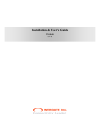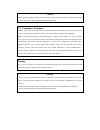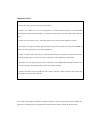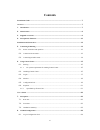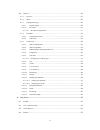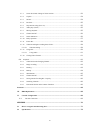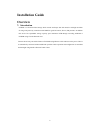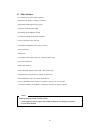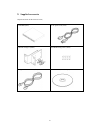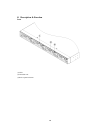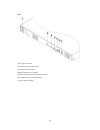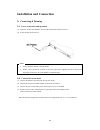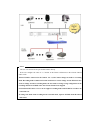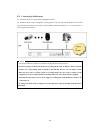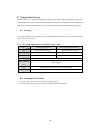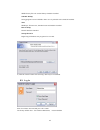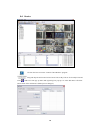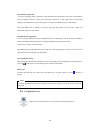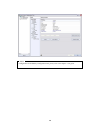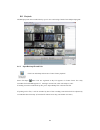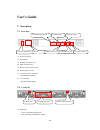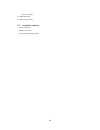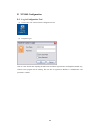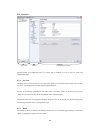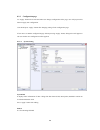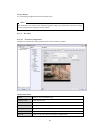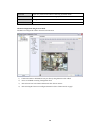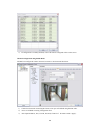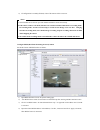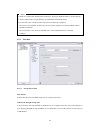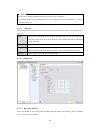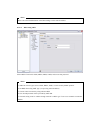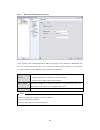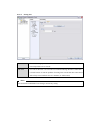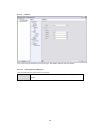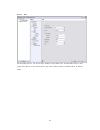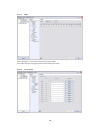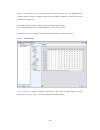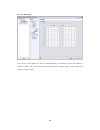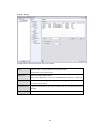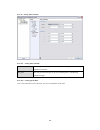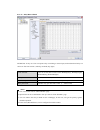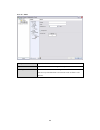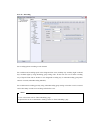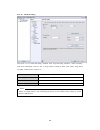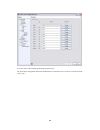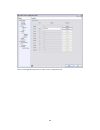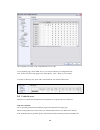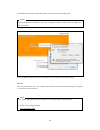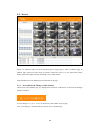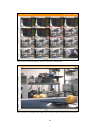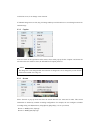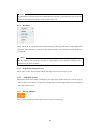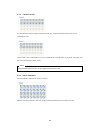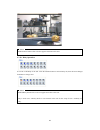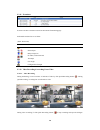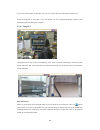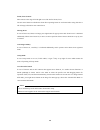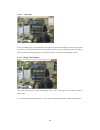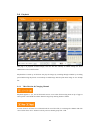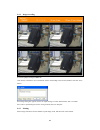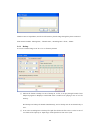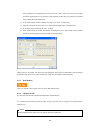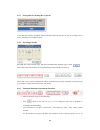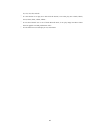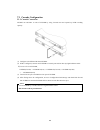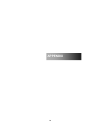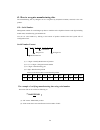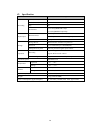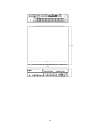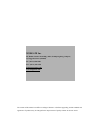- DL manuals
- WebGate
- Storage
- NVS04S
- Installation & User Manual
WebGate NVS04S Installation & User Manual
Summary of NVS04S
Page 1
Installation & user’s guide vs04s (v 1.3).
Page 2
Caution as this equipment undergoes emc registration and is suitable for business purpose, distributors and users are aware of this point. This equipment is suitable except home. Fcc compliance statement caution : any changes or modifications in construction of this device which are not expressly ap...
Page 3
Important otice 1. Do not place heavy objects on the top of the product. 2. Product is for indoor use. It is not weatherproof. Use product with referring to its environmental specifications (temperature & humidity). To clean the product, gently wipe the outside with a clean dry cloth. 3. Product use...
Page 4
4 contents installation guide ......................................................................................................................... 7 overview ........................................................................................................................................ ...
Page 5
5 8.2. Interface ......................................................................................................................... 25 8.2.1. Site tree .................................................................................................................. 25 8.2.2. Menu...............
Page 6
6 9.3.1. Screen division & change of video location ............................................................... 52 9.3.2. Caption ................................................................................................................... 54 9.3.3. Stream ....................................
Page 7
7 installation guide overview 1. Introduction nvs04s is a network video storage which records and keeps data with massive and high resolution for long term peorid by connection with mpeg-4 typed ip camera, server, hd products. In addition this device has expandable storage capacity upto maximum 32tb...
Page 8
8 2. Main features □ 16 channel ip video and audio supported. □ maximum d1, 480ips recording is available. □ maximum 32tb supported file system. □ supports 4 sata hot swap bay □ recording speed 10mb per second □ various recording and playback condition □ total 16 network sensor and relay □ compatibl...
Page 9
9 3. Supplied accessories unpack and check all the items as below; 1. Nvs04s (1ea) 2. Ac power code (1ea) 3. Rack fixing kit (1set) 4. R-hdd fixing screw (16ea) 5. Gigabit ethernet cable (1ea) 6. Cd-rom (manual)(1).
Page 10
10 4. Description & function front (1) led (2) hard disk rack (3) rack separation button.
Page 11
11 rear (1) ac power connector (2) set id rotary swith (not used) (3) mode switch (not used) (4) rs232 connector (text input) (5) alarm output connecting terminal (not used) (6) cascade or private connector (rj45) (7) lan connector (rj45).
Page 12
12 installation and connection 5. Connecting & running 5.1. Power connection and operation (1) connect lan port of nvs04s to the network connected ip camera as below. (2) it starts booting with power on. Ote> 1. It takes around 1 minute to boot nvs04s. 2. While it sties connection, 4 leds on the fro...
Page 13
13 ote> 1. The user can connect private port and ip camera directly. 2. If the user configure the value of “1. Cam id” at ip camera’s osd menu to the relevant channel and it works. 3. When vs04s is connected to ip camera v2.1.X.X, ip camera changes its mode to recording mode. Recording mode is limit...
Page 14
14 5.3. Connecting in public mode (1) connect lan port to local network using ethernet cable. (2) execute control center configuration tool program at pc and type the ip address of ip camera connected and id, password to connect it with nvs04s. (refer the manual at “8.1.3.2 ip camera” to select chan...
Page 15
15 6. Using control center control center list is a nvs04s management software and it makes nvs04s installtion & setting more easier throguth a pc which is connected with nvs04s in network. All configuration could be handled in osd menu of nvs04s without a pc, however, control center makes the compl...
Page 16
16 2) click “i agree” button to accept the license agreement 3) select components which wish to install and press “next” button. “wesp sdk” must be installed. Control center essential program should be installed to monitor via accessing webeye. Playback playback program should be installed to playba...
Page 17
17 wesp libruary file to be used at webeye should be installed. Schedule backup saving program to store nvs04s’s data to save by schedule at pc should be installed. Tools miniplayer, fileconverter, onetime password should be installed. Directx setup directx should be installed. Startup shortcut regi...
Page 18
18 6.4. Monitor click on the icone to execute “control center monitor” program. Drag and drop the unit located at local area units to my units or click on my units and select “add unit” from pop up menu and registering box pops up. Or select add menu at tool bar. (please check if the add menu is dia...
Page 19
19 static ip unit registeration in case of registering unit by "add unit", input ip address on the message box and select "find" button. If its port number of unit is not 80, press "advanced" and revise it. "ok" button will be active when taking server information by server searching precess. Input ...
Page 20
20 ote> 1. Configuration of nvs04s by configuration tool, please, refer to the chapter 7 user guide..
Page 21
21 6.6. Playback nvs04s plays back the recorded video by up to 2 users a unit using control center playback program. 6.6.1. Open back-up file and unit click icon on desktop and execute “control center playback”. Select file>open menu. Unit tree registered as my unit appears via contro center lite. O...
Page 22
22 user’s guide 7. Description 7.1. Rear part (1) power connection (2) cooling fan (3) rotatory switch(not use) (4) mode switch(not use) (5) rs232 connector(text input) (6) alram output (not use) (7) cascade or private connector 100/1000 ethernet(rj45) (8) lan connector 100/1000 ehternet(rj45) 7.2. ...
Page 23
23 - off : not working (2) hdd disk rack (3) rack removal button 7.3. Installation summary - camera connection - ethernet connection - power connection and operation.
Page 24
24 8. Vs04s configuration 8.1. Log in configuration tool (1) click icon to run “control center configuration tool”. (2) program log in.. Click on “ok” button after inputting id and password. When login becomes accomplished normal way, control center program will be running. The user who is registere...
Page 25
25 8.2. Interface the full screen of configuration tool is as above and its contents are such as site tree, menu and configuration page. 8.2.1. Site tree the units which is listed in unit tree are registered in main view of control center and it is not possible for user to register/delete/revise the...
Page 26
26 8.2.3. Configuration page as “apply” button will be activated when user changes configuration of the page, user will just press this button to apply new configuration. User should press “apply” button after changing setting of each configuration page. If user moves to another configuration page w...
Page 27
27 factory default it is for changing configuration into factory default value. Ote> z the information such as date, time, network setting and image type (ntsc/pal) will not be change even if configuration is changed to factory default. 8.2.3.2. Ip camera 8.2.3.2.1. Ip camera configuration nvs04s ca...
Page 28
28 - password input user password of ip camera connecting by publich mode. - channel input channel of ip camera connecting by publich mode. - select camera configure ip camera connected to nvs04s private. - use rtsp camera click to use rtsp camera channel configuration using private mode nvs04s can ...
Page 29
29 5) if configuration is normally finished, video of ip camera configured will be on the screen. Channel configuration using public mode nvs04s can configure ip camera connected to remote or local network like below. 1) connect local network connecting ip camera to lan port of nvs04s using ethernet...
Page 30
30 4) if configuration is normally finished, video of ip camera will be on screen. Ote> 1. One nvs04s can use private per each channel and public mode concurrently. 2. If ip camera connect to vs04s, ip camera is transfered from normal mode to recording mode. In recording mode, stream is restricted u...
Page 31
31 ote> 1. Small fee is required for ‘rtsp camera connection’. Please get ‘rtsp licensed’ to use this function. 2. Please contact where you purchasing to get information about rtsp camera. 3. It can be take a few seconds to video output in live monitoring or playback and it also can be playback one ...
Page 32
32 ote> z if time zone is changed, add time as much as the time zone to current time. Ex) if current time is +01:00(amsterdam) 01:25 and if change this time to +09:00(seoul) , it will be +09:00(seoul) 10:25. 8.2.4.2. Tp setup ntp (network time protocol) is the function to sync the time with device w...
Page 33
33 ote> please ask network administrator or ips about things such as static ip address. 8.2.5.2. When using xdsl select xdsl if network is xdsl (adsl, hdsl, vdsl) and set user id, password. Ote> 1. Xdsl has various types such as adsl, hdsl, vdsl, it can be used by pppoe protocol. 2. Set wrs when usi...
Page 34
34 8.2.5.3. Wrs (dynamic ip registration sever) if user registers i-rec in wrs (dynamic ip address registration server) managed by webgate, user will be free from inconvenience. Since user can not know exact dynamic ip address at every moment, user needs something such as wrs that can give ip addres...
Page 35
35 8.2.5.4. Setting port - port : user should change port number if user can not connect nvs04s because of network problem such as firewall. - idle time : user can set idle time. User can wait for reconnection during idle time if connection is closed because of network problem. If waiting time excee...
Page 36
36 8.2.5.5. Com port user can set com port and devices in com port page. Tab number indicates each port number. 8.2.5.5.1. Selecting device linking port user can connect devices such as text to serial port. - text : select when connects text device. Then if it likes to go text setup page, click “go”...
Page 37
37 8.2.5.6. Text set recording menu to ‘on’ and set sync channel to the wanted value. If connectable devuce is star finger 007,vsi pro, set the relevant device only. And et other products to manual and set all inferior menus. ..
Page 38
38 8.2.5.7. Audio nvs is mapping 1:1 with audio of ip camera in each channel. Save audio data input to mapping channel with checking recording. 8.2.5.8. User accounts.
Page 39
39 there are two kinds of user, one is administrator, the other is common user. The administrator has especially authority relating to changing setting of i-rec including all authority. Common user can have all authority except setting. The administrator id is fixed as “admin” and user can change on...
Page 40
40 8.2.5.10. Ip filtering user can give access authority of i-rec by using ip filtering. It is allowed to access if ip address is registered “allow”, and it is not allowed to access if ip address is registered “deny”. Total ten ip can be registered in each category..
Page 41
41 8.2.5.11. Storage nvs04s indicates the data of total size & free size of hdd. - add add disk. Must use empty hdd not having partition table. Partition table can be removed in pc. - add used add the used hdd without format. Can use the used hdd without deletion by "add used". - removed remove the ...
Page 42
42 8.2.5.12. Setting time schedule 8.2.5.12.1. Setting time schedule - weekday : sets start point and end point of weekday, the remaining day is automatically included in weekend. - day time : set start point and end point of day, the remaining hour is automatically included in night 8.2.5.12.2. Set...
Page 43
43 8.2.5.13. Relay/buzzer/email nvs04s has 4 relay out. User can operate relay out relating to sensor input, motion detection. Relay out can be set four time section. (weekday, weekend, day, night) - time schedule : user can set four time section such as weekday(day), weekday(night), weekend(day), w...
Page 44
44 8.2.5.14. Email - recipient : input e-mail address to inform alarm - sender : input “sender” address in the typr of who@where. - sending interval : e-mail notification is to send message in terms of mail duration set, but not every time that alarm is occurred. It can be set from 1 to 30 minutes..
Page 45
45 8.2.5.15. Recording set recording options according to each channel. Set resolution and recording speed in the designated time zone (weekday day/ weekday night/ weekend day/ weekend night) by using recording group setting value. At this time user can set other recording way of special time and se...
Page 46
46 8.2.5.16. Alarm recording this menu is to set alarm recording condition. After setup recording condition, “alarm recording” menu from “recording” must be “on” to setup alarm recording in nvs. Also, before setup alarm recording, “alarm source” must be set. - alarm source : through alarm source, se...
Page 47
47 9. Web viewer webviewer is web application program loaded to monitor real-time image or to minitor the images recorded through web browser to pc located remotely. Webviewer is divided into login page and monitor to do monitoring real-time images, playback to replay reocorded images. 9.1. Logi aft...
Page 48
48 it can use total 11 id including administrator & general user. For the security, change id & password of admistrator. For the unused user’s account, it cancels the check of’use’ part..
Page 49
49 this is the changed id & passwork at control center configuration tool..
Page 50
50 after complete of account setup, setup authorities of user’s id. To use playback page, check ‘hdd’ in user’s account at authority of configuration tool. Also, click to check box and apply to use ‘microphone’, ‘ptz’, ‘relay’ by user wanted. If it shows 1ch image only, check ch 1 and uncheck the re...
Page 51
51 provided from login pape or webviewerinstaller.Exe file from the enclosed setup cd. Ote> when install webviewer installer, it must close all program related to control center. It might not be efficient to install. If execute webviewerinstaller.Exe file downloaded, it can use webviewer function no...
Page 52
52 9.3. Monitor when it is authorized with user id & password input at login page, it moves to monitor page. At monitor page, monitor real time image of cameras connected to nvs, or it can control ptz camera, relay, and use microphone function according to user’s authorization. Study introduction of...
Page 53
53 double click on one of the playback screen to convert in 1 channel mode. After conversion to 1channel mode, double click on screen to return to previous division channels..
Page 54
54 at division screen, it can change screen location. If 3channel image moves to 6ch, drag 3ch image and drop on 6ch location so as to exchange between 3ch and 6ch image. 9.3.2. Caption if the user click on the right button of the mouse, above menu pops up. Select “caption” and choose the sub menu w...
Page 55
55 ote> the transmission of stream speed can be differentiated by network speed connected to the device and the specificaiont and speed of the pc connected from remote site. 9.3.4. Rec start select “rec start” at pop-up menu and it starts recording by showing “rec 00:01” at right hand side of the bo...
Page 56
56 9.3.8. Channel on/off it is on/off button for the channel located to left in page. Click the channel wanted to on or off. And default is on. Above picture refer to off channel 1. In case of channel off, relevant button is projected. And video does not come and changed to black screen. Ote> disabl...
Page 57
57 ote> disabled sensor button refers to do not support and relate to this unit. 9.3.10. Relay operation it can on or off relay of the unit. Click the number button to activate ralay on, then the incon changes from blue to orange color. Ote> disabled relay button refers to do not support and relate ...
Page 58
58 9.3.11. Event data it shows real time event data occurred at the bottom of monitoring page. Indicated event data list are as follow. (table. Event icon) button function motion detect on , sensor input , relay output on , no video, video detected text input user login configuration changed 9.3.12....
Page 59
59 box to store recorded files. At this time, user can save it to the directory with any file name by user. Saved recording file is saved into “*.Re4” file format. Re4 file can playback through control center playback program or mini player program. 9.3.13. Using ptz among the icon on top of video o...
Page 60
60 zoom, focus control move mouse to the edge of left & right to see slide bar for zoom, focus. The unit area zoom in available has zoom zero operating button. It can zoom in/out using slide bar at left of image, left slide bar can control focus. Moving preset in case of preset set, mouse on image p...
Page 61
61 9.3.13.1. Using audio in case of channel setup sync with audio, press right mouse button on the image to activate pop-up menu to “listen” or activate audio listen button. First default is mute. In case of listening audio, select pop-up menu or button. After cancelling mute, control audio volume. ...
Page 62
62 9.4. Playback this page is to playback recorded images, and user who has authority of ‘hdd’ among user id or administrator can use this function. Playback that is made up 16 divisions can play the images by searching through calander by recording period and moving the period. It can backup record...
Page 63
63 9.4.2. Image recording it can save playback image to bmp file. Click mouse to channel to save. Dotted line will be surrounding to the selected channel, and click ‘save’ button. Save iamge dialog box appears, then it can input message or select channel name, date, event data. Press ‘ok’ to open di...
Page 64
64 window comes to input memo, and click ‘ok’ button to print the image through the printer connected. Print material includes ‘printing date’, ‘channel name’, ‘recording date’ ‘event’, ‘memo’. 9.4.4. Backup it can save recorded iamge to pc in avi or rec format by channel. ① indicate file format to ...
Page 65
65 after completion of recording time selection, total size comes. This is total size for recording, and shows approximate size on the basis of all channels’ backup. Even if it makes for 1channel only, it shows the total channel base. ③ it can sekect backup channel. When avi backup, it can select 1 ...
Page 66
66 9.4.7. Saving time & checking rec. Capacity it indicates total capacity of hdd & remains and shows starting date & last date of recording. Also it shows percentage (%) for hdd capacity. 9.4.8. Searching calander recorded date is abled in black color, and others unrecorded date disabled in grey. S...
Page 67
67 4x, 16x, 32x, 64x, and all’. ⑤ it is the function to set play area. After click the button, it can select play area ‘10min, 30min, 1hour, 3hour, 6hour, 12hour, 24hour’. ⑥ it can select directx use or not. If check directx mode, it can play image into direct draw based on graphic card and performa...
Page 68
68 extension 10. Hdd replacement nvs04s supports hot swap function so, user can get rid of hdd and mount without power off. A. Like picture, press rack removal button(①) of hdd to exchange and pull out the grip(②) and remove the rack. B. Mount new hdd in rack and pull in the rack into rack mount usi...
Page 69
69 11. Cascade configuration 11.1. Cascade connection nvs04s can add max. 8 units of nvs04r by using cascade port and expand up 32tb recording capacity. (1) configure each different id about nvs04r. (2) if id is configured, connect each nvs04r to cascade port and lan port by gigabit ethenet cable. 예...
Page 70
70 appendix.
Page 71
71 #1. How to recognize manufacturing date the manufacturing date by webgate can be recognized by s/n(serial number) attached at the each product. S/ : serial umber management number for each webgate product to combine twelve alphabet character and digit including model name, manufacturing year/mont...
Page 72
72 #2. Specification item description recording video(camera) 16channel audio(camera) 16channel log yes performance up to 16ch@mpeg4/d1/30fps up to 8ch@mpeg4/720p/30fps input/output ehternet port(2) 1 gb for public network 1 gb for private network and storage expansion rs-232c serial port for text i...
Page 73
73.
Page 74
Webgate inc. 6f, hanlim venture town bldg., 689-6, geumjeong-dong, gunpo-si, gyeonggi-do, korea (435-862) tel : (82-31) 428-9300 fax : (82-31) 455-3955 sales@webgateinc.Com www.Webgateinc.Com the content of this manual can differ according to firmware or software upgrading, and the standard and appe...