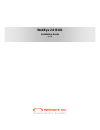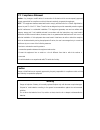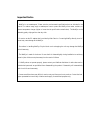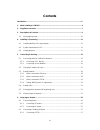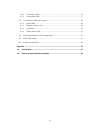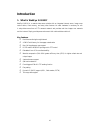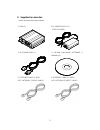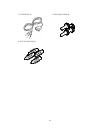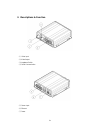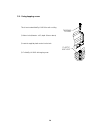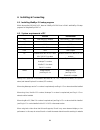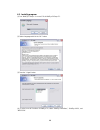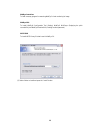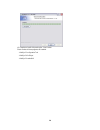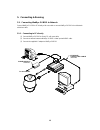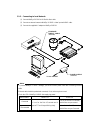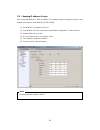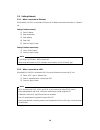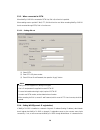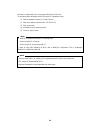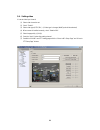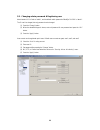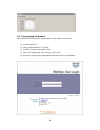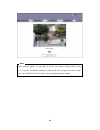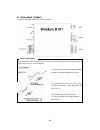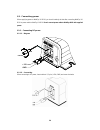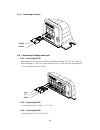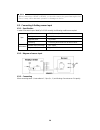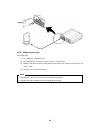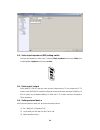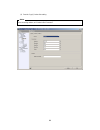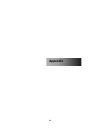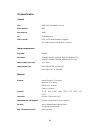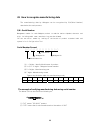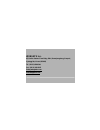Summary of webeye 2.0 b101
Page 1
Webeye 2.0 b101 installation guide (v 2.3).
Page 2
Fcc compliance statement caution : any changes or modifications in construction of this device which are not expressly approved the party responsible for compliance could void the user's authority to operate the equipment. Note : this equipment has been tested and found to comply with the limits for...
Page 3
Important notice 1. Webeye is not weatherproof. Please note the environmental specifications that are included in the manual. For outdoor usage, equip a weatherproof case to protect the webeye from water, moisture, or extreme temperature changes (higher or lower than the specifications noted below)....
Page 4: Contents
Contents introduction.................................................................................................................................. 6 1. What is webeye 2.0 b101?.................................................................................................. 6 2. Supplied access...
Page 5
6.2.2. Connecting rs422................................................................................................. 27 6.2.3. Connecting rs485................................................................................................. 27 6.3. Connecting & setting sensor input ................
Page 6: Introduction
Introduction 1. What is webeye 2.0 b101? Webeye 2.0 b101 is a network video server solution with an integrated internet server, image comp ression device, flash memory, and many other features. No other hardware is necessary for use. It relays video source from a cctv camera to network and provides ...
Page 7
2. Supplied accessories unpack and check all the items as below. 1. B101 (1) 2. Dc power supply (1) (free voltage) 3. Ac power cord (1) 4. Cd-rom (including software & manual)(1) 5. Ethernet cable (1, red) (utp category 5 cross cable) 6. Ethernet cable (1, ivory) (utp category 5 direct cable) 7.
Page 8
7. Pstn cable (1) 8. Tapping screw (4) 9. Plastic anchor (4) 8.
Page 9
3. Descriptions & function (1) video input (2) video output (3) impedance switch (4) serial communication (5) sensor input (6) ethernet (7) power 9.
Page 10
3.1. Using tapping screw this is how to attach webeye 2.0 b101 to wall or ceiling. 1) make a hole (diameter: Φ6.5, depth: 30mm or above) 2) insert the supplied plastic anchor into the hole. Plastic anchor tapping screw 3) fix webeye 2.0 b101 with tapping screw. 10
Page 11
4. Installing & connecting 4.1. Installing webeye 2.0 setup program within the supplied cd-rom disc, there are “webeye 2.0 b101 user’s guide” and webeye 2.0 setup programs for using webeye b101 2.0. 4.2. System requirements of pc minimal recommended cpu intel pentium iii 600mhz intel pentium iv 1.6g...
Page 12
4.3. Installig program (1) run “webeye 2 setup v.1.X.X.X.Exe” file in webeye 2.0 seup cd. (2) select a language and click the “ok” button. (3) press the “i agree” button. (4) in order to use all functions of webeye 2.0, select “webeye controllers”, “webeye utills”, and “wesp sdk” 12.
Page 13
Webeye controllers to istall necessary program for aeecssing webeye 2.0 and monitoring its image. Webeye utils to install webeye2 configuration tool (setting), webeye2 miniplayer (replaying the quick recorded file), and webeye2 onetimepw (creating one time password). Wesp sdk to install wesp library...
Page 14
(6) complete to install with pressing the “close” button. Check whether all three programs are installed. - webeye 2 configuration tool - webeye 2 miniplayer - webeye 2 onetimepw 14.
Page 15
5. Connecting & running 5.1. Connecting webeye 2.0 b101 to network connect webeye 2.0 b101 to pc directly with cross cable or connect webeye 2.0 b101 to local network with direct cable. 5.1.1. Connecting to pc directly (1) connect webeye 2.0 b101 to client’s pc with cross cable. (2) connect an exter...
Page 16
5.1.2. Connecting to local network (1) connect webeye 2.0 b101 to hub with direct cable. (2) connect an external camera to webeye 2.0 b101’s video input with bnc cable. (3) connect the supplied ac adaptor to webeye 2.0 b101. Power supply (supplied) ethernet (supplied) direct cable to ac outlet 1. To...
Page 17
5.2. Changing ip address & login after connecting webeye 2.0 b101 to network, its ip address should be changed according to each network environment to access webeye 2.0 b101 normally. (1) run webeye 2. Configuration tool in pc. (2) every webeye 2.0, which is connected to local network, is displayed...
Page 18
5.3. Setting network 5.3.1. When connected to ethernet when webeye 2.0 b101 is connected to ethernet, set ip address and another information in “network” tab. Setting ip address manually (1) enter ip address. (2) enter subnet mask. (3) enter gateway. (4) enter dns. (5) enter the “apply” button setti...
Page 19
5.3.3. When connected to pstn when webeye 2.0 b101 is connected to pstn line, dial in/out function is possible. When sending event or periodic e-mail, ftp, dial out function runs. When accessing webeye 2.0 b101 that is connected through pstn, dial in function runs. 5.3.3.1. Setting dial out (1) sele...
Page 20
One knows ip address which one can access the webeye 2.0 b101 with. To solve the problem, webgate runs wrs(dynamic ip registration sever). (1) select a registration interval. (1 minute~24 hours) (2) enter server address. (default value : 210.116.114.37) (3) enter access token. (4) use webeye server ...
Page 21
5.4. Setting video it is to set video input channel. (1) select video channel to set. (2) check “enable”. (3) select video type (ntsc/pal). (if video type is changed, webeye should be rebooted.) (4) when camera is installed reversely, check “rotation 180’. (5) select image quality. (q0~q9) (6) press...
Page 22
5.5. Changing admin password & registering user administrator’s id is fixed as “admin”, and the default admin password of webeye 2.0 b101 is “admin”. The id can’t be changed, but only password can be changed. (1) press the “change” button. (2) when the related dialogue is shown, enter old password &...
Page 23
5.6. Viewing image via browser after setting network and video tabs, image of webeye can be viewed via web browser. (1) run web browser at pc. (2) enter ip address of webeye 2.0 to access. (3) if webeye is accessed, login page will show. (4) enter user id and password, and clicking the “login” butto...
Page 24
When accessinf webeye 2.0 web page for the first time without installing webeye setup v1.2.X.X.Exe file, an installation message for certifying and running image will be shown at login step. For using webeye 2.0 b101 normally, the control program should be installed. 24.
Page 25
6. Using input / output the electrical diagram of webeye 2.0 b101 is as below. Trimming wire when connecting a wire to a terminal block, follow the instructions below. Note the different types of wire that can be used. (1) is recommended. (1) compress the cable with the appointed blade terminal. Use...
Page 26
6.1. Connectinsg power when supplying power to webeye 2.0 b101, you should certainly do that after connecting webeye 2.0 b101 to power cable to webeye 2.0 b101. Don’t connect power cable to webeye b101 with supplied power. 6.1.1. Connecting dc power 6.1.1.1. Diagram +12v gnd fixing 6.1.1.2. Connecti...
Page 27
6.1.2. Connecting ac power ac24v ac24v 6.2. Connecting & setting serial port 6.2.1. Connecting rs232 within webeye b101, there are four rs232 communication terminals; rx1, tx1, rx2, and tx2. When connecting rx1, and tx1, connect each pin to no. 1~3 hole. And when connecting, rx2, tx2, connect each p...
Page 28
1. When connecting to rs485 or rs422, you should connect the ground among devices. If not, it may cause abnormal operation or damage on device. 6.3. Connecting & setting sensor input 6.3.1. Specification in order to run sensor input of webeye 2.0 b101 normally, the following conditions are required....
Page 29
6.3.4. Setting sensor input set a sensor type. (1) run “webeye 2 cofigstation tool” (2) log in the webeye 2.0, and click “event Æ source Æ input” menu. (3) possible to set sensor by sensor. When setting as same value, use “global” menu and click the “apply” button. (4) press the “apply” button after...
Page 30
6.4. Video input impedance (dip) setting switch configure the impedance of video input. If selecting 75ohm, impedance will be set as 75ohm. And if selecting hi-z, impedance will be set as no limit. 6.5. Video input / output within webeye 2.0 b101, there are video input and output terminal. To view i...
Page 31
(4) press the “apply” button after setting. When connecting modem, set “modem initial command”. 31.
Page 32: Appendix
Appendix 32.
Page 33
#1. Specification general cpu 32bit risc embedded processor 8mb flash memory main memory 16mb os embedded linux video channel ntsc or pal video format are supported 1ch. Analog video inputs via bnc connector image compression algorithm wavelet resolution 720x486, 720x243, 360x243, 180x121, 90x60 (nt...
Page 34
Environment -10c ~ +45c operation temperature storage temperature -25c ~ +70c operation humidity 30% ~ 80% r.H (free of condensation) storage humidity 93% r.H below (free of condensation) additional function & input/output image quality control (10 levels) additional function periodical sending the ...
Page 35
#2. How to recognize manufacturing date the manufacturing date by webgate can be recognized by s/n(serial number) attached at the each product. S/n : serial number management number for each webgate product to combine twelve alphabet character and digit including model name, manufacturing year/month...
Page 36
Webgate inc. 6f, hanlim venture town bldg., 689-6, geumjeong-dong, gunpo-si, gyeonggi-do, korea (435-862) tel : (82-31) 428-9300 fax : (82-31) 428-3955 sales@webgateinc.Com www.Webgateinc.Com.