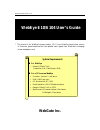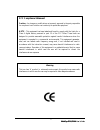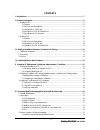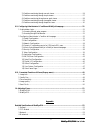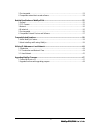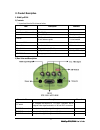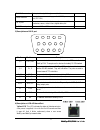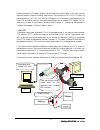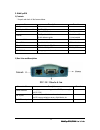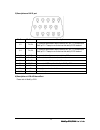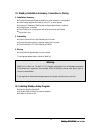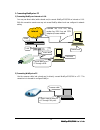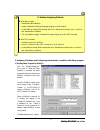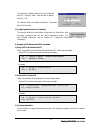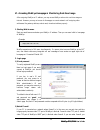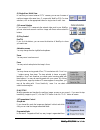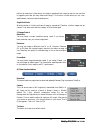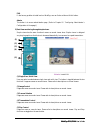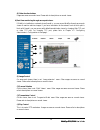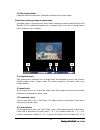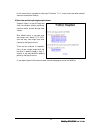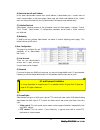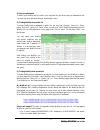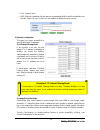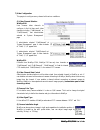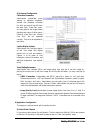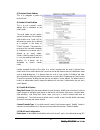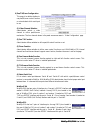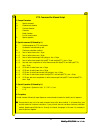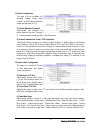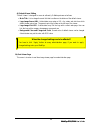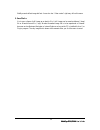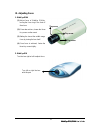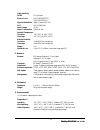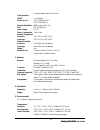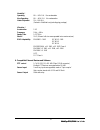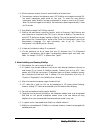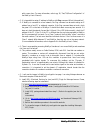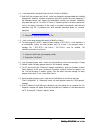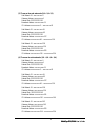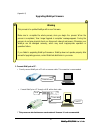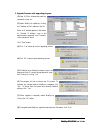- DL manuals
- WebGate
- Webcam
- WebEye E10
- User Manual
WebGate WebEye E10 User Manual
WebEye E10/E104 Manual Ver 1.5
WebEye E10/E104 User’s Guide
* This manual is for WebEye firmware version 1.2.0. If your WebEye has the later version
of firmware, please download the last updated user’s guide from WebGate ’s homepage
(www.webgateinc.com)
WebGate Inc.
System Requirements
n
n
For WebEye
•
Network: 10 Base-T LAN
(Leased line, xDSL, Cable Modem, ISDN)
n
n
For a PC to access WebEye
•
Processor: Pentium II and above
•
RAM: 64MB and more
•
OS: Windows 98/NT/2000
•
Screen Resolution: 1024 X 768 pixels and above
•
Network: 10 Base-T LAN or PSTN
•
Web Browser: MS Internet Explorer 5.0 and above
NS Navigator 4.7 and above
Summary of WebEye E10
Page 1
Webeye e10/e104 manual ver 1.5 webeye e10/e104 user’s guide * this manual is for webeye firmware version 1.2.0. If your webeye has the later version of firmware, please download the last updated user’s guide from webgate ’s homepage (www.Webgateinc.Com) webgate inc. System requirements n n for webey...
Page 2
Webeye e10/e104 webeye e10/e104 user’s guide 2 fcc compliance statement caution : any changes or modifications not expressly approved by the party responsible for compliance could void the user’s authority to operate the equipment. Note : this equipment has been tested and found to comply with the l...
Page 3
Webeye e10/e104 webeye e10/e104 user’s guide 3 important notice 1. Webeye is for indoor use. Therefore note that the ccd (charged coupled device) inside the product can be damaged permanently if the camera lens is exposed to direct sunlight. When you place webeye under the glaring light, we recommen...
Page 4
Webeye e10/e104 webeye e10/e104 user’s guide 4 contents i. Introduction.............................................................................................................................7 ii. Product description..................................................................................
Page 5
Webeye e10/e104 webeye e10/e104 user’s guide 5 2) real-time monitoring through normal viewer ..............................................................24 3) real-time monitoring through simple viewer ...............................................................27 4) real-time monitoring throug...
Page 6
Webeye e10/e104 webeye e10/e104 user’s guide 6 5. Environmental..................................................................................................................53 6. Compatible external devices and software...........................................................................54...
Page 7
Webeye e10/e104 webeye e10/e104 user’s guide 7 i. Introduction • what is webeye ? The webeye is a camera server with an integrated internet server, image compression device, built in ccd, flash memory, and many other features. No other hardware is necessary for use. The webeye connects directly to a...
Page 8
Webeye e10/e104 webeye e10/e104 user’s guide 8 ii. Product description 1. Webeye e104 1) contents * unpack and check all the items as below. 2) rear view and descriptions connector name description remark dip switch to configure the function of ‘ch1 bnc connector’ and to designate video signal termi...
Page 9
Webeye e10/e104 webeye e10/e104 user’s guide 9 ch4 bnc connector to input video signal through a coaxial cable. Power connector to supply power connecting provided smps power supply unit (12v 1.0a) db-15 port to connect external devices such as pan/tilt/zoom mechanism, sensor, video iris lens, digit...
Page 10
Webeye e10/e104 webeye e10/e104 user’s guide 10 green led: this led indicates the status of networking. After power is supplied, it is on for the first 1-2 seconds, and then it blinks once at every one second as long as the network is connected. 5) descriptions on dip switches • out / in to configur...
Page 11
Webeye e10/e104 webeye e10/e104 user’s guide 11 connect an external ccd camer a directly to the first port with coaxial cable. In this case, you may select and monitor 2 types of 4-channel video sources. The first one is of ch.0, ch.2, ch.3, and ch.4, and the other is of ch.1, ch.2, ch.3, and ch.4. ...
Page 12
Webeye e10/e104 webeye e10/e104 user’s guide 12 2. Webeye e10 1) contents * unpack and check all the items as below. 2) rear view and descriptions connector name description remark power connector to supply power connecting provided smps power supply unit (5v 1.5a) db-15 port to connect external dev...
Page 13
Webeye e10/e104 webeye e10/e104 user’s guide 13 3) descriptions on db-15 port pin no. Pin name description 1, 2 tx, rx to communicate between external devices such as ptz controller and webeye e10. These pins are for devices that satisfy rs-232 standard. 3, 4 tx, rx to communicate between external d...
Page 14
Webeye e10/e104 webeye e10/e104 user’s guide 14 iii. Webeye installation summary, connection & placing 1. Installation summary l connect ethernet and power to webeye on local network for configuration l install a setup program for webeye in to a pc on local network l assign an ip address to webeye a...
Page 15
Webeye e10/e104 webeye e10/e104 user’s guide 15 v. Assigning ip address and configuring administrator’s condition terminology ip address ip address is an identification code for computers and devices on a tcp/ip network. Networks using tcp/ip protocol route messages based on the ip address of the de...
Page 16
Webeye e10/e104 webeye e10/e104 user’s guide 16 1. Connecting webeye to a pc 1) connecting webeye on internet or lan. You may use direct cable (white colored one) to connect webeye e10/e104 on internet or lan. With this connection remote user may not access webeye before local user configure its net...
Page 17
Webeye e10/e104 webeye e10/e104 user’s guide 17 2. Assigning ip address and configuring administrator’s condition with setup program 1) starting setup program for webeye click the “webeyesetup.Exe” file on your pc. When the setup program is executed, the setup program detects and shows every webeye ...
Page 18
Webeye e10/e104 webeye e10/e104 user’s guide 18 to change the ip address, enter the admin’s password and click “change ip addr.” enter the new ip address and click “ok.” the “reboot” button will reboot the webeye. This process takes 10-20 seconds. 2) configuring administrator’s conditions to access ...
Page 19
Webeye e10/e104 webeye e10/e104 user’s guide 19 request timed out : request timed out reply from 200.243.232.178: bytes=32 time=2ms ttl=255 reply from 200.243.232.178: bytes=32 time=2ms ttl=255 ping statistics for 200.243.232.178: packets: sent = 4, received = 4, lost = 0 (0% loss), approximate roun...
Page 20
Webeye e10/e104 webeye e10/e104 user’s guide 20 vi. Accessing webeye homepage & monitoring real-time image after assigning webeye an ip address, you may access webeye and monitor real-time image on internet. However you may not access its homepage on remote network until assigning other addressees l...
Page 21
Webeye e10/e104 webeye e10/e104 user’s guide 21 may view real time image through webeye’s server push viewer that transmits video through web tcp port instead of video tcp port. By clicking on ‘behind firewall’ menu, you may directly connect server push viewer when you access webeye homepage. 3) web...
Page 22
Webeye e10/e104 webeye e10/e104 user’s guide 22 3. Various viewers in webeye homepage there are 6 viewers of real-time monitoring in webeye homepage. An administrator may set 3 different viewers as a main viewer out of the 6 viewers. User may monitor real-time images through a viewer that is set as ...
Page 23
Webeye e10/e104 webeye e10/e104 user’s guide 23 channel selection it is to select channels to monitor. User may select a certain channel or all 4 channels (webeye e10: between 2 channels). Resolution user may select a level of resolution among 5 levels (720x486, 720x243, 360x243, 180x121, 90x60). Hi...
Page 24
Webeye e10/e104 webeye e10/e104 user’s guide 24 (3) accessing administration page clicking ‘ administration’ menu, you go to a login page of administration page. However only the user who has authority as an administrator can access the page with administrat or’s id and password. (4) plugin as webey...
Page 25
Webeye e10/e104 webeye e10/e104 user’s guide 25 (1) single view / multi view in case that you connect external cctv cameras, you can see 4 screens of real-time images at the same time. (2 screens with webeye e10). For view selections, click on the appropriate button for single view or multi view. (2...
Page 26
Webeye e10/e104 webeye e10/e104 user’s guide 26 low to high resolution. In other words , an image is reproduced from vague to clear for user see what is happening and later one may detect exact things. This function is useful when you use a low speed network, because it reduces waiting time. Single ...
Page 27
Webeye e10/e104 webeye e10/e104 user’s guide 27 faq if user has any problem to install and run webeye, one can find a solution with this button. Admin this button is to access administration page. (refer to chapter vii ‘configuring administrator ’s configuration at homepage’) 3) real-time monitoring...
Page 28
Webeye e10/e104 webeye e10/e104 user’s guide 28 (6) other function buttons usages are same as normal viewer. Please refer to descriptions on normal viewer. 4) real-time monitoring through server-push viewer if webeye is installed on a network where firewall is, you may access webeye through server-p...
Page 29
Webeye e10/e104 webeye e10/e104 user’s guide 29 (5) other function buttons usages are same as normal viewer. Please refer to descriptions on normal viewer. 5) real-time monitoring through java applet viewer java applet viewer is for the users who access webeye through a computer that dose not utiliz...
Page 30
Webeye e10/e104 webeye e10/e104 user’s guide 30 for the camera that is connected to video input. Therefore ‘ch 1’ screen can be seen when external camera is connected to webeye. 6) real-time monitoring through snapshot viewer snapshot viewer is to see still image and check the situation without moni...
Page 31
Webeye e10/e104 webeye e10/e104 user’s guide 31 vii. Configuring administrator’s condition at webeye homepage this page is for administrator. Administrator may control operating status remotely. This page can be accessed through setup program by clicking ‘start configuration’ button. 1. Administrato...
Page 32
Webeye e10/e104 webeye e10/e104 user’s guide 32 2. Configuring administrator’s condition at homepage 1) system configuration this page is to set name, date & time, location, and description of one’s webeye. Model, serial number and software version appear automatically. (1) webeye name the name is t...
Page 33
Webeye e10/e104 webeye e10/e104 user’s guide 33 (6) administrator’s e -mail address in this panel, administrator records one’s e-mail address. If administrator put a ‘contact’ menu of e-mail communication on real time image viewer page, the linked e-mail address to the ‘contact’ menu is to be synchr...
Page 34
Webeye e10/e104 webeye e10/e104 user’s guide 34 3) network configuration this page is to define network type and set network addresses of webeye. (1) dhcp client protocol if administrator activates ‘dhcp client protocol’ menu, all the addresses are going to set automatically by webeye detecting them...
Page 35
Webeye e10/e104 webeye e10/e104 user’s guide 35 (4) xdsl interface if webeye is connected on xdsl line and needs pppoe process, administrator should select ‘xdsl (pppoe) ’ and configure id and password for pppoe. Id and password may be acquired from the isp that installed the line. And webeye may ge...
Page 36
Webeye e10/e104 webeye e10/e104 user’s guide 36 (2) registration server address this is to configure a server address for registrat ion. The registration server to be used for dynamic ip registration should be installed proper s/w, developed by webgate inc. If you do not run a server for ip registra...
Page 37
Webeye e10/e104 webeye e10/e104 user’s guide 37 (1) sign up membership to search your webeye out of a public list or a private list, you have to sign up membership first. You may sign up on the server through ‘membership’ menu. (2) finding webeye from public list to access webeye that is registered ...
Page 38
Webeye e10/e104 webeye e10/e104 user’s guide 38 • click ‘ append’ menu. • wrs (webeye registration server) search a corresponding webeye with the conditions from both the ‘public list’ and ‘private list’ and registers the webeye on your own list. 6) security configuration this page is to control acc...
Page 39
Webeye e10/e104 webeye e10/e104 user’s guide 39 7) video configuration this page is to configure every channel with various conditions. (1) video channel selection webeye el04 user chooses video channels to configure. In the list, there are 4 video channels including ‘ch#0(internal)’ or ‘ch#1(extern...
Page 40
Webeye e10/e104 webeye e10/e104 user’s guide 40 (5) advanced configuration calibration parameters administrator manipulates screen settings by adjusting brightness, contrast, hue, saturation, horizontal line shift, and vertical line shift from the menu. With ‘ video gain’ menu, you may optimize the ...
Page 41
Webeye e10/e104 webeye e10/e104 user’s guide 41 (2) recipient e-mail address this is to designate a person to receive e-mail. (3) sender’s e-mail address this is to put a person’s e-mail address that is considered as the e-mail sender. The e-mail sender can be a person who should take care of the si...
Page 42
Webeye e10/e104 webeye e10/e104 user’s guide 42 (motion detection), sensor 1, sensor 2, sensor3, and sensor 4. If administrator clicks on sensor1, e-mail is sent when the sensor1 detects events. (to utilize sensor input detection, a sensor should be connected to webeye.) if administrator clicks on p...
Page 43
Webeye e10/e104 webeye e10/e104 user’s guide 43 9) pan/tilt/zoom configuration this page is to decide whether to use pan/tilt/zoom control function or not and select which serial port to use. (1) video channel selection administrator selects a video channel to utilize pan/tilt/zoom mechanism. The fo...
Page 44
Webeye e10/e104 webeye e10/e104 user’s guide 44 (7) serial port base address this menu is to identify the base addresses between a channel of webeye and pan/tilt/zoom control receiver. Administrator may connect more than 2 pan/tilt/zoom control receivers to serial #2 (rs485 (half-duflex)) with webey...
Page 45
Webeye e10/e104 webeye e10/e104 user’s guide 45 ptz command for manual script 1. Escape characters # special command @ hexadecimal character % decimal character ^ character , break character ; end of current packet & special operation 2. Special command (followed by #) a address assigned by ptz conf...
Page 46
Webeye e10/e104 webeye e10/e104 user’s guide 46 11) digital i/o configuration this page is to configure digital input/output states and control script. Webeye sends e-mails or/and files when connected external sensors detect events. (1) device type for input port 1 & 2 administrator defines active s...
Page 47
Webeye e10/e104 webeye e10/e104 user’s guide 47 12) alarm configuration this page is to set conditions for recording images during event situation, so that webeye sends the images through e-mail or ftp. (1) motion detection threshold administrator sets threshold for motion detection function. Thresh...
Page 48
Webeye e10/e104 webeye e10/e104 user’s guide 48 (4) default viewer editing ‘default viewer’ is designed for users to edit easily. Editable parts are as bellows. • main title : it is to change the main title that is written on the bottom of the default viewer. • logo image source url: administrator m...
Page 49
Webeye e10/e104 webeye e10/e104 user’s guide 49 viii. Convenient functions of mouse (pop-up menu) a small window of 5 menus appears when you click the right button of the mouse. However only a certain users who are permitted can utilize the functions such as ‘image info’, ‘quality box’, ‘focus sensi...
Page 50
Webeye e10/e104 webeye e10/e104 user’s guide 50 webeye sends dullest image but fast. A user who has ‘video control’ right may utilize this menu. 5. Save file as it is to save a frame of still image as an electric file. A still image can be saved as bitmap (*.Bmp) file or wavelet format file (*.Eye)....
Page 51
Webeye e10/e104 webeye e10/e104 user’s guide 51 ix. Adjusting focus. 1. Webeye e104 (1) adjust focus of webeye e104 by turning the focus ring in the front of 8mm lens. (2) if lens does not turn, loosen the three tiny screws on the mount. (3) setting the lens at the middle range, focus by turning the...
Page 52
Webeye e10/e104 webeye e10/e104 user’s guide 52 (appendix 1) detailed specifications of webeye e10 1. General hardware cpu 32bit risc embedded processor flash memory 8mbyte ram 16mbyte os embedded linux video channel ntsc or pal video format are supported 1ch. Internal video input (internal camera) ...
Page 53
Webeye e10/e104 webeye e10/e104 user’s guide 53 light sensitivity 30 ire 5 lux(scene) electronic iris 1/60~1/96,000(ntsc) 1/50~1/96,00 0(pal) signal to noise ratio 46db or more (agc off) agc on (0-15db max) input voltage 5v dc power consumption 160ma or less ambient temperature operation -10c (14 f)...
Page 54
Webeye e10/e104 webeye e10/e104 user’s guide 54 humidity * operating 8% ~ 90% r.H. No condensation non-operating 8% ~ 90% r.H. No condensation under shipment 5% ~ 90% r.H. (packed in webgate’s original shipping package) vibration * acceleration 1.2g frequency 10hz ~ 60hz sweep time 1 oct/min shock *...
Page 55
Webeye e10/e104 webeye e10/e104 user’s guide 55 (appendix 2) detailed specifications of webeye e104 1. General hardware cpu 32bit risc embedded processor flash memory 8mbyte ram 16mbyte os embedded linux video channel ntsc or pal video format are supported 1ch. Internal video input (internal camera)...
Page 56
Webeye e10/e104 webeye e10/e104 user’s guide 56 1 vpp composite video into 75 ohms light sensitivit y 30 ire 3 lux(scene) electronic iris 1/60~1/100,000(ntsc) 1/50~1/100,000(pal) signal to noise ratio 46db or more (agc off) agc on (0-15db max) input voltage 12v dc power consumption 2.4a or less ambi...
Page 57
Webeye e10/e104 webeye e10/e104 user’s guide 57 humidity * operating 8% ~ 90% r.H. No condensation non-operating 8% ~ 90% r.H. No condensation under shipment 5% ~ 90% r.H. (packed in webgate’s original shipping package) vibration * acceleration 1.2g frequency 10hz ~ 60hz sweep time 1 oct/min shock *...
Page 58
Webeye e10/e104 webeye e10/e104 user’s guide 58 (appendix 3) frequently asked questions 1. About webeye's feature • q: what is webeye? A: the webeye is a flash memory, and many other features. No other hardware is cameratype server with an integrated internet server, image compression device, built ...
Page 59
Webeye e10/e104 webeye e10/e104 user’s guide 59 • q: what is maximum number of users to access webeye at the same time? A: the maximum number of simultaneous users is 100. Webeye could support more than 100, but overall transmission speed would be very slow. To ensure the most effective transmission...
Page 60
Webeye e10/e104 webeye e10/e104 user’s guide 60 • q: if the network consists of one permanent ip address and several private ip addresses, can webeye be connected to the network with a private ip address? A: webeye can be assigned a private ip address on a network with a permanent ip address. If the...
Page 61
Webeye e10/e104 webeye e10/e104 user’s guide 61 if the active-x control is not installed in your system or is an old version, the installation of active-x control will occur automatically. Just click “yes” when the pop-up window appears. Internet explorer browser 4.0/5.0 or above is recommended. • q...
Page 62
Webeye e10/e104 webeye e10/e104 user’s guide 62 with a zoom lens. (for more information, refer to pg. 38, “pan/tilt/zoom configuration” of the webeye user’s manual) • q: it is impossible to assign ip address to webeye with ping command. What is the problem? A: if webeye is connected to a local netwo...
Page 63
Webeye e10/e104 webeye e10/e104 user’s guide 63 • q: i can't automatically download plugin/activex control for webeye. A: both the plugin program and active-x control are designed to be downloaded and installed automatically. However, situations occasionally arise which prohibit this from happening....
Page 64
Webeye e10/e104 webeye e10/e104 user’s guide 64 (appendix 4) utilizing ip addresses on local network 1. Introduction increasingly, most of our businesses are done via internet. Ip addresses are what we utilize to access to the internet. Currently, ip addresses are limited. There are 5 classes’ of ne...
Page 65
Webeye e10/e104 webeye e10/e104 user’s guide 65 3. C class network 1) features of addresses ip address : the three digit number in room ‘x4’ is for the host id. The numbers range from 0 to 255. Among the numbers, 0 is used for network id, 1 is used for router ip (gateway address) and 255 is used for...
Page 66
Webeye e10/e104 webeye e10/e104 user’s guide 66 (3) to use as three sub-networks (1/4 + 1/4 + 1/2) sub-network id: xxx.Xxx.Xxx.0 gateway address: xxx.Xxx.Xxx.1 subnet mask: 255.255.255.192 broadcast address: xxx.Xxx.Xxx.63 ip addresses: xxx.Xxx.Xxx.2 – xxx.Xxx.Xxx.62 sub-network id: xxx.Xxx.Xxx.64 g...
Page 67
Webeye e10/e104 webeye e10/e104 user’s guide 67 (appendix 5) upgrading webeye firmware 1. Connect weeye to a pc. • directly connect webeye to a pc with a crossover cable. This connection is recommended. • connect webeye to a pc through a hub with a direct cable. * this process can also be done on a ...
Page 68
Webeye e10/e104 webeye e10/e104 user’s guide 68 2. Upgrade firmware with upgrading program (1) open ‘ms dos ’ window and practice a command . (2) select webeye to update by clicking on ip address or mac address in the list. When an ip address appears in the blanks of “selected ip address,” type in t...