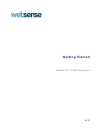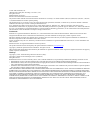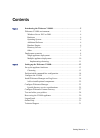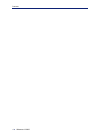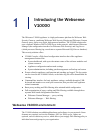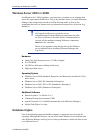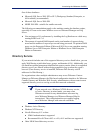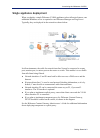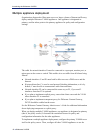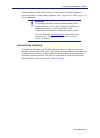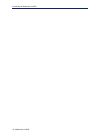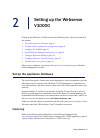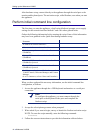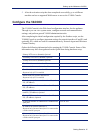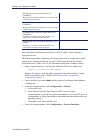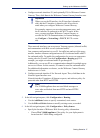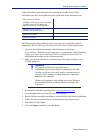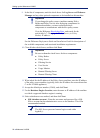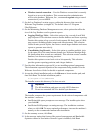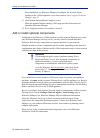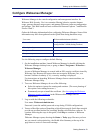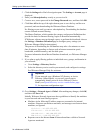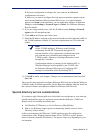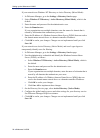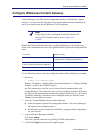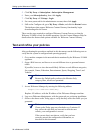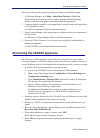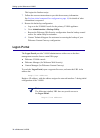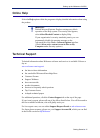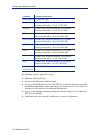Summary of V10000
Page 1
Getting started v1.2 websense ® v10000 appliance.
Page 2
©1996–2009, websense, inc. 10240 sorrento valley rd., san diego, ca 92121, usa all rights reserved. Published 2009 revision c printed in the united states of america and ireland the products and/or methods of use described in this document are covered by u.S. Patent numbers 5,983,270; 6,606,659; 6,9...
Page 3
Getting started 3 contents topic 1 introducing the websense v10000 . . . . . . . . . . . . . . . . . . . . . . . . . . . . 5 websense v10000 environment. . . . . . . . . . . . . . . . . . . . . . . . . . . . . . . . 5 windows server 2003 or 2008 . . . . . . . . . . . . . . . . . . . . . . . . . . . ...
Page 4
4 websense v10000 contents.
Page 5
1 getting started 5 introducing the websense v10000 the websense v10000 appliance is a high-performance platform for websense web security gateway, combining websense web security filtering and websense content gateway proxy cache on a single, high-powered machine. The v10000 solution also uses a se...
Page 6
Introducing the websense v10000 6 websense v10000 windows server 2003 or 2008 in addition to the v10000 appliance, you must have a separate server machine that meets the requirements listed below. This is the machine where you install websense manager (the configuration interface for web filtering) ...
Page 7
Getting started 7 introducing the websense v10000 one of these databases: microsoft sql server 2005 sp2 or sp 3 (workgroup, standard, enterprise, or 64-bit edition) (recommended) microsoft sql server 2000 sp4 msde 2000 sp4 - suitable for smaller networks the following recommendations apply to the ma...
Page 8
Introducing the websense v10000 8 websense v10000 most standard radius servers the following radius servers have been tested: livingston (lucent) 2.X cistron radius server merit aaa microsoft ias other in some networks, additional machines may be used to deploy additional instances of network agent ...
Page 9
Getting started 9 introducing the websense v10000 single appliance deployment when you deploy a single websense v10000 appliance to host all major features, one additional windows server is required to run websense manager and log server. Typically, they are deployed in the network as shown below. I...
Page 10
Introducing the websense v10000 10 websense v10000 multiple appliance deployment organizations that need to filter more users or a larger volume of internet traffic may deploy multiple websense v10000 appliances. One appliance is designated as primary, and the others point to the primary appliance f...
Page 11
Getting started 11 introducing the websense v10000 primary appliance as their policy source by entering the ip address assigned to network interface c on the primary appliance. See configure the v10000 , page 15, for more information. Implementing clustering to implement clustering with v10000 appli...
Page 12
Introducing the websense v10000 12 websense v10000
Page 13
2 getting started 13 setting up the websense v10000 setting up the websense v10000 involves the following tasks, which are detailed in this chapter. 1. Set up the appliance hardware , page 13 2. Perform initial command line configuration , page 14 . 3. Configure the v10000 , page 15 . 4. Install web...
Page 14
Setting up the websense v10000 14 websense v10000 after hardware setup, connect directly to the appliance through the serial port or the monitor and keyboard ports. The activation script, called firstboot, runs when you start the appliance. Perform initial command line configuration the first time y...
Page 15
Getting started 15 setting up the websense v10000 5. After the activation script has been completed successfully, go to a different machine and use a supported web browser to access the v10000 console. Configure the v10000 the v10000 console is the web-based configuration interface for the appliance...
Page 16
Setting up the websense v10000 16 websense v10000 after collecting the information needed, access the v10000 console through a supported browser. The following procedure summarizes the settings that must be configured to enable default proxy caching and filtering. See the v10000 console help for det...
Page 17
Getting started 17 setting up the websense v10000 a. Configure network interfaces p1 (and optionally p2) for websense content gateway. Then, click save in the websense content gateway interface area. These network interfaces can accept users’ internet requests (inbound traffic) and communicate with ...
Page 18
Setting up the websense v10000 18 websense v10000 • choose another v10000 appliance or server on your network if the v10000 currently being configured is not the location of the policy information. Then, enter the ip address of the server that is used as the policy source. (if the policy source is a...
Page 19
Getting started 19 setting up the websense v10000 gather the following information before running the installer. Some of this information may have been gathered on the quick start during hardware setup the following procedure summarizes the steps required to install the required components. See the ...
Page 20
Setting up the websense v10000 20 websense v10000 9. In the list of components, mark the check boxes for log server and websense manager and any other optional components to be installed on this machine. See the websense deployment guide and installation guide for descriptions of the available compo...
Page 21
Getting started 21 setting up the websense v10000 windows trusted connection—uses the windows account that is currently logged on to access the database. This account must have administrative access to the database. Websense, inc., recommends against using a trusted connection if you run msde. 15. O...
Page 22
Setting up the websense v10000 22 websense v10000 after installation, use websense manager to configure the network agent running on the v10000 appliance to use these features. See configure websense manager , page 23 . 21. Click next in the installation complete screen. When the installer finishes ...
Page 23
Getting started 23 setting up the websense v10000 configure websense manager websense manager is the central configuration and management interface for websense web security. Use it to customize filtering behavior, monitor internet usage, generate internet usage reports, and manage websense software...
Page 24
Setting up the websense v10000 24 websense v10000 5. Click the settings tab of the left navigation pane. The settings > account page is displayed. 6. Enter your subscription key exactly as you received it. 7. Create a new, secure password in the change password area, and then click ok. 8. Click save...
Page 25
Getting started 25 setting up the websense v10000 if this basic configuration is adequate for your network, no additional configuration is necessary. If, however, you want to configure network agent to monitor requests sent to some internal machines (like an internal web server), or to ignore intern...
Page 26
Setting up the websense v10000 26 websense v10000 if your network uses windows nt directory or active directory (mixed mode): 1. In websense manager, go to the settings > directory service page. 2. Select windows nt directory / active directory (mixed mode), which is the default. 3. Enter the name a...
Page 27
Getting started 27 setting up the websense v10000 configure websense content gateway content manager is the web-based configuration interface for websense content gateway. Use it to enter the subscription key and download associated databases as part of your initial setup for the websense v10000 app...
Page 28
Setting up the websense v10000 28 websense v10000 5. Click my proxy > subscription > subscription management. 6. Enter your subscription key, then click apply. 7. Click my proxy > ui setup > login. 8. Set a new password for the administrator account, then click apply. 9. Still on the configure tab, ...
Page 29
Getting started 29 setting up the websense v10000 after you verify that the system is operating according to the default settings: 1. In websense manager, go to help > quick start tutorials > new user. Work through the lessons to become familiar with the websense manager interface, and learn to conf...
Page 30
Setting up the websense v10000 30 websense v10000 this begins the firstboot script. 7. Follow the onscreen instructions to provide the necessary information. See perform initial command line configuration , page 14, for details of what information is requested. 8. Restore the backed up configuration...
Page 31
Getting started 31 setting up the websense v10000 online help select the help option within the program to display detailed information about using the product. Technical support technical information about websense software and services is available 24 hours a day at: www.Websense.Com/support/ the ...
Page 32
Setting up the websense v10000 32 websense v10000 for telephone requests, please have ready: websense subscription key access to the websense v10000 console access to the dell remote access card (drac), an interface that can assist when troubleshooting hardware issues, and can provide remote access ...