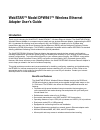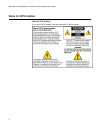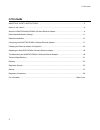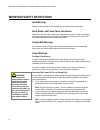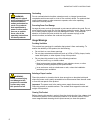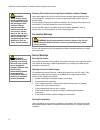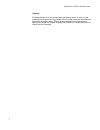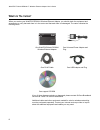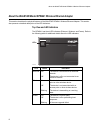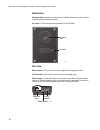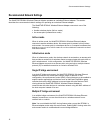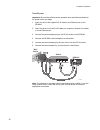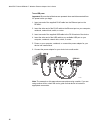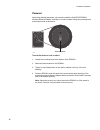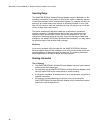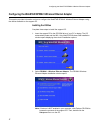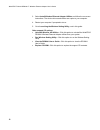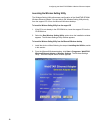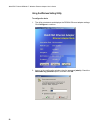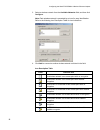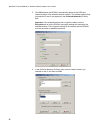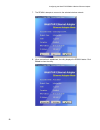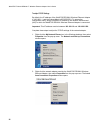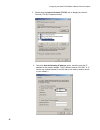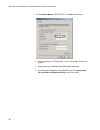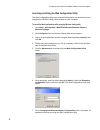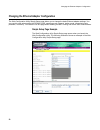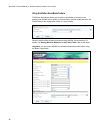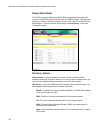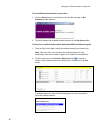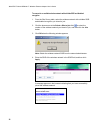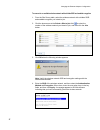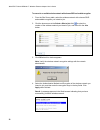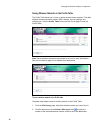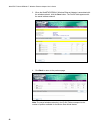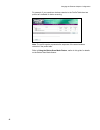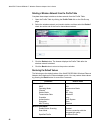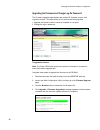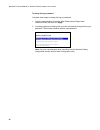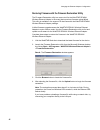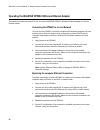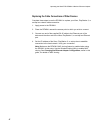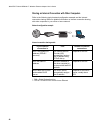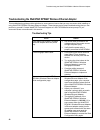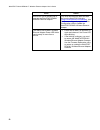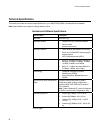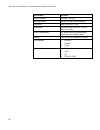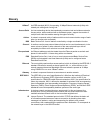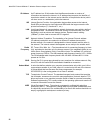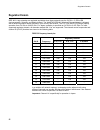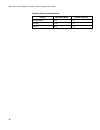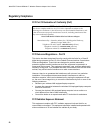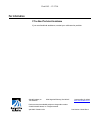Webstar™ model dpw941™ wireless ethernet adapter user’s guide ethernet wireless power 802.11g 54mbps t11445.
1 webstar™ model dpw941™ wireless ethernet adapter user’s guide introduction thank you for choosing the webstar™ model dpw941™ wireless ethernet adapter! The webstar dpw941 wireless ethernet adapter is a compact easy-to-install and use wireless ethernet adapter. Implementing the ieee 802.11g standar...
Webstar™ model dpw941™ wireless ethernet adapter user’s guide 2 notice for catv installers notice for catv installers if you are a catv installer, read the information in the box below..
In this guide 3 in this guide important safety instructions ......................................................................................................4 what’s in the carton?......................................................................................................................
Webstar™ model dpw941™ wireless ethernet adapter user’s guide 4 important safety instructions heed warnings adhere to all warnings on the product and in the operating instructions. Read, retain, and follow these instructions read all of the instructions before you operate this product. Follow all op...
Important safety instructions 5 overloading do not overload electrical outlets, extension cords, or integral convenience receptacles as this can result in a risk of fire or electric shock. For products that require battery power or other sources to operate, refer to the operating instructions for th...
Webstar™ model dpw941™ wireless ethernet adapter user’s guide 6 protecting this product from foreign objects and water or moisture damage never push objects of any kind into this product through openings as they may touch dangerous voltage points or short out parts that could result in a fire or ele...
Important safety instructions 7 lightning for added protection for this product during a lightning storm, or when it is left unattended and unused for long periods of time, unplug it from the wall outlet and disconnect the cable system. This will prevent damage to the product due to lightning and po...
Webstar™ model dpw941™ wireless ethernet adapter user’s guide 8 what’s in the carton? When you receive your webstar dpw941 wireless ethernet adapter, you should check the equipment and accessories to verify that each item is in the carton and that each item is undamaged. The carton contains the foll...
About the webstar model dpw941 wireless ethernet adapter 9 about the webstar model dpw941 wireless ethernet adapter this section describes the physical features of the webstar dpw941 wireless ethernet adapter. This section also presents a detailed description of the led indicators. Top view and led ...
Webstar™ model dpw941™ wireless ethernet adapter user’s guide 10 bottom view mounting hole— use the mounting hole to install the device on wall or cabinet surfaces using a roundhead screw. Air vents— these vents provide ventilation to the dpw941. Mounting hole t11447 air vents rear view ethernet por...
Recommended network settings 11 recommended network settings the webstar dpw941 wireless ethernet adapter operates as a wireless ethernet adapter. This section describes the recommended network settings for operating as a wireless ethernet adapter. The webstar dpw941 wireless ethernet adapter connec...
Webstar™ model dpw941™ wireless ethernet adapter user’s guide 12 hardware installation this section provides information on how to install the webstar dpw941 wireless ethernet adapter. System requirements before installing the webstar dpw941 wireless ethernet adapter, make sure that your system’s ne...
Hardware installation 13 to use dc power important: be sure that all devices are powered down and disconnected from ac power before you begin. 1. Insert one end of the supplied rj-45 cable to the ethernet port on the dpw941. 2. Insert the other end of the rj-45 cable to a computer, network hub, swit...
Webstar™ model dpw941™ wireless ethernet adapter user’s guide 14 to use usb power important: be sure that all devices are powered down and disconnected from ac power before you begin. 1. Insert one end of the supplied rj-45 cable into the ethernet port on the dpw941. 2. Insert the other end of the r...
Hardware installation 15 placement aside from desktop placement, you can also install the webstar dpw941 wireless ethernet adapter vertically on a wall or cabinet using the mounting hook at the bottom side of the device. Mounting hook t11452 to mount the device on a wall or cabinet 1. Locate the mou...
Webstar™ model dpw941™ wireless ethernet adapter user’s guide 16 operating range the webstar dpw941 wireless ethernet adapter range is dependent on the operating environment. Every home or office layout varies in obstacles, barriers, or wall types that may reflect or absorb radio signals. For exampl...
Configuring the webstar dpw941 wireless ethernet adapter 17 configuring the webstar dpw941 wireless ethernet adapter this section provides information on how to configure the webstar dpw941 wireless ethernet adapter using the utilities available on the support cd. Installing the utilities complete t...
Webstar™ model dpw941™ wireless ethernet adapter user’s guide 18 3. Select install wireless ethernet adapter utilities and follow the on-screen instructions. The device drivers and utilities are copies to your computer. 4. Restart your computer if prompted to do so. 5. Go to launching the wireless s...
Configuring the webstar dpw941 wireless ethernet adapter 19 launching the wireless setting utility the wireless setting utility allows easy configuration of the webstar dpw941 wireless ethernet adapter. You can launch the wireless setting utility directly from the support cd or from the microsoft wi...
Webstar™ model dpw941™ wireless ethernet adapter user’s guide 20 using the wireless setting utility to configure the device 1. The utility auto-detects and displays the dpw941 ethernet adapter settings. Click configure to continue. 2. Log on to the configuration window using the password (admin) . C...
Configuring the webstar dpw941 wireless ethernet adapter 21 3. Select a wireless network from the available networks field, and then click configure . Note: each wireless network is preceded by an icon for easy identification. Refer to the following icon description table for icon indications. 4. Cl...
Webstar™ model dpw941™ wireless ethernet adapter user’s guide 22 5. Click ok because the dpw941 automatically adjusts to the ssid and channel settings of the selected wireless network. The wireless network that you selected in step 3 now appears in the preferred networks (profiles) field. Important:...
Configuring the webstar dpw941 wireless ethernet adapter 23 7. The dpw941 attempts to connect to the selected wireless network. 8. When connection is established, the utility displays the dpw941 status. Click finish to close the utility..
Webstar™ model dpw941™ wireless ethernet adapter user’s guide 24 to adjust tcp/ip settings by default, the ip address of the webstar dpw941 wireless ethernet adapter is 192.168.1.1, and the subnet mask is 255.255.255.0. To access the configuration utility, assign a different ip address to the networ...
Configuring the webstar dpw941 wireless ethernet adapter 25 3. Double-click the internet protocol (tcp/ip) item to display the internet protocol (tcp/ip) properties window. 4. Check the use the following ip address option, and then enter the ip address for the network adapter. The ip address must be...
Webstar™ model dpw941™ wireless ethernet adapter user’s guide 26 5. Set the subnet mask to 255.255.255.0. Click ok when finished. 6. After changing the tcp/ip settings, if you are prompted, restart your system. 7. Apply power to the dpw941 immediately after rebooting. 8. For advanced configuration o...
Configuring the webstar dpw941 wireless ethernet adapter 27 launching and using the web configuration utility the web configuration utility is an advanced configuration tool that allows you to configure the dpw941 using a web browser on your computer. To launch the web configuration utility using th...
Webstar™ model dpw941™ wireless ethernet adapter user’s guide 28 to launch the web configuration utility using an internet web browser complete these steps to launch the web configuration utility using in internet web browser. 1. Open a web browser. 2. Disable your proxy settings on your pc (if nece...
Changing the ethernet adapter configuration 29 changing the ethernet adapter configuration the web configuration utility simple setup page allows you to change the basic ethernet adapter settings. You can use this page when setting the dpw941 ssid, operating mode, channel, station mode, transmission...
Webstar™ model dpw941™ wireless ethernet adapter user’s guide 30 simple setup page description ssid (service set identifier) —allows you to specify the ssid of the webstar dpw941 wireless ethernet adapter in ethernet adapter mode. Operating mode —allows you to select the operating mode for the ether...
Changing the ethernet adapter configuration 31 encryption —allows you to set the encryption for your selected authentication method. Refer to the table below for a comparison of the encryption settings. Specify a 64-bit or a 128-bit wep key. Method encryption description open system or shared key no...
Webstar™ model dpw941™ wireless ethernet adapter user’s guide 32 using the button scan mode feature the button scan mode allows you to use the reset button to connect to an access point (infrastructure mode) or wireless device (ad-hoc mode) saved in the profile table of the configuration utility or ...
Changing the ethernet adapter configuration 33 scan mode options find the connection with the strongest link quality —when the reset button is pressed for less than 5 seconds, the webstar dpw941 wireless ethernet adapter connects to an access point or wireless device with the strongest link quality....
Webstar™ model dpw941™ wireless ethernet adapter user’s guide 34 display station status the site survey page displays the station status and allows you to scan and connect to available wireless networks within the dpw941 range. This page also allows you to save a wireless connection in the profile t...
Changing the ethernet adapter configuration 35 to scan available wireless networks in your location 1. Click the survey button on the bottom of the site survey page. A site scanning window appears. 2. The utility displays the available wireless networks in the site survey table. To connect to an ava...
Webstar™ model dpw941™ wireless ethernet adapter user’s guide 36 to connect to an available wireless network with a hidden ssid and disabled encryption 1. From the site survey table, select the wireless network with a hidden ssid and disabled encryption you intend to join. 2. Click the down arrow at...
Changing the ethernet adapter configuration 37 to connect to an available wireless network with a hidden ssid and enabled encryption 1. From the site survey table, select the wireless network with a hidden ssid and enabled encryption you intend to join. 2. Click the down arrow at the select a site t...
Webstar™ model dpw941™ wireless ethernet adapter user’s guide 38 to connect to an available wireless network with a known ssid and enabled encryption 1. From the site survey table, select the wireless network with a known ssid and enabled encryption you intend to join. 2. Click the down arrow at the...
Changing the ethernet adapter configuration 39 saving wireless networks in the profile table the profile table allows you to view or delete saved wireless networks. The table displays the saved wireless network ssid, channel, security settings, and network type. Click the profile table link on the s...
Webstar™ model dpw941™ wireless ethernet adapter user’s guide 40 3. When the webstar dpw941 wireless ethernet adapter is associated with the wireless network, click the save button. The profile table appears with the saved wireless network. 4. Click back to return to the previous page. Note: the sav...
Changing the ethernet adapter configuration 41 for example, if you saved two wireless networks in the profile table then two profiles are available for button scanning. Note: the profile number represents the sequence of the saved wireless networks in the profile table. Refer to using the button sca...
Webstar™ model dpw941™ wireless ethernet adapter user’s guide 42 deleting a wireless network from the profile table complete these steps to delete a wireless network from the profile table. 1. Open the profile table by clicking the profile table link on the site survey page. 2. Select the wireless n...
Changing the ethernet adapter configuration 43 upgrading the firmware and change log-on password the firmware upgrade page displays the product id, firmware version, and regulation domain. This page allows you to perform the following tasks: • upgrade the firmware when it becomes outdated or corrupt...
Webstar™ model dpw941™ wireless ethernet adapter user’s guide 44 to change the log-on password complete these steps to change the log-on password. 1. Type the new password in both the new password and retype new password fields, and then click apply . 2. A message appears indicating that you have su...
Changing the ethernet adapter configuration 45 restoring firmware with the firmware restoration utility the firmware restoration utility is a rescue tool for the webstar dpw941 wireless ethernet adapter in the event that a previous firmware upload failed. This utility is available in the support cd ...
Webstar™ model dpw941™ wireless ethernet adapter user’s guide 46 operating the webstar dpw941 wireless ethernet adapter this section provides instructions on how to use the webstar dpw941 wireless ethernet adapter on various network setups. Connecting the dpw941 to a local network you can use the dp...
Operating the webstar dpw941 wireless ethernet adapter 47 replacing the cable connections of other devices complete these steps to use the dpw941 to replace your xbox, playstation 2, or set-top box network cable connection. 1. Apply power to the dpw941. 2. Place the dpw941 nearest the access point t...
Webstar™ model dpw941™ wireless ethernet adapter user’s guide 48 sharing an internet connection with other computers refer to the following typical network configuration example and the internet connection sharing matrix for detailed information on internet connection sharing with other computers in...
Troubleshooting the webstar dpw941 wireless ethernet adapter 49 troubleshooting the webstar dpw941 wireless ethernet adapter this troubleshooting guide provides solutions to some common issues that you may encounter while installing or using webstar dpw941 wireless ethernet adapter. These issues req...
Webstar™ model dpw941™ wireless ethernet adapter user’s guide 50 issue action where can i get a firmware file to upgrade the webstar dpw941 wireless ethernet adapter? You must download the latest firmware file from the webstar web site ( www.Scientificatlanta.Com/webstar ). Use the firmware upgrade ...
Technical specifications 51 technical specifications this section provides the technical specifications for your webstar dpw941 wireless ethernet adapter. Note: specifications are subject to change without notice. Hardware and software specifications specification parameter standard ieee 802.11g ope...
Webstar™ model dpw941™ wireless ethernet adapter user’s guide 52 specification parameter frequency band 2.4 ghz ~ 2.5 ghz mounting options desktop or wall-mount installation dimensions 86mm x 62mm x 17mm compatibility compatible with ieee 802.11b and 802.11g devices power requirements dc power using...
Glossary 53 glossary 10baset an ieee standard (802.3) for operating 10 mbps ethernet networks (lans) with twisted pair cabling and a wiring hub. Access point an inter-networking device that seamlessly connects wired and wireless networks. Access points, when combined with a distributed system, suppo...
Webstar™ model dpw941™ wireless ethernet adapter user’s guide 54 ip address an ip address is a 32-bit number that identifies each sender or receiver of information sent across the internet. An ip address has two parts: the identifier of a particular network on the internet and an identifier of the p...
Regulation domain 55 regulation domain ieee 802.11b/g networks are regulated worldwide since these networks use the 2.4ghz ~ 2.5ghz ism (instrumentation, scientific, and medical) band. The webstar dpw941 wireless ethernet adapter is shipped with a default regulation domain allowed in your country an...
Webstar™ model dpw941™ wireless ethernet adapter user’s guide 56 regulating bodies and allowed channels country regulating body allowed channels unites states fcc 1-11 europe etsi 1-13 japan mkk 1-14.
Notices 57 notices trademarks scientific-atlanta and the scientific-atlanta logo are registered trademarks of scientific-atlanta, inc. Dpw941 and webstar are trademarks of scientific-atlanta, inc. Other trademarks listed herein are the property of their respective owners. Disclaimer scientific-atlan...
Webstar™ model dpw941™ wireless ethernet adapter user’s guide 58 regulatory compliance fcc part 15 declaration of conformity (doc) fcc declaration of conformity this device complies with part 15 of fcc rules . Operation is subject to the following two conditions: 1) the device may not cause harmful ...
Draft 003 – 12/17/04 for information if you need technical assistance if you need technical assistance, contact your cable service provider. Scientific-atlanta, inc. 5030 sugarloaf parkway, box 565447 lawrenceville, ga 30042 770.236.5000 www.Scientificatlanta.Com product and service availability sub...