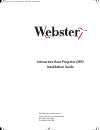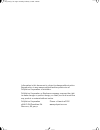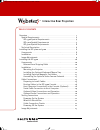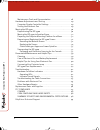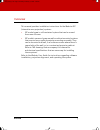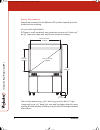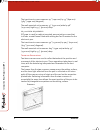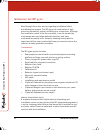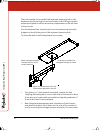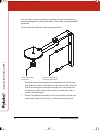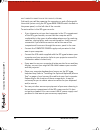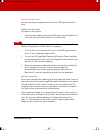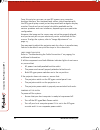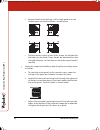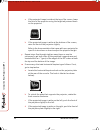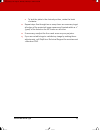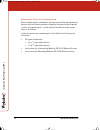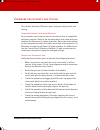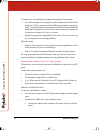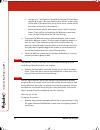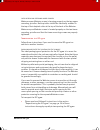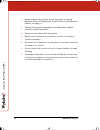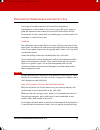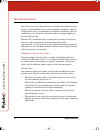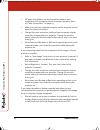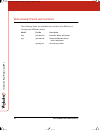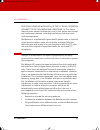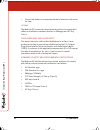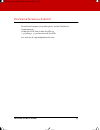- DL manuals
- Webster
- Projector
- IRP 4100
- Installation Manual
Webster IRP 4100 Installation Manual
Summary of IRP 4100
Page 1
Part number 370-0129-00 © 2003 polyvision corporation all rights reserved printed in the usa interactive rear projector (irp) installation guide irp_install_1.Fm page -1 monday, february 3, 2003 4:19 pm.
Page 2
Information in this document is subject to change without notice. Reproduction in any manner without written permission of polyvision corporation is forbidden. Polyvision corporation, a steelcase company, reserves the right to make changes in product design, or detail, and to discontinue any product...
Page 3
Interactive rear projection 1 table of contents overview . . . . . . . . . . . . . . . . . . . . . . . . . . . . . . . . . . . . . . . . . . . . . . . . 3 spatial requirements . . . . . . . . . . . . . . . . . . . . . . . . . . . . . . . . . . . 4 irp 4500 spatial requirements . . . . . . . . . . . ...
Page 4
In te rac tiv e r e ar p roj ec ti on ( ir p ) 2 maintenance tools and documentation . . . . . . . . . . . . . . . . . . . 28 hardware adjustments and testing . . . . . . . . . . . . . . . . . . . . . . . . . 29 computer display controller settings . . . . . . . . . . . . . . . . . . . . . 29 testin...
Page 5
Overview 3 overview this manual provides installation instructions for the webster irp (interactive rear projection) systems: • irp model 4500 is self-contained system that can be moved from room to room. • irp models 4100 and 5100 are wall or cabinet mounted systems that require user-supplied proje...
Page 6
In te rac tiv e r e ar p roj ec ti on ( ir p ) 4 overview spatial requirements spatial requirements for the webster irp systems depend upon the model you are installing. Irp 4500 spatial requirements irp 4500 is a self-contained, rear projection console unit. It has a 47" by 35" (1190 mm x 89o mm) t...
Page 7
Overview 5 to fit through smaller than standard doors, the console can be reduced in height by partial disassembly. Refer to “removing and replacing the irp 4500 screen” on page 32. A computer to be used with the irp 4500 must not be more than 10" (254 mm) wide by 20" (508 mm) high by 20" (508 mm) d...
Page 8
In te rac tiv e r e ar p roj ec ti on ( ir p ) 6 overview the translucent screen measures 47" (1190 mm) by 35" (890 mm) (58.5" [1490 mm] diagonal). The wall mounted unit measures 53" (1350 mm) wide by 48" (1230 mm) high by 3.5" (90 mm) deep. Irp 5100 spatial requirements irp 5100 is a wall or cabine...
Page 9
Overview 7 for the scanner data to accurately show the pen position on the writing surface, the scanned laser beams are aligned in a pre- determined pattern with respect to the writing surface, both in azimuth and in pitch. Additional encoded retro-reflectors (calibration strips) located at the corn...
Page 10
In te rac tiv e r e ar p roj ec ti on ( ir p ) 8 installing the irp 4100 and 5100 installing the irp 4100 and 5100 components • laser-scanned electronic writing surface • electronic pen (with battery) • wall or cabinet mounting frame including: • wiring harness • three-pronged iec power cable, type ...
Page 11
Installing the irp 4100 and 5100 9 image adjustments when properly installed and adjusted, the projected image should just fill the entire screen. The edges of the image should be straight and parallel to the edges of the screen. The distance between the edges of the screen and the edges of the imag...
Page 12
In te rac tiv e r e ar p roj ec ti on ( ir p ) 10 installing the irp 4500 installing the irp 4500 read through this entire section regarding installation before actually beginning work. The irp 4500 is a combination of high precision mechanical, optical, and electronic components. Although the insta...
Page 13
Installing the irp 4500 11 if cannot move your irp 4500 to the place of installation because the unit is too tall to fit through a door opening or other passage, refer to “removing and replacing the irp 4500 screen” on page 32 or in the separate document located inside the left front compartment of ...
Page 14
In te rac tiv e r e ar p roj ec ti on ( ir p ) 12 installing the irp 4500 the tools required to assemble the keyboard tray are listed on the keyboard tray kit packing list and are located in the irp 4500 toolkit envelope shipped inside the accessory compartment on the left front of the console. Use ...
Page 15
Installing the irp 4500 13 the assembly on either side of the console, but the left side is usually recommended. 3 fasten the carriage and arm assembly to the console with the two cap screws and tighten with the 5/32" allen wrench. 4 slip the keyboard tray and pedestal assembly into the carriage and...
Page 16
In te rac tiv e r e ar p roj ec ti on ( ir p ) 14 installing the irp 4500 use the video camera pedestal kit packing list and accompanying assembly diagram to identify the parts of the video camera pedestal assembly. To assemble the optional video camera pedestal: 1 note the general arrangement and o...
Page 17
Installing the irp 4500 15 cable connections no t e : note disconnect the irp 4500 main power cable and turn off the main power, projector power, and speaker power switches on the power panel before proceeding. Do not reconnect the power cable or turn on any of the power switches until all cabling a...
Page 18
In te rac tiv e r e ar p roj ec ti on ( ir p ) 16 installing the irp 4500 vga cable with the projector vga loop-through connector. • an audio cable to connect your host computer to the projector. (a 6-foot (18oo mm) stereo mini-plug cable is included with the irp 4500, which is adequate if you are p...
Page 19
Installing the irp 4500 17 the accessory compartment on the left side of the console is planned primarily for access to the inside of the power control panel, but it can also be used for some accessory equipment of your own choosing. The power control panel, shown below, has iec-type cable connector...
Page 20
In te rac tiv e r e ar p roj ec ti on ( ir p ) 18 installing the irp 4500 host computer connections in the console (optional) ordinarily, you will be powering the computer on and off along with the entire system using the irp 4500 main power switch located on the power panel, on the left side of the...
Page 21
Installing the irp 4500 19 serial cable connection to host computer your computer must have a spare serial port (com port) to which the webster screen can be connected. Connect the serial cable supplied with the irp 4500 between your computer and the webster screen connector labeled “rs-232” located...
Page 22
In te rac tiv e r e ar p roj ec ti on ( ir p ) 20 installing the irp 4500 optional video connections and operation if you want to use your irp 4500 to display video from a source other than your host computer, there are video input connections available on the projector. These video inputs are simil...
Page 23
Installing the irp 4500 21 testing connections you are now ready to power up and test your irp 4500 for the first time. Powering on the system to power on the system: 1 plug the main power cord into the irp 4500 control panel at one end and into a grounded outlet on the other end. No t e : note if y...
Page 24
In te rac tiv e r e ar p roj ec ti on ( ir p ) 22 installing the irp 4500 from this point on you can use you irp 4500 as your computer desktop interface. Your keyboard and mouse should operate with the irp 4500 display screen just as they would with a regular display monitor. Sound and sound control...
Page 25
Installing the irp 4500 23 image adjustments when properly adjusted, the projected image should just fill the entire screen. The edges of the image should be straight and parallel to the edges of the screen. The distance between the edges of the screen and the edges of the image should be no more th...
Page 26
In te rac tiv e r e ar p roj ec ti on ( ir p ) 24 installing the irp 4500 b remove decals from backing so this single pattern can be broken apart into the four decals, shown below. C position decals in each corner of the screen, as indicated by the letters on the decal. These decals are backed with ...
Page 27
Installing the irp 4500 25 6 center the image vertically by adjusting the secondary mirror as follows: a locate the vertical centering knob through the leftmost of the two cut out windows in the sheet metal plate behind the center panel. The knob label is shown below. B adjust the vertical centering...
Page 28
In te rac tiv e r e ar p roj ec ti on ( ir p ) 26 installing the irp 4500 a if the projected image is wider at the top of the screen, lower the front of the projector using the height adjustment knob on the projector. B if the projected image is wider at the bottom of the screen, raise the front of ...
Page 29
Installing the irp 4500 27 e to lock the plate in the desired position, rotate the knob clockwise. 11 repeat steps five through ten as many times as necessary to get all edges of the projected image square and located within 0.2” (5mm) of the frame on the irp screen on all sides. 12 if necessary, re...
Page 30
In te rac tiv e r e ar p roj ec ti on ( ir p ) 28 installing the irp 4500 maintenance tools and documentation after completing this installation, we recommend that you gather the various tools and documentation together and place them together in their “assigned space” so that you will be able to ea...
Page 31
Hardware adjustments and testing 29 hardware adjustments and testing this section describes irp 4100, 4500, and 5100 adjustments and testing. Computer display controller settings your computer must output video at a resolution that is compatible with your projector. Refer to the documentation that c...
Page 32
In te rac tiv e r e ar p roj ec ti on ( ir p ) 30 moving the irp 4500 moving the irp 4500 this section provides instructions for moving and repositioning the irp 4500. Remember that the irp 4500 contains both electronic and optical components and needs to be handled with care. Your consideration dur...
Page 33
Moving the irp 4500 31 moving the irp 4500 to another room you can roll the irp 4500 anywhere that it can conveniently fit. In selecting a place to locate the console, be sure to allow space for accessing the required computer equipment during operation and assure access to power and a phone line or...
Page 34
In te rac tiv e r e ar p roj ec ti on ( ir p ) 32 moving the irp 4500 if clearance is not adequate, prepare the projector for a move: 1 turn off the power and unplug the power cable at the front of the projector. Lift the projector off the irp 4500 projector mounting plate, noting the original place...
Page 35
Moving the irp 4500 33 b lift up vertically on the cover and rotate the bottom of the cover out slightly to disengage it from the locating pins on either side at the bottom. C lift the cover off and set it aside along with the two thumb screws. 4 unplug the a/c power cord from the left end. 5 unplug...
Page 36
In te rac tiv e r e ar p roj ec ti on ( ir p ) 34 moving the irp 4500 b using a 5/32" allen wrench (provided), remove the two lower mounting screws. (be very careful not to let the screws drop off the end of the wrench as you pull the loose screws out of the holes on the end of the wrench.) c replac...
Page 37
Moving the irp 4500 35 2 using a 5/32" allen wrench, remove the two screws from the lower spindles on the frame, if necessary. Make sure both the top two spindles and the lower two spindles are tightly fastened to the frame. 3 to hang the webster screen on the irp 4500 frame: a with two people, one ...
Page 38
In te rac tiv e r e ar p roj ec ti on ( ir p ) 36 moving the irp 4500 6 to remove the webster screen header cover (unless you did not actually replace it when removing the screen): a remove the two thumb screws at the ends of the top of the cover. B lift up vertically on the cover and rotate the bot...
Page 39
Moving the irp 4500 37 check seating on upper and lower spindles make sure your webster screen is hanging properly on the two upper mounting spindles. Both spindles should be identically saddled in the top of their keyhole slots at the top of the back of the webster. Make sure your webster screen is...
Page 40
In te rac tiv e r e ar p roj ec ti on ( ir p ) 38 moving the irp 4500 2 always remove the projector from the projector mounting platform. (refer to“preparing the projector mounting platform for a move” on page 31.) 3 package the projector separately in an adequately padded carton during transportati...
Page 41
Preventative maintenance and helpful tips 39 preventative maintenance and helpful tips if you spend a modest amount of time with preventative maintenance as described in this section, your irp 4100, 4500, or 5100 will operate more reliably and you will obtain better results. Do not write on the scre...
Page 42
In te rac tiv e r e ar p roj ec ti on ( ir p ) 40 preventative maintenance and helpful tips keep a spare battery on hand (refer to “replacement parts and supplies” on page 46) and replace the battery every six to twelve months, depending on your level of use. You can wait for it to fail, but doing d...
Page 43
Preventative maintenance and helpful tips 41 • you can use your computer mouse and keyboard along with your electronic pen any time you like. Use whatever combination of devices that best suits your applications and style. Conserving your projector lamp the projector lamp is a relatively costly expe...
Page 44
In te rac tiv e r e ar p roj ec ti on ( ir p ) 42 troubleshooting troubleshooting use this section if you have operation problems with webster 4100, 4500, or 5100 hardware. If you have installation problems, see the respective sections on hardware and software installation. Refer to the webster user...
Page 45
Troubleshooting 43 indicator sound signals the indicator sound speaker is located internally near the middle of the webster screen header. When there is a webster initialization error the speaker beeps repeatedly and the red operating light also blinks. Refer to the webster user guide. Troubleshooti...
Page 46
In te rac tiv e r e ar p roj ec ti on ( ir p ) 44 troubleshooting • irp 4500 only: make sure that the cables between your computer and the projector are all connected properly. Refer to“cable connections” on page 15. • make sure you have selected computer on the projector control panel (or remote co...
Page 47
Troubleshooting 45 problems with electronic pen • keep the reflective tip of your electronic pen clean by wiping it off occasionally (once a week) with a dry, soft cloth. • keep the calibration strips at either end of the ledge at the bottom of the writing surface clean with a soft, dry cloth. • if ...
Page 48
In te rac tiv e r e ar p roj ec ti on ( ir p ) 46 replacement parts and supplies replacement parts and supplies the following items are available for purchase from webster or through your webster dealer: model part no. Description 804 750-0026-00 electronic ir pen, with battery 850 780-0007-00 batte...
Page 49
Fcc compliance 47 fcc compliance this device complies with part 15 of the fcc rules. Operation is subject to the following two conditions: (1) this device may not cause harmful interference, and (2) this device must accept any interference received, including interference that may cause undesired op...
Page 50
In te rac tiv e r e ar p roj ec ti on ( ir p ) 48 fcc compliance • consult the dealer or an experienced radio/television technician for help. Ce mark the webster irp system has been tested and found to comply with safety and radiation standards defined in en60950 and iec 825 class 1. Cdrh compliance...
Page 51
Polyvision technical support 49 polyvision technical support for technical support or to order parts, contact polyvision corporation at: 1.800.620.Poly from inside the usa, or + 32 (0)89 32 31 30 from outside the usa or e-mail us at support@polyvision.Com irp_install_1.Fm page 49 monday, february 3,...