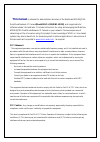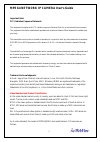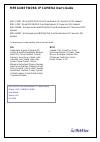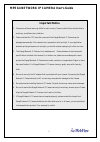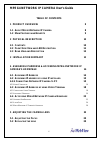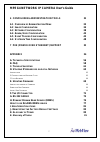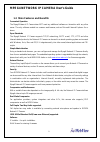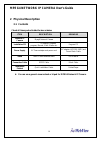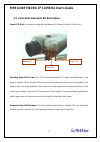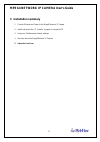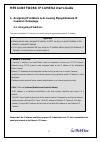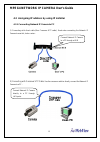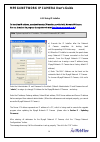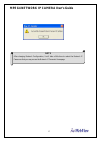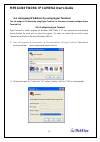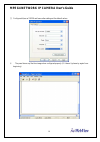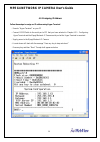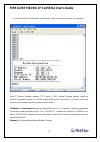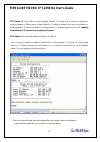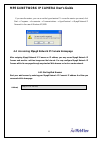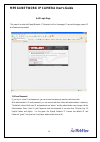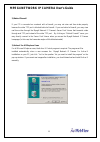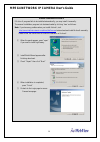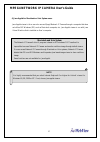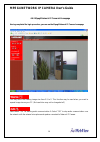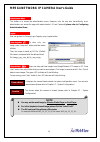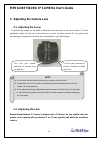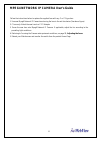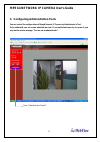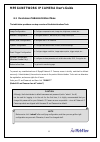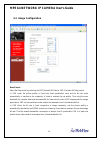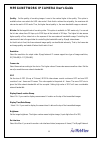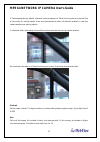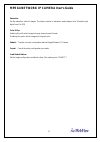- DL manuals
- WebViews
- Security Camera
- MNC-L200
- User Manual
WebViews MNC-L200 User Manual
Summary of MNC-L200
Page 1
Mpeg4/jpeg dual mode network ip camera professional series user manual [model mnc-l200/mnc-w200] revision 1.0.0
Page 2: This Manual
This manual is intended for administrators and users of the webview mpeg4/jpeg dual mode network ip camera[model mnc-l200/mnc-w200], and is applicable for software release 1.4.0 and later. It includes instructions for using and managing the webview mpeg4/jpeg dual mode network ip camera on your netw...
Page 3
Mpeg4 network ip camera user’s guide 3 important note: fcc radiation exposure statement: this equipment complies with fcc radiation exposure limits set forth for an uncontrolled environment. This equipment should be installed and operated with minimum distance 20cm between the radiator and your body...
Page 4
Mpeg4 network ip camera user’s guide 4 mnc-l200n : wired mpeg4/jpeg dual mode network ip camera for ntsc standard mnc-l200p : wired mpeg4/jpeg dual mode network ip camera for pal standard mnc-w200n : wireless and wired mpeg4/jpeg dual mode network ip camera for ntsc standard mnc-w200p : wireless and...
Page 5: Important Notice
Mpeg4 network ip camera user’s guide 5 important notice 1. Camera surveillance laws may differ for each country. Please contact the local authorities to avoid any surveillance law violations. 2. Please note that the ccd lens that comes with the mpeg4 network ip camera can be damaged permanently if t...
Page 6: Table of Contents
Mpeg4 network ip camera user’s guide 6 table of contents 1 product overview 8 1.1 a bout m peg 4 n etwork ip c amera 8 1.2 m ain f eatures and b enefits 9 2 physical description 10 2.1 c ontents 10 2.2 f ront s ide v iew and led d escription 11 2.3 r ear v iew and d escription 12 3 installation summ...
Page 7: 6.1
Mpeg4 network ip camera user’s guide 7 6 configuring administration tools 32 6.1 o verview of a dministration m enu 33 6.2 i mage c onfiguration 34 6.3 n etwork c onfiguration 38 6.4 a dmin , u ser c onfiguration 42 6.5 e vent t rigger c onfiguration 43 6.6 s ystem & t ime c onfiguration 48 7 poe (p...
Page 8: 1 Product
Mpeg4 network ip camera user’s guide 8 1 product overview 1.1 about mpeg4 network ip camera [model : mnc-l200] [model : mnc-w200] the mpeg4 network ip camera is an all-in-one networking device, which contains a digital color camera, powerful web server, optimized embedded operating system, hardware ...
Page 9
Mpeg4 network ip camera user’s guide 9 1.2 main features and benefits convenient operation the mpeg4 network ip camera does not need any additional software or interaction with any other server. The only software needed is a common web browser, such as microsoft internet explorer 4.X or above. Open ...
Page 10: 2 Physical
Mpeg4 network ip camera user’s guide 10 2 physical description 2.1 contents check all items packed inside the box as below. Item description remarks network ip camera mpeg4 network camera installation cd ip installer, upgrade program, manual, multi-viewer etc. Program cd power supply ac power adapte...
Page 11
Mpeg4 network ip camera user’s guide 11 2.2 front side view and led description power led (red): oncepower is supplied to the network ip camera, the red led will be on. Operating status led (green): this led indicates the network ip camera’s operating status.Once power is supplied, it is on and then...
Page 12
Mpeg4 network ip camera user’s guide 12 2.3 rear view and description power connector: only use the supplied ac adapter to avoid any possible damage from electric shock. Network connector: connect 10 baset ethernet or 100 base tx fast ethernet cable. Gpio connector : to connect external devices such...
Page 13: 3 Installation
Mpeg4 network ip camera user’s guide 13 3 installation summary 1. Connect ethernet and power to the mpeg4 network ip camera. 2. Install and launch the “ip-installer” program in a supplied cd 3. Assign an ip address and network settings 4. Securely mount the mpeg4 network ip camera. 5. Adjust the len...
Page 14: Camera’S Homepage
Mpeg4 network ip camera user’s guide 14 4 assigning ip address & accessing mpeg4 network ip camera’s homepage 4.1 assigning ip address to access the network ip camera, you need to assign an appropriate network ip address. Please install the ip address installation program (ip installer.Exe) on a pc ...
Page 15
Mpeg4 network ip camera user’s guide 15 4.2 assigning ip address by using ip installer 4.2.1 connecting network ip camera to pc 1) connecting with direct cable (non crossover utp cable). Used when connecting the network ip camera to a switch, hub or router - 2) connecting with crossover utp cable. U...
Page 16
Mpeg4 network ip camera user’s guide 16 4.2.2 using ip installer to install an ip address, you should use the ip installer provided with network ip camera. You can download its program through the web site ( http://www.Micro-web.Co.Kr ) a) a) execute the ip installer after the network ip camera comp...
Page 17
Mpeg4 network ip camera user’s guide 17 note after changing network configuration, it will take a little time to reboot the network ip camera so that you may access the network ip camera’s homepage..
Page 18
Mpeg4 network ip camera user’s guide 18 4.3 assigning ip address by using hyper terminal you can assign an ip address by using hyper terminal. In this case, you should configure hyper terminal first 4.3.1 configuring hyper terminal hyper terminal is a basic program for windows 9x/nt/2000. A pc can c...
Page 19
Mpeg4 network ip camera user’s guide 19 ③ configure bit/sec as 115200 and leave other settings at the default values. ④ the panel shows up like thus image when configured properly. (if it doesn’t, please try again from beginning).
Page 20
Mpeg4 network ip camera user’s guide 20 4.3.2 assigning ip address follow these steps to assign an ip address using hyper terminal - execute “hyper terminal” on your pc - connect rs232 cable to the serial port of pc that you have selected in chapter 4.3.1 - configuring hyper terminal and the mpeg4 n...
Page 21
Mpeg4 network ip camera user’s guide 21 - you can see network configuration while [boot] prompt is running by pressing ‘ps’ keys again. Here, ip address, netmask, gateway, tftp server, & mac address (ethernet address) values are network configuration values. You should change these values in most ca...
Page 22
Mpeg4 network ip camera user’s guide 22 tftp server ip is the address to which mpeg4 network ip camera tries to connect to upgrade its firmware program in flash memory. Mpeg4 network ip camera first search this host on the network on booting sequence. For more information on mpeg4 network ip camera ...
Page 23
Mpeg4 network ip camera user’s guide 23 if you save the session, you can re-use the hyper-terminal. To re-use the session you saved, click start --> programs --> accessories --> communications --> hyperterminal --> mpeg4 network ip camera.Ht in the case of windows xp/2000. 4.4 accessing mpeg4 networ...
Page 24
Mpeg4 network ip camera user’s guide 24 4.4.2 login page this page is to enter the mpeg4 network ip camera’s built-in homepage. To access this page, proper id and password are needed. 1) id and password if you key in a user id and password, you can access the camera to monitor real-time video. With ...
Page 25
Mpeg4 network ip camera user’s guide 25 2) behind firewall if your pc is connected on a network with a firewall, you may not view real time video properly because the video tcp port is blocked behind a firewall. If you are behind a firewall, you may view real time video through the mpeg4 network ip ...
Page 26
Mpeg4 network ip camera user’s guide 26 manual installation of active-x if active-x program fails to be installed automatically, you may install it manually. The manual installation program is to be downloaded by clicking ‘here’ as follows: note: if you have any problem when you install activex, vis...
Page 27
Mpeg4 network ip camera user’s guide 27 4) java applet for macintosh or unix system users. Java applet viewer is for a user who access mpeg4 network ip camera through a computer that does not utilize ms windows (os) such as macintosh computer, etc. Java applet viewer is run with java virtual machine...
Page 28
Mpeg4 network ip camera user’s guide 28 4.4.3 mpeg4 network ip camera’s homepage having completed the login procedure, you can see the mpeg4 network ip camera homepage you may select the viewing image size from 0.5 to 2. This function may be used when you want to expand image size on your pc. (but r...
Page 29: Note
Mpeg4 network ip camera user’s guide 29 this button is to access the administration menu. However, only the user who has authority as an administrator can access the page with administrator’s id and password (please refer to configuring administration menu). User can go back to camera login page by ...
Page 30: 5.1 Adjusting The Focus
Mpeg4 network ip camera user’s guide 30 5 adjusting the camera lens 5.1 adjusting the focus to get the finest image, you are asked to adjust lens focus according to your environment. To do this adjustment, simply turn the lens in the clockwise or counter clockwise direction till you get the most acc...
Page 31
Mpeg4 network ip camera user’s guide 31 follow the instructions below to replace the supplied lens with any c or cs type lens: 1. Unscrew mpeg4 network ip camera lens turning the lens in the anti clockwise (see above figure) 2. C-lens only: attach the new lens to a c-cs adapter 3. Screw the new lens...
Page 32: 6 Configuring
Mpeg4 network ip camera user’s guide 32 6 configuring administration tools you can control the configurations of mpeg4 network ip camera by administrator’s tool. Only authorized user can access administrator tool. If non-authorized users try to access it, you may see the caution message “ you are no...
Page 33
Mpeg4 network ip camera user’s guide 33 6.1 overview of administration menu the table below provides a one-step overview of the administrations tools: image configuration to configure compression rate, image size, brightness, contrast, etc... Network configuration to configure camera ip, web server ...
Page 34: 6.2 Image Configuration
Mpeg4 network ip camera user’s guide 34 6.2 image configuration rate control select the rate control by selecting the vbr [variable bit rate] or cbr [constant bit rate] control. In vbr mode, the picture quality is fixed with fixed quantization value and the bit rate varies automatically in reaction ...
Page 35
Mpeg4 network ip camera user’s guide 35 quality: set the quality of encoding images. Lower is the number higher is the quality. This option is available when user selects the vbr rate control. Note that to achieve the set quality, the maximum bit rate can be used in vbr mode. Thus, the higher the se...
Page 36
Mpeg4 network ip camera user’s guide 36 ip camera generates, by default, interlaced video (a sequence of fields) which produces horizontal lines on the screen for moving objects. Users are recommended to select ‘de-interlace enabled’ in case their camera watches over moving objects. In interlaced vi...
Page 37
Mpeg4 network ip camera user’s guide 37 saturation set the saturation value of images. The higher number in saturation makes deeper color (possible input digits from 0 to 255) color killer: enabling this will switch image into gray (monochrome) format. Disabling this option set the images into origi...