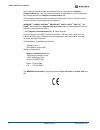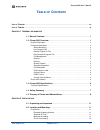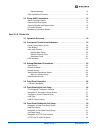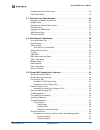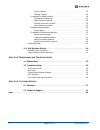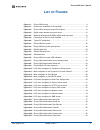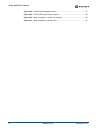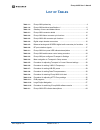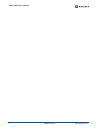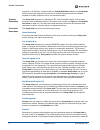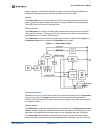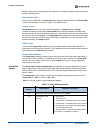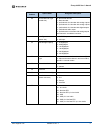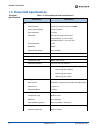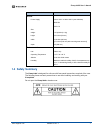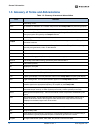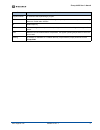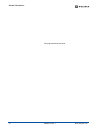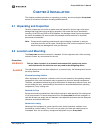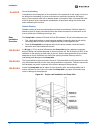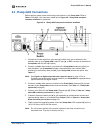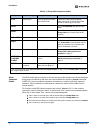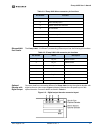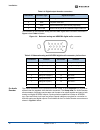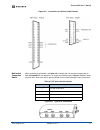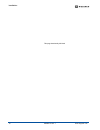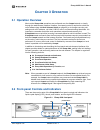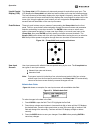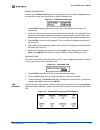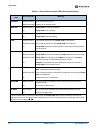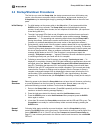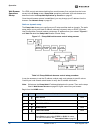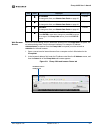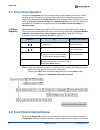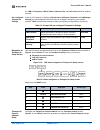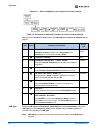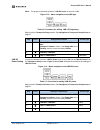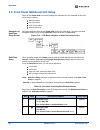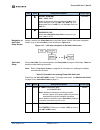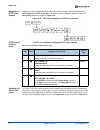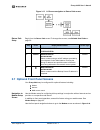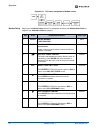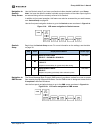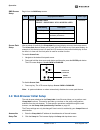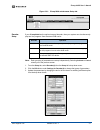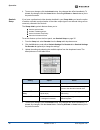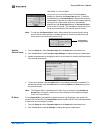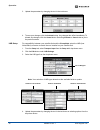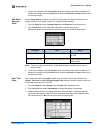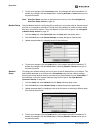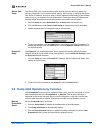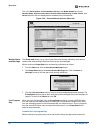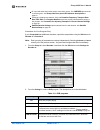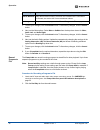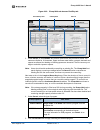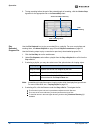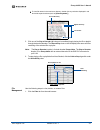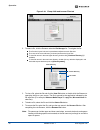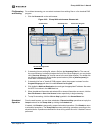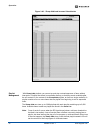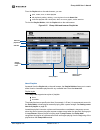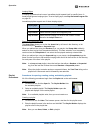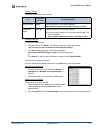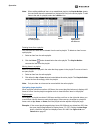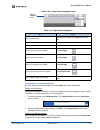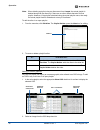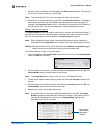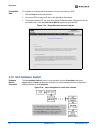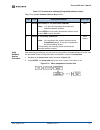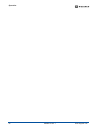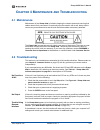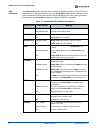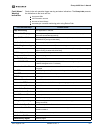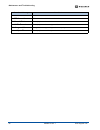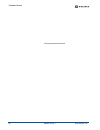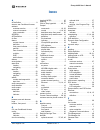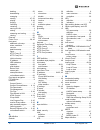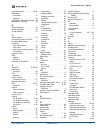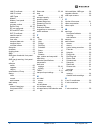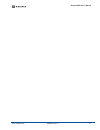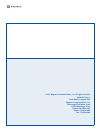- DL manuals
- Wegener
- Server
- iPUMP 6400
- User Manual
Wegener iPUMP 6400 User Manual
Summary of iPUMP 6400
Page 1
Ipump 6400 professional media server user’s manual 800009-01 rev. J ipump 6400 professional media server.
Page 2
Ipump 6400 user’s manual ii 800009-01 rev. J www.Wegener.Com data, drawings, and other material contained herein are proprietary to wegener communications, inc ., and may not be reproduced or duplicated in any form without the prior written permission of wegener communications, inc . The information...
Page 3: Able
Www.Wegener.Com 800009-01 rev. J iii ipump 6400 user’s manual t able of c ontents l ist of f igures . . . . . . . . . . . . . . . . . . . . . . . . . . . . . . . . . . . . . . . . . . . . . . . . . . . . . . . . . . . . . . . . Vii l ist of t ables . . . . . . . . . . . . . . . . . . . . . . . . . ....
Page 4
Iv 800009-01 rev. J www.Wegener.Com reliable earthing . . . . . . . . . . . . . . . . . . . . . . . . . . . . . . . . . . . . . . . . . . . . . . . 12 rack installation procedure . . . . . . . . . . . . . . . . . . . . . . . . . . . . . . . . . . . . . . . . . . 12 2.3 ipump 6400 connections . . . ....
Page 5
Www.Wegener.Com 800009-01 rev. J v ipump 6400 user’s manual navigation to return path screen . . . . . . . . . . . . . . . . . . . . . . . . . . . . . . . . . . . . . 32 return path setup. . . . . . . . . . . . . . . . . . . . . . . . . . . . . . . . . . . . . . . . . . . . . . . . . 33 3.7 optional...
Page 6
Vi 800009-01 rev. J www.Wegener.Com saving a playlist. . . . . . . . . . . . . . . . . . . . . . . . . . . . . . . . . . . . . . . . . . . . 55 deleting a playlist. . . . . . . . . . . . . . . . . . . . . . . . . . . . . . . . . . . . . . . . . . . 55 procedures for editing playlists . . . . . . . ....
Page 7: Ist
Www.Wegener.Com 800009-01 rev. J vii ipump 6400 user’s manual l ist of f igures figure 1.1: ipump 6400 routing ....................................................................................3 figure 2.1: proper rack installation for ipump 6400 ..................................................1...
Page 8
Ipump 6400 user’s manual viii 800009-01 rev. J www.Wegener.Com figure 3.28: large playlist navigation tools .................................................................57 figure 3.29: ipump 6400 web browser help tab ..........................................................60 figure 3.30: menu ...
Page 9: Ist
Www.Wegener.Com 800009-01 rev. J ix ipump 6400 user’s manual l ist of t ables table 1.1: ipump 6400 options key ............................................................................4 table 1.2: ipump 6400 technical specifications i ........................................................6 tab...
Page 10
Ipump 6400 user’s manual x 800009-01 rev. J www.Wegener.Com.
Page 11: Hapter
Www.Wegener.Com 800009-01 rev. J 1 ipump 6400 user’s manual c hapter 1 g eneral i nformation 1.1 manual overview this manual provides instructions and reference information for the proper installation and operation of the wegener ipump 6400 professional media server , referred to throughout the manu...
Page 12
General information 2 800009-01 rev. J www.Wegener.Com programs or ip data files. Combined with our compel mediaplan software, the ipump 6400 can also place spot segments into real-time or recorded programs and can schedule playback of custom sequences of live and recorded content. Physical descript...
Page 13
Www.Wegener.Com 800009-01 rev. J 3 ipump 6400 user’s manual playlist indefinitely, complete the playlist and repeat only the last program indefinitely, or complete the playlist and simply return the decoder to its previous state. Routing the ipump 6400 can serve as a satellite-to-lan ip router. Both...
Page 14
General information 4 800009-01 rev. J www.Wegener.Com be particularly useful in applications with extended or continuous playout needs and limited satellite operating times. Files served to lan users sharing a lan with the ipump 6400 may download stored files from the ipump 6400 to their local work...
Page 15
Www.Wegener.Com 800009-01 rev. J 5 ipump 6400 user’s manual b second decoder type (middle slot) 0 - no second decoder 1 - basic decoder 2 - professional 4:2:0 decoder with analog outputs 3 - professional 4:2:2 decoder with analog outputs 4 - professional 4:2:2 decoder with digital outputs 5 - profes...
Page 16
General information 6 800009-01 rev. J www.Wegener.Com 1.3 ipump 6400 specifications technical specifications table 1.2: ipump 6400 technical specifications i characteristic specification rf input frequency tuning via front panel control or compel input frequencyrange 950 to 2150 mhz input impedance...
Page 17: 1.4 Safety Summary
Www.Wegener.Com 800009-01 rev. J 7 ipump 6400 user’s manual 1.4 safety summary the ipump 6400 is designed for safe use with few special precautions required of the user. The following items are basic precautions to use when installing and working with your ipump 6400 : do not open the ipump 6400 's ...
Page 18
General information 8 800009-01 rev. J www.Wegener.Com 1.5 glossary of terms and abbreviations table 1.3: glossary of terms and abbreviations term definition ac alternating current alarm a condition or notification of a condition that prevents the ipump 6400 from performing properly. Afd assured fil...
Page 19
Www.Wegener.Com 800009-01 rev. J 9 ipump 6400 user’s manual program number a numerical code representing a program. Qpsk quadrature phase shift keying. Qpsk is a digital frequency modulation technique used for sending data over coaxial cable networks. Rf radio frequency smb server message block - a ...
Page 20
General information 10 800009-01 rev. J www.Wegener.Com this page intentionally left blank.
Page 21: Hapter
Www.Wegener.Com 800009-01 rev. J 11 ipump 6400 user’s manual c hapter 2 i nstallation this chapter provides instructions on unpacking, mounting, and connecting the ipump 6400 as well as connector information including detailed pinouts. 2.1 unpacking and inspection carefully unpack the unit and its a...
Page 22
Installation 12 800009-01 rev. J www.Wegener.Com dange r circuit overloading consideration should be given to the connection of the equipment to the supply circuit and the effect that overloading of circuits could have on overcurrent protection and supply wiring. Ensure that the total rack or breake...
Page 23
Www.Wegener.Com 800009-01 rev. J 13 ipump 6400 user’s manual 2.3 ipump 6400 connections before applying power, make the following connections to your ipump 6400 . Refer to table 2.1 on page 14 for connector details and to figure 2.2: ipump 6400 rear-panel connector locations for placement. Figure 2....
Page 24
Installation 14 800009-01 rev. J www.Wegener.Com table 2.1: ipump 6400 connector details alarm connector details the db-9 female alarm connector on the rear panel provides contact closures and openings during alarm conditions as well as a user relay available for control by compel command (user cc)....
Page 25
Www.Wegener.Com 800009-01 rev. J 15 ipump 6400 user’s manual table 2.2: ipump 6400 alarm connector pin functions ethernet/lan port details the ipump 6400 's 10/100baset ( autosensing) ethernet port has the following pin functions. Table 2.3: ipump 6400 lan connector pin functions optional decoder wi...
Page 26
Installation 16 800009-01 rev. J www.Wegener.Com table 2.4: digital output decoder connectors pinout details for the balanced analog and aes/ebu digital audio connector are shown in figure 2.4 and table 2.5 below. Figure 2.4: balanced analog and aes/ebu digital audio connector table 2.5: balanced an...
Page 27
Www.Wegener.Com 800009-01 rev. J 17 ipump 6400 user’s manual figure 2.5: connectors for the pro audio decoder multiswitch connection details when operating a multiswitch, use table 2.6 to identify the line signals corresponding to each ipump 6400 rf port selection. On a typical multiswitch (as in fi...
Page 28
Installation 18 800009-01 rev. J www.Wegener.Com this page intentionally left blank.
Page 29: Hapter
Www.Wegener.Com 800009-01 rev. J 19 ipump 6400 user’s manual c hapter 3 o peration 3.1 operation overview most routine ipump 6400 operations are performed over the compel network or locally through the web-browser interface. However, front-panel control is required to switch the unit’s software (see...
Page 30
Operation 20 800009-01 rev. J www.Wegener.Com liquid-crystal display (lcd) the ipump 6400 's lcd indicates unit status and prompts for and reflects user input. The lcd displays the ipump 6400 's unit label and serial number on the top line following startup. The home screen also alternately displays...
Page 31
Www.Wegener.Com 800009-01 rev. J 21 ipump 6400 user’s manual editable filename field another type of editable field appears when filenames must be entered. Figure 3.4 shows an example of a user-input screen with an editable filename field. Figure 3.4: editable filename field 1. Press enter to begin ...
Page 32
Operation 22 800009-01 rev. J www.Wegener.Com table 3.1: ipump 6400 front panel led indicator descriptions indicator label color and state meaning carrier green constant receiver is tracking carrier. Green slow blink receiver is not tracking carrier. Record green constant ipump 6400 is recording a p...
Page 33
Www.Wegener.Com 800009-01 rev. J 23 ipump 6400 user’s manual 3.3 startup/shutdown procedures the first time you start the ipump 6400 , the startup process and some initial setup may require a few minutes to complete. After the initial startup, and a normal shutdown, the ipump 6400 may be started aga...
Page 34
Operation 24 800009-01 rev. J www.Wegener.Com web browser operations startup for html control and status checking from a web browser, first navigate from the home screen to the ip setup screen. Ipump 6400 operations performed via a web browser are described under 3.9 ipump 6400 operations by functio...
Page 35
Www.Wegener.Com 800009-01 rev. J 25 ipump 6400 user’s manual web browser access you must include leading zeros in addresses entered from the ipump 6400 front panel, but not when entering them from the browser interface. For example, ip address 128.092.050.004 (as entered from the ipump 6400 front pa...
Page 36
Operation 26 800009-01 rev. J www.Wegener.Com 3.4 front panel operation operate the ipump 6400 from the front panel using the push buttons and the lcd. Menu screens on the lcd direct you to screens that control various operating parameters or display information about the ipump 6400 . Menu titles re...
Page 37
Www.Wegener.Com 800009-01 rev. J 27 ipump 6400 user’s manual for lnb lo frequency , lnb dc power , date and time , and unit label should be made at this time. Pre-configured transport in settings a few of the transport in settings ( lnb lo value , snr alarm threshold , and snr margin warning ) are p...
Page 38
Operation 28 800009-01 rev. J www.Wegener.Com figure 3.11: menu navigation to set transport in current channel table 3.5: procedure for adjusting transport in current channel settings begin from the transport in setup screen. See navigation to transport in setup screen on page 27. Lnb type available...
Page 39
Www.Wegener.Com 800009-01 rev. J 29 ipump 6400 user’s manual note: for proper multiswitch operation, lnb dc power must be set to on . Figure 3.12: menu navigation to set lnb type table 3.6: procedure for setting lnb lo frequencys begin from the transport in setup screen. See navigation to transport ...
Page 40
Operation 30 800009-01 rev. J www.Wegener.Com 3.6 front panel additional unit setup some of the ipump 6400 front panel settings are important, but not essential to the unit’s initial setup including: !" date/time setup !" unit label setup !" http proxy settings !" return path setup navigation to dat...
Page 41
Www.Wegener.Com 800009-01 rev. J 31 ipump 6400 user’s manual navigation to unit label setup screen assign a name to the ipump 6400 during the initial setup. Use the front panel navigation buttons to go to the unit label screen as shown in figure 3.15 . Figure 3.15: lcd menu navigation to set unit la...
Page 42
Operation 32 800009-01 rev. J www.Wegener.Com navigation to http proxy screens contact your local network administrator for the correct settings. Set the address for the http proxy ip and http proxy port . Use the front panel navigation buttons to go to the http proxy screens as shown in figure 3.16...
Page 43
Www.Wegener.Com 800009-01 rev. J 33 ipump 6400 user’s manual figure 3.17: lcd menu navigation to return path screen return path setup begin from the return path screen.To change the screens, see editable data fields on page 20 . 3.7 optional front panel screens your ipump 6400 may be configured for ...
Page 44
Operation 34 800009-01 rev. J www.Wegener.Com figure 3.18: lcd menu navigation to modem screen modem setup begin from the modem setup screen.To change the screens, see editable data fields on page 20 and selectable fields on page 21 . Step press displayed/field details screen type 1. Enter phone num...
Page 45
Www.Wegener.Com 800009-01 rev. J 35 ipump 6400 user’s manual navigation to genlock setup screen use the genlock setup if you have a professional video decoder installed in your ipump 6400 . You have the option to enable or disable synchronization of the video output signal to an external timing sour...
Page 46
Operation 36 800009-01 rev. J www.Wegener.Com smb screen setup begin from the smb setup screen. Screen park setup after a period of inactivity, the ipump 6400 front panel display returns to the home screen. The screen park feature allows you to "park" the lcd screen to any front panel display. An ex...
Page 47
Www.Wegener.Com 800009-01 rev. J 37 ipump 6400 user’s manual figure 3.21: ipump 6400 web browser setup tab decoder setup if your ipump 6400 has the optional second decoder, then your system can simultaneously play two live programs from the same dvb carrier. Note: each grouping of parameters are set...
Page 48
Operation 38 800009-01 rev. J www.Wegener.Com 4. To save your changes, click the activate button. Any changes take effect immediately. To discard any changes, click the cancel button. Selecting activate or cancel returns you to the previous screen. Genlock setup if you have a professional video deco...
Page 49
Www.Wegener.Com 800009-01 rev. J 39 ipump 6400 user’s manual user state vs. Current state as the user, you control the status of the user state by enabling or disabling the ipump 6400 genlock. To assist in troubleshooting, the ipump 6400 also displays the genlock’s current state . If genlock is enab...
Page 50
Operation 40 800009-01 rev. J www.Wegener.Com 3. Update the parameters by changing the text in the text boxes. 4. To save your changes, click the activate button. Any changes take effect immediately. To discard any changes, click the cancel button. Selecting activate or cancel returns you to the pre...
Page 51
Www.Wegener.Com 800009-01 rev. J 41 ipump 6400 user’s manual 5. To save your changes, click the activate button. Any changes take effect immediately. To discard any changes, click the cancel button. Selecting activate or cancel returns you to the previous screen. Snr alarm warnings setup set the ipu...
Page 52
Operation 42 800009-01 rev. J www.Wegener.Com 4. To save your changes, click the activate button. Any changes take effect immediately. To discard any changes, click the cancel button. Selecting activate or cancel returns you to the previous screen. Note: date/time setup may also be performed from th...
Page 53
Www.Wegener.Com 800009-01 rev. J 43 ipump 6400 user’s manual return path setup the return path is the communications return channel used for delivering status and reporting information to the network control system. When setting or changing the return path server ip address, be sure to enter a valid...
Page 54
Operation 44 800009-01 rev. J www.Wegener.Com the unit’s serial number , current software version , and model number are shown. Receiver mode , signal-to-noise ratio , decoder states and settings , packet counts , and record activities are also displayed and refreshed every few seconds. Figure 3.22:...
Page 55
Www.Wegener.Com 800009-01 rev. J 45 ipump 6400 user’s manual !" rf input and audio and/or video output connections are set. The carrier light should be a constant green. See ipump 6400 front panel led indicator descriptions on page 22. !" transport in settings are selected. Verify that downlink freq...
Page 56
Operation 46 800009-01 rev. J www.Wegener.Com 3. To save your changes, click the activate button.To discard any changes, click the cancel button. 4. Next, set the mute options. Select mute or unmute from the drop-down boxes for video , audio left , and audio right . 5. To save your changes, click th...
Page 57
Www.Wegener.Com 800009-01 rev. J 47 ipump 6400 user’s manual figure 3.23: ipump 6400 web browser rec/play tab 3. Under record , in the filename: box, enter a name for the file you wish to record. File names are limited to 16 characters. Upper and lower case letters, numerals, decimals and spaces are...
Page 58
Operation 48 800009-01 rev. J www.Wegener.Com 6. To stop recording before the end of the entered length of recording, click the click to stop hyperlink for the appropriate file on the record/play chart. Play recorded program file use the file playback box to play a recorded file or a playlist. For m...
Page 59
Www.Wegener.Com 800009-01 rev. J 49 ipump 6400 user’s manual !" to view file names in the next lower directory, double click any selection displayed in red text inside square brackets (such as [directoryname] ). 5. Click one of the play to decoder (#) buttons to immediately begin playing the file or...
Page 60
Operation 50 800009-01 rev. J www.Wegener.Com figure 3.24: ipump 6400 web browser files tab 2. To select a file, click the filename under the file manager list. To navigate the list: !" the file size in bytes is shown in parentheses adjacent to each filename. !" the name of the current directory is ...
Page 61
Www.Wegener.Com 800009-01 rev. J 51 ipump 6400 user’s manual file streaming and routing for multicast streaming you can select to stream from existing files or a live classical dvb program. 1. Click the streams tab on the web browser. Figure 3.25: ipump 6400 web browser streams tab 2. If streaming f...
Page 62
Operation 52 800009-01 rev. J www.Wegener.Com figure 3.26: ipump 6400 web browser schedule tab playlist management with ipump 6400 playlists, you can set up and play a stored sequence of items without interruption. Playlists are stored in nonvolatile memory so that they remain available after the un...
Page 63
Www.Wegener.Com 800009-01 rev. J 53 ipump 6400 user’s manual from the playlist tab on the web browser, you can: !" open, create, save, or delete playlists !" edit playlists by adding, deleting, or moving items from the asset list !" customize playlists with a description, alias, on-screen graphic, a...
Page 64
Operation 54 800009-01 rev. J www.Wegener.Com looping styles a looping style determines how an immediate playlist repeats itself or specific items. A timed playlist ignores looping styles. To set a looping style, see play recorded program file on page 48. Immediate playlists support one of these loo...
Page 65
Www.Wegener.Com 800009-01 rev. J 55 ipump 6400 user’s manual saving a playlist to save or duplicate an open playlist: deleting a playlist to delete an open playlist: 1. On the menu bar, click delete . The browser opens a question box asking: are you sure you want to delete the current playlist (name...
Page 66
Operation 56 800009-01 rev. J www.Wegener.Com note: when adding additional items to an established playlist, the playlist builder inserts the new items above the selected line (indicated in blue) in the active playlist. To add items to the end of a playlist, select the > line. Deleting items from a ...
Page 67
Www.Wegener.Com 800009-01 rev. J 57 ipump 6400 user’s manual figure 3.28: large playlist navigation tools table 3.12: large playlist navigation procedures for customizing playlists all of the following procedures begin from the playlist tab on the web browser. Editing the description the playlist de...
Page 68
Operation 58 800009-01 rev. J www.Wegener.Com note: when deleting a playlist using an alias name from compel , the actual playlist is deleted along with the alias only if there are no other aliases that exist for that playlist. However, if the playlist is deleted using the actual playlist name, then...
Page 69
Www.Wegener.Com 800009-01 rev. J 59 ipump 6400 user’s manual 3. Enter the x and y coordinates for the graphic in the xpos and ypos boxes. The maximum x value is 512 and the maximum y value is 480. Note: the coordinate (0x, 0y) is the most upper left corner of the screen. 4. Enter the time in millise...
Page 70
Operation 60 800009-01 rev. J www.Wegener.Com ipump 6400 help for answers to frequently asked questions or the current manual in pdf: 1. Click the help tab on the web browser. 2. To view the faqs, use the scroll bar on the right side of the browser. 3. To view the manual in pdf, you must have adobe ...
Page 71
Www.Wegener.Com 800009-01 rev. J 61 ipump 6400 user’s manual table 3.13: procedure for switching ipump 6400 software version begin from the unit software switch to b-up screen. Verify software version procedure after switching the software, you may want to verify that the intended software is in use...
Page 72
Operation 62 800009-01 rev. J www.Wegener.Com.
Page 73: Hapter
Www.Wegener.Com 800009-01 rev. J 63 ipump 6400 user’s manual c hapter 4 m aintenance and t roubleshooting 4.1 maintenance maintenance of the ipump 6400 is limited to keeping the chassis clean and ensuring that cables remain firmly connected. Occasionally wipe the exterior with a soft, damp cloth to ...
Page 74
Maintenance and troubleshooting 64 800009-01 rev. J www.Wegener.Com led indicators the ipump 6400 displays only one alarm or warning condition at a time on the lcd. When multiple alarm or warning conditions exist, the ipump 6400 displays those conditions in the order of importance with the most crit...
Page 75
Www.Wegener.Com 800009-01 rev. J 65 ipump 6400 user’s manual fault (alarm/ warning) indications faults in the unit operation trigger warning and alarm indications. The ipump 6400 presents the indications to the local user via: !" front-panel leds !" lcd information screens !" the state of alarm rela...
Page 76
Maintenance and troubleshooting 66 800009-01 rev. J www.Wegener.Com no answer on dialout called number didn't answer no ppp connection ppp connection couldn't be established. File doesn't exist file to play/stream doesn't exist invalid file format file to play/stream is an unsupported format disk us...
Page 77: Hapter
Www.Wegener.Com 800009-01 rev. J 67 ipump 6400 user’s manual c hapter 5 c ustomer s ervice 5.1 warranty the following warranty applies to all wegener communications products including the ipump 6400 professional media server : all wegener communications products are warranted against defective mater...
Page 78
Customer service 68 800009-01 rev. J www.Wegener.Com this page intentionally left blank.
Page 79: Ndex
Www.Wegener.Com 800009-01 rev. J 69 ipump 6400 user’s manual i ndex a ac definition . . . . . . . . . . . . . . . . 8 access, see conditional access address customer service . . . . . . . . . . 67 manual comments . . . . . . . . . . 1 return materials . . . . . . . . . . . 67 aes/ebu . . . . . . . ....
Page 80
70 800009-01 rev. J www.Wegener.Com deleting . . . . . . . . . . . . . . . . . . 50 downloading . . . . . . . . . . . . . . . 3 managing . . . . . . . . . . . . . . . . . 2 naming . . . . . . . . . . . . . . . 47, 50 playing. . . . . . . . . . . . . . . . . 2, 48 purging . . . . . . . . . . . . . . ...
Page 81
Www.Wegener.Com 800009-01 rev. J 71 ipump 6400 user’s manual multicast streams. . . . . . . . . 39, 45 multiswitch connection . . . . . . . . . . . . . . . 17 operation . . . . . . . . . . . . . . . . 29 multiswitch, lnb selection web . 40 multiswitch, lnb type . . . . . . . . 28 n network settings....
Page 82
72 800009-01 rev. J www.Wegener.Com lan ip multicast . . . . . . . . . . . 46 lan ip unicast . . . . . . . . . . . . 46 lnb types . . . . . . . . . . . . . . . 29 modem . . . . . . . . . . . . . . . . . . 42 modem, front panel . . . . . . . . . 33 network . . . . . . . . . . . . . . . . . . 42 progr...
Page 83
Www.Wegener.Com 800009-01 rev. J 73 ipump 6400 user’s manual.
Page 85
" 2007 wegener communications, inc. All rights reserved. 800009-01 rev. J tenth edition: august 2007 wegener communications, inc. Technology park/johns creek 11350 technology circle duluth, ga 30097-1502 phone: 770-814-4000 fax: 770-623-0698.