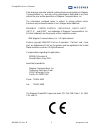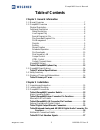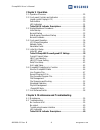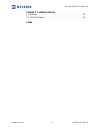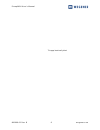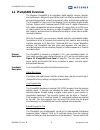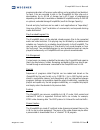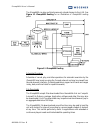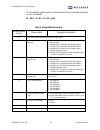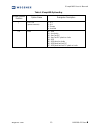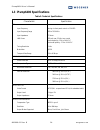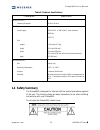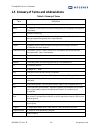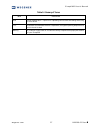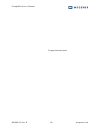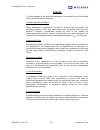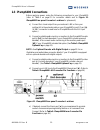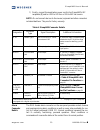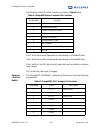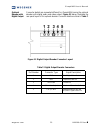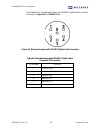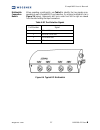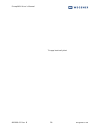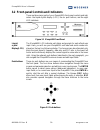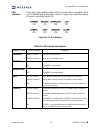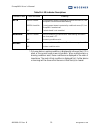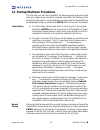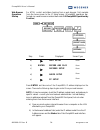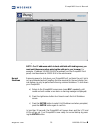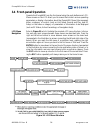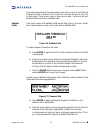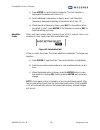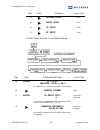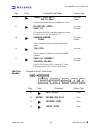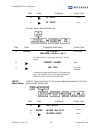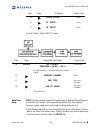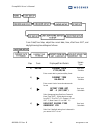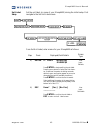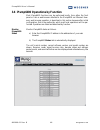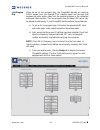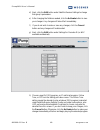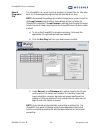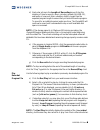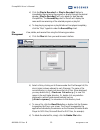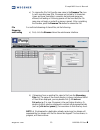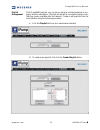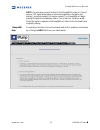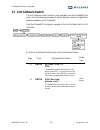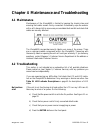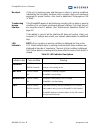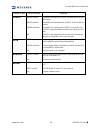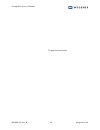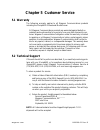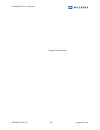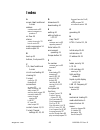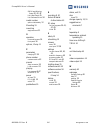- DL manuals
- Wegener
- Server
- iPUMP6400
- User Manual
Wegener iPUMP6400 User Manual
Summary of iPUMP6400
Page 1
Ipump6400 professional media server user’s manual.
Page 2
Ipump6400 user’s manual 800009-01 rev. B 2 wegener.Com data, drawings, and other material contained herein are proprietary to wegener communications, inc., and may not be reproduced or duplicated in any form without the prior written permission of wegener communications, inc. The information contain...
Page 3: Table of Contents
Ipump6400 user’s manual wegener.Com 3 800009-01 rev. B table of contents chapter 1 general information 1.1 manual overview . . . . . . . . . . . . . . . . . . . . . . . . . . . . . . . . . . . . . . . . 7 1.2 ipump6400 overview . . . . . . . . . . . . . . . . . . . . . . . . . . . . . . . . . . . . ...
Page 4
Ipump6400 user’s manual 800009-01 rev. B 4 wegener.Com chapter 3 operation 3.1 operation overview. . . . . . . . . . . . . . . . . . . . . . . . . . . . . . . . . . . . . . 29 3.2 front-panel controls and indicators . . . . . . . . . . . . . . . . . . . . . . . . . 30 liquid-crystal display(lcd) . ....
Page 5
Ipump6400 user’s manual wegener.Com 5 800009-01 rev. B chapter 5 customer service 5.1 warranty . . . . . . . . . . . . . . . . . . . . . . . . . . . . . . . . . . . . . . . . . . . . . . 63 5.2 technical support . . . . . . . . . . . . . . . . . . . . . . . . . . . . . . . . . . . . . . . 63 index.
Page 6
Ipump6400 user’s manual 800009-01 rev. B 6 wegener.Com this page intentionally blank.
Page 7: 1.1 Manual Overview
Wegener.Com 7 800009-01 rev. B chapter 1 general information 1.1 manual overview this manual provides instructions and reference information for the proper installation and operation of the wegener ipump6400 professional media server, referred to throughout the manual as the ipump6400. The manual is...
Page 8: 1.2 Ipump6400 Overview
Ipump6400 user’s manual 800009-01 rev. B 8 wegener.Com 1.2 ipump6400 overview the wegener ipump6400 is an integrated, digital satellite receiver, decoder, and media server designed to provide the most cost effective method of deliv- ering and storing digital content for broadcast, cable, and busines...
Page 9
Ipump6400 user’s manual wegener.Com 9 800009-01 rev. B b b b programs and enters a file name, audio setting, and a recording time (duration) for each. Files are recorded to disk in the ipump6400 for later play-out or downloading. Up to 40 gb of storage (up to 43.3 hours of programming depending on d...
Page 10
Ipump6400 user’s manual 800009-01 rev. B 10 wegener.Com the ipump6400 can also multicast previously-stored streams to the lan. See figure 1.1 ipump6400 routing for an illustration of ipump6400 routing paths. Figure 1.1 ipump6400 routing scheduled operation schedules of record, play, and other operat...
Page 11
Ipump6400 user’s manual wegener.Com 11 800009-01 rev. B b b b files served to lan users sharing a lan with the ipump6400 may download stored files from the ipump6400 to their local workstation or server using ftp or smb protocol. Compel control ipump6400 operation may be controlled remotely by a com...
Page 12
Ipump6400 user’s manual 800009-01 rev. B 12 wegener.Com the ipump6400 model number is structured as follows to describe the options on each ipump6400: ip - abc - d - ef - g - hh - jkk table 1: ipump6400 options key model number position option name designator description ip this prefix simply indica...
Page 13
Ipump6400 user’s manual wegener.Com 13 800009-01 rev. B b b b j line cord (power connector) 1 - u.S. 2 - u.K. 3 - europe 4 - australia kk other 00 - none 01 - aux audio 02 - kencast fec 03 - kencast fec plus aux audio 04 - osd 05 - osd plus aux audio 06 - osd plus kencast fec 07 - osd plus kencast f...
Page 14
Ipump6400 user’s manual 800009-01 rev. B 14 wegener.Com 1.3 ipump6400 specifications table 2: technical specifications characteristic specification rf input frequency tuning via front panel control or compel input frequencyrange 950 to 2150 mhz input impedance 75 ohms lnb power 250 ma max, 22 khz to...
Page 15: 1.4 Safety Summary
Ipump6400 user’s manual wegener.Com 15 800009-01 rev. B b b b 1.4 safety summary the ipump6400 is designed for safe use with few special precautions required of the user. The following items are basic precautions to use when installing and working with your ipump6400: do not open the ipump6400's cha...
Page 16
Ipump6400 user’s manual 800009-01 rev. B 16 wegener.Com 1.5 glossary of terms and abbreviations table 3: glossary of terms term definition ac alternating current alarm a condition or notification of a condition that prevents your ipump6400 from perform- ing properly. Afd assured file delivery. Autho...
Page 17
Ipump6400 user’s manual wegener.Com 17 800009-01 rev. B b b b smb server message block - a protocol for requesting services from and reading and writing to a file server. T mra maximum recommended ambient temperature, the highest operating temperature for which the unit is rated warning a condition ...
Page 18
Ipump6400 user’s manual 800009-01 rev. B 18 wegener.Com this page intentionally blank.
Page 19: Chapter 2 Installation
Wegener.Com 19 800009-01 rev. B chapter 2 installation this chapter provides instructions on unpacking, mounting, and connecting your ipump6400 as well as connector information including detailed pinouts. 2.1 unpacking and inspection carefully unpack the unit and its ac power cord and inspect for ob...
Page 20
Ipump6400 user’s manual 800009-01 rev. B 20 wegener.Com danger to avoid damage to this and other equipment, or personal injury, the following items should be strictly observed. Elevated operating ambient when equipment is installed in a closed or multi-unit rack assembly, the operating ambient of th...
Page 21
Ipump6400 user’s manual wegener.Com 21 800009-01 rev. B b b b your ipump6400 is sized at 2 ru and will fit an eia-standard, 19-inch-wide equipment rack (see “size” on page 15.). A) first, install angle brackets or cross-supports capable of supporting both the unit and its connecting cables. Screw or...
Page 22: 2.3 Ipump6400 Connections
Ipump6400 user’s manual 800009-01 rev. B 22 wegener.Com 2.3 ipump6400 connections before applying power, make the following connections to your ipump6400 (refer to table 4 on page 23 for connector details and to figure 2.1 ipump6400 rear-panel connector locations for placement): a) connect the l-ban...
Page 23
Ipump6400 user’s manual wegener.Com 23 800009-01 rev. B b b b f) finally, connect the supplied ac power cord to the ipump6400's iec receptacle [f] and to a 100-to-120 vac or 200-to-240 vac source. Note: do not connect devices to the mouse, keyboard and other connectors not described here. They are f...
Page 24
Ipump6400 user’s manual 800009-01 rev. B 24 wegener.Com pin functions of the db-9 alarm connector are listed in table 5 below. Pins 1 and 2 are normally open and are closed during an ipump6400 alarm. Pins 1 and 6 are normally closed and are open during an ipump6400 alarm. Pins 3 and 8 on the db-9 ar...
Page 25
Ipump6400 user’s manual wegener.Com 25 800009-01 rev. B b b b optional decoder with digital output connector details are somewhat different for ipump6400s having the optional decoder with digital audio and video output. Figure 2.2 below illustrates the rear-panel layout of this optional decoder. Con...
Page 26
Ipump6400 user’s manual 800009-01 rev. B 26 wegener.Com pinout details for the balanced analog and aes/ebu digital audio connector are shown in figure 2.3 and table 8 below. Figure 2.3 balanced analog and aes/ebu digital audio connector table 8: balanced analog and aes/ebu digital audio connector pi...
Page 27
Ipump6400 user’s manual wegener.Com 27 800009-01 rev. B b b b multiswitch connection details when operating a multiswitch, use table 9 to identify the line signals corre- sponding to each ipump6400 rf port selection. On a typical multiswitch (as in figure 2.4 below), these ports will be in order fro...
Page 28
Ipump6400 user’s manual 800009-01 rev. B 28 wegener.Com this page intentionally blank.
Page 29: Chapter 3 Operation
Wegener.Com 29 800009-01 rev. B chapter 3 operation 3.1 operation overview most routine ipump6400 operations are performed over the compel network or locally through the web-browser interface. However, front-panel control is required to switch the unit’s software (see 3.7 unit software switch) or to...
Page 30
Ipump6400 user’s manual 800009-01 rev. B 30 wegener.Com 3.2 front-panel controls and indicators there are three major parts of your ipump6400's front-panel controls and indi- cators: the liquid-crystal display (lcd), the six push buttons, and the eight led indicators. Figure 3.1 ipump6400 front pane...
Page 31
Ipump6400 user’s manual wegener.Com 31 800009-01 rev. B b b b led indicators these eight light-emitting diodes (leds) provide status information about your ipump6400 and its processes. Table 10 on page 31 provides the meaning of the color and state of each led. Figure 3.3 led indicators table 10: le...
Page 32
Ipump6400 user’s manual 800009-01 rev. B 32 wegener.Com * only one alarm or warning condition is displayed at a time on the lcd in place of the normal home screen information. When multiple alarm or warning conditions exist, those conditions are displayed in the order of importance. The most critica...
Page 33
Ipump6400 user’s manual wegener.Com 33 800009-01 rev. B b b b 3.3 startup/shutdown procedures the first time you start the ipump6400, the boot-up process and some initial setup may require a few minutes to complete. (see initial unit settings.) after the initial startup, and if a normal shutdown was...
Page 34
Ipump6400 user’s manual 800009-01 rev. B 34 wegener.Com web browser operations startup for html control and status checking from a web browser, first navigate from the home screen to the ip setup screen. (ipump6400 operations per- formed via a web browser are described under 3.6 ipump6400 operations...
Page 35
Ipump6400 user’s manual wegener.Com 35 800009-01 rev. B b b b figure 3.4 ipump6400 web interface (status tab) note: for ip addresses which include subfields with leading zeros, you must omit those zeros when entering the address in your browser. For example, ip address 128.092.050.004 (as entered fr...
Page 36: 3.4 Front-Panel Operation
Ipump6400 user’s manual 800009-01 rev. B 36 wegener.Com 3.4 front-panel operation operate the ipump6400 from the front panel using the push buttons and lcd. Menu screens on the lcd direct you to screens that control various operating parameters or display information about the ipump6400. Menu titles...
Page 37
Ipump6400 user’s manual wegener.Com 37 800009-01 rev. B b b b user input screens below the menus shown here allow control of such items as program number to record, file to record to, decoder number to play file to, and others. There are two types of user-input screens - those with an edit- able fie...
Page 38
Ipump6400 user’s manual 800009-01 rev. B 38 wegener.Com c) press enter to confirm the first character. The first character is displayed at the bottom left of the lcd. D) select additional characters as in steps b) and c) until the entire filename is displayed completely at the bottom left of the lcd...
Page 39: 3.5 Initial Unit Setup
Ipump6400 user’s manual wegener.Com 39 800009-01 rev. B b b b 3.5 initial unit setup some of the ipump6400’s settings are preconfigured or should be configured during the ipump6400's initial setup and are not likely to require adjustment on a regular basis. Rf current channel, lnb type, lnb dc power...
Page 40
Ipump6400 user’s manual 800009-01 rev. B 40 wegener.Com from rf setup, adjust the current channel settings. C) decoder setup menu d) audio setup menu e) ip setup menu f) rf setup menu step press displayed screen type step press displayed/field details screen type a) enter rf status: tracking: eb/no ...
Page 41
Ipump6400 user’s manual wegener.Com 41 800009-01 rev. B b b b lnb type selection navigate to the rf setup screen. E) transp. Data rate: xxx.Xx mbps user input - editable enter transport stream data rate in megabits per second. F) rf-mod/fec ratio: qpsk 3/4 user input - selectable rf modulation is qp...
Page 42
Ipump6400 user’s manual 800009-01 rev. B 42 wegener.Com from rf setup, select the lnb type. Lnb dc power setting lnb dc power must be set on for proper multiswitch operation. First, navi- gate to the rf setup screen. E) ip setup menu f) rf setup menu step press displayed screen type step press displ...
Page 43
Ipump6400 user’s manual wegener.Com 43 800009-01 rev. B b b b from rf setup, set the lnb dc power. Date/time setup note: when operating under the compel network, date and time settings are overwritten by compel. Time zone and daylight savings time settings, however, remain under local control and sh...
Page 44
Ipump6400 user’s manual 800009-01 rev. B 44 wegener.Com from date/time setup, adjust the current date, time, offset from gmt, and daylight saving time settings as follows: step press displayed/field details screen type a) enter current date yyyy/mm/dd user input - editable enter current date in year...
Page 45
Ipump6400 user’s manual wegener.Com 45 800009-01 rev. B b b b unit label setup set the unit label (or name of your ipump6400) during the initial setup. First navigate to the set unit label screen. From set unit label, enter a name for your ipump6400 as follows: step press displayed/field details scr...
Page 46
Ipump6400 user’s manual 800009-01 rev. B 46 wegener.Com 3.6 ipump6400 operations by function most ipump6400 functions can be performed locally from either the front panel or from a web browser attached to the ipump6400 via ethernet. How- ever, web browser operation is described in this section becau...
Page 47
Ipump6400 user’s manual wegener.Com 47 800009-01 rev. B b b b live program play when set up for live program play, the ipump6400 decodes an incoming mpeg stream from the received dvb satellite signal and decrypts and decodes the audio and/or video from the selected program to the connected audio and...
Page 48
Ipump6400 user’s manual 800009-01 rev. B 48 wegener.Com d) next, click the edit button under satellite receive settings to change that group’s parameters. E) after changing the fields as needed, click the activate button to save your changes. Any changes will take effect immediately. F) if you do no...
Page 49
Ipump6400 user’s manual wegener.Com 49 800009-01 rev. B b b b note: the setting at initial startup is follow tune. To stop live program playing, select off under decoder settings. I) next (if the aux audio option is enabled), click the edit button under settings for aux audio to change that group’s ...
Page 50
Ipump6400 user’s manual 800009-01 rev. B 50 wegener.Com record program to file the ipump6400 can record incoming programs to stored files for later play- back. Up to three separate programs may be recorded at one time. Note: record and play settings are volatile through power cycles. Except for the ...
Page 51
Ipump6400 user’s manual wegener.Com 51 800009-01 rev. B b b b d) next enter a time in the length of recording boxes. Enter the duration of time to record in hours, minutes, seconds (hh:mm:ss), and tenths of a second. Enter a duration slightly longer than the expected program length to ensure that yo...
Page 52
Ipump6400 user’s manual 800009-01 rev. B 52 wegener.Com d) click the play to decoder 1 or play to decoder 2 button to immediately begin playing the program or playlist through the desired decoder. (play to decoder 2 will only appear for dual-decoder ipump6400s.) the record/play chart on the left wil...
Page 53
Ipump6400 user’s manual wegener.Com 53 800009-01 rev. B b b b e) to rename the file, first type the new name in the rename to: box. As with recording new files, file names are limited to 16 characters. Upper and lower case letters, numerals, decimals and spaces are allowed, but leading or following ...
Page 54
Ipump6400 user’s manual 800009-01 rev. B 54 wegener.Com c) if streaming live from a "classical" dvb program, select the program to stream from the program/language pull-down list under stream live program. D) click inside the multicast destination: box and type the appropriate ip address. Also enter...
Page 55
Ipump6400 user’s manual wegener.Com 55 800009-01 rev. B b b b playlist management with ipump6400 playlists, you can set up and play a stored sequence of pro- grams without interruption. (playlists are stored in nonvolatile memory such that they remain available after unit reboots.) create or edit pl...
Page 56
Ipump6400 user’s manual 800009-01 rev. B 56 wegener.Com c) a playlist number will appear. If desired, type a name in the playlist name box and click the rename button. This name (rather than the number) will appear in the list of existing playlists. D) next select the programs to include in the play...
Page 57
Ipump6400 user’s manual wegener.Com 57 800009-01 rev. B b b b note: to provide a course of action for the ipump6400 in case of a "loss of service" (rf signal drops below a minimum threshold or the feed is lost entirely), a playlist named los may be created. The ipump6400 will begin playing this play...
Page 58: 3.7 Unit Software Switch
Ipump6400 user’s manual 800009-01 rev. B 58 wegener.Com 3.7 unit software switch the unit software switch function is only available from the ipump6400 front panel. Use the following procedure to switch between versions of application software loaded on your ipump6400: from the ipump6400 front panel...
Page 59: 4.1 Maintenance
Wegener.Com 59 800009-01 rev. B chapter 4 maintenance and troubleshooting 4.1 maintenance maintenance of the ipump6400 is limited to keeping the chassis clean and ensuring that cables remain firmly connected. Occasionally wipe the exterior with a soft, damp cloth to remove any accumulated dust and d...
Page 60
Ipump6400 user’s manual 800009-01 rev. B 60 wegener.Com no output if the unit is receiving power and there are no alarm or warning conditions indicated by the front panel, but there is still no output, check your monitoring equipment for proper function. Also check to determine if the program or fil...
Page 61
Ipump6400 user’s manual wegener.Com 61 800009-01 rev. B b b b compel green constant ipump6400 has received a compel command within the last two minutes. Green fast blink ipump6400 has been addressed by compel within the last five seconds. Green slow blink ipump6400 is in tracking mode, compel is req...
Page 62
Ipump6400 user’s manual 800009-01 rev. B 62 wegener.Com this page intentionally blank.
Page 63: Chapter 5 Customer Service
Wegener.Com 63 800009-01 rev. B chapter 5 customer service 5.1 warranty the following warranty applies to all wegener communications products including the ipump6400 professional media server: all wegener communications products are warranted against defective materials and workmanship for a period ...
Page 64
Ipump6400 user’s manual 800009-01 rev. B 64 wegener.Com this page intentionally blank.
Page 65: Index
Wegener.Com 65 800009-01 rev. B index a access, see conditional access address customer service 63 manual comments or questions 7 air flow 20 alarms contact closure for 11 loss of carrier 33 audio compression 14 audio output 15 b boot-up 33 buttons, front-panel 30 c c/a, see conditional access circu...
Page 66
Ipump6400 user’s manual 800009-01 rev. B 66 wegener.Com snr alarm/warning setup 40, 42, 43 unit label setup 45 unit software switch 58 model number options indicated by 12 mounting 19 mounting equipment rack 21 o operation from web browser 34 front-panel 36 options, ipump 11 p parameters changing 37...