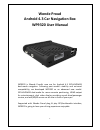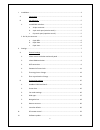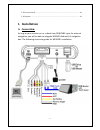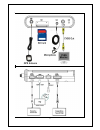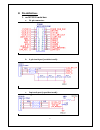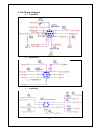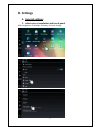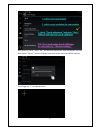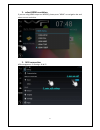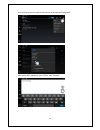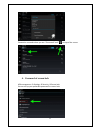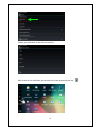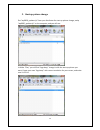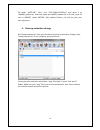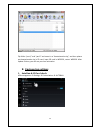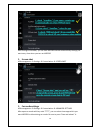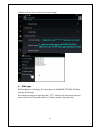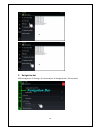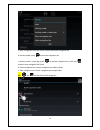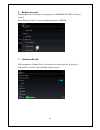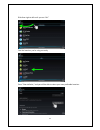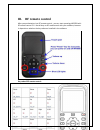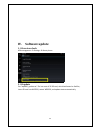1 wonde proud android 4.3 car navigation box wp9320 user manual wp9320 is wonde proud's new era for android 4.3 gps+glonass dual ‐ mode navigation. Following past model's stability and universal compatibility, we developed wp9320 as an advanced new model. Gps+glonass dual ‐ mode for more accurate po...
2 i. Installation......................................................................................................................... 3 a. Connection: ..................................................................................................... 3 b. Pin definition: ........................
3 1. Os version check ........................................................................................................ 23 2. Os update .................................................................................................................... 23 i. Installation a. Connection: as lon...
4.
5 b. Pin definition: 1. On wp9320 main box: a. 24 pin connector: b. 4 pin touch port (resistive touch): c. Cap touch port (capacitive touch):.
6 2. On 24 pin connector a. 9 pin rgb: b. 8 pin data: c. 6 pin uart:.
7 ii. Settings a. General settings 1. Select correct resolution and touch panel apk management settings display screen change.
8 after pressing “save,” select “ok,” and wp9320 reboots for touch calibration; you can also choose “cancel,” you can calibrate touch later when next time wp320 reboots. Press finger on “+” to calibrate touch.
9 2. Select hdmi resolution if you are using hdmi output on wp9320, please press “hdmi” on navigation bar and select correct resolution. 3. Wifi connection apk management settings wi ‐ fi.
10 scan and select the hot spot for connection, and input wifi’s password after input wifi’s password, press “done” and “connect”.
11 connection succeeds when you see “connected” and “ ” on top of the screen. 4. Password of screen lock apk management settings security screen lock you can set up your preferable password for screen lock:.
12 choose your preferable screen lock and confirm: after screen lock is confirmed, you can lock the screen by pressing hot key “ ”..
13 5. Start up picture change get “wp9920_update.Zip” from your distributor for start ‐ up picture change; unzip “wp9920_update.Zip” on the computer, and you will see: in folder “files,” you will find “logo.Bmp,” change it with the start ‐ up picture you want. Create your own “logo.Bmp” with correct...
14 zip folder “meta ‐ inf,” “files,” and “ver_201401131559.Txt” and name it as “wp9920_update.Zip,” and then please put wp9920_update.Zip in sd card, input sd card in wp9320, restart wp9320. After update finishes, you will see your own start ‐ up picture. 6. Boot up animation change get “bootanimati...
15 zip folder “part1,” and “part2” and name it as “bootanimation.Zip,” and then please put bootanimation.Zip in sd card, input sd card in wp9320, restart wp9320. After update finishes, you will see your own animation. B. Engineering settings 1. Autorun & sd card check apk management settings customi...
16 after settings of autorun, you can have wp9320 execute automatically the app you want every time when you turn on wp9320. 2. Screen shot apk management settings customization screen shot 3. Car mode settings apk management settings customization advanced settings after open car mode with key code...
17 “default settings” after you finish car mode settings. 4. Hide apps apk management settings customization advanced settings default settings hide apps enter default settings and input key code “7777,” and you can select those apps you want to hide. Press “save and reboot” in “default settings” af...
18 5. Navigation bar apk management settings customization navigation bar auto mode.
19 a. Auto: navigation bar hides; touch screen to activate navigation bar b. Hot key mode: press to activate navigation bar c. Hot key mode + return key: press to activate navigation bar, return key remains when navigation bar hides d. Show navigation bar in boot: navigation bar always shows. E. Hid...
20 6. Remove account apk management settings customization advanced settings remove account press “remove account” to remove android account on wp9320. 7. Launcher default apk management apps all launcher 4 or home launcher always clear defaults select your preferable launcher design.
21 slide from right to left until you see “all” find the launcher you’re using currently press “clear defaults,” and you will be able to select your own preferable launcher..
22 iii. Rf remote control after you put batteries into rf remote control , you can start operating wp9320 with rf remote control. P.S.: not all keys on rf remote work with your software, because it depends on whether the key code was installed in the software. Key code of rf remote control:.
23 iv. Software update 1. Os version check apk management settings about phone 2. Os update put “wp9920_update.Rar” file into root of 2g sd card, which had better be sandisc, insert sd card into wp9320, restart wp9320, and update starts automatically..