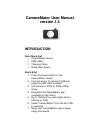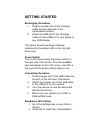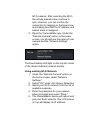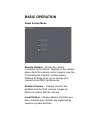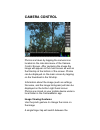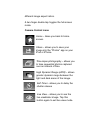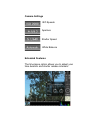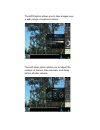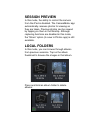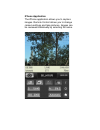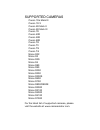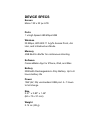Cameramator user manual version 1.3 introduction item check list cameramator device usb cable charging cable quick start guide quick start 1. Press the power button on the cameramator device 2. Connect device to camera's usb port using the usb cable included 3. Set camera to jpeg or raw+jpeg mode 4....
Getting started recharging the battery 1. Plug the smaller end of the charging cable into the right side of the cameramator device. 2. Attach the usb end of the charging cable into the usb port of your laptop or any usb charger. The device should now begin charging (indicated by the amber led on the...
Wi-fi network. After selecting the wi-fi, the activity indicator may continue to spin. However, you can confirm the connection by tapping on the blue arrow and making sure that the ip address and subnet mask is assigned. 3. Open the cameramator app. Under the “remote camera” option on the home scree...
Basic operation home screen menu remote camera – shows the camera connected to the device. Tapping on the camera name starts the camera control session (see the “controlling the camera” section below). Network settings allow you to change your connection and wi-fi preferences. Session preview – came...
Camera control photos are taken by tapping the camera icon located on the ride side menu of the camera control screen. After capturing the image the image will appear on the main screen as well as the filmstrip at the bottom of the screen. Photos can be displayed on the main screen by tapping on the...
Different image aspect ratios. A two-finger double-tap toggles the full-screen mode. Camera control icons home – takes you back to home screen. Share – allows you to save your image into the “photos” app on your ipad or iphone. Time-lapse photography – allows you to take sequential photos captured o...
Camera settings iso speeds aperture shutter speed white balance extended features the time-lapse option allows you to adjust your time duration and shutter release intervals:.
The hdr option allows you to take images over a wide range of exposure values: the self-timer option allows you to adjust the number of frames, time intervals, and delay before shutter release:.
Session preview in this mode, the ability to control the camera from the ipad is disabled. The cameramator app automatically receives photos for viewing as they are taken. Previous photos can be viewed by tapping on them in the filmstrip. Although capturing functions are disabled in this mode, the “...
Iphone application the iphone application allows you to capture images. Remote control allows you to change camera settings and take pictures. Images can be reviewed individually by selecting file name..
Supported cameras canon 1ds mark iii canon 1d x canon 5d mark ii canon 5d mark iii canon 7d canon 40d canon 50d canon 60d canon t2i canon t3 canon t3i canon t4i nikon d2x nikon d3 nikon d3s nikon d4 nikon d80 nikon d90 nikon d200 nikon d300 nikon d300s nikon d600 nikon d700 nikon d800/d800e nikon d3...
Device specs screen mono 132 x 32 px lcd ports 1 x high speed 480 mbps usb wireless 20 mbps, wifi 802.11 b/g/n access point, ad- hoc, and infrastructure mode memory 4gb built-in buffer for continuous shooting software cameramator app for iphone, ipad, and mac battery 3300mah rechargeable li-poly bat...