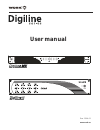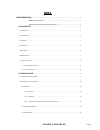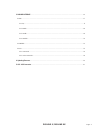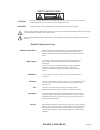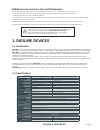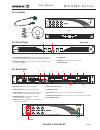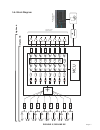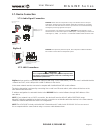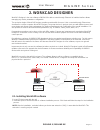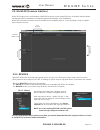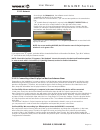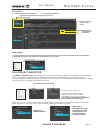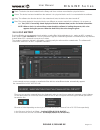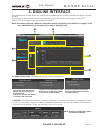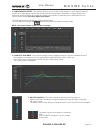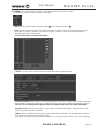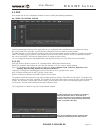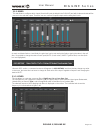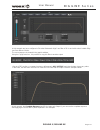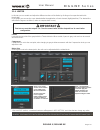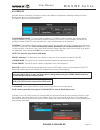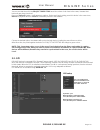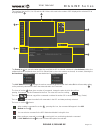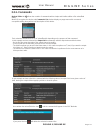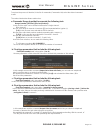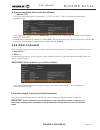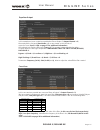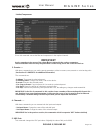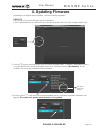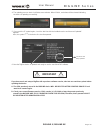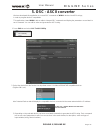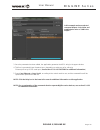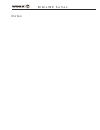Summary of Digiline 8
Page 1
User manual power www.Work.Es rev. 13.04.01.
Page 3: Index
Index safety instructions ……………………………………….…………………………………………………………………………….............. 3 detailed safety instructions ….....................…………………..………………………………………………….. 3 additional notes about security and maintenance………………………………………………………....... 4 page 1 digiline 8 / digiline mx 1. Digiline device...
Page 4
3. Digiline interface ..................................................................................................................................................... 14 3.1. Dsp .......................................................................................................................
Page 5
Detailed safety instructions safety instructions caution riskofelectricshock donotopen warning: caution: read the instructions: main supply: ventilation: moisture: hot: operating: service: to reduce the risk of electric shock, do not remove cover of the device. There is not serviciable elements insi...
Page 6: 1. Digiline Devices
Additional notes about security and maintenance 1.1. Introduction 1.2. Specifications - contact with your dealer in case of table replacement. The unit must be earthed - protect the cable to be pinched or stepped, particularly in connector, socket or where the cable out of the unit. - before connect...
Page 7
1.3. Contents x 17 x 4 x 1 user manual and software (only for pc) 1. Input sg/clipping led: it lits in green colour with audio signal on corresponding input. In clip state the colour change to orange. 2. Output clipping: it lits when output clip level is detected in the corresponding output. Digilin...
Page 8: Digiline 8
Digiline 8 1 2 3 4 5 6 7 mic 1 line 1 input 1 + xa 1. Lan: allows the unit to an ethernet tcp/ip network connection and the integration of up to 255 units on the same network. The necessary cable for this connection is utp cat5. 2. Bridge selector: this dip-switch block activates bridge mode in the ...
Page 9
1.6. Block diagram page 7 w orkcad designer softw are cable cat. 5 cable cat. 5 lan network input 1 input 2 input 3 input 4 input 5 input 6 input 7 input 8 + mic 1 line 1 + xa mic 2 line 2 + xa mic 3 line 3 + xa mic 4 line 4 + xa mic 5 line 5 + xa mic 6 line 6 + xa mic 1 line 7 + xa mic 8 line 8 + x...
Page 10
1.7. Device connection 1.7.1. Audio signal connection mic 1 line 1 balanced input signal balanced input signal (mic level) (line level) t o a loudspeaker t o a loudspeaker system. System. Digiline 8 digiline sums internally both signal applied in the same input. Digiline series devices incorporate a...
Page 11: 2. Workcad Designer
Lan ethernet 2.1. Installing workcad software 1. Insert cd that comes with the unit 2. A window opens to inform the start of software installation process. Click next and follow the steps for the installation process. Note: after the installation, a window informs you that a new extension (* wpj) is...
Page 12
2.2. Workcad (common interface) 2.2.1. Devices workcad incorporates common sections available for all compatible devices. In the next pages, we go to explain these common sections: project inspector osc history devices interf ace workcad works with the virtual and physical device concept. In the fir...
Page 13
2.2.1.2. Network 2.2.1.3. Connecting virtual & physical devices between them accessing to the network tab, the software search devices compatible with workcad in the network. After to search a connected device , you can see two symbols en the same device line: "+" symbol allows to integrate it in a ...
Page 14
2.2.2. Project inspector the project inspector window allows you to create projects with any workcad compatible device associating it with a virtual device from the library or working “in situ” with the physical device connected to the network. The creating project involves all devices grouped under...
Page 15
2.2.3. Osc history each modification on any parameter: level variation, creating filter, limiter adjustment, etc., makes an osc command that is shown in osc history tab. Thus it is posible to copy this command to generate a command list for any interface that will allow osc commands to execute such ...
Page 16: 3. Digiline Interface
3. Digiline interface once explained the common functions in all workcad compatible devices. We pass to explain the specific digiline interface. Once selected a device (from the library or the network) and checked that the device appears in project inspector tab, it is time to open the configuration...
Page 17
3. Configuration setup: this interface allows to access to the control features on each output. Basically, it consists in a central graphic window that shows the final result of feature application or change, 8 tabs in the upper side corresponding to each output and 4 tabs in the left side correspon...
Page 18
6. General: this section allows to select the three great blocks of the digiline interface. By default, the software shows dsp when it is initialized. - dsp shows the control interface from each output and complete response - gpis shows the gpi management. Digiline devices have a certain number of g...
Page 19
3.1. Dsp each output has its own configuration window in order to modify the following parameters eq, mixer, crossover, limiter selecting the adequate output in the upper tabs you can configurate these parameters on the output and, using the icons placed in the right side, copy the whole configurati...
Page 20
3.1.2. Mixer this tab allows to configure which inputs (from the 8 inputs included in the digiline) and which value and state will be present in the selected output. Therefore, we can create a 8 input/8 output matrix setting their levels. 3.1.3. Xover this tab allows to create two crossover filters:...
Page 21
In this example, we have configured a 5th order butterworth high pass filter at 70 hz and a 4th order linkwith-riley low pass filter at 16 khz. The curve response is showed in the graphic window. Using the copy/paste icon, it is possible to copy this filter to another output like each dsp section, a...
Page 22: Important
3.1.4. Limiter in this tab you can enable and adjust the different sections of the limiter by clicking on its respective the window. In the graph you can see the curve obtained after the application of each element (highlighted line). The dashed line will show the bypass condition (in order to compa...
Page 23
3.2. Presets digiline devices incoporates 9 presets in order to save different configurations, allowing to load one of them directly on the device or to edit its properties. The preset tabs has the next functions: live mode/edit mode: the device starts by default in live mode. On this condition, the...
Page 24
You can see that the unit in the project inspector has a blue colour circle close to the name, it means that both units are desynchronized. Press on "resynch" button. It will appears to options: device and local, asking you which device is the correct one, device for physical device or local for inf...
Page 25
This interface lists the gpi (1 to 12) and the lmi. A blue circle next to the number of gpi displayed the selected gpi to be programmed. User manual digiline series page 23 digiline 8 / digiline mx 1 2 2 1 3 3 3 3 4 5 2 4 5 6 6 6 the osc method window displays the various commands generated with the...
Page 26: 3.3.1. Commands
User manual digiline series page 24 digiline 8 / digiline mx method editor tab allows the creation of commands with a simple and intuitive edition of its values ? ? And states. Workcad recognize the device and commands list window displays a popup menu with commands susceptible editing along with a ...
Page 27
User manual digiline series page 25 digiline 8 / digiline mx from here the process is identical, in the list of commands (commands list) select the wished command to edit. The values introduction allows certain rules: a. Parameter range type that incorporate the following text: range (number, [first...
Page 28: 3.3.2. Other Commands
D. Boolean parameters that include the following: boolean (t, f) in this case input parameters for a true value (t = true) or false (f = false), referred to the parameter application or not. In this example we used the command output gain: you can select an output, giving a gain value and modify the...
Page 29
User manual digiline series page 27 digiline 8 / digiline mx equalizer output in this example we have created an equalization filter at output 3 (output channel = 3) we employed the 1st band (band index = 1), so we started on the left side of response curve (see 3.1.1 eq on page 17 for additional in...
Page 30: Important
User manual digiline series page 28 digiline 8 / digiline mx limiter/compressor since this command can set the filter and compressor in the required channel. Again, remember to be aware of the values ? ? That are entered in the various parameters. These values ? ? Can affect not only the performance...
Page 31: 4. Updating Firmware
2. Push the "i" symbol closed the device name to show its information (mac, ip address, and firmware version). Check the last line which shows the firmware version and , closed to it the word “(not updated)”. On this conditions, it is necessary to update the device firmware. 4. Updating firmware dep...
Page 32: Important
4. The updating process starts. It will take some minutes. When it finish, a windows will be showed indicating the device is updating successfully. 5. If you push the "i" symbol again, check the last line with the installed version and the word "updated" together. Also, the symbol “^” in the device ...
Page 33: 5. Osc - Ascii Converter
User manual digiline series 5. Osc - ascii converter page 31 digiline 8 / digiline mx we have developed this application to convert osc commands of work ® devices into ascii strings, in order to program devices compatibles. This application shows work ® devices able to interpret and display the para...
Page 34
User manual digiline series page 32 digiline 8 / digiline mx 3. Once the parameter has been edited, the application generates the ascii string in the upper window. 4. This line is generated in two formats at once, depending on what you go for. Either by ethernet port or by rs232 serial port. (see se...
Page 35
Digiline series notes.
Page 36
Equipson, s.A. Avda. El saler, 14 - pol. Ind. L´alteró,46460 - silla (valencia) spain tel. +34 96 121 63 01 fax + 34 96 120 02 42 www.Work.Es support@work.Es.