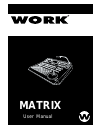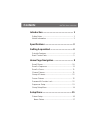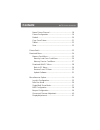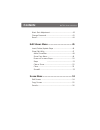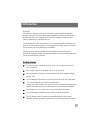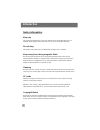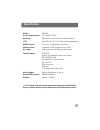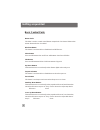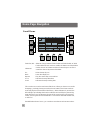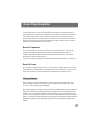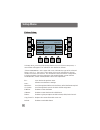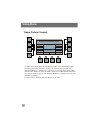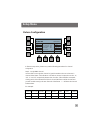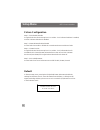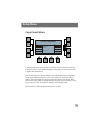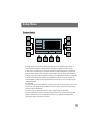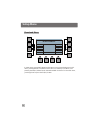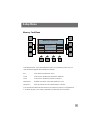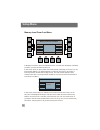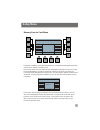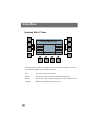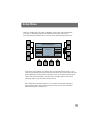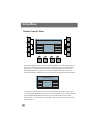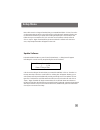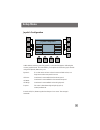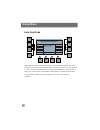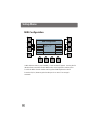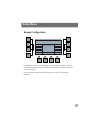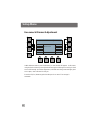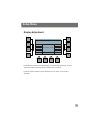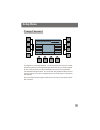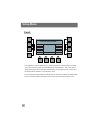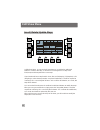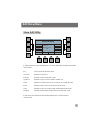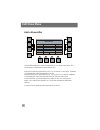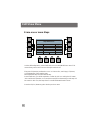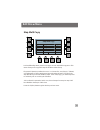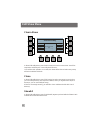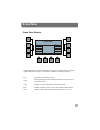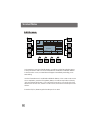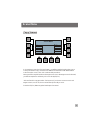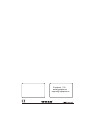Summary of MATRIX
Page 1
User manual matrix.
Page 2: Contents
Contents introduction .................................................. 1 safety rules .................................................................. 1 notice information ......................................................... 2 getting acquainted ..................................... 4 princ...
Page 3: Contents
Name fixture channel .............................................. 18 fixture configuration ................................................. 19 default ....................................................................... 20 copy from fixture ........................................................
Page 4: Contents
Insert/ delete/ update steps ....................................... 46 show edit utility .......................................................... 47 show copy menu .................................................... 49 steps ...................................................... 51 multi copy er...
Page 5: Introduction
Introduction safety rules welcome! You made the right decision by choosing this sophisticated and intelligent product. Every unit has been thoroughly tested and carefully packed before shipment. Unpack the shipping carton carefully, saving the carton and all packing materials for possible later use....
Page 6: Introduction
Introduction notice information keep dry this productisnotwaterproof,and may malfunction if exposedtohighlevels of humidity. Rusting oftheinternalmechanism can cause irreparable damage. Do not drop this product may malfunction if subjected to strongshocks or vibration. Keep away from strong magnetic...
Page 7: Specification
Model: lcd: memory card: dj lamp: inputs/outputs power requirement: housing: dmx channels specification matrix 240x128 -dot, tft lcd with contrast adjustment 512 max., configurable for fixtures scandisk 32 mb compact flash card usb connector, 5v/1w gooseneck light dmx out: 3-pin & 5-pin neutrik chas...
Page 8: Getting Acquainted
Getting acquainted principle features professional 512-channel dmx controller,ideal for fixtures 64 fixtures, each with a maximum of 20 channels 16-bit/ 8-bit resolution of pan/tilt movement free access of 36 shows, 128scenes, 9 groups andasequencer each show is allocated with 32kb memory, cross-fad...
Page 9: Getting Acquainted
Getting acquainted basic control parts fixture buttons(1-16) these16buttonsplay multi-purpose functions depending on the operating mode. Only one function is selected at a time and the ledwill be lit accordingly. There arefour statuses: the led lights up, indicating the fixturecannotbeswitchedoffunl...
Page 10: Getting Acquainted
Getting acquainted basic control parts master fader this fader is used to control overall dimmer output level of 16 channel faders when master dimmer function is enabled. Select button press to shift between pan and tilt as well between pan fineandtiltfine. Black out button this button is used toena...
Page 11: Getting Acquainted
Getting acquainted basic control parts show buttons(1-18/ 19-36) thesebuttons areusedtoenable or disable theshows.In addition, they can also be used as keypadforentryofpasswordand numerical value. Group buttons(1-9) thesebuttons areusedtoenable or disable thegroups. 7.
Page 12: Home Page Navigation
M 255 c h 1-4 5-8 9 - 1 2 13-16 0 0 0 0 2 5 0 0 0 0 0 0 0 0 0 2 5 5 1 2 8 0 0 0 0 0 0 0 0 0 0 0 0 0 0 0 0 0 0 0 0 0 0 0 0 2 5 5 x 255 xf 000 y 255 yf 000 f u n c t i o n l o c k setup seqsetup showedit ch-key freeze lock group scene midi:enable multishow c l r f i x . Manual p1-18 showall fix: 1 d m...
Page 13: Home Page Navigation
Freeze: enables to freeze all theselectedfixtures so that you cankeepthe fixtures frombeingattachedtothefaders,scenes and shows. Lock: enables to prevent all settingstotheconsolefrom unauthorized changes. You canonly be granted when youentercorrect password. Group: gives access to group of fixtures ...
Page 14: Home Page Navigation
M 255 c h 1-4 5-8 9 - 1 2 13-16 0 0 0 0 2 5 0 0 0 0 0 0 0 0 0 2 5 5 1 2 8 0 0 0 0 0 0 0 0 0 0 0 0 0 0 0 0 0 0 0 0 0 0 0 0 2 5 5 x 255 xf 000 y 255 yf 000 esc f a d e e n a chmanual ch-key freeze go back repeat s t e p : 2 s h o w : 1 c l r f i x . Manual p1-18 showall fix: 1 d m x s / l g-crs 2.0 g-...
Page 15: Home Page Navigation
Use the f10button to scroll tothe desiredrunning mode for the selected show(s). In auto mode, theshows will be executedatthesetstandandcrosstime.Thestandand cross time buttons can be used to changethestandandcrosstimefortheshow.In manual mode, pressing goorback(f6orf7)allowstoraiseorlowerthestepofth...
Page 16: Home Page Navigation
This consoleallows you to createupto9groupsbycombiningseveral fixtures. Group of fixtures helpsreduce the procedure when you work on several equal fixtures. Press therelevant button inthegroupsection to call thegroup, the group led will blink constantly and the fixtures will be enabled. Pressingthis...
Page 17: Home Page Navigation
Sequencer setup in homepage phase, pressing the f2button(seqsetup) allows to enter sequencer setup. You canchoose thedesired shows by means of show buttons, d this menu allows youtopickupto100showstomakeupasequencer, the selected shows will appear in thedisplay. Elete unused shows by pressing the f1...
Page 18: Home Page Navigation
Esc f1 f2 f3 f4 f5 f6 f7 f8 f9 f10 f11 f12 group setupmenu group setup menu group: 1 in homepage phase, pressing the f7 button(group) allows to enter group setup menu. This menu allows you toselect several fixtures to make a group. First select the group number by pressing the group button, thelcdwi...
Page 19: Setup Menu
Setup menu display w o r k m a t r i x esc download fixsetup fixpatch more version 1.00 pasword musicgain reset f1 f2 f3 f4 f5 f6 f7 f8 f9 f10 f11 f12 setupmenu esc : goes back to the previous menu. Download: enables to swap data files withthecfcardandapc. Fixsetup: gives access to fixture setup men...
Page 20: Setup Menu
Setup menu esc f1 f2 f3 f4 f5 f6 f7 f8 f9 f10 f11 f12 fixture: 98 fixture setup c h : 1 pancoars save next prev tabset c o p y f r o m f i x c h u p c h d w fixname c h n a m e default ch.Assign: x fadetype: yes masterdim: no shutter: no bolevel: 0 esc : save : next/ prev : ch up/ dw : goes back to ...
Page 21: Setup Menu
Setup menu name fixture in fixture setup menu, press the f7(fixname) button, a new windowwill appear reminding you to name thisfixture. The fixturenameconsists of a maximum of 8 letters. Use fader 1 toscroll tothe character for the first letter ofthefixture name, fader 2 for the second letter, andso...
Page 22: Setup Menu
Setup menu name fixture channel in fixture setup menu, press the f8(chname) button, a new windowwill appear reminding you to name thisfixture channel. The channel name consists of a maximumof8letters.Usefader1toscrolltothecharacterforthefirstletterofthe channel name, fader 2 for thesecond letter, an...
Page 23: Setup Menu
Setup menu fixture configuration in fixture setup menu, pleasecarryoutthe following procedures for channel assignment. Step 1 - assign dmxchannel: use the fader 1 toassign the channel or joystick number ontheconsoletoeach channel of the fixture. The indications 1-16 refer to channel 1-16ontheconsole...
Page 24: Setup Menu
Setup menu me-2 user instruction fixture configuration step 2 - fade enable/ disable using thefader2resultsintwooptions:yes and no. "yes" indicates fade time is enabled, and "no" indicates fade time is disabled. Step 3 - master dimmer enable/ disable use the fader 3 toenable or disable the connectio...
Page 25: Setup Menu
Setup menu copy from fixture esc f1 f2 f3 f4 f5 f6 f7 f8 f9 f10 f11 f12 fixture copy menu copy u p down keyboard fixture:1 name: copy to fixture:1 in fixture setup menu, press the f10 or f11(copy from fix) button toaccess the fixture copy menu, a new window will appear remindingyouhowtocopyafixture ...
Page 26: Setup Menu
Tabset in fixture setup menu, press the f9(tabset) buttontoaccesstabset menu. This menu allowsyoutopreprogramupto48tabulatingvalue(0-255), so that you can direct access this valuesfordesiredchanneleffects by pressing thebutton corresponding to theassignment channel. First, usethefader 1 to select th...
Page 27: Setup Menu
In setup menu, pressthef4(fixpatch) button toaccess fixture patch menu, a new windowwill appear indicating all the 64 fixtures subjected to thisconsole. In this menu, you will have to assignoneofthefixturetypepreviously configured to patch each of 64fixtures. Pressthef3(next) or f4(prev) button to s...
Page 28: Setup Menu
Esc f1 f2 f3 f4 f5 f6 f7 f8 f9 f10 f11 f12 download m e n u download menu card p c in setup menu, pressthef2(download) button to access download menu.Inthis menu, pressingthef4(card)buttonallows toaccess memory card menu, and pressing the f8(pc) buttonresults in download with pc menu. To leave this ...
Page 29: Setup Menu
Setup menu memory card menu esc load save namesave f1 f2 f3 f4 f5 f6 f7 f8 f9 f10 f11 f12 memory c a r d m e n u esc : goes back to the previous menu. Load: gives access to memory load fromcardmenu. Save: gives access to memory savetocardmenu. Namesave: enables to save the zone name intothecfcard. N...
Page 30: Setup Menu
Esc f1 f2 f3 f4 f5 f6 f7 f8 f9 f10 f11 f12 memory load from card menu in memory card menu, press the f4button(load), a newwindow will appear reminding you which you want to loadfrom thiscard. In this menu, when you press either of the pressing f10(ok) will start this loading process. The time it tak...
Page 31: Setup Menu
Setup menu memory save to card menu memory save to card menu esc f1 f2 f3 f4 f5 f6 f7 f8 f9 f10 f11 f12 save all fixsetup setup show scene in memory card menu, press the f8button(save), a newwindow will appear reminding you which you want to save tothis card. In this menu, when you press either of t...
Page 32: Setup Menu
Setup menu esc f1 f2 f3 f4 f5 f6 f7 f8 f9 f10 f11 f12 download with pc menu restore backup download with pc menu software in download menu, press the f8button(pc) to access download with pc menu.A new windowwill appear with indications asfollows: esc : goes back to the previous menu. Restore: this f...
Page 33: Setup Menu
Setup menu back to pc menu esc f1 f2 f3 f4 f5 f6 f7 f8 f9 f10 f11 f12 fixsetup setup show scene in download with pcmenu, press the f8 button(backup), a new window appears. This menu allowsyoutomakebackupcopiesofthefixturesetup, setup, scenes and shows to your pc via rs-232 port. To connect to a pc, ...
Page 34: Setup Menu
Setup menu you must first configure hyper terminal towork with matrix. Start the hyper terminal program by clicking on "start" in windows then "programs" then "accessories" then "hyper terminal" then "hypertrm". Ifforsomereasonshyperterminalisnotinstalled on your versionofwindows, install it from yo...
Page 35: Setup Menu
Setup menu now go to the backup to pc menu on matrix, press either of the f4(fixsetup), f7(scene) or f8(setup) buttons to start making backupcopies to your pc. Pressing f5(show) enables toaccess to next menu named show backup to pc. S h o w : 1 esc f1 f2 f3 f4 f5 f6 f7 f8 f9 f10 f11 f12 backup show ...
Page 36: Setup Menu
Setup menu restore from pc menu esc f1 f2 f3 f4 f5 f6 f7 f8 f9 f10 f11 f12 fixsetup setup show scene in download with pcmenu, press the f4 button(restore), a new window appears. This menu allowsyoutodownloadthefixture setup, setup, scenes and shows from your pc via rs-232 port. Press either ofthef4(...
Page 37: Setup Menu
Setup menu next call theversion of hyper terminal that you createdformatrix.Clickon"transfer" on thetopmenubarandselect"sendtextfile".Adialogboxwill appears allowing you to select thetext file that you made when making backupcopies. Find the drive and folder whereyoucreated the file if it is not in ...
Page 38: Setup Menu
Setup menu esc f1 f2 f3 f4 f5 f6 f7 f8 f9 f10 f11 f12 miscellaneous menu showmode display software in setup menu, press the f8 button(more)toaccess setup miscellaneous menu.A new windowwill appear with indications asfollows: esc : goes back to the previous menu. Joystick: gives access to joystick co...
Page 39: Setup Menu
Setup menu joystick configuration esc f1 f2 f3 f4 f5 f6 f7 f8 f9 f10 f11 f12 mode in miscellaneous menu, press f2(joystick), a new window appears indicating the current joystick mode. This menuoffers you 5 options to choosethejoystickmode using the f4(mode) button,they are: joystick configuration mo...
Page 40: Setup Menu
Setup menu auto run mode esc f1 f2 f3 f4 f5 f6 f7 f8 f9 f10 f11 f12 mode: disable auto run mode selection mode show: seq. In miscellaneous menu, press f3(auto run), a new windowwill appear. This menu allowstorunautomaticallytheshoworsequencerassoon as thisconsoleis switched on. You canenable or disa...
Page 41: Setup Menu
Setup menu single/ multi show mode esc f1 f2 f3 f4 f5 f6 f7 f8 f9 f10 f11 f12 mode: single show selection mode mode in miscellaneous menu, press f4(showmode), a new window will appear. Pressing the f4(mode) button allowsyoutochoosewhethertheshowinexecution will be singleormulti. Press the f1(esc) bu...
Page 42: Setup Menu
Setup menu midi configuration esc f1 f2 f3 f4 f5 f6 f7 f8 f9 f10 f11 f12 mode...: dis mode midi ch: 1 in miscellaneous menu, press f5(midi), a new windowwill appear. Pressing the f4 (mode) allows to enableordisable midi mode, andusingfader1 enables you to scroll to the midi channel number matching t...
Page 43: Setup Menu
Setup menu beeper configuration esc f1 f2 f3 f4 f5 f6 f7 f8 f9 f10 f11 f12 mode: enable mode in miscellaneous menu, press f4(beeper), a new window will appear. Pressing the f4(mode) button allowsyoutoenableordisablethebuzzer which sends out an acousticssignal. Press the f1(esc) button togobacktothep...
Page 44: Setup Menu
Setup menu gooseneck dimmer adjustment esc f1 f2 f3 f4 f5 f6 f7 f8 f9 f10 f11 f12 dimmer:50 in miscellaneous menu, press f7(dimmer), a new window will appear. In this menu, using thefader1allowsyoutoadjustthedimminglevelofthegoosenecklight from zero to full intensity. Out of the adjustment, "off"ind...
Page 45: Setup Menu
Setup menu display adjustment esc f1 f2 f3 f4 f5 f6 f7 f8 f9 f10 f11 f12 contrast: 100 in miscellaneous menu, press f8(display), a new window will appear. Youcan adjust the display contrast by means offader1(from 1 to100). Press the f1(esc) button togobacktotheprevious menu. The storage is automatic...
Page 46: Setup Menu
Setup menu music gain adjustment esc f1 f2 f3 f4 f5 f6 f7 f8 f9 f10 f11 f12 gain: 1 test: [ ] in setup menu, press f10 or f11(music gain) to access music gain adjustment. In this menu, using the fader 1 allows to adjust music gain from 1 to 100. The line test andthebrackets will be used to test whet...
Page 47: Setup Menu
Setup menu esc f1 f2 f3 f4 f5 f6 f7 f8 f9 f10 f11 f12 insert your password press the f1(esc) button togobacktotheprevious menu if you intend to abort this procedure. Change password in setup menu, press f9(password) , you will be required toinsert your current password. When you have entered the pas...
Page 48: Setup Menu
Setup menu reset esc f1 f2 f3 f4 f5 f6 f7 f8 f9 f10 f11 f12 !! All data will be deleted !! Ok in setup menu, press f12(reset), you will berequiredtoinsertyourpassword.After entry of password, you will accesstheresetmenuimmediately. This menu gives a warning message, which remindsthatalldatafiles,inc...
Page 49: Edit Show Menu
Edit show menu m 255 c h 1-4 5-8 9 - 1 2 13-16 0 0 0 0 2 5 0 0 0 0 0 0 0 0 0 2 5 5 1 2 8 0 0 0 0 0 0 0 0 0 0 0 0 0 0 0 0 0 0 0 0 0 0 0 0 2 5 5 x 255 xf 000 y 255 yf 000 esc s t e p u p s t e p d w step-key utility run ch-key s t e p : 2 s h o w : 1 c l r f i x . Delete insert update fix: - - d m x s...
Page 50: Edit Show Menu
Insert/ delete/ update steps in edit show menu, youcanusethefixturebuttons incombination with bank buttons to create a new step, or call thescene and regard it as a step. Press f11(insert) toaddastepafterthecurrentstep. If you intendtodelete a step from this show, first use f2(step up), f3(step dw) ...
Page 51: Edit Show Menu
Show edit utility esc f1 f2 f3 f4 f5 f6 f7 f8 f9 f10 f11 f12 show: 2 clrshow in edit show menu, press f6(utility)toaccess show edit utility. Theoptionsavailable areasfollows: show edit utility clone erase copy showall insshow cpyshow memoryused 0% [ - - - - - - - - - - - ] esc : goes back to the pre...
Page 52: Edit Show Menu
Add a show after esc f1 f2 f3 f4 f5 f6 f7 f8 f9 f10 f11 f12 show insert into in show edit utility menu, press f7(insshow)toaccess show insert menu. This menu allowsyoutoaddashowintoanothershow. First press f3(show) to position thecursor ">>" in show line, use f6(up), f7(down) or f12(keypad) to selec...
Page 53: Edit Show Menu
Show copy menu esc f1 f2 f3 f4 f5 f6 f7 f8 f9 f10 f11 f12 c o p y s h o w 1 to show: 6 show copy menu in show edit utility menu, press f8(cpyshow) to access show copy menu. This menu allowsyoutoupdatedashowwiththecurrent show. First use f6(up), f7(down) or f12(keypad) toselect the show required to b...
Page 54: Edit Show Menu
Erase one or more steps esc f1 f2 f3 f4 f5 f6 f7 f8 f9 f10 f11 f12 step multi erase end in show edit utility menu, press f10(erase) to access step multi erase menu. This menu allowsyoutoeraseoneormorestepsfromtheshow. First press f3(start) to positionthecursor">>"instart line, use f6(up), f7(down) o...
Page 55: Edit Show Menu
Step multi copy step multi copy esc f1 f2 f3 f4 f5 f6 f7 f8 f9 f10 f11 f12 end start copy keypad u p down 5 9 into >> 1 in show edit utility menu, press f11(copy) to access step multi copy menu. This menu allowsyoutocopymultistepsandaddthemafterastep. First press f2(start) to positionthecursor">>"in...
Page 56: Edit Show Menu
Clear a show esc f1 f2 f3 f4 f5 f6 f7 f8 f9 f10 f11 f12 show: 2 clrshow show edit utility clone erase copy showall insshow cpyshow memoryused 5% [ - - - - - - - - - - - ] in show edit utility menu, press f4(clr show) toclearthe current show. You will be required to confirmby"ok"ortoexitbythef1button...
Page 57: Scene Menu
Scene menu esc f1 f2 f3 f4 f5 f6 f7 f8 f9 f10 f11 f12 scene menu used in homepage phase, press the f8button(scene) toaccess scene menu. A window appears with some indications. The options available are detailed as follows: copy edit save esc : goes back to the previous menu. Used: allowsyoutogetacqu...
Page 58: Scene Menu
Scene menu edit scenes in scene menu, press the f6(edit) button, you will be required to select the target sceneyouintend to edit. Use the scene buttonsincombination with bank buttons 1-8toselectthe scene, a newwindow will appear immediately reminding you to start editing. Use the fixturebuttonsin c...
Page 59: Scene Menu
Scene menu copy scenes esc f1 f2 f3 f4 f5 f6 f7 f8 f9 f10 f11 f12 scene menu used copy edit save in scene menu, press the f5(copy) button, you will be required toselect the source sceneyouintend to copy. Use the scene buttonsincombination with bank buttons 1-8toselectthe scene, then "ok" continues t...
Page 60: Scene Menu
Scene menu save as in scene menu, press the f8(save) button, you will berequiredtoselect the target sceneyouintend to save as. Usethescenebuttons in combination with bank buttons 1-8 to select thescene, thenpress "ok" to confirm this selectionandf1 (esc) to exit. This function allows to capturethesc...
Page 61
Equipson, s.A. Www.Equipson.Es support@equipson.Es.