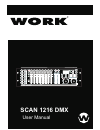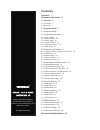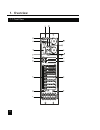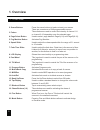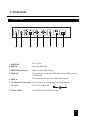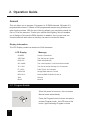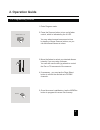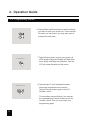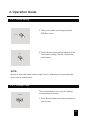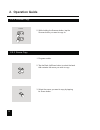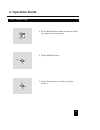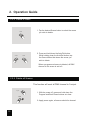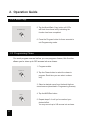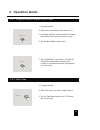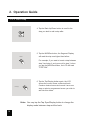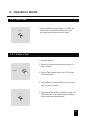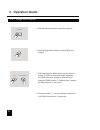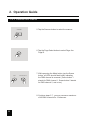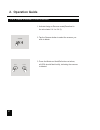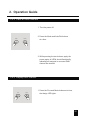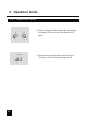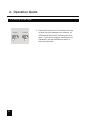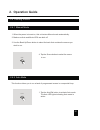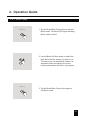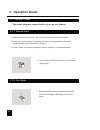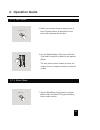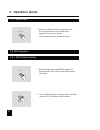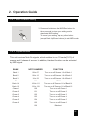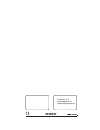Summary of SCAN 1216 DMX
Page 1
Scan 1216 dmx user manual.
Page 2: Contents
Contents features 1 technical specifications 41 general instructions 2 1. Overview 3 2. Operation guide 7 1.1 front view 3 2.1 program enable 7 2.2 programming scenes 8 2.3 programming chases 17 2.8.2 implementation 38 2.2.1 scene editing 11 2.2.2 scanner copy 12 2.2.3 scene copy 13 2.2.4 delete a s...
Page 3: Features
Features thank you for your purchase this product features include: 1 note: a knowledge of midi and dmx is required to fully utilize this unit. 192 dmx channels 12 scanners of 16 dmx channels 30 banks of 8 programmable scenes 6 chases of 240 programmed scenes from 30 banks 8 faders for manual contro...
Page 4: General Instructions
Read the instruction in this manual carefully and thoroughly, as they give important information regarding safety during use and maintenance. Keep this manual with the unit, in order to consult it in the fut ure. If the unit is sold or given to a nother operator, make certain that it always has its ...
Page 5: 1. Overview
1. Overview 1.1 front view 3.
Page 6: 1. Overview
1. Overview 1. Scanner buttons(1-12) 12 scanners of 16 dmx channels & fader control press a scanner button to turn on manual fader control. Press the scanner button again to turn off fader control. The led besides the button lights or goes out to indicate this selection. 1.1 front view 4 scanners sc...
Page 7: 1. Overview
1. Overview 2. Scene buttons 3. Faders 4. Page select button 5. Fog machine button 6. Speed slider 7. Fade time slider 8. Lcd display 9. Pan wheel 10. Tilt wheel 11. Program button 12. Music/bank copy 13. Midi/rec 14. Auto/del 15. Bank up/down 16. Tap/display 17. Blackout button 18. Chase buttons(1-...
Page 8: 1. Overview
1. Overview 1.2 rear view 6 2. Midi in 4. Dmx out 5. Dmx in 6. Fog machine connector 7. Dc input 8. Power switch 3. Dmx polarity select receives midi data. Used to select dmx polarity. Or dmx pack. This connector accepts your dmx input signals. This connector is used to plug in the fog machine. Dc 9...
Page 9: 2. Operation Guide
2. Operation guide 2.1 program enable program 7 general display information this unit allows you to program 12 scanners of 16 dmx channels, 30 banks of 8 programmable scenes, 6 chases of 240 programmed scenes using 8 faders and other function buttons. With the use of two jog wheels, you may easily c...
Page 10: 2. Operation Guide
11 2. Operation guide 2.2 programming scenes midi/rec 1. Enter program mode. 2. Press the scanner button to turn on its fader control, which is indicated by the lit led. You may select several scanners at a time by tapping of these scanner buttons, so you can set several fixtures at a time. 3. Move ...
Page 11: 2. Operation Guide
2.2 programming scenes 2. Operation guide 6. Tap the bank up/down button to select the bank you want to store your scene into. There are total 30 banks you can select, you may store up to 8 scenes into each bank. Scene buttons 1-8 7. Tap the scene button to store your scene, all leds and the segment...
Page 12: 2. Operation Guide
2.2 programming scenes 2. Operation guide 9. If you don't intend to continue your programming, press and hold down the program button for three seconds to exit program mode, the led goes out indicating this selection. Example: program 8 scenes with channel 1-8 at full in sequence into bank 2 and ass...
Page 13: 2. Operation Guide
2.2.1 scene editing 2. Operation guide 1. Program enable. 4. Use the faders or jog wheels to make your desired adjustments. 3. Select the scene you want to edit by tapping its scene button. Scene 11 2. Tap the bank up/down button to select the bank that contains the scene you wish to edit. Bank 11.
Page 14: 2. Operation Guide
2.2.1 scene editing 2.2.2 scanner copy 2. Operation guide 5. Once you've made your changes, tap the midi/rec button. 6. Tap the scene button that corresponds to the scene you're editing. This will overwrite the exited scene. 1. Press and hold down the scanner button you want to copy. Midi/rec scene ...
Page 15: 2. Operation Guide
2. Operation guide 2.2.2 scanner copy 2.2.3 scene copy 1. Program enable. 2. While holding the scanner button, tap the scanner button you want to copy to. 13 scanner 3. Select the scene you want to copy by tapping its scene button. Scene 2. Tap the bank up/down button to select the bank that contain...
Page 16: 2. Operation Guide
2. Operation guide midi/rec 2.2.3 scene copy 5. Tap the midi/rec button. 6. Tap the scene button you wish to copy the scene to. 14 scene 4. Tap the bank up/down button to select the bank you wish to copy the scene to. Bank.
Page 17: 2. Operation Guide
2. Operation guide 2.2.4 delete a scene 2.2.5 delete all scenes this function will reset all dmx channel to 0 output. 1. Tap the desired scene button to select the scene you wish to delete. 2. Press and hold down the auto/del button. While holding down the auto/del button, tap the scene button that ...
Page 18: 2. Operation Guide
2. Operation guide 2.2.6 bank copy 1. Program enable. 16 2. Tap the bank up/down button to select the bank you wish to copy. 4. Tap the bank up/down button to select the bank you wish to copy to. Bank bank midi/rec 3. Tap the midi/rec button..
Page 19: 2. Operation Guide
2. Operation guide 2.2.6 bank copy 2.3 programming chase 5. Tap the music/bank copy button, all leds will flash three times briefly indicating the function has been completed. 6. Press the program button for three seconds to exit programming mode. 2. Tap the chase button to select the chase to progr...
Page 20: 2. Operation Guide
2. Operation guide 2.3.1 program a bank of scenes into a chase 2.3.2 add a step 1. Program enable. 2. Select the chase using chase buttons 1-6. 3. Use bank up/down button to select the bank that contains the scenes you wish to copy. 4. Tap the music/bank copy button. 5. Tap the midi/rec copy button,...
Page 21: 2. Operation Guide
2. Operation guide 2.3.2 add a step 19 4. Tap the bank up/down button to scroll to the step you wish to add a step after. 5. Tap the midi/rec button, the segment display will read the step one higher than before. For example, if you want to insert a step between step 3 and step 4, and you scroll to ...
Page 22: 2. Operation Guide
2. Operation guide 2.3.2 add a step 2.3.3 delete a step 1. Program enable. 2. Select the chase that contains the step you wish to delete. 7. Tap the midi/rec button again , all leds will flash three times briefly indicating the new step has been inserted into this chase. 20 midi/rec auto/del 3. Tap ...
Page 23: 2. Operation Guide
2. Operation guide 2.3.4 delete a chase 2.3.5 delete all chases 1. Select the chase you wish to delete. 2. Press and hold down the auto/del button. Tap the chase button while holding down the auto/del button, all leds will flash three times briefly indicating this chase has been deleted. 1. With the...
Page 24: 2. Operation Guide
Bank tap/display fine mode assign reverse 2. Operation guide 2.4 assign/reverse dmx channel 2.4.1 assign dmx channel 1. Program enable. 2. Press the fine and mode buttons at a time, the assign led lights up indicating assign mode is active. 3. Use bank up/down button to change between the pan and ti...
Page 25: 2. Operation Guide
2. Operation guide 2.4.1 assign dmx channel 6. Tap the page select button to select page a or page b. 8. Continue steps 3-7 , you may assign a maximum of 48 dmx channels for 12 scanners. 7. While pressing the mode button, tap the scene button, all leds should flash briefly indicating the dmx channel...
Page 26: 2. Operation Guide
2. Operation guide 2.4.2 reverse dmx channel 1. Program enable. 3. Use bank up/down button to change between the pan and tilt, the corresponding led lights indicating this selection. 4. Tap the tap/display button to change between 8 ch. And 16 ch. Mode. Bank tap/display fine mode assign reverse 24 2...
Page 27: 2. Operation Guide
2. Operation guide 2.4.2 reverse dmx channel 6. Tap the page select button to select page a or page b. 8. Continue steps 3-7 , you may reverse a maximum of 48 dmx channels for 12 scanners. 7. While pressing the mode button, tap the scene button, all leds should flash briefly indicating the dmx chann...
Page 28: 2. Operation Guide
2. Operation guide 2.4.3 fade time/assign fade time mode mode tap/display tap/display tap/display 1. With the power off, press the mode and tap/ display buttons at a time. 2. Apply the power again, tap the tap/display button to change between fade time and assign fade time, the lcd reads 3. Press th...
Page 29: 2. Operation Guide
2. Operation guide 2.4.4 delete a scanner of dmx channels 1. Activate assign or reverse mode(described in the sub-chater 2.4.1 or 2.4.2). 2. Tap the scanner button to select the scanner you wish to delete. 3. Press the mode and auto/del buttons at a time, all leds should flash briefly, indicating th...
Page 30: 2. Operation Guide
2. Operation guide 2.4.5 clear all dmx channels 2.4.6 display dmx channel 1. Turn the power off. 1. Press the fine and mode buttons at a time, the assign led lights. 2. Press the mode and auto/del buttons at a time 3. While pressing the two buttons, apply the power again, all leds should flash brief...
Page 31: 2. Operation Guide
2. Operation guide 2.4.6 display dmx channel 2. Press the fine and mode buttons the second time, the assign led goes out and the reverse led lights. 3. Tap the scanner button that holds the pan and tilt channel, the lcd shows the pan and tilt. 29 scanner fine mode.
Page 32: 2. Operation Guide
1. Turn the power off. 2. Press and hold down the scanner 6 and scanner 12 buttons at a time. Apply the power again while pressing the two buttons, then release the two buttons. 4. Tap the bank up/downbutton to scroll to the characters you want. 5. Continue steps 3-4. You may enter a maximum of 16 c...
Page 33: 2. Operation Guide
2. Operation guide 2.5 set up a new logo 31 6. Press the scanner 6 and 12 buttons at a time to store the new characters into memory, all leds should flash briefly indicating this oper- ation. If you are not going to save these new characters, just tap the blackout button to leave this operation. Sca...
Page 34: 2. Operation Guide
2. Operation guide 2.6 running scenes 2.6.1 manual mode 2.6.2 auto mode scene auto/del 4. Tap the scene button to select the scene to run. 1. When the power is turned on, this unit enters manual mode automatically. This function allows you to run a bank of programmed scenes in a sequential loop. 2. ...
Page 35: 2. Operation Guide
Speed fade time 2. Operation guide 2.6.2 auto mode 2. Use the bank up/down button to select a bank of scenes to run. 3. After selecting the bank of scenes you wish to run, you can use the speed slider(or tap sync/ display button) and fade time slider to adjust the scenes to your desired effect. 4. T...
Page 36: 2. Operation Guide
2. Operation guide 2.6.3 music mode 2. Use the bank up/down button to select the bank that holds the scenes you wish to run. The scenes you've selected will chase in a sequential order according to the music rhythms detected by the built-in microphone. 1. Tap the music/bank copy button to activate m...
Page 37: 2. Operation Guide
2.7 running chases 2.7.1 manual mode 2.7.2 auto mode 4. Use the bank up/down button to run the chase step by step. 35 2. Operation guide you must program scenes before you can run chases. 1. When the power is turned on, this unit enters manual mode automatically. 2. Select your desired chase by tapp...
Page 38: 2. Operation Guide
2.7.2 auto mode 2.7.3 music mode 36 2. Operation guide 2. Select your desired chase by tapping one of the six chase buttons. A second tap of this button will deactivate this function. 3. Use the speed slider(or tap sync) and fade time slider to adjust the chase to your desired effects. You may selec...
Page 39: 2. Operation Guide
37 2. Operation guide 2. Select your desired chase by tapping one of the six chase buttons, the chase will be triggered by the music rhythms. You may select several chases at a time. 1. Press and hold down the midi/rec button for three seconds, the lcd show the midi channel of last time. Chase butto...
Page 40: 2. Operation Guide
38 2. Operation guide 2.8.1 midi channel setting 2.8.2 implementation 3. Press and hold down the midi/rec button for three seconds to store your setting and to deactivate midi setting. To cancel your setting, tap any other button (except bank up/down buttons) to exit midi mode. Midi/rec this unit re...
Page 41: 2. Operation Guide
2. Operation guide 2.9 send file dump 39 note you must set up proper connection before you can send or receive the file dump. 1. With the power off, press and hold down the scanner buttons 2, 3 and scene button 1 at a time. 2. Apply the power again while pressing these three buttons, the lcd shows "...
Page 42: 2. Operation Guide
2. Operation guide 2.10 receive file dump 40 1. With the power off, press and hold down the scanner buttons 8, 9 and scene button 2 at a time. 2. Apply the power again while pressing these three buttons, the lcd shows "receive" indicating this unit is receiving the file dump. 3. When receiving is ov...
Page 43: Technical Specifications
Technical specifications power input ................................................ Dc 9~12v, 300 ma min. Dmx output .......................................................... 3 pin female xlr midi signal ................................................. 5 pin standard interface audio input .........
Page 47
Equipson, s.A. Www.Equipson.Es support@equipson.Es.