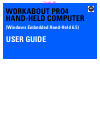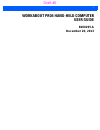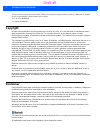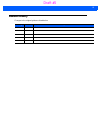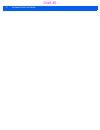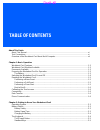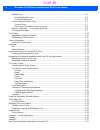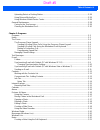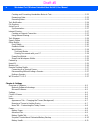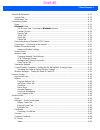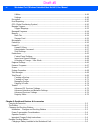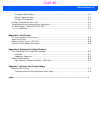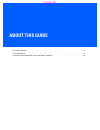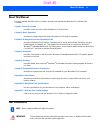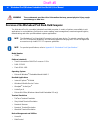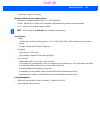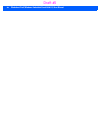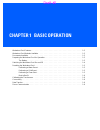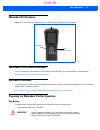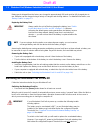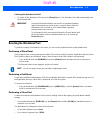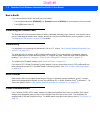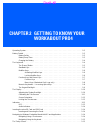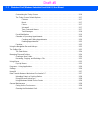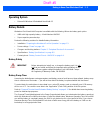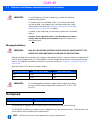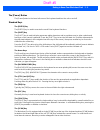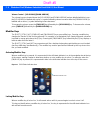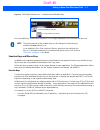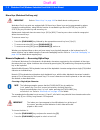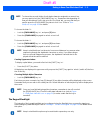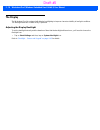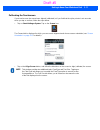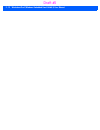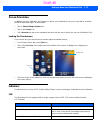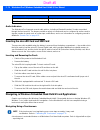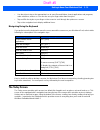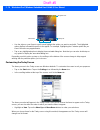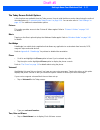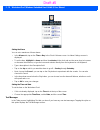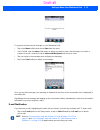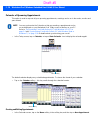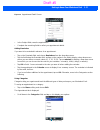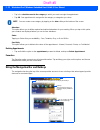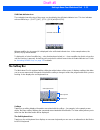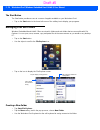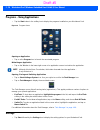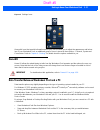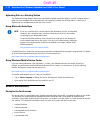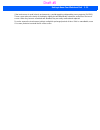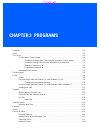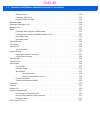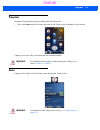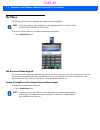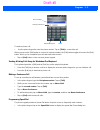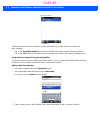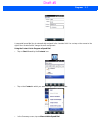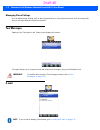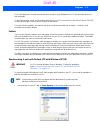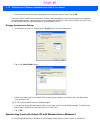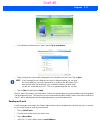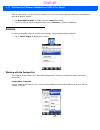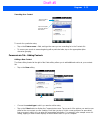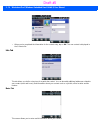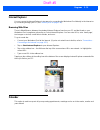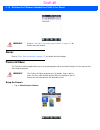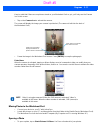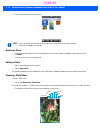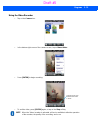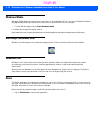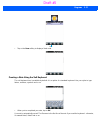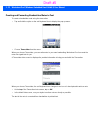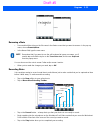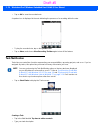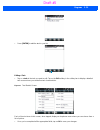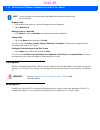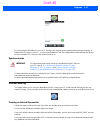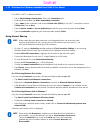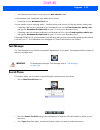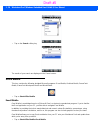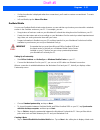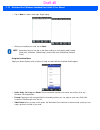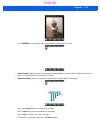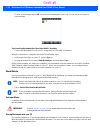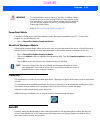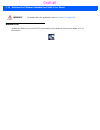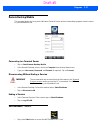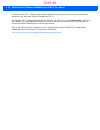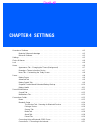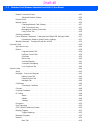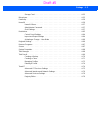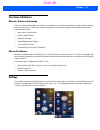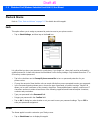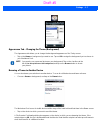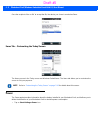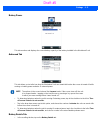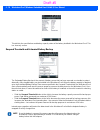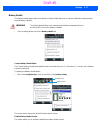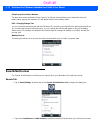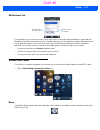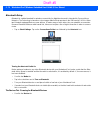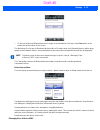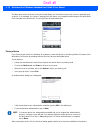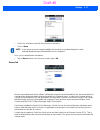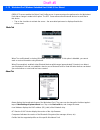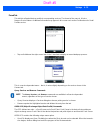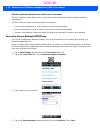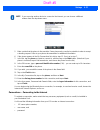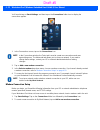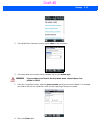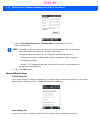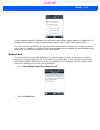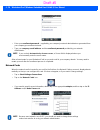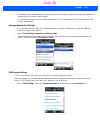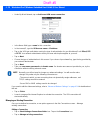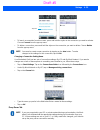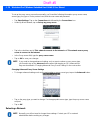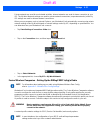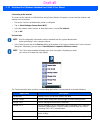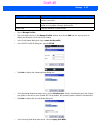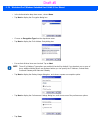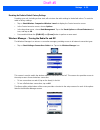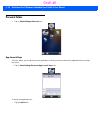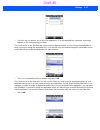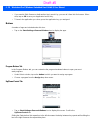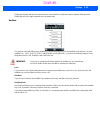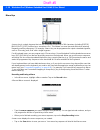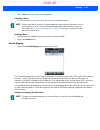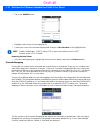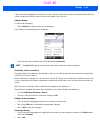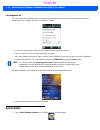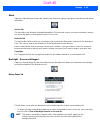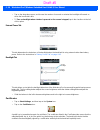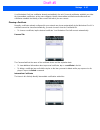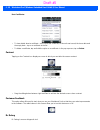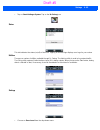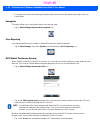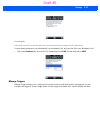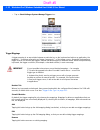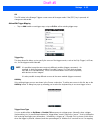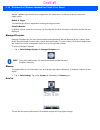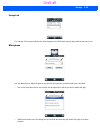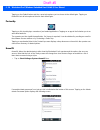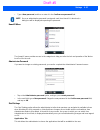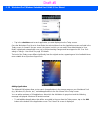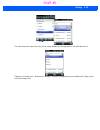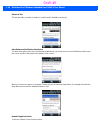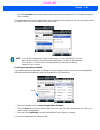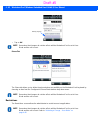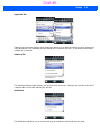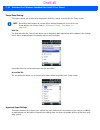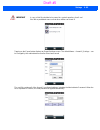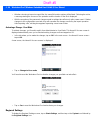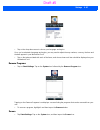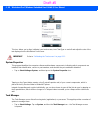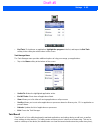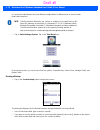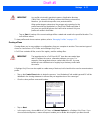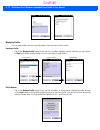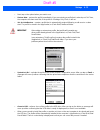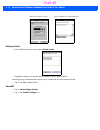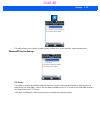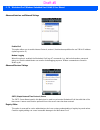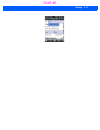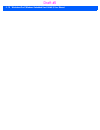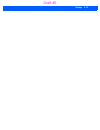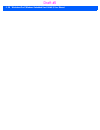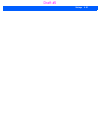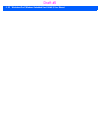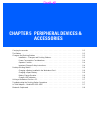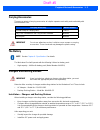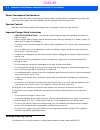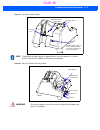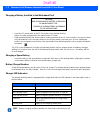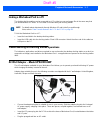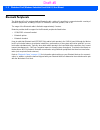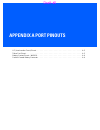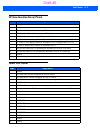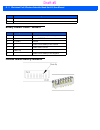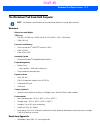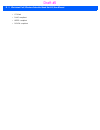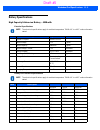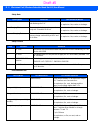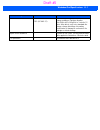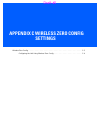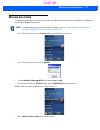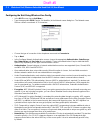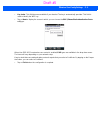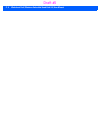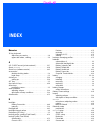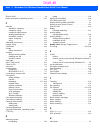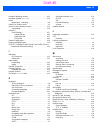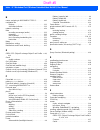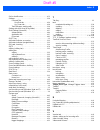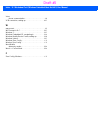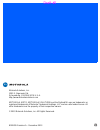- DL manuals
- Workabout
- Desktop
- PRO4
- User Manual
Workabout PRO4 User Manual
Summary of PRO4
Page 1
Workabout pro4 hand-held computer (windows embedded hand-held 6.5) user guide draft #5.
Page 2
Draft #5.
Page 3: User Guide
I workabout pro4 hand-held computer user guide 8000295.A december 20, 2013 draft #5.
Page 4: Copyright
Ii workabout pro4 user manual this user manual supports the model number 7528x which contains the approved radio module 21-148603-0b. The applica- ble fcc id and industry canada numbers are as follows: • fcc id: uz7211486030b • ic: 109an-211486030b' copyright no part of this publication may be repro...
Page 5: Revision History
Iii revision history changes to the original guide are listed below: change date description -01 rev a 12/2013 initial release. Draft #5.
Page 6
Iv workabout pro4 user manual draft #5.
Page 7: Table of Contents
Table of contents table of contents about this guide about this manual .......................................................................................................................... Xi text conventions .........................................................................................
Page 8
Ii workabout pro4 (windows embedded hand-held 6.5) user manual modifier keys ..................................................................................................................................2-6 activating modifier keys....................................................................
Page 9
Table of contents iii uploading data in a docking station.............................................................................................. 2-28 using microsoft activesync............................................................................................................ 2-28 usi...
Page 10
Iv workabout pro4 (windows embedded hand-held 6.5) user manual creating and converting handwritten notes to text......................................................................3-22 renaming a note.....................................................................................................
Page 11
Table of contents v sound & notifications...................................................................................................................... 4-12 sounds tab................................................................................................................................
Page 12
Vi workabout pro4 (windows embedded hand-held 6.5) user manual utilities ................................................................................................................................ 4-49 settings .......................................................................................
Page 13
Table of contents vii charging a spare battery ............................................................................................................... 5-6 battery charge duration................................................................................................................. ...
Page 14
Draft #5.
Page 15: About This Guide
About this guide about this guide about this manual . . . . . . . . . . . . . . . . . . . . . . . . . . . . . . . . . . . . . . . . . . . . Xi text conventions . . . . . . . . . . . . . . . . . . . . . . . . . . . . . . . . . . . . . . . . . . . . . Xi overview of the workabout pro4 hand-held comput...
Page 16
Draft #5.
Page 17: About This Manual
About this guide xi about this manual this user manual describes how to configure, operate, and maintain the workabout pro4 hand-held computer. Chapter : about this guide provides a basic overview of the workabout pro4 hand-held. Chapter 1: basic operation describes the steps required to get the wor...
Page 18
Xii workabout pro4 (windows embedded hand-held 6.5) user manual overview of the workabout pro4 hand-held computer the workabout pro4 is a modular, industrial hand-held computer. A variety of options are available to suit applications in courier/delivery, field service, meter reading, asset managemen...
Page 19
About this guide xiii • total recall, tweakit, dr. Debug wireless data and voice communications • bluetooth® - integrated bluetooth® v2.1 + edr (standard) • wlan - xwing2 802.11a/b/g/n wifi (standard). Optional diversity antenna module available. • gps - optional gps module (supports sbas) user inte...
Page 20
Xiv workabout pro4 (windows embedded hand-held 6.5) user manual draft #5.
Page 21: Chapter 1 Basic Operation
Chapter 1 basic operation basic operation 1 workabout pro4 features . . . . . . . . . . . . . . . . . . . . . . . . . . . . . . . . . . . . . . . .1-3 workabout pro4 modules available . . . . . . . . . . . . . . . . . . . . . . . . . . . . . . . . . . .1-3 documents available . . . . . . . . . . . ....
Page 22
Draft #5.
Page 23: Workabout Pro4 Features
Basic operation 1 - 3 workabout pro4 features figure 1-1 front view of the workabout pro4 7528 long with alphanumeric keyboard workabout pro4 modules available to see a current list of workabout pro4 accessories and modules, go to the website at: (need website) http://www.Psion.Com/us/products/handh...
Page 24
1 - 4 workabout pro4 (windows embedded hand-held 6.5) user manual battery packs shipped from the factory are charged to approximately 40% and must be fully charged prior to use. Batteries can be charged using a variety of chargers and docking stations. For detailed information, see “battery details”...
Page 25: Resetting The Workabout Pro4
Basic operation 1 - 5 switching the workabout pro4 off • to switch off the workabout pro4, press the [power] button. The workabout pro4 will automatically enter the suspend state. Resetting the workabout pro4 to perform a variety of workabout pro4 resets, you can use the keyboard shortcuts described...
Page 26: Calibrating The Touchscreen
1 - 6 workabout pro4 (windows embedded hand-held 6.5) user manual boot to boost if you choose boot to boost, the boost menu is loaded. • press and hold down the [fn/blue] key, [power] button and [scan] key for a minimum of four seconds. • press [1] to launch the os. Calibrating the touchscreen the w...
Page 27: Workabout Pro4
Chapter 2 getting to know your workabout pro4 getting to know your workabout pro4 2 operating system . . . . . . . . . . . . . . . . . . . . . . . . . . . . . . . . . . . . . . . . . . . . .2-3 battery details . . . . . . . . . . . . . . . . . . . . . . . . . . . . . . . . . . . . . . . . . . . . . ...
Page 28
2 - 2 workabout pro4 (windows embedded hand-held 6.5) user manual customizing the today screen . . . . . . . . . . . . . . . . . . . . . . . . . . . . . . . .2-16 the today screen default options . . . . . . . . . . . . . . . . . . . . . . . . . . . . . .2-17 pictures . . . . . . . . . . . . . . . ....
Page 29: Operating System
Getting to know your workabout pro4 2 - 3 operating system • microsoft® windows® embedded hand-held 6.5 battery details workabout pro4 hand-held computer is available with the following lithium-ion battery pack option: • 4400 mah high-capacity battery – model number wa3010 • super capacitor power ba...
Page 30: The Keyboard
2 - 4 workabout pro4 (windows embedded hand-held 6.5) user manual charging the battery batteries shipped from the factory are charged to approximately 40% of capacity. Lithium-ion battery packs must be fully charged before use. These batteries can be charged with a variety of chargers and docking st...
Page 31
Getting to know your workabout pro4 2 - 5 the [power] button the [power] button in the lower left corner of the keyboard switches the unit on and off. Standard keys the [enter] key the [enter] key is used to execute the usual enter keyboard functions. The [shift] key the [shift] key is used to displ...
Page 32
2 - 6 workabout pro4 (windows embedded hand-held 6.5) user manual volume control – [up arrow] [down arrow] the volume keys are located above the [up arrow] and [down arrow] and are labelled with blue icons - the [up arrow] is labelled with a plus (+) symbol indicating volume increase while the [down...
Page 33
Getting to know your workabout pro4 2 - 7 figure 2-2 shift-state indicator icon – locked/unlocked modifier key once a modifier key is unlocked or turned off, it is no longer displayed in the shift-state indicator icon. Function keys and macro keys in addition to the standard keyboard functions, the ...
Page 34
2 - 8 workabout pro4 (windows embedded hand-held 6.5) user manual macro keys (workabout pro4 long only) workabout pro4 long units are equipped with 10 macro keys. Macro keys can be programmed to replace frequently used keystrokes, along with the function of executable keys like the [enter] key, the ...
Page 35
Getting to know your workabout pro4 2 - 9 to choose the letter ‘b’: • lock the [fn/orange] key ‘on’, and press [2] twice. • press the [fn/orange] key again to unlock or turn it off. To choose the letter ‘c’: • lock the [fn/orange] key ‘on’, and press [2] three times. • press the [fn/orange] key agai...
Page 36: The Display
2 - 10 workabout pro4 (windows embedded hand-held 6.5) user manual the display the workabout pro4 is equipped with display backlighting to improve character visibility in low light conditions. The backlight switches on when a key is pressed. Adjusting the display backlight to set the backlight inten...
Page 37
Getting to know your workabout pro4 2 - 11 calibrating the touchscreen if your touchscreen has never been aligned (calibrated) or if you find that the stylus pointer is not accurate when you tap on an item, follow the steps below. • tap on start>settings>system. Tap on the screen icon. The general t...
Page 38
2 - 12 workabout pro4 (windows embedded hand-held 6.5) user manual draft #5.
Page 39: Screen Orientation
Getting to know your workabout pro4 2 - 13 screen orientation in addition to screen calibration, the screen icon allows you to determine how your screen will be oriented – portrait or landscape (right- or left-handed). • tap on start>settings>system icon. • tap on the screen icon. • in the general t...
Page 40
2 - 14 workabout pro4 (windows embedded hand-held 6.5) user manual audio indicators the workabout pro4 supports several audio options, including a bluetooth headset. Sounds are emitted through the front receiver. The beeper provides a variety of sounds and can be configured to emit a sound to signal...
Page 41: The Today Screen
Getting to know your workabout pro4 2 - 15 • use the stylus to tap on the appropriate icon to open files and folders, launch applications and programs, make selections, and so on. You can also use your finger rather than the stylus. • tap and flick the stylus or your finger on the screen to scroll t...
Page 42
2 - 16 workabout pro4 (windows embedded hand-held 6.5) user manual • use the stylus or your finger to scroll to and highlight the option you want to work with. The highlighted option displays information specific to the applet. For example, highlighting the calendar option lets you know if there are...
Page 43
Getting to know your workabout pro4 2 - 17 the today screen default options a list of options are available from the today screen. Keep in mind that these can be altered using the method described above in “customizing the today screen” on page 2-16 . You can also refer to “shell settings” on page 4...
Page 44
2 - 18 workabout pro4 (windows embedded hand-held 6.5) user manual setting the alarm you can set a maximum of three alarms. • in the alarms tab, tap on the time or day in the clock & alarms screen. An alarm settings screen is displayed. • to set the time, highlight the hours and then the minutes in ...
Page 45
Getting to know your workabout pro4 2 - 19 to compose and send a text message on your workabout pro4: • tap on the menu softkey, and choose new from the menu. • in the to field, type the name of the person to whom you want to send a text message, or to insert a number from your contacts list, tap on...
Page 46
2 - 20 workabout pro4 (windows embedded hand-held 6.5) user manual calendar of upcoming appointments this option is used to map out all your upcoming appointments, meetings and so on in the weeks, months and years ahead. • in the today screen, tap on calendar, or tap on start>calendar icon to displa...
Page 47
Getting to know your workabout pro4 2 - 21 figure 2-3 appointment detail screen • in the subject field, name the appointment. • complete the remaining fields to reflect your appointment details. Adding reminders if you want to be reminded in advance of an appointment: • tap on the reminder field, an...
Page 48
2 - 22 workabout pro4 (windows embedded hand-held 6.5) user manual • tap in the checkbox next to the category to which you want to assign the appointment. • tap ok. Your appointment is assigned to the category or categories you chose. Attendees this option allows you to define required and optional ...
Page 49: The Softkey Bar
Getting to know your workabout pro4 2 - 23 shift-state indicator icon the navigation bar at the top of the screen can also display the shift-state indicator icon. This icon indicates active modifier keys – [shift], [alt], [ctrl], [sym] and [blue/fn]. When a modifier key is pressed, it is displayed i...
Page 50: Managing Files and Folders
2 - 24 workabout pro4 (windows embedded hand-held 6.5) user manual the start button the start button provides access to a screen of applets available on your workabout pro4. • tap on the start button in the lower-left corner of the softkey bar to display your programs. Managing files and folders win...
Page 51: Using Menus
Getting to know your workabout pro4 2 - 25 renaming, copying, and deleting a file • to access any of these functions, press and hold the stylus on the file you want to work with. A ring of dots is displayed followed by a pop- up menu. • choose the appropriate command from the menu. Using menus in wi...
Page 52: Settings
2 - 26 workabout pro4 (windows embedded hand-held 6.5) user manual programs – using applications • tap the start button in the softkey bar to display the programs installed on your workabout pro4. Figure 2-4 program icons opening an application • tap on a the program icon to launch the associated pr...
Page 53: Homevu
Getting to know your workabout pro4 2 - 27 figure 2-5 settings icons along with icons that provide information about your unit and allow you to adjust the appearance and behav- iour of your workabout pro4, an additional group of icons is stored in three folders – personal, system and connections. Re...
Page 54: General Maintenance
2 - 28 workabout pro4 (windows embedded hand-held 6.5) user manual uploading data in a docking station the desktop docking stations allow your hand-held to upload transaction data to a server computer when a radio link is not available. When workabout pro4 is properly inserted in a docking station, ...
Page 55
Getting to know your workabout pro4 2 - 29 if the touchscreen is used in harsh environments, consider applying a disposable screen protector (rv6105). These covers reduce the clarity of the display slightly but will dramatically extend the useful life of the touch- screen. When they become scratched...
Page 56
2 - 30 workabout pro4 (windows embedded hand-held 6.5) user manual cleaning the workabout pro4 • use only mild detergent or soapy water to clean the hand-held unit. • avoid abrasive cleaners, solvents or strong chemicals for cleaning. The workabout pro4 has a plastic case that is susceptible to hars...
Page 57: Chapter 3 Programs
Chapter 3 programs programs 3 programs. . . . . . . . . . . . . . . . . . . . . . . . . . . . . . . . . . . . . . . . . . . . . . . . . .3-3 home . . . . . . . . . . . . . . . . . . . . . . . . . . . . . . . . . . . . . . . . . . . . . . . . . . . .3-3 the phone . . . . . . . . . . . . . . . . . . ....
Page 58
3 - 2 workabout pro4 (windows embedded hand-held 6.5) user manual editing a photo . . . . . . . . . . . . . . . . . . . . . . . . . . . . . . . . . . . . . . . . .3-18 creating a slide show . . . . . . . . . . . . . . . . . . . . . . . . . . . . . . . . . . . . .3-18 using the video recorder . . . ....
Page 59: Programs
Programs 3 - 3 programs workabout pro4 programs are all available from the start screen. • tap on the start button in the lower-left corner of the today screen to display the start screen. Tapping on an icon in this screen launches the associated applet. Home tapping on the home icon in the start sc...
Page 60: The Phone
3 - 4 workabout pro4 (windows embedded hand-held 6.5) user manual the phone the workabout pro4 can be equipped with optional phone capabilities. To access the phone pad on a unit that includes the phone option: • tap on start>phone icon. The onscreen phone keypad the onscreen phone keypad provides p...
Page 61
Programs 3 - 5 to make a phone call: • use the phone keypad to enter the phone number. Tap on [talk] to connect the call. When you tap on the [talk] button to connect to a phone number, the [talk] button toggles to become the [end] button. When you’ve completed your call and want to disconnect: • ta...
Page 62
3 - 6 workabout pro4 (windows embedded hand-held 6.5) user manual this dialog box lists the phone numbers and the speed dial key to which the phone number has been assigned. • tap on the speed dial number (the number to the left of the phone number you want to dial), or tap on the call softkey in th...
Page 63
Programs 3 - 7 a sequential speed dial key is automatically assigned in the location field. You can tap on the arrows to the right of the location field to change the auto assignment. Using the contact list to program a speed dial • tap on start followed by the contacts icon. • tap on the contact to...
Page 64: Text Messages
3 - 8 workabout pro4 (windows embedded hand-held 6.5) user manual managing phone settings you can adjust phone settings such as the ring type and tone, choose phone services such as barring calls, and you can also determine network selections. Text messages tapping on the text option in the today sc...
Page 65
Programs 3 - 9 the e-mail program is used to send and receive e-mail on your workabout pro4. It also provides access to text messages. To send and receive e-mail, you’ll need to synchronize your pc or connect to a post office protocol 3 (pop3) or internet message access protocol 4 (imap4) mail serve...
Page 66
3 - 10 workabout pro4 (windows embedded hand-held 6.5) user manual • make certain that a check mark is displayed in the checkbox next to e-mail. Tap on ok. Once you check e-mail for synchronization, outlook e-mail messages are synchronized as part of the general synchronization process. The next tim...
Page 67
Programs 3 - 11 • in the windows mobile device center, tap on set up your device. • make certain that a check mark is displayed in the checkbox next to e-mail. Tap on next. • tap on skip and then tap on setup. When e-mail is checked for synchronization, outlook e-mail messages are synchronized as pa...
Page 68: Contacts
3 - 12 workabout pro4 (windows embedded hand-held 6.5) user manual keep in mind that you can also use your contacts to choose an e-mail recipient provided an e-mail address is associated with the contact. • tap menu>add recipient, and then choose a contact from the list. • if you're sending an email...
Page 69
Programs 3 - 13 searching for a contact to search for a particular entry: • tap on the enter a name ... Field, and type the name you are searching for in the contacts list. • to narrow your search to names beginning with a particular letter, tap on the appropriate alpha character grouping. Communica...
Page 70
3 - 14 workabout pro4 (windows embedded hand-held 6.5) user manual • when you’ve completed the information for the contact entry, tap on ok. The new contact is displayed in the contacts list. Info tab this tab allows you define a ring tone for a particular contact. You can also add additional addres...
Page 71: Internet Explorer
Programs 3 - 15 internet explorer you can connect to internet explorer in two ways: by connecting the workabout pro4 directly to the internet or by connecting through your pc (see “activesync®” on page 3-26 ). Browsing web sites there is little difference between the standard internet explorer found...
Page 72: Alarms
3 - 16 workabout pro4 (windows embedded hand-held 6.5) user manual alarms refer to “time, date and alarms” on page 2-17 for details about this applet. Pictures & videos the pictures & videos applet allows you to snap photographs and record video footage. It is also a photo and video viewing program....
Page 73
Programs 3 - 17 keep in mind that if there are no pictures stored on your workabout pro4 as yet, you’ll only see the camera icon in this screen. • tap on the camera icon to activate the camera. The screen will display the image your camera is pointed at. (the camera is built into the back of the wor...
Page 74
3 - 18 workabout pro4 (windows embedded hand-held 6.5) user manual • tap on a thumbnail to open the photo. Deleting a photo • press and hold the stylus on the thumbnail photo you want to delete to display a pop-up menu. Tap on delete. • confirm your choice when prompted. Editing a photo • tap on a t...
Page 75
Programs 3 - 19 using the video recorder • tap on the camera icon. • in the bottom-right corner of the camera screen, tap on menu>video. • press [enter] to begin recording. • to end the video, press [enter] again, or tap on the stop softkey. Video recorder icon indicates that video is active. Note w...
Page 76: Windows Media
3 - 20 workabout pro4 (windows embedded hand-held 6.5) user manual windows media windows media allows you to play music and videos on your workabout pro4. You can use windows media to play digital audio and video files that are stored on your workabout pro4 or on the web. • to work with this applet,...
Page 77
Programs 3 - 21 • tap on the new softkey to display a blank note. Creating a note using the soft keyboard the soft keyboard icon is available by default. It is a replica of a standard keyboard. Use your stylus to type letters, numbers, symbols and so on. • when you’ve completed your note, tap on ok....
Page 78
3 - 22 workabout pro4 (windows embedded hand-held 6.5) user manual creating and converting handwritten notes to text to create a handwritten note using the transcriber: • tap and hold the stylus on the soft keyboard icon to display the pop-up menu. • choose transcriber from the menu. When you choose...
Page 79
Programs 3 - 23 renaming a note • press and hold the stylus on the file name in the notes screen that you want to rename. In the pop-up menu, choose rename/move. • in the name field, type the new name. You can also move the note to a new folder and/or a new location. • when you’ve made the changes y...
Page 80: Task Notification
3 - 24 workabout pro4 (windows embedded hand-held 6.5) user manual • tap on ok to save the recorded note. A speaker icon is displayed in the note indicating the presence of a recording within the note. • to play the recorded note, tap on the speaker icon. • tap on menu, and choose view recording too...
Page 81
Programs 3 - 25 • press [enter] to add the task to your list. Editing a task • tap on a task in the task you want to edit. Tap on the edit softkey in the softkey bar to display a detailed task screen where you can define task characteristics. Figure 3-1 task details screen each of the nine items in ...
Page 82: File Explorer
3 - 26 workabout pro4 (windows embedded hand-held 6.5) user manual deleting a task • press and hold the stylus on a task until a pop-up menu is displayed. • tap on delete task. Marking a task as completed • in the tasks list, tap the checkbox next to the items that are completed. Sorting tasks • tap...
Page 83: Internet Sharing
Programs 3 - 27 by connecting the workabout pro4 to a pc through your desktop docking station and running activesync or mobile device center on your pc, you can view workabout pro4 files, drag and drop files between the worka- bout pro4 and the pc, connect to the internet, and so on. Synchronization...
Page 84
3 - 28 workabout pro4 (windows embedded hand-held 6.5) user manual for a gprs, 1xrtt or dialup connection: • tap on start>settings>connections. Tap on the connections icon. • under my work network, tap add a new modem connection. • type a name for the connection, and choose cellular line (gprs), or ...
Page 85: Task Manager
Programs 3 - 29 • in the devices and printers screen, tap on the add a device button. Your workabout pro4 is displayed in the add a device screen. • double-tap on your workabout pro4 icon. You are asked to choose a pairing option – create a pairing code for me, or enter the device’s pairing code. • ...
Page 86: Office Mobile
3 - 30 workabout pro4 (windows embedded hand-held 6.5) user manual • tap on the search softkey key. The results of your search are displayed in the search screen. Office mobile this icon contains the following abridged microsoft programs: excel mobile, onenote mobile, powerpoint mobile, sharepoint w...
Page 87
Programs 3 - 31 • if a list of workbooks is displayed rather than a new sheet, you’ll need to create a new workbook. To create a workbook: • in excel mobile, tap the menu>file>new. Onenote mobile you can use onenote mobile to take notes wherever you are and then synchronize your notes with a noteboo...
Page 88
3 - 32 workabout pro4 (windows embedded hand-held 6.5) user manual • tap on new to create a note page. Begin typing. • when you complete your note, tap on done. Using the onenote menu tapping on menu displays a list of options to help you work with the onenote mobile applet. • undo, redo, cut, copy ...
Page 89
Programs 3 - 33 press [enter] to snap a photo that is automatically inserted into your note. • insert picture: tapping on this command automatically displays your my pictures folder where you can tap on an existing picture to insert it into your note. • insert recording: when you tap on this command...
Page 90
3 - 34 workabout pro4 (windows embedded hand-held 6.5) user manual to save your message, tap on ok. An audio icon is displayed in your note. You can tap on it to listen to your message. Synchronizing workabout pro4 one note with pc onenote • connect the workabout pro4 to your pc using either a usb c...
Page 91: Partnerup
Programs 3 - 35 powerpoint mobile powerpoint mobile works just like the desktop version that may be installed on your pc. To launch this program on your workabout pro4: • tap on start>office mobile>powerpoint mobile. Sharepoint workspace mobile sharepoint workspace mobile allows you to open, edit, a...
Page 92: Modem Link
3 - 36 workabout pro4 (windows embedded hand-held 6.5) user manual modem link modem link allows you to use the gprs connectivity on your phone to connect your laptop or pc to the internet. Important for details about this application, refer to “homevu” on page 4-56 . Draft #5.
Page 93: Remote Desktop Mobile
Programs 3 - 37 remote desktop mobile this program allows you to log onto a windows terminal server and run the desktop programs from the server on your workabout pro4. Connecting to a terminal server • tap on start>remote desktop mobile • in the remote desktop screen, choose a computer from the dro...
Page 94
3 - 38 workabout pro4 (windows embedded hand-held 6.5) user manual the wificonnect a.R.C. Utility provides a quick method to configure a device for use on a private network, primarily for use with active remote configuration (a.R.C.). Wificonnect a.R.C. Configures the default wifi interface. The wep...
Page 95: Chapter 4 Settings
Chapter 4 settings settings 4 overview of software . . . . . . . . . . . . . . . . . . . . . . . . . . . . . . . . . . . . . . . . . . .4-5 motorola software advantage . . . . . . . . . . . . . . . . . . . . . . . . . . . . . . . . .4-5 microsoft software . . . . . . . . . . . . . . . . . . . . . . ...
Page 96
4 - 2 workabout pro4 (windows embedded hand-held 6.5) user manual modem connection setup . . . . . . . . . . . . . . . . . . . . . . . . . . . . . . . . . . .4-22 advanced modem settings. . . . . . . . . . . . . . . . . . . . . . . . . . . . . .4-24 domain enroll . . . . . . . . . . . . . . . . . . ...
Page 97
Settings 4 - 3 storage card . . . . . . . . . . . . . . . . . . . . . . . . . . . . . . . . . . . . . 4-55 microphone . . . . . . . . . . . . . . . . . . . . . . . . . . . . . . . . . . . . . . . . . . . 4-55 partnerup. . . . . . . . . . . . . . . . . . . . . . . . . . . . . . . . . . . . . . . . . ...
Page 98
Draft #5.
Page 99: Overview of Software
Settings 4 - 5 overview of software motorola software advantage motorola software advantage is a collection of applications and features designed to support system adminis- trators and end users. These tools enable enterprises to customize the product to meet their needs and to maximize productivity...
Page 100: Clocks & Alarms
4 - 6 workabout pro4 (windows embedded hand-held 6.5) user manual clocks & alarms refer to “time, date and alarms” on page 2-17 for details about this applet. Lock this option allows you to assign a password to protect access to your phone service. • tap on start>settings, and then tap on the lock i...
Page 101
Settings 4 - 7 appearance tab – changing the theme (background) the appearance tab allows you to change the background appearance of the today screen. • tap on the theme or background you want to use. Tap on ok to assign the background you’ve chosen to your workabout pro4. Beaming a theme to another...
Page 102: Power
4 - 8 workabout pro4 (windows embedded hand-held 6.5) user manual once the recipient clicks on ok to accept the file, the device you chose is marked as done. Items tab – customizing the today screen the items you see in the today screen are windows default items. The items tab allows you to customiz...
Page 103
Settings 4 - 9 battery power this tab monitors and displays the current battery capacity of the battery installed in the workabout pro4. Advanced tab this tab allows you to tailor how long the workabout pro4 can remain idle before the screen is turned off while running on battery power and also on e...
Page 104
4 - 10 workabout pro4 (windows embedded hand-held 6.5) user manual this tab lists the specifications and battery capacity status of the battery installed in the workabout pro4. This is a view-only screen. Suspend threshold and estimated battery backup the estimated battery backup is the amount of ba...
Page 105
Settings 4 - 11 battery health the battery health tab provides an estimate of battery health based on a number of different measurements, beyond battery capacity. • in the scrolling tab bar, tap on the battery health tab. Current battery health meter the current battery health meter default values a...
Page 106: Sound & Notifications
4 - 12 workabout pro4 (windows embedded hand-held 6.5) user manual show popup ui on device-resume the drop-down menu attached to show popup ui on device-resume allows you to determine when the battery status pop-up user interface (ui) will appear based on the battery health. Edit – changing ratings ...
Page 107: Connections Folder
Settings 4 - 13 notifications tab this tab allows you to choose an event, and for each event, choose the audio notification or sound that the workabout pro4 will emit for that event. For example, suppose you choose wireless network detected from the event: drop-down menu. If you check play sound, th...
Page 108
4 - 14 workabout pro4 (windows embedded hand-held 6.5) user manual bluetooth setup bluetooth is a global standard for wireless connectivity for digital devices and is intended for personal area networks. The technology is based on a short-range radio link that operates in the ism band at 2.4 ghz. Wh...
Page 109
Settings 4 - 15 • to discover and list all bluetooth devices in range of the workabout pro4, tap on the scan button in the softkey bar at the bottom of the screen. The workabout pro4 scans for bluetooth devices within a 10 meter range. Any bluetooth devices within range appear in the bluetooth list ...
Page 110
4 - 16 workabout pro4 (windows embedded hand-held 6.5) user manual the drop-down menu at the top of the device tab allows you to limit the scope of the scan to a particular type of device. If, for example, you choose computer from this menu, only computers within range of the workabout pro4 are list...
Page 111
Settings 4 - 17 • click in the checkbox to the left of the service to activate it. • click on done. Once you’ve completed the information: • tap on next and then in the services screen, tap on ok. Servers tab when a remote bluetooth device initiates a bluetooth connection to the workabout pro4, the ...
Page 112
4 - 18 workabout pro4 (windows embedded hand-held 6.5) user manual obex opp server enables the object push profile server. A warm reset must be performed on the workabout pro4 after a change is made to this option. The opp server allows other bluetooth devices to send files to this device. • tap on ...
Page 113
Settings 4 - 19 paired tab this tab lists all paired devices and their corresponding services. The format of the name is name>:. Additional information may appear in this screen such as the port numbers for serial profiles service. • tap and hold down the stylus on an item in the paired tab to displ...
Page 114
4 - 20 workabout pro4 (windows embedded hand-held 6.5) user manual hsp/hfp (headset profile/hands-free profile) service commands the hsp (headset profile) allows users to connect their device to bluetooth enabled headsets and other audio devices. Hsp/hfp services provide the following unique menu op...
Page 115
Settings 4 - 21 5. Make certain that the phone is discoverable. Some phones also need to be pairable in order to accept a bonding request. Refer to your phone documentation for additional information. 6. If the phone appears in the my connections list, skip to step 13. If not, go to step 7. 7. In th...
Page 116
4 - 22 workabout pro4 (windows embedded hand-held 6.5) user manual you’ll need to tap on start>settings, and then tap on the connections folder icon to display the connections applets. 1. In the connections screen, tap on the connections icon. 2. Tap on add a new modem connection. 3. In the select a...
Page 117
Settings 4 - 23 3. In the make new connection screen, type a name for the connection. 4. In the drop-down menu under select a modem, tap on your modem type. 5. In the my connections screen, enter the phone number exactly as you want it dialed. If, for example, you need to dial 9 for an outside line,...
Page 118
4 - 24 workabout pro4 (windows embedded hand-held 6.5) user manual 7. Type the user name, password and domain name as provided by your isp or network administrator. 8. Tap on the finish button. Advanced modem settings tcp/ip settings tab if your server assigns ip addresses dynamically, you will not ...
Page 119
Settings 4 - 25 servers requiring assigned ip addresses may also need a way to map computer names to ip addresses. The workabout pro4 supports a variety of name resolution options: dns, alt dns, wins and alt wins. Your isp or network administrator can determine which name resolution you need, and ca...
Page 120
4 - 26 workabout pro4 (windows embedded hand-held 6.5) user manual • enter your enrollment password – supplied by your company's network administrator or generated from your company pre-enrollment wizard. • type your company e-mail address and the enrollment password provided by your network adminis...
Page 121
Settings 4 - 27 • if necessary, use a network cable to connect the network card to your network. Refer to the documentation shipped with your network card for details. • to activate the connection, launch the desired program (e.G., internet explorer). The workabout pro4 will connect automatically. C...
Page 122
4 - 28 workabout pro4 (windows embedded hand-held 6.5) user manual • under my work network, tap on add a new vpn server connection. • in the name field, type a name for this connection. • in host name/ip, type the vpn server name or ip address. • tap on the vpn type radio button next to the type of ...
Page 123
Settings 4 - 29 • to launch a connection from this screen, press and hold the stylus on the connection you want to activate. Choose connect from the pop-up menu. • to delete a connection, press and hold the stylus on the connection you want to delete. Choose delete from the pop-up menu. Changing a c...
Page 124
4 - 30 workabout pro4 (windows embedded hand-held 6.5) user manual to set up the proxy server connection manually, you’ll need the following information: proxy server name, server type, port, type of socks protocol used, and the user name and password. • tap start>settings. Tap on the connections ta...
Page 125
Settings 4 - 31 private networks are used for work-related activities. Internet networks are used for home connection to your isp. The my work network settings are used for private network connections (corporate networks), while my isp settings are used for internet network connections. When you use...
Page 126
4 - 32 workabout pro4 (windows embedded hand-held 6.5) user manual connecting to the internet to connect to the internet on a wlan when using fusion wireless companion, ensure that the network card settings is set to internet: • ensure the fusion is enabled and a profile is configured. • tap on star...
Page 127
Settings 4 - 33 • tap on manage profiles. • tap and hold the stylus on the manage profiles window, and choose add from the pop-up menu to display the wireless lan profile entry window. • in the profile name dialog box, type a name for the profile • in the essid profile id dialog box, type the essid....
Page 128
4 - 34 workabout pro4 (windows embedded hand-held 6.5) user manual • in the authentication drop-down menu, choose none. • tap next to display the encryption dialog box. • choose an encryption type from the drop-down menu. • tap next to display the ipv4 address entry dialog box. • ensure that all thr...
Page 129
Settings 4 - 35 resetting the radio to default factory settings resetting your unit, including a clean start, will not return the radio settings to the default values. To reset the radio to factory settings: • tap on start>wireless companion>wireless launch to display the fusion launcher screen. • i...
Page 130: Personal Folder
4 - 36 workabout pro4 (windows embedded hand-held 6.5) user manual personal folder • tap on start>settings>personal icon. App launch keys this icon allows you to map a key to an application so that you can then launch the application from a single key-press. • tap on start>setting>personal>app launc...
Page 131
Settings 4 - 37 • press the key you want to use to launch an application. (if an unsupported key is pressed, a message appears on this screen letting you know.) the cursor moves to the app field and a new screen is displayed where you can choose the application to which you want to assign the applic...
Page 132
4 - 38 workabout pro4 (windows embedded hand-held 6.5) user manual • if you need to edit, remove or add another app launch key, you can do it from this final screen. Other- wise, tap on ok to save your application launch key. • to launch the application you chose, press the application key you assig...
Page 133
Settings 4 - 39 sliding the repeat rate bar to the left slows the rate at which an [up/down] button repeats when pressed. Sliding the bar to the right increases the key repeat rate. Oneshots the options in this tab allow you to determine how modifier keys on your workabout pro4 behave. For each modi...
Page 134
4 - 40 workabout pro4 (windows embedded hand-held 6.5) user manual macro keys a macro key is a single keypress that can be configured to output up to 200 characters (including [enter], [backspace], [del], function keys, arrow keys, etc.). This feature can save time and effort when entering frequentl...
Page 135
Settings 4 - 41 • tap on ok to save your macro key assignment. Executing a macro • to execute a macro, press the key to which you’ve assigned the macro. Deleting a macro • in the macros tab, highlight the macro number you want to delete. • tap on the delete button. Unicode mapping • tap on the unico...
Page 136
4 - 42 workabout pro4 (windows embedded hand-held 6.5) user manual • tap on the add/edit button. • highlight a value in the unicode mapping list. • position the cursor in the unicode mapping field, and type a unicode value for the highlighted key. Removing unicode values • in the unicode mapping tab...
Page 137
Settings 4 - 43 if the scancode is remapped to a function or a macro, the first and second columns remain blank while the third column contains the function name or macro key number (e.G., macro 2). Adding a remap to add a new remapping: • tap the add button at the bottom of the dialog box. The rema...
Page 138: System Folder
4 - 44 workabout pro4 (windows embedded hand-held 6.5) user manual lock sequence tab the lock sequence tab allows you to lock the hand-held keyboard to prevent keys from being pressed acci- dentally when, for example, the unit is inserted in a holster. • to lock the keyboard, tap in the checkbox nex...
Page 139
Settings 4 - 45 about tapping on start>settings>system tab, and then the about icon displays a grouping of tabs that provide device information. Version tab this tab outlines the windows embedded handheld 6.5 professional version, processor information, memory size and a description of the expansion...
Page 140
4 - 46 workabout pro4 (windows embedded hand-held 6.5) user manual • tap on the drop-down menu, and choose the number of seconds or minutes the backlight will remain on when the hand-held is idle. • to turn on backlight when a button is pressed or the screen is tapped, tap in the checkbox to the lef...
Page 141
Settings 4 - 47 your workabout pro4 has certificates already preinstalled in the unit. Personal certificates establish your iden- tity, intermediate certificates, as the name suggests, identify intermediate certification authorities and root certificates establish the identity of the servers with wh...
Page 142
4 - 48 workabout pro4 (windows embedded hand-held 6.5) user manual root certificates • to view details about a certificate – who issued the certificate, to whom it was issued, the issue date and the expiry date – tap on a certificate in the list. • to delete a certificate, tap and hold the stylus on...
Page 143
Settings 4 - 49 • tap on start>settings>system. Tap on the dr. Debug icon. Status this tab indicates the status (on/off) of the tools. Tapping on browse logs displays error logs for your review. Utilities there are a number of utilities available through dr. Debug. The netlog utility is used to log ...
Page 144
4 - 50 workabout pro4 (windows embedded hand-held 6.5) user manual • to change the location where debug information will be stored, tap on the button to the right of the log folder option. Encryption this option allows you to encrypt the data on your storage card. • tap on start>settings>system tab>...
Page 145
Settings 4 - 51 you can go to: http://www.Microsoft.Com/windowsphone/en-gb/howto/wp7/web/use-maps-to-find-a-place.Aspx if a map-viewing program is not included with your workabout pro4, and copy the file to your workabout pro4. • tap on the hardware tab, and set the gps hardware port to com2. Set th...
Page 146
4 - 52 workabout pro4 (windows embedded hand-held 6.5) user manual • tap on start>settings>system>manage triggers icon. Trigger mappings a trigger mapping is an association between a particular key on the keyboard and a driver or application, the module(s) – sometimes referred to as “trigger consume...
Page 147
Settings 4 - 53 ok the ok button in the manage triggers screen saves all changes made. If the [esc] key is pressed, all changes are discarded. Add and edit trigger mapping • tap on add to add a new trigger map, or tap on edit to edit an existing trigger map. Trigger key this drop-down list allows yo...
Page 148
4 - 54 workabout pro4 (windows embedded hand-held 6.5) user manual with the up/down type has also been configured for the same source, it will only receive the first set of trigger events. Module to trigger this identifies the driver or application receiving the trigger presses. Show all modules by ...
Page 149
Settings 4 - 55 storage card the storage card screen indicates the total storage card or ram disk memory along with the amount in use. Microphone use this dialog box to adjust the gain for the specific microphones associated with your hand-held. • tap on the drop-down menu, and choose the microphone...
Page 150
4 - 56 workabout pro4 (windows embedded hand-held 6.5) user manual tapping on the default button sets the current microphone you’ve chosen to the default gain. Tapping on default all sets all microphones listed to their default gain. Partnerup tapping on this icon displays a number of pre-loaded app...
Page 151
Settings 4 - 57 • type a new password, and then re-enter it in the confirm new password field. Homevu menu the homevu menu provides access to the categories to help you tailor the look and operation of the worka- bout pro4 for the user. Administrator password if you want to change an existing passwo...
Page 152
4 - 58 workabout pro4 (windows embedded hand-held 6.5) user manual • tap in the checkbox next to each application you want displayed on the today screen. Once the workabout pro4 is set to user mode, the selected items from the application screen are listed in the today screen. A homevu access screen...
Page 153
Settings 4 - 59 the view drop-down menu at the top of this screen displays the storage areas in the workabout pro4. Tapping on a storage area – windows for example – displays the applications you can add to the today screen from that storage area. Tap here draft #5.
Page 154
4 - 60 workabout pro4 (windows embedded hand-held 6.5) user manual advanced tab this tab provides a number of options to restrict what is available on start up. Start button and notification restrictions the drop-down menu at the top of the advanced tab allows you to limit access to the notification...
Page 155
Settings 4 - 61 • tap in the checkbox next to administrator access in start menu to deselect it. The x should not be present in the checkbox. The administrator key sequence drop-down menu provides three key sequences you can use to gain access to homevu when it is not accessible from the start scree...
Page 156
4 - 62 workabout pro4 (windows embedded hand-held 6.5) user manual • tap on ok. Phone tab the phone tab allows you to define the phone buttons accessibility on the workabout pro4 keyboard by choosing an item from the configure the phone dialer buttons drop-down menu. Restrictions the restrictions sc...
Page 157
Settings 4 - 63 application tab tapping in the view menu displays a drop-down menu where you can define restrictions for each storage area of the workabout pro4. Restricted items are marked in the checkbox to the left – in the sample screen above, solitaire.Exe is restricted. Advanced tab the advanc...
Page 158
4 - 64 workabout pro4 (windows embedded hand-held 6.5) user manual control panel settings this options allows you to tailor items displayed in both the settings screen and in the today screen. Hide tab the hide tab under the control panel allows you to determine which applications will be hidden in ...
Page 159
Settings 4 - 65 tapping on the export button displays an export settings screen. The default name – homevu_settings – can be changed by the administrator even after it has been saved. The .Xml file contains all of the homevu configured settings, including the administrator password. When the file is...
Page 160
4 - 66 workabout pro4 (windows embedded hand-held 6.5) user manual • whether choosing to import or export files, the same file location options will be listed. Following the action, a message stating the success of the operation and the location of the file is displayed. • with the exception of the ...
Page 161
Settings 4 - 67 • tap on the drop-down menu to choose your language and region. Once you’ve selected a language and region, you may need to adjust the way numbers, currency, the time and the date appear in your workabout pro4. • tap on the tab associated with each of the items, and choose how each i...
Page 162
4 - 68 workabout pro4 (windows embedded hand-held 6.5) user manual this icon allows you to align (calibrate) your touchscreen, turn cleartype on and off and adjust the size of the text displayed on the workabout pro4 screen. System properties this program identifies the computer software and hardwar...
Page 163
Settings 4 - 69 • end task: to shut down an application, highlight the program in the list, and tap on the end task softkey in the softkey bar at the bottom of the screen. Task manager menu the task manager menu provides additional options to help you manage your applications. • tap on the menu soft...
Page 164
4 - 70 workabout pro4 (windows embedded hand-held 6.5) user manual or a clone (the administrator can store different configurations for different uses to clone to other hand-held computers). • tap on start>settings>system. Tap on the total recall icon. In the start up screen, you can choose from fou...
Page 165
Settings 4 - 71 - tap on start. A backup of the current settings will be created and saved to the specified location. The unit will then reboot. To view profiles and choose restore options, refer to “managing profiles” on page 4-72 . Creating a clone cloning allows you to copy settings or configurat...
Page 166
4 - 72 workabout pro4 (windows embedded hand-held 6.5) user manual managing profiles you can view profiles and choose profile options from the menus in this section. Viewing a profile • tap on the manage profile button to see your list of profiles. Highlight a profile, and then you can choose to vie...
Page 167
Settings 4 - 73 • next, tap on the option button you want to use: • restore now – restores the profile immediately. If you are restoring a profile that is a backup or full clone, the computer will clean reset first; if the profile is a settings only clone, it will not. • set for autorestore – create...
Page 168
4 - 74 workabout pro4 (windows embedded hand-held 6.5) user manual deleting a profile • in the total recall home screen, tap on delete profile. • highlight the backup you want to delete, and tap on the [-->](next) button. A warning pop-up screen appears asking if you’re certain that you want to dele...
Page 169
Settings 4 - 75 this utility allows you to ‘tweak’ or adjust system settings such as the interface, network and servers. Advanced ce services settings ftp server this option is enabled by default to allow file transfers. Keep in mind that data transfer in either direction is restricted to the temp f...
Page 170
4 - 76 workabout pro4 (windows embedded hand-held 6.5) user manual advanced interface and network settings enable ipv6 this option allows you to enable internet protocol, version 6, that has been published to use 128-bit ip address (replacing version 4). Modem logging when this option is enabled, th...
Page 171
Settings 4 - 77 draft #5.
Page 172
4 - 78 workabout pro4 (windows embedded hand-held 6.5) user manual draft #5.
Page 173
Settings 4 - 79 draft #5.
Page 174
4 - 80 workabout pro4 (windows embedded hand-held 6.5) user manual draft #5.
Page 175
Settings 4 - 81 draft #5.
Page 176
4 - 82 workabout pro4 (windows embedded hand-held 6.5) user manual draft #5.
Page 177: Accessories
Chapter 5 peripheral devices & accessories peripheral devices & accessories 5 carrying accessories . . . . . . . . . . . . . . . . . . . . . . . . . . . . . . . . . . . . . . . . . . .5-3 the battery . . . . . . . . . . . . . . . . . . . . . . . . . . . . . . . . . . . . . . . . . . . . . . . .5-3 c...
Page 178
Draft #5.
Page 179: Carrying Accessories
Peripheral devices & accessories 5 - 3 carrying accessories there are a variety of carrying accessories to help the operator work safely and comfortably with the workabout pro4. The battery the workabout pro4 will operate with the following lithium-ion battery pack: • high-capacity – 4400 mah batter...
Page 180: Desktop Docking Station
5 - 4 workabout pro4 (windows embedded hand-held 6.5) user manual power consumption considerations check to ensure the mains circuit supplying chargers and/or docking stations is adequate for the load, espe- cially if several chargers and docking stations are being powered from the same circuit. Ope...
Page 181
Peripheral devices & accessories 5 - 5 figure 5-1 desktop docking station figure 5-2 back of desktop docking station workabout pro44 charge well led connector (indicates charge status of a spare battery inserted in the rear charge well of the docking station.) release button pins note the desktop do...
Page 182
5 - 6 workabout pro4 (windows embedded hand-held 6.5) user manual charging a battery installed in the workabout pro4 • insert the dc power cable to the dc in socket on the desktop docking station. Plug the pronged end of the cable into an ac outlet. • slide the hand-held into the docking station, ma...
Page 183
Peripheral devices & accessories 5 - 7 linking a workabout pro4 to a pc the desktop docking station can be connected to a pc so that you can exchange files in the same way that you would between pc drives. A usb cable is included with your docking station. To link the workabout pro4 to a pc: • inser...
Page 184: Bluetooth Peripherals
5 - 8 workabout pro4 (windows embedded hand-held 6.5) user manual bluetooth peripherals the workabout pro4 is equipped with a bluetooth radio, making it is possible to communicate with a variety of bluetooth peripherals, including gsm/gprs handsets, scanners, printers, and so on. The range of the bl...
Page 185: Appendix A Port Pinouts
Appendix a port pinouts aport pinouts lif (low insertion force) pinout . . . . . . . . . . . . . . . . . . . . . . . . . . . . . . . . . . . . A-3 tether port pinout . . . . . . . . . . . . . . . . . . . . . . . . . . . . . . . . . . . . . . . . . . . . A-3 battery contact pinout – wa3010 . . . . . ...
Page 186
Draft #5.
Page 187: Tether Port Pinout
Port pinouts a - 3 lif (low insertion force) pinout tether port pinout pin # signal name 1 ground 2 ground 3 usb host data plus, for connecting usb devices 4 usb host data minus, for connecting usb devices 5 usb host power, for powering usb devices (5v, 100ma max) 6 dc power in, for supplying power ...
Page 188
A - 4 workabout pro4 (windows embedded hand-held 6.5) user manual battery contact pinout – wa3010 positive female battery connector 19 ground 20 ground pin # signal name function 1 p- power pin for battery pack negative 2 dq maxim ds2762 data 3 th (gnd) ground 4 p+ power pin for battery pack positiv...
Page 189: Appendix B Workabout Pro4
Appendix b workabout pro4 specifications bworkabout pro4 specifications the workabout pro4 hand-held computer . . . . . . . . . . . . . . . . . . . . . . . . . . . . . . B-3 hardware . . . . . . . . . . . . . . . . . . . . . . . . . . . . . . . . . . . . . . . . . . . . B-3 regulatory approvals . . ...
Page 190
Draft #5.
Page 191
Workabout pro4 specifications b - 3 the workabout pro4 hand-held computer hardware dimensions and weight 7528 long • 223 mm x 75/100 mm x 31/42 mm (8.78 x 2.95/3.94 x 1.22 x 1.65 inches) • 526g (18.6 oz) processor and memory • texas instruments ® omap3 ® processor 1 ghz • ram: 512 mb • flash rom: 4 ...
Page 192
B - 4 workabout pro4 (windows embedded hand-held 6.5) user manual • ce mark • rohs compliant • weee compliant • reach compliant draft #5.
Page 193: Battery Specifications
Workabout pro4 specifications b - 5 battery specifications high capacity lithium-ion battery – 4400 mah electrical specifications battery pack electrical specifications note the electrical specifications apply for ambient temperature tamb of 0° to +40°c unless otherwise stated. Item description spec...
Page 194
B - 6 workabout pro4 (windows embedded hand-held 6.5) user manual safety data safety license environmental test description condition test condition/result short circuit test after a standard charge, short terminals and discharge for 1 hr. Protection circuit board to operate. No explosion, fire, smo...
Page 195
Workabout pro4 specifications b - 7 vibration resistance bs2011 part 2.1 fdc (iec68-2-37) after standard charge, tested under the fol- lowing conditions: random vibration 5hz-500hz asd 0.02g2/hz in 3 axis for 15 mins. After which, carry out a standard dis- charge, charge, discharge. No parting joint...
Page 196
Draft #5.
Page 197: Settings
Appendix c wireless zero config settings cwireless zero config settings wireless zero config . . . . . . . . . . . . . . . . . . . . . . . . . . . . . . . . . . . . . . . . . . C-3 configuring the unit using wireless zero config . . . . . . . . . . . . . . . . . . . . . . C-4 draft #5.
Page 198
Draft #5.
Page 199: Wireless Zero Config
Wireless zero config settings c - 3 wireless zero config this appendix describes how to set up your radio using windows wireless zero configuration – an alternative to the fusion wireless companion. • in the today screen, tap on the fusion softkey at the bottom of the screen. • in the fusion launch ...
Page 200
C - 4 workabout pro4 (windows embedded hand-held 6.5) user manual configuring the unit using wireless zero config • in the wi-fi screen, tap on add new.... • type the appropriate ssid (service set identifier) in the network name: dialog box. The network name field can contain a maximum of 32 charact...
Page 201
Wireless zero config settings c - 5 • key index: this field becomes available if you deselect the key is automatically provided. This field is used to identify the wep key. • tap on next to display the screen in which you can choose the eap (extensible authentication proto- col) type. When use ieee ...
Page 202
C - 6 workabout pro4 (windows embedded hand-held 6.5) user manual draft #5.
Page 203: Index
Index index numerics 36-key keyboard alpha keys, accessing . . . . . . . . . . . . . . . . . . . . . . . . . 2-8 uppercase letters, creating . . . . . . . . . . . . . . . . . . . . . 2-9 a a.R.C wificonnect (private network) . . . . . . . . . . . . . . 3-37 about, bluetooth . . . . . . . . . . . . ....
Page 204
Index - ii workabout pro4 (windows embedded hand-held 6.5) user manual boot to boost . . . . . . . . . . . . . . . . . . . . . . . . . . . . . . . . . . . . 1-6 built-in microphone, adjusting volume . . . . . . . . . . . . . . 4-55 c calendar attendees, assigning . . . . . . . . . . . . . . . . . . ...
Page 205
Index - iii headset, adjusting volume . . . . . . . . . . . . . . . . . . . . . . . . 4-55 headsets, pairing ( bluetooth ) . . . . . . . . . . . . . . . . . . . . . . . 4-16 home appearance, changing . . . . . . . . . . . . . . . . . . . . . . . . . 4-6 home icon (start screen) . . . . . . . . . . ....
Page 206
Index - iv workabout pro4 (windows embedded hand-held 6.5) user manual n name, assigning to workabout pro3 . . . . . . . . . . 4-45 navigation bar hotkeys . . . . . . . . . . . . . . . . . . . . . . . . . . . . . . . . . . . . . 2-22 shift-state indicator . . . . . . . . . . . . . . . . . . . . . . ...
Page 207
Index - v set for autorestore . . . . . . . . . . . . . . . . . . . . . . . . . . . . . . 4-73 settings . . . . . . . . . . . . . . . . . . . . . . . . . . . . . . . . . . . . . . . . . 2-26 personal tab oneshot tab . . . . . . . . . . . . . . . . . . . . . . . . . . . . . 4-39 up_down tab . . . . ....
Page 208
Index - vi workabout pro4 (windows embedded hand-held 6.5) user manual voice phone communication . . . . . . . . . . . . . . . . . . . . . . . . . 1-6 vpn connection, setting up . . . . . . . . . . . . . . . . . . . . . . . 4-27 w warm reset . . . . . . . . . . . . . . . . . . . . . . . . . . . . . ...
Page 209
Draft #5.
Page 210
8000295 revision a - december 2013 motorola solutions, inc. 1301 e. Algonquin rd. Schaumburg, il 60196-1078, u.S.A. Http://www.Motorolasolutions.Com motorola, moto, motorola solutions and the stylized m logo are trademarks or registered trademarks of motorola trademark holdings, llc and are used und...