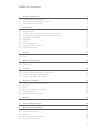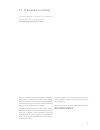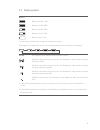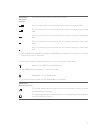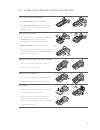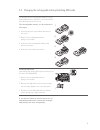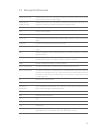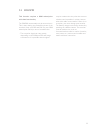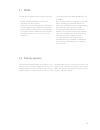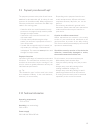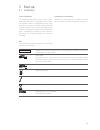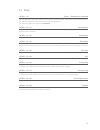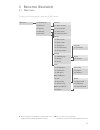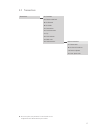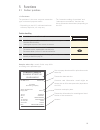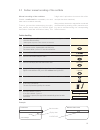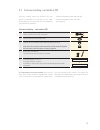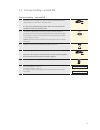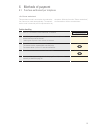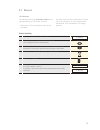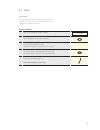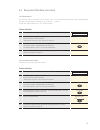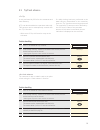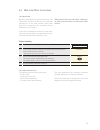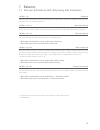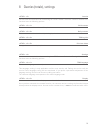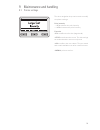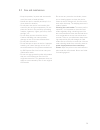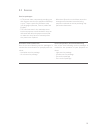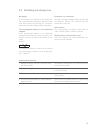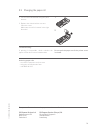Summary of xentissimo
Page 1
User guide xentissimo mobile gprs/wlan.
Page 2
2 1 security requirements 3 1.1 electromagnetic compatibility 3 1.2 where wireless technologies are used 3 1.3 ce declaration of conformity 4 2 product info 5 2.1 terminal overview 5 2.2 display symbols 6 2.3 loading station: table/wall installation and clip holder 8 2.4 changing the rechargeable ba...
Page 3
3 1 security requirements 1.1 electromagnetic compatibility when connecting additional or other compo- nents the “electromagnetic compatibility direc- tive” (emc) must be adhered to. Hearing aids under certain circumstances, terminals can cause some hearing aids to malfunction. Con- tact the dealer/...
Page 4
4 the ce declaration of conformity is found on the six payment services homepage at: www.Six-payment-services.Com every effort has been made to ensure that the information in this document is complete and exact at the date of printing. Further developments in the field of electronic payment traffic ...
Page 5
5 2 product info 2.1 terminal overview thermal printer magnetic strip reader (on the side) for cards with magnetic strips. Display the next step to be taken is always shown on the display. Navigation buttons you can use these three buttons to navigate through the menu (up/down/confirm). Special case...
Page 6
6 2.2 display symbols battery battery level 95 – 100% battery level 66 – 95% battery level 33 – 66% battery level 10 – 33% battery level 0 – 10% ! If the battery symbol does not appear, the battery is empty. Recharging: the symbols are shown in the following order when the battery is recharging: wla...
Page 7
7 gsm/gprs reception strength only appears when gprs communication is used. There is a connection to the network and the reception strength is 100%. There is a connection to the network and the reception strength is greater than 80%. There is a connection to the network and the reception strength is...
Page 8
8 table loading station installation 1. Loading station with power supply. 2. The electrical current is supplied through the cable that connects directly with the loading station. 1 2 wall mount installation 1. The loading station is screwed to the wall mounting component (screw holes provided, see ...
Page 9
9 the lifespan of the rechargeable battery is three years. Replacement batteries can be obtained from six payment services ltd. The rechargeable battery can be replaced in four steps: 1. Press the tag with your thumb and remove the cover. 2. Remove the rechargeable battery (using a coin helps). 3. I...
Page 10
10 cards with a chip cards which store the information needed for electronic payment on a chip must be inserted in the chip reader. Cards with a magnetic strip cards which store the information needed for electronic payment on a magnetic strip must be pulled through the swipe reader. Cc computer cen...
Page 11
11 this function requires a gsm subscription with data functionality. The pin/puk must usually only be entered once. This is done during the production phase of the terminal. Keep your pin and puk for your gsm subscription handy in case of a malfunction. – the reception signal can vary greatly, depe...
Page 12
12 several tips for working with a wlan terminal: – please read the installation instructions delivered with the terminal. – have your network infrastructure installed and tested in advance by a qualified it specialist. – keep the ssid and the keys for the radio link in a secure location. Make sure ...
Page 13
13 the payment process at the point of sale is stan- dardised for all cards with ep2. A variety of card types are in cir culation today. Many card issuers intend to provide their customers with emv chip cards in the coming years. – cards for which the card information is only present on the magnetic...
Page 14
14 first initialisation the terminal is provided to you in a non-config- ured state and must be configured to be opera- ble. Please read the configuration sheet deliv- ered with the device. It contains all specific data for your terminal. The terminal configuration pro- cedure is described in detail...
Page 15
15 3.2 setup setup → password is requested you can enter the terminal’s main menu using the button. Select the function . The following terminal-specific functions can be carried out. The following functions require a password. Configuration the terminal calls the service centre and obtains the late...
Page 16
16 to enter the menu tree below, press the button. Main menu transactions balances queries settings ▲ setup language e/d/f/i display contrast print config simple detailed system network info hw check reboot terminal balances start user shift end user shift daily closing transmit trx data queries shi...
Page 17
17 4.2 transactions ▲ access only with your password. You can find this on the configuration sheet delivered with your terminal. Transactions purchase phone authorised ▲ reversal ▲ credit reservation purchase reserv tip cash advance mail order other transact. Other transactions phone order ▲ purch. ...
Page 18
18 company example example street 88 1234 example dd.Mm.Yyyy hh.Mm.Ss purchase processing company xxxx 123456 1234 2 expiry date: mm.Yy trm-id: 12345678 akt-id: 00000001 aid: a99999999999 trx. Ref-no: 99999999999 trx. Seq-nr.: 12345 aut. Code: 123456 epf: abc123abc123abc total-eft usd: 123.45 5 func...
Page 19
19 5.2 cashier: manual recording of the card data example: credit card 5404 3521 4589 5038 09-09 john example reverse side of card 1234 567 manual recording of the card data should a credit card be unreadable, the card data can be recorded manually. To do so, you need the card number, the expiry dat...
Page 20
20 5.3 customer handling: card without pin after the cashier enters the amount, the cus- tomer is prompted to use his or her card. Depending on the card type, the two following procedures are possible: – customer handling: card without pin. – customer handling: card with pin (see page 21). If a tran...
Page 21
21 5.4 customer handling: card with pin customer handling – card with pin 1. Depending on the card type, the card must be either pulled through the swipe reader or inserted in the chip card reader. If a chip card is pulled through a swipe reader, the customer will be prompted to insert it in the chi...
Page 22
22 6 methods of payment 6.1 purchase authorised per telephone phone authorised this purchase mode is used when the authorisa- tion cannot be made automatically. The authori- sation code is issued by a ccc representative by telephone. With the function “phone authorised”, the transaction will be reco...
Page 23
23 reversal the purchase which has just been made can be cancelled using the “reversal” function. – with some ccc’s this function may not be activated. – if a daily closing or shift-end has been carried out in the meantime, or if the data has been transmitted, then cancellation is no longer possible...
Page 24
24 6.3 credit credit a purchase that has been made can be corrected using the “credit” function. This is used if a can- cellation is no longer possible. Cashier handling 1. Press “4” to activate the “credit” function. 4 : credit 2. Enter the password and confirm with . (see configuration sheet for t...
Page 25
25 6.4 reservation/purchase reservation reservation an amount can be reserved on the credit card using the “reservation” function (e.G. For hotels, rental cars, flight tickets, etc.). The entire amount or even just a partial amount can be subsequently posted. Purchase reservation posting a previousl...
Page 26
26 6.5 tip/cash advance tip is only activated by cccs for the restaurant and hotel industry. A tip can also be added to a purchase sales slip. This amount can be subsequently entered with the “tip” function. – with some cccs, this function may not be activated. – if a daily closing has been performe...
Page 27
27 6.6 mail order/other transactions mail order distance purchases are processed using the “mail order” function. In this case, the customer provides his or her card number, expiry date (and cvc if required) to the merchant via fax, postal service or internet. If you have concluded a contract for ma...
Page 28
28 7 balances 7.1 start user shift/end user shift, daily closing, data transmission balances you can enter the terminal’s main menu using the button. Select the “balances” function . You then have the following options: start user shift (o) you can start a user shift autonomously when you begin work...
Page 29
29 8 queries (totals), settings queries you can enter the terminal’s main menu using the button. Select the “queries” function . You then have the following options: shift counter the current status of the active shift is printed out. Daily counter the current status since the last daily closing is ...
Page 30
30 9 maintenance and handling 9.1 printer settings the three navigation keys can be used to modify the printer settings: print intensity – / reduces the print intensity + / increases the print intensity font size modifies the font size (large/small). Terminates the menu. The old settings are retaine...
Page 31
31 9.2 care and maintenance – keep the product, its parts and accessories out of the reach of small children. – handle the device carefully and keep it in a clean, dust-free location. – do not place the device in a location with extremely low or high temperatures. Do not place the device in the prox...
Page 32
32 service packages – a 70-person team competently provides you with support services per telephone 365 days a year, 7 days a week and 24 hours a day in 4 languages (german, french, italian and english). – the technical team in the workshop tests both new payment terminals before they are delivered ...
Page 33
33 status display and tool 1. Display messages must be confirmed using the button. All display messages on the terminal must be confirmed with . 2. Display message: use swipe reader. A magnetic strip-based card has been inserted in the chip reader. 3. Display message: please use whip reader. A chip-...
Page 34
34 1. Tilt the cover backwards using the push buttons. 2. Replace the old roll with a new one. Close the cover. Make sure the roll is inserted in the right direction! 1 2 9.5 changing the paper roll troubleshooting if printing is impossible, check whether the paper roll has been inserted backwards. ...