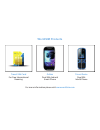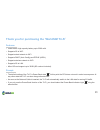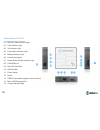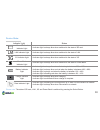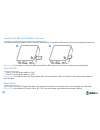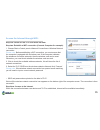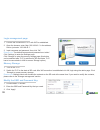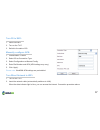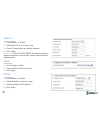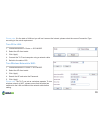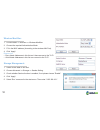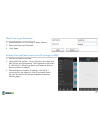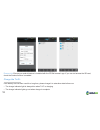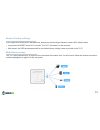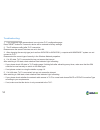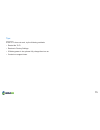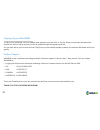Summary of Tri-Fi
Page 2: Worldsim Products
Worldsim products travel sim card for free international roaming orbizz dual sim android smart phone for more information please visit www.Worldsim.Com travel genie dual sim world phone.
Page 3
Thank you for purchasing the ‘worldsim tri-fi’ features: prompt: • power bank, high capacity battery up to 5200 mah. • supports 3g to wifi. • supports wired network to wifi. • supports dhcp (auto config) and pppoe (adsl). • supports wireless network to wifi. • supports 3g to lan. • micro sd card sup...
Page 4
Introduction of tri-fi: 01. Micro sd card indicator light 02. Lan indicator light 03. 3g indicator light 04. Power bank indicator light 05. Battery indicator light 06. Product description 07. Select button & data indicator light 08. Lan/wan port 09. Micro sd card slot 10. Sim card slot 11. Power swi...
Page 5
Device state: please note: the state of sd card, lan , 3g and power bank is switched by pressing the select button. Indicator light power bank indicator light battery indicator light charge indicator light data indicator light lan indicator light 3g indicator light micro sd card indicator light • in...
Page 6
Installing the sim card and micro sd card: turn on/off: power bank: according to the below graphic demo, insert the sim card (fig.1) and micro sd card (fig.2) into the corresponding card slot. • turn on: turn the power switch to ‘on’. • turn off: turn the power switch to ‘off’. Please note: the defa...
Page 7
Access the internet through wifi: step one: switch on the tri-fi and select 3g state. Step two: establish a wifi connection (connect computer for example). 1. Choose start=>control panel=>network connections=>wireless network connection. Please note: before establishing a wifi connection, you must e...
Page 8
Login management page: memory storage: modify the ssid and password key: 1. Confirm the connection of tri-fi with wifi is established. 2. Open the browser, enter ‘http://192.168.43.1’ in the address field or just enter ‘192.168.43.1’. 3. Input username and password, then click ‘ok’. Please note: the...
Page 9
Turn 3g to wifi: manually configure apn: turn wired network to wifi: 1. Insert sim card. 2. Turn on the tri-fi. 3. Switch to the state of 3g. 1. Choose basic =>wan. 2. Select 3g as connection type. 3. Select configuration as manual config. 4. Enter dial number and apn (apn settings may vary). 5. Cli...
Page 10
Static ip: dhcp: pppoe: 1. Choose basic => wizard. 2. Select static ip as connection type. 3. Enter ip, subnet mask and default gateway. 4. Click ‘apply’. Please note: static ip, dhcp, pppoe should ensure that the state has switched to lan and the system mode must be in gateway mode. 1. Choose basic...
Page 11
Turn 3g to lan: turn wireless network to wifi: 1. Choose advanced => route => sys mode. 2. Select the ap client mode. 3. Click ‘apply’. 4. Connect the tri-fi and computer using a network cable. 5. Switch to the state of 3g. Please note: if in the state of lan and you still can’t access the internet,...
Page 12
Wireless macfilter: storage management: 1. Choose basic => wireless => wireless macfilter. 2. Choose the required authentication mode. 3. Fill in the mac address (according to the wireless mac list). 4. Click ‘apply’. Please note: • deny listed: addresses in this list won’t have access to the tri-fi...
Page 13
Modify the login password: android devices/panel access for sd storage via wifi: 1. Choose maintain => sys config => admin setting. 2. Enter user name and password. 3. Click ‘apply’. 1. Switch to the state of sd card. 2. Open the es file explorer , click ‘lan’ menu, then ‘new’ and then ‘server’ and ...
Page 14
Charge the tri-fi: if the battery has not been used for a long time, please charge it to saturation state before use. • the charge indicator light is always blue when tri-fi is charging. • the charge indicator lights go out when charge is complete. Please note: ensure your android device is installe...
Page 15
Restore factory settings: multi-device access: if you forget the modified ssid and password, please use the following methods to restore wifi default values: • long press the reset button for 3 seconds. The tri-fi will restart in a few seconds. • after restart, the ssid and password will be the defa...
Page 16
Troubleshooting: 1. If you forget the login password and can not enter tri-fi configuration page: press ‘reset’ button for 3 seconds, device will be restored to factory settings. 2. The ip address conflict after tri-fi connection: please ensure the same ip devices are not in the lan. 3. After changi...
Page 17
Tips: if the tri-fi does not work, try the following methods: • restart the tri-fi. • restore to factory settings. • if battery power is low, please fully charge then turn on. • contact our support team. 15.
Page 18
Topping-up your worldsim: further support: to top-up your worldsim, visit our website www.Worldsim.Com and click on top-up. Enter your account and select the amount you wish to top-up by and you will be guided through the payment process. You can also set-up your account for auto top-up so you are i...
Page 19
Talk. Text. Browse. Anywhere.
Page 20: Www.Worldsim.Com
For latest information please visit our website: www.Worldsim.Com.