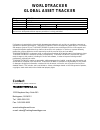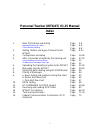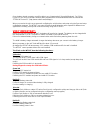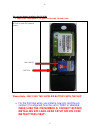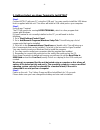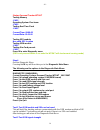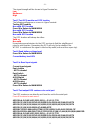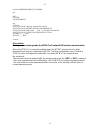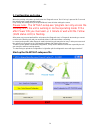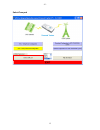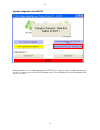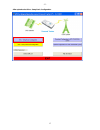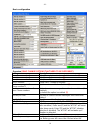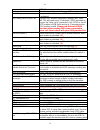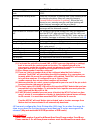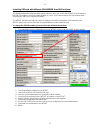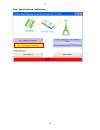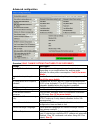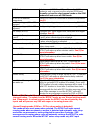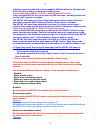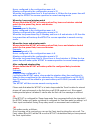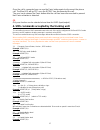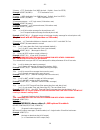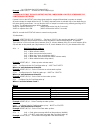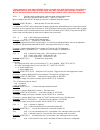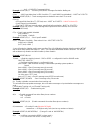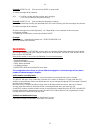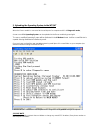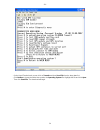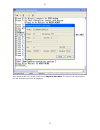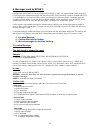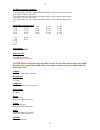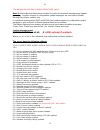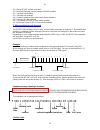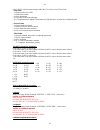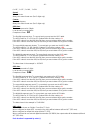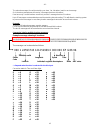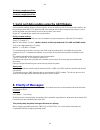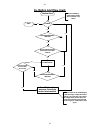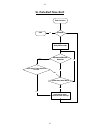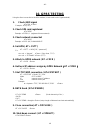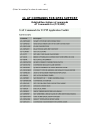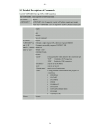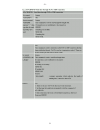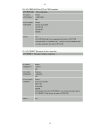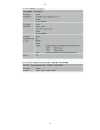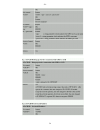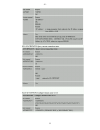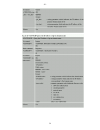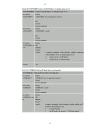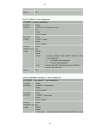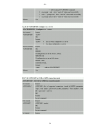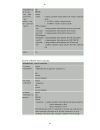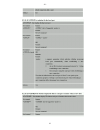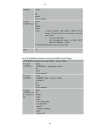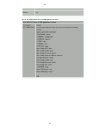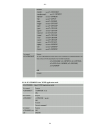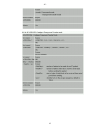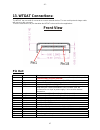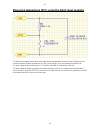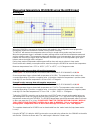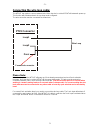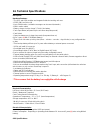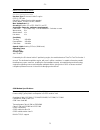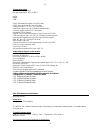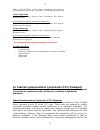- DL manuals
- WorldTracker
- GPS
- WTGAT
- Manual
WorldTracker WTGAT Manual
WORLDTRACKER
GLOBAL ASSET TRACKER
Title: WTGAT
Tracker
Manual
Doc Type:
Application note
Doc ID:
WTGAT
Revision Index
Date
Name
Status/comments
16-4-2009
WTGAT
Manual
We reserve all rights to this document and the information contained therein. Reproduction, use or
disclosure to third parties without express permission is strictly prohibited.
Performance characteristics shown in this document are estimates only and do not constitute a warranty or
guarantee of product performance. TRACKINGTHEWORLD does not support any applications in connection
with weapon systems. Since TRACKINGTHEWORLD products are not designed for use in life-support and
commercial aviation applications they shall not be used in such products. In devices or systems whereby
malfunction of these products can be expected to result in personal injury and casualties,
TRACKINGTHEWORLD customers using or selling these products do so at their own risk and agree to keep
TRACKINGTHEWORLD harmless from any consequences. TRACKINGTHEWORLD reserves the right to
make changes to this product, including its circuits and software, in order to improve its design and/or
performance, without prior notice.
TRACKINGTHEWORLD makes no warranties, neither expressed nor implied, regarding the information and
specifications contained in this document. TRACKINGTHEWORLD assumes no responsibility for any claims
or damages arising from information contained in this document, or from the use of products and services
detailed therein. This includes, but is not limited to, claims or damages based on the infringement of patents,
copyrights, mask work and/or other intellectual property rights.
Contact
For further info, please contact us:
TRACKINGTHEWORLD, Inc.
1633 Bayshore Hwy. Suite 390
Burlingame, CA 94010
Tel: 1-650-692-8100
Fax: 1-650-692-8022
www.trackingtheworld.com
e-mail: sales@Trackingtheworldgps.com
Summary of WTGAT
Page 1
Worldtracker global asset tracker title: wtgat tracker manual doc type: application note doc id: wtgat revision index date name status/comments 16-4-2009 wtgat manual we reserve all rights to this document and the information contained therein. Reproduction, use or disclosure to third parties withou...
Page 2: Index
- 2 - 2 personal tracker (wtgat) v1.15 manual index 1. Basic first startup and testing page 3-8 important before you start page 4-5 check before starting page 6-8 2. Getting started, use hyper terminal to test wtgat page 9-13 3. Configuration and setup page 14-26 4. Sms commands accepted by the trac...
Page 3
- 3 - 3 1.Basic first startup and testing the wtgat has been designed to make installation, testing and configuration simple. Please note that you can only use the special serial cable supplied for usb communication..
Page 4: Important Before You Start:
- 4 - 4 important before you start: ** please make sure you always use the same configuration menu program that is included with any new or updated firmware. When new options are added you must use the new or updated configuration menu software. The power switch is specifically designed to be diffic...
Page 5: Very Important:
- 5 - 5 on a windows based computer you will be able to use ‘hyperterminal’ (free with windows). For pda or pocket pc you can use several communication programs that can be downloaded from the internet like ‘zterm for pocket pc’ (http://www.Coolstf.Com/ztermppc). When you receive the unit, we recomm...
Page 6: Instructions First!
- 6 - 6 sim card and battery installation (back view) make sure the power is off when installing the sim card! Remove the back part from the wtgat to insert sim card and battery. Sim card (*) battery please note : only use the supplied battery with the unit for the first time when you install a ne...
Page 7: Side View
- 7 - 7 multi i/o port motion switch power on/off switch side view low battery led park/ motion / panic led battery status led gps status led gsm status led usb/serial/charger cable connection (only use the cable supplied with the unit) * it takes about 1 minute or less for the wtgat to startup (if ...
Page 8
- 8 - 8 wtgat front view microphone panic button speaker.
Page 9
- 9 - 9 2. Getting started, use hyper terminal to test wtgat step 1 connect wtgat with your pc using the usb port. You may need to install the usb driver that is supplied with the unit. This driver will install a usb serial port on your computer. Step 2 using hyper terminal the pc will need to be ru...
Page 10
- 10 - 10 startup personal tracker wtgat testing memory -pass operating system checksum -pass testing real time clock -pass current time: 00:00:02 current date: 01-01-00 testing gps module non valid gps location testing gsm module -pass testing sim card present -pass press m to enter diagnostic menu...
Page 11
- 11 - 11 the signal strength will be shown in hyperterminal as: low medium or high test 3 test gps module and gps location the following will appear on screen in hyperterminal: testing gps module non-valid gps location press m to return to main menu non-valid gps location press m to return to main ...
Page 12
- 12 - 12 $gpgsv,3,3,10,18,03,050,15,47,46,005,40*73 $gprmc,213114.000,a,4100.7769,s,17053.1331,e,0.06,40.44,230206,,*22 $gpgga,213115.000,4100.7769,s,17053.1331,e,2,08,1.2,44.6,m,25.8,m,0.8,0000*5c (if no key is pressed the gps sentences will stop after 1 minute and return to main menu). Test 7 to ...
Page 13
- 13 - 13 revision:1008b09sim300m32_spansion ok imei: at+gsn 351525018440223 ok gps info: $gptxt,01,01,02,u-blox ag - www.U-blox.Com*50 $gptxt,01,01,02,antaris atr062x hw 80040001*26 $gptxt,01,01,02,rom core 5.00 jan 09 2006 12:00:00*76 $gptxt,01,01,02,lic 1ebf-bd07-e83d-6be1-0f7a*50 $gprmc,,v,,,,,,...
Page 14
- 14 - 14 3. Configuration and setup : when the tracking unit powers up it will enter the ‘diagnostic menu’ first. If no key is pressed for 5 seconds the unit will enter normal operating mode. Only change the settings that you require different, leave all other settings the same. Please note : the ‘...
Page 15
- 15 - 15 select com port.
Page 16
- 16 - 16 upload configuration from wtgat always upload the current configuration from the wtgat first. This way it is easy to configure and the setup the unit. You must use the correct wtgat firmware version. The configuration file cannot be uploaded if the version is incorrect..
Page 17
- 17 - 17 after upload select view –setup basic configuration.
Page 18
- 18 - 18 basic configuration overview (only change options that need to be different) settings description base phone number 1: setup the control center base 1 station number (*) base phone number 2: setup base 2 phone number (*) base phone number 3: setup base 3 phone number (*) smsc number: setup...
Page 19
- 19 - 19 wtgat is in sleep mode. Panic input: disable or enable panic button input (5) panic response select to dial-out first or send sms first when panic input is activated. Sms during panic voice call: receive sms location message(s) during panic voice call. This will send every 10 seconds 1 sms...
Page 20
- 20 - 20 using gprs (for real time tracking only). Disconnect gprs when in sleep mode when the unit enters sleep mode it will disconnect from gprs stop real time tracking when roaming when the unit enters a roaming area it stop sending real time tracking locations (they are saved to memory – ‘ rese...
Page 21
- 21 - 21 installing sim card with different pin number then 0000 or none: the default configuration after operating system upload or when you receive the wtgat for the first time is no sim pin number or sim pin number is 0000 (4 * zero). If you cannot remove sim pin number make sure that your sim p...
Page 22
- 22 - 22 view - setup advanced configuration.
Page 23
- 23 - 23 advanced configuration overview (only change options that need to be different) settings description working mode selected: three different working modes can be selected. Depending on your applications the working mode selected can save power consumption. See (1) for more details. Panic bu...
Page 24
- 24 - 24 gsm band select manual gsm band. This will force the gsm modem to only scan and use the selected gsm band. Normally no need to select manual mode as the gsm modem will auto scan all gsm bands. Ds18s20 to measure temperature select if ds18s20 is connected to measure temperature see (5) low ...
Page 25
- 25 - 25 activation cannot be detected. In sleep mode the gsm led will be on. All other leds will be off unless battery is charging or battery is low. -basic sleep mode (gsm off - gps off - motion/timer/aux1/ panic) in this mode the wtgat will not receive any sms messages, incoming phone calls or c...
Page 26
- 26 - 26 hours configured in the configuration menu is 8. Minutes configured in the configuration menu is 22 when the low power timer hour is 8 and minutes is 22 then the low power time will wake up the wtgat to resume operation in normal running mode. When day, hours and minutes match when selecte...
Page 27
- 27 - 27 once the call is connected you can use the panic button again to disconnect the phone call. The blue led will go off once the wtgat has disconnected the call. The user has to release the panic button after the call has been disconnected to prevent that panic activation is detected. (5) onl...
Page 28
- 28 - 28 24,xxxxx, -> tcp destination port (6082 decimal – default – from 0 to 65535) example: 05*827,24,6082,0 - tcp destination port ! 25,xxxxx, - > udp destination port (6080 decimal – default- from 0 to 65535) example: 05*827,25,6080,0 - udp destination port ! 26,xxxxxxxxxxxxxxxx, -> isp login ...
Page 29
- 29 - 29 ( x = 1 activate the aux2 output (high)) example: 05*827,38,1,0 - activate the aux2 output (high) * please note that the aux2 output must be configured as output otherwise the function will not work if power is lost or the wtgat enters deep sleep mode the output will deactivate (no power o...
Page 30
- 30 - 30 * status message is send when valid gps location is found. If no valid gps location is found during ‘real time wake up’ then status message will be send after 5 minutes. After message is send the wtgat will wait another 3 minutes for any sms messages returned before returning to sleep mode...
Page 31
- 31 - 31 (x=1 -> sms/gprs message(s) first ) example: 05*827,60,1,0 - send any sms/gprs messages first before dialling out. 63,xx, aux1 input delay time in hex from 00 to ff ( xx=00 aux1 input disabled ) – must be 2 digits! Example: 05*827,63,1b,0 - send message when activated for more then 27 seco...
Page 32: Warning:
- 32 - 32 example: 05*827,a2,1,0 (disconnect from gprs in sleep mode) a confirm message will be returned. A3,x -> ( x=0 do not stop real time tracking when roaming) ( x=1 stop real time tracking when roaming ) example: 05*827,a3,1,0 (stop real time tracking when roaming) when enabled will stop sendi...
Page 33
- 33 - 33 5. Uploading the operating system to the wtgat the firmware file should have an extension file name “.S19”. When the rover module is connected to the serial port of a computer and it is in diagnostic mode, a new or modified operating system can be uploaded to the rover module by pressing 0...
Page 34
- 34 - 34 · on the hyperterminal main screen click on transfer and then send file from the drop down list. · click browse to locate the folder that contains the operating system file. Highlight the file and click open. · then click send file. The download will begin..
Page 35
- 35 - 35 after upload the wtgat unit will restart into the diagnostic main menu. The version and date details of the new operating system will be displayed..
Page 36
- 36 - 36 6. Messages send by wtgat: message from the wtgat can be send using sms or gprs. In sms only mode all data is sent using sms. In sms and gprs mode all messages are sent using gprs. If sms and gprs mode is enabled and gprs is not available then any input activations will be sent using sms. ...
Page 37
- 37 - 37 the asci conversion (samples): first code is: 0 (ascii code is 48) to find the status code value subtract 48 from the ascii code to find the status value 0. First code is: 7 (ascii code is 55) to find the status code value subtract 48 from the ascii code to find the status value 7. First c...
Page 38
- 38 - 38 example : 07:47:26 gps date: format as dd-mm-yy example: 09-09-05 unit version number: format as x.Xx example: 1.00 battery level status (value decimal in % from 00 to 99): adc voltage level: will always be shown as 2 digits. From 00 to ff (hex). When configured as input (adc conversion) t...
Page 39
- 39 - 39 this will give the user time to switch off the park switch. Base 3: master backup base phone number. Accepts all command messages and update messages. Location request or configuration update messages are sent back to master backup base phone number only. In combined working mode (sms and ...
Page 40
- 40 - 40 74 = reset wtgat system activated. 79 = real time tracking interval settings online updated 90 = tracking unit disabled. 91 = tracking unit enabled. A0 = enable commands from other base phone numbers. A1 = security id code updated. A2 = connected to gprs in sleep mode updated a3 = disconne...
Page 41
- 41 - 41 sent in ascii code for text message. Add $30 to first, second and third code. ; first code: ; 1 = battery power low ; 2 = motion alert alarm ; 4 = park alert alarm ; 8 = entering sleep mode message ; 16 = temperature from digital thermometer (ds18s20) above or below the configured value ; ...
Page 42
- 42 - 42 0 = ne , 1 = se , 2 = nw , 3 = sw speed: value in knots. Always the same format xxx (first 3 digits only) course: course in degrees. Always the same format xxx (first 3 digits only) gps time: time is compressed to 3 digits. It can be easy converted back. Example as shown: 3if the first dig...
Page 43
- 43 - 43 the missed messages for real time tracking can have 1 to 4 locations (max) in each message. So in the above example we will receive 3 messages that have 4 locations. If we have only 2 saved locations we will only receive 1 message that has 2 locations. Up to 25 messages are transmitted per...
Page 44: 8. Priority of Messages:
- 44 - 44 the above sample time will be: time = '3if' = 03:50:22 the above sample date will be: date = 'g86' = 23/08/2006 7. Serial port data sending using the gsm modem: serial port data sending allows any external device to use the tracking units as communication interface. As the tracking unit ha...
Page 45
- 45 - 45.
Page 46
- 46 - 46 9a. Motion alert flow chart: motion alert enabled can be enabled by configuration setting, sms command or by switch exit no movement/vibration detected no movement/vibration detected for more then 1 minute yes no yes no sound buzzer movement/vibration detected buzzer activate for more then...
Page 47: 9C. Park Alert Flow Chart:
- 47 - 47 9c. Park alert flow chart: park function enabled exit no delay 60 seconds movement/vibration detected more then 3 times within 30 seconds yes speed more then 5km/h no no no activate park alarm. Send park alarm message. Yes yes.
Page 48: 10. Gprs Testing
- 48 - 48 10. Gprs testing using the direct connection to the gsm modem (in test mode under ‘hyperterminal). 1. Check gsm signal at+csq example: +csq: 21,0 2. Check sim card registered at+creg? Example: +creg:0,1 (registered home network) 3. Check network connected at+cops? Example: +cops: 0,0,"chin...
Page 49
- 49 - 49 (enter ‘at comstop’ to return to main menu) 11. At commands for gprs support detailed descriptions of commands at commands for (tcp/udp).
Page 50
- 50 - 50
Page 51
- 51 - 51.
Page 52
- 52 - 52.
Page 53
- 53 - 53.
Page 54
- 54 - 54.
Page 55
- 55 - 55.
Page 56
- 56 - 56.
Page 57
- 57 - 57.
Page 58
- 58 - 58.
Page 59
- 59 - 59.
Page 60
- 60 - 60
Page 61
- 61 - 61.
Page 62
- 62 - 62.
Page 63
- 63 - 63.
Page 64
- 64 - 64.
Page 65
- 65 - 65.
Page 66: Gprs Errors:
- 66 - 66 12. Receiving and sending gprs data: the gprs data format for sending is identical to the message format sent using sms except that the gprs has a ‘header’ string at the start off the message. This is for all gprs data including the ‘confirm’ and multiple location message. The ‘header stri...
Page 67: 13. Wtgat Connections:
- 67 - 67 13. Wtgat connections: the wtgat has one multi i/o connector to connect external devices. The user serial port and charger cable will connect to this connector. There are several other i/o pins that allow the wtgat to be used for other applications. Front view pin1 pin18 pin out: pin name ...
Page 68: I/o Cable Pin Out For Wtgat:
- 68 - 68 i/o cable pin out for wtgat: the picture below shows the wtgat i/o cable. . Pin out: pin name color 1 external input power 4~ 4.7 volt(max) dc / 1a. Black 2 power output 3.3volt dc – 50ma max brown 3 park switch red 4 digital input aux1 (max +60vdc) orange 5 analog input or digital output ...
Page 69
- 69 - 69 measuring temperature (ntc) using the aux2 input example: the aux2 input voltage (yellow wire) will change when the temperature changes. Most thermistors are at normal resistance (in above example we use 10 k) at 25 degrees. So in our example that will be 10k. The input voltage to aux2 wil...
Page 70: Example:
- 70 - 70 measuring temperature (ds18s20) using the aux2 input example: when the ds18s20 is connected as shown above and enabled in the configuration menu program the temperature measured is automatic included in every location message. The wtgat will measure the temperature when running in normal r...
Page 71: Pt35 Connector
- 71 - 71 connecting the wire loop cable: the wtgat has option to connect external wire. When the wire is cut the wtgat will automatic power up. This function will activate and work in any sleep mode configured. The wire connection must be connected as shown here: loop2 panic pt35 connector connect ...
Page 72: 14. Technical Specifications
- 72 - 72 14. Technical specifications description: hardware features: * the gps and gsm modules are integrated inside the tracking unit case. * gprs/ sms and voice i/o * up to 5.000 location / activation messages can be saved (automatic) * built in motion switch * battery charge circuit to charge 3...
Page 73
- 73 - 73 ublox- lea-5s chipset version receiver performance data receiver type 50-channel u-blox 5 engine gps l1 c/a code galileo l1 open service (with upgrade) sbas: waas, egnos, msas, gagan max. Update rate 4 hz accuracy1 position 2.5 m cep sbas 2.0 m cep acquisition (open sky, stationary require...
Page 74
- 74 - 74 temperature range operation: -25°c to +70°c storage temperature -40°c to +80°c data gprs: csd: gprs data downlink transfer: max. 85.6 kbps gprs data uplink transfer: max. 42.8 kbps coding scheme: cs-1, cs-2, cs-3 and cs-4 supports the protocols pap (password authentication protocol) usuall...
Page 75
- 75 - 75 gsm on – gps off -timer – running – panic – digital input – adc input off (no activation last 4 to 11 days – depending on gsm provider refresh rate) 2. Basic sleep mode: gsm on – gps on -timer – running – panic – digital input – adc input on will last 10 hours. No movement and inputs activ...
Page 76
- 76 - 76 user is encouraged to try to correct the interference by one or more of the following measures: -reorient or relocate the receiving antenna. -increase the separation between the equipment and receiver. -connect the equipment into an outlet on a circuit different from that to which the rece...