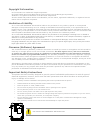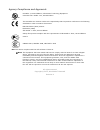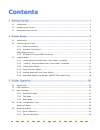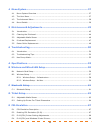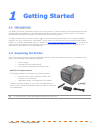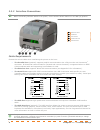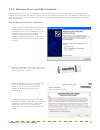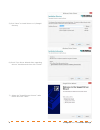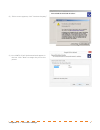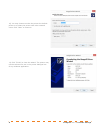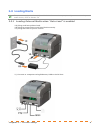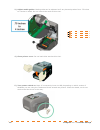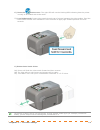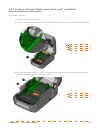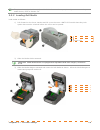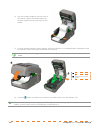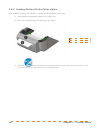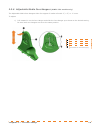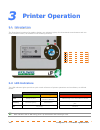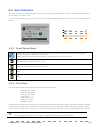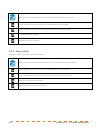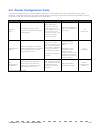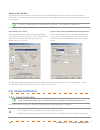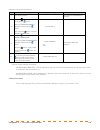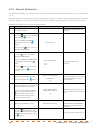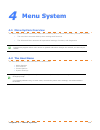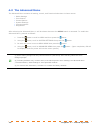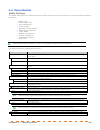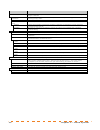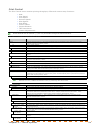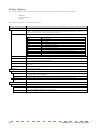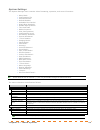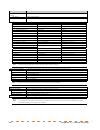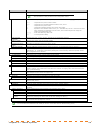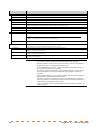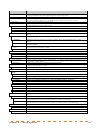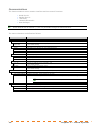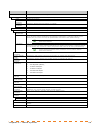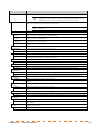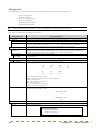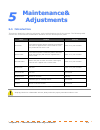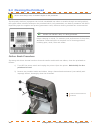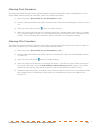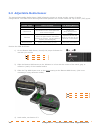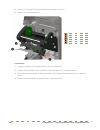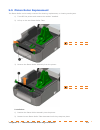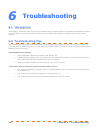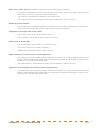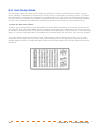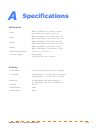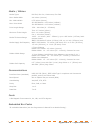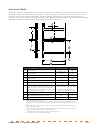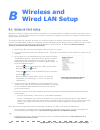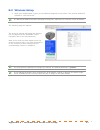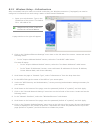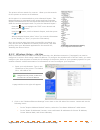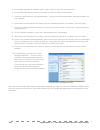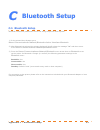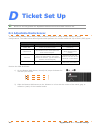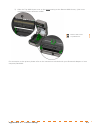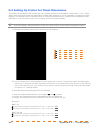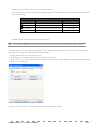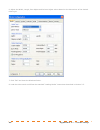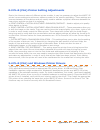- DL manuals
- Worldwide Ticketcraft
- Printer
- iJP WWTC.iJP
- Operator's Manual
Worldwide Ticketcraft iJP WWTC.iJP Operator's Manual
Summary of iJP WWTC.iJP
Page 1
Wwtc.Ijp and wwtc.Ijp2 models wwtc.Ijp wwtc.Ijp2.
Page 2
Copyright information cg triumvirate is a trademark of agfa corporation. Cg times based upon times new roman under license from the monotype corporation. Windows is a registered trademark of the microsoft corporation. All other brand and product names are trademarks, service marks, registered tradem...
Page 3
Agency compliance and approvals c us listed ul60950-1, second edition, information technology equipment csa c22.2 no. 60950-1-03, second edition the manufacturer declares under sole responsibility that this product conforms to the following standards or other normative documents: emc: en 55022 (2006...
Page 4
I c c c o o o n n n t t t e e e n n n t t t s s s 1 1 1 g g g e e e t t t t t t i i i n n n g g g s s s t t t a a a r r r t t t e e e d d d . . . . . . . . . . . . . . . . . . . . . . . . . . . . . . . . . . . . . . . . . . . . . . . . . . . . . . . . . . . . . . . . . . . . . . . . . . . . . . . . ...
Page 5
Ii 4 4 4 m m m e e e n n n u u u s s s y y y s s s t t t e e e m m m . . . . . . . . . . . . . . . . . . . . . . . . . . . . . . . . . . . . . . . . . . . . . . . . . . . . . . . . . . . . . . . . . . . . . . . . . . . . . . . . . . . . . . . . . . . . . . . . . . . . . . . . . . . . . . . . . . . ....
Page 6
Chapter 1 – getting started 1 1 1 1 g g g e e e t t t t t t i i i n n n g g g s s s t t t a a a r r r t t t e e e d d d 1 1 1 . . . 1 1 1 i i i n n n t t t r r r o o o d d d u u u c c c t t t i i i o o o n n n the wwtc.Ijp printer (hereafter referred to as “the printer”) is user-friendly thermal pri...
Page 7
2 chapter 1 – getting started 1 1 1 . . . 3 3 3 k k k e e e n n n s s s i i i n n n g g g t t t o o o n n n s s s e e e c c c u u u r r r i i i t t t y y y s s s l l l o o o t t t wwtc.Ijp2 modules equipped with the key lock option also include a built-in kensington security slot with a metal backin...
Page 8
Chapter 2 – printer setup 3 2 2 2 p p p r r r i i i n n n t t t e e e r r r s s s e e e t t t u u u p p p 2 2 2 . . . 1 1 1 i i i n n n t t t r r r o o o d d d u u u c c c t t t i i i o o o n n n this section explains how to connect your printer and load media (including ribbon, if equipped for ther...
Page 9
4 chapter 2 – printer setup 2.2.2 interface connections before connecting interface cables to the printer, ensure that the power switch is in the off (o) position. 312 ethernet port usb port serial port usb host port parallel port cable requirements choose the correct cable when interfacing the prin...
Page 10
Chapter 2 – printer setup 5 2.2.3 windows driver and usb connection usb connection to pc requires installation of the windows driver. All the files necessary for installation are located on the accessories usb flash drive. Connect the printer to the host pc via a standard usb cable, turn on the prin...
Page 11
6 chapter 2 – printer setup 5) click “next” to install driver to c:/seagull directory 6) check “run driver wizard after unpacking drivers” checkbox and then click “finish”. 7) select the “install printer drivers” radio button and click “next.”.
Page 12
Chapter 2 – printer setup 7 8) if this screen appears, click “continue anyway” 9) your wwtc.Ijp will be detected and appear in the box. Click “next” to assign the port to the printer..
Page 13
8 chapter 2 – printer setup 10) you may choose to make the printer the default printer or to share the printer with other network users. Click “next” to continue. 11) click “finish” to close the wizard. The printer may now be selected for use in the printer dialogue box of any windows application..
Page 14
Chapter 2 – printer setup 9 2 2 2 . . . 3 3 3 l l l o o o a a a d d d i i i n n n g g g m m m e e e d d d i i i a a a the printer is equipped with an adjustable media sensor and may require adjustment to match your media choice, refer to section 5.4 2.3.1 loading external media when “auto-load” is e...
Page 15
10 chapter 2 – printer setup 3) adjust media guides. Media guides can be adjusted to fit any thermal product from .75 inches to 4 inches in width. Do not insert ticket stock at this time. 312 media hangers media guides external media guide 4) close printer cover. Do not load ticket stock at this tim...
Page 16
Chapter 2 – printer setup 11 6) press the button once. The right led will now be blinking red indicating that the printer is ready to be loaded with ticket stock. 7) load ticket stock. Insert ticket stock through rear of printer between the ticket guides. Feed the ticket stock forward until resistan...
Page 17
12 chapter 2 – printer setup 9) test print. 9a)using the menu keys, arrow up to “test” and press the multi-function button. 9b) arrow down to “test” and press multi-function key. The printer will print a test ticket. 10) install printer driver. 10a) insert usb drive into host computer. Windows explo...
Page 18
Chapter 2 – printer setup 13 2.3.2 loading - external media when “auto-load” is disabled using internal media chute guides accessory load media as follows: 1) slide the media guides outward. 2) slide the media hangers outward and install the two media chute guides into the media hangers. Media chute...
Page 19
14 chapter 2 – printer setup 4) route the media through the external media slot in the rear of the printer. Pull out enough media to exit the front of the printer. Adjust the media guides so they are lightly touching the edge of the media. External media slot media guides external media supply 5) if...
Page 20
Chapter 2 – printer setup 15 the printer is equipped with an adjustable media sensor and may require adjustment to match your media choice, refer to section 5.4. 2.3.3 loading roll media load media as follows: 1) pull forward on the cover latches and lift up on the cover. Wwtc.Ijp2 models have key l...
Page 21
16 chapter 2 – printer setup 4) pull out enough media to exit the front of the printer. Adjust the media guides so they are lightly touching the edge of the media. 5) if using thermal transfer media (ribbon) proceed to section 2.4 loading ribbon. Otherwise close the printer’s cover and press downwar...
Page 22
Chapter 2 – printer setup 17 2.3.4 present sensor option to utilize “tear mode” with peel and present option installed; move the peeler door to its open position. 1) open the peeler door. 2) load media as described in section 2.3, (steps 1-3). 312 media backing present sensor door platen roller 3) t...
Page 23
18 chapter 2 – printer setup 2.3.5 loading media with the cutter option load media for cutting (if the printer is equipped with the option) as follows: 1) load media as described in section 2.3, (steps 1-3). 2) route the media through the opening in the cutter. 312 cutter media 3) press the button s...
Page 24
Chapter 2 – printer setup 19 2.3.6 adjustable media core hangers (wwtc.Ijp2 models only) the adjustable media core hangers allow for support of media rolls with 3”, 1.5”, or 1” cores. To adjust: 1) pull outward in on the core hanger and slide the core hanger up or down to the desired setting. Be sur...
Page 25
20 chapter 3 – printer operation 3 3 3 p p p r r r i i i n n n t t t e e e r r r o o o p p p e e e r r r a a a t t t i i i o o o n n n 3 3 3 . . . 1 1 1 i i i n n n t t t r r r o o o d d d u u u c c c t t t i i i o o o n n n the front panel consists of a graphic display, two indicator lights, four d...
Page 26
Chapter 3 – printer operation 21 3 3 3 . . . 3 3 3 u u u s s s e e e r r r i i i n n n t t t e e e r r r f f f a a a c c c e e e the user interface is divided in three sections, feed/pause, test, and menu. Button functions are dependent on the mode currently in use. Use the up and down arrow buttons...
Page 27
22 chapter 3 – printer operation enters the test mode menu/sub-menu items. Prints the chosen test ticket. Scrolls upward to the next menu item. Increments the count value. Scrolls downward to the next menu item. Decrements the count value. Exits the test menu mode displays the ‘count’ screen. 3.3.3 ...
Page 28
Chapter 3 – printer operation 23 3 3 3 . . . 4 4 4 p p p r r r i i i n n n t t t e e e r r r c c c o o o n n n f f f i i i g g g u u u r r r a a a t t t i i i o o o n n n t t t o o o o o o l l l s s s the printer contains many user adjustable parameters. These parameters are configurable using a few...
Page 29
24 chapter 3 – printer operation important notes: the windows driver functions the same as any other windows printer. While built-in help files provide information on all settings, there are some important setting parameters that should be observed for trouble free printing: for a more detailed prin...
Page 30
Chapter 3 – printer operation 25 calibrate the printer as follows: step action displayed message comment a turn on the printer. Wait briefly for initialization to complete. B using the button scroll to menu and press the button. Make sure media settings is highlighted and press the button. Then usin...
Page 31
26 chapter 3 – printer operation 3.5.2 manual calibration the manual calibration can be performed using the front panel buttons via the printer’s menu, see section 3.5.2. Manual calibration is necessary when the “auto load” feature is enabled. Manual calibration also provides dynamic readings, which...
Page 32
Chapter 4 – menu system 27 4 4 4 m m m e e e n n n u u u s s s y y y s s s t t t e e e m m m 4 4 4 . . . 1 1 1 m m m e e e n n n u u u s s s y y y s s s t t t e e e m m m o o o v v v e e e r r r v v v i i i e e e w w w the menu system contains two modes, each with a differing level of access to seco...
Page 33
28 chapter 4 – menu system 4 4 4 . . . 3 3 3 t t t h h h e e e a a a d d d v v v a a a n n n c c c e e e d d d m m m e e e n n n u u u the advanced menu contains all setting, control, and functional selections in these menus: media settings print control printer options system settings communication...
Page 34
Chapter 4 – menu system 29 4 4 4 . . . 4 4 4 m m m e e e n n n u u u d d d e e e t t t a a a i i i l l l s s s media settings the media settings menu contains ticket and ribbon sensing and sizing functions, as well as printhead cleaning selections: media type media index type auto calibration* ticke...
Page 35
30 chapter 4 – menu system displayed item item description ribbon low options defines the printer response when thermal transfer mode is selected and the ribbon supply begins to diminish. Ribbon low diameter sets the ribbon supply threshold diameter (1.00 - 2.00 inches) that will trigger a low ribbo...
Page 36
Chapter 4 – menu system 31 print control the print control menu contains printing throughput, offset and custom setup functions: heat print speed feed speed reverse speed* slew speed* row offset column offset present distance tof precedence* custom adjustments* items denoted with an asterisk (*) are...
Page 37
32 chapter 4 – menu system printer options the printer options menu contains file-handling, module, and optional equipment settings: modules present sensor cutter the menu selections are defined as follows: displayed item item description modules controls memory handling functions, where: directory ...
Page 38
Chapter 4 – menu system 33 system settings the system settings menu contains ticket formatting, operation, and control functions: menu mode configuration file internal module* default module* scaleable font cache* single byte symbols* double byte symbols* time and date media counters* print configur...
Page 39
34 chapter 4 – menu system displayed item item description scaleable font cache configures the number of 1kb blocks (128 - 512) allocated for the scaleable font engine, where: 384 kbytes is the default setting. Single byte symbols selects the code page used to print single byte fonts, including: ara...
Page 40
Chapter 4 – menu system 35 displayed item item description configuration level displays the hardware and software levels of the printer, where: this information is also provided on the configuration ticket. Printer key identifies the unique key number of the printer, in the form: vvvv-cwxx-yyyyyy-zz...
Page 41
36 chapter 4 – menu system displayed item item description units of measure sets the measurement standard used, where: imperial uses inches. (default setting) metric uses millimeters and centimeters. Input mode defines the type of processing that will occur when data is received, where: dpl processe...
Page 42
Chapter 4 – menu system 37 displayed item item description column emulation allows the column dots per inch to be adjusted (153 - 253 dots), so that numbers smaller than the printhead resolution reduce the printed output from right to left, where: xxx dots default setting is dependant on printer mod...
Page 43
38 chapter 4 – menu system communications the communications menu contains interface and host control functions: serial port a* parallel port a* usb port* network/bluetooth* host settings* items denoted with an asterisk (*) are only accessible through the advanced menu. The menu selections are defin...
Page 44
Chapter 4 – menu system 39 displayed item item description network/bluetooth controls the communications settings for the network and bluetooth interfaces, where: active interface selects the network interface currently in use by the printer, where: none disables all interfaces wired ethernet select...
Page 45
40 chapter 4 – menu system displayed item item description wireless ethernet controls the communications settings for the wireless ethernet network interface, where: ip discovery sets the address discovery method, where: use static addresses the stored static ip, subnet mask, and / or gateway addres...
Page 46
Chapter 4 – menu system 41 displayed item item description host settings controls the communications with a host device, where: the "ignore host" settings for esc sequences, heat, speed, tof sensing, symbol set, cntrl-codes, stx-v sw settings, and max length will be unaffected when pl-z mode is sele...
Page 47
42 chapter 4 – menu system diagnostics the diagnostics menu contains testing functions and printhead reporting selections: hex dump mode* options testing* print test rate (min)* sensor readings* ribbon sensor limits* flash module report* items denoted with an asterisk (*) are only accessible through...
Page 48
Chapter 5 – maintenance and adjustments 43 5 5 5 m m m a a a i i i n n n t t t e e e n n n a a a n n n c c c e e e & & & a a a d d d j j j u u u s s s t t t m m m e e e n n n t t t s s s 5 5 5 . . . 1 1 1 i i i n n n t t t r r r o o o d d d u u u c c c t t t i i i o o o n n n this section details th...
Page 49
44 chapter 5 – maintenance and adjustments 5 5 5 . . . 2 2 2 c c c l l l e e e a a a n n n i i i n n n g g g t t t h h h e e e p p p r r r i i i n n n t t t h h h e e e a a a d d d never use a sharp, hard, or abrasive object on the printhead. If print quality declines (symptoms can include unreadabl...
Page 50
Chapter 5 – maintenance and adjustments 45 cleaning card procedure if printing with direct thermal media, thermal transfer media with wax/resin ribbon combinations, or if the cotton swab technique was not successful, clean the printhead as follows: 1) open the printer. Wait briefly for the printhead...
Page 51
46 chapter 5 – maintenance and adjustments 5 5 5 . . . 3 3 3 a a a d d d j j j u u u s s s t t t a a a b b b l l l e e e m m m e e e d d d i i i a a a s s s e e e n n n s s s o o o r r r the optional adjustable media sensor (ams) allows the printer to accept a wider variety of media configurations. ...
Page 52
Chapter 5 – maintenance and adjustments 47 5 5 5 . . . 4 4 4 p p p r r r i i i n n n t t t h h h e e e a a a d d d r r r e e e p p p l l l a a a c c c e e e m m m e e e n n n t t t if the printhead becomes damaged or worn, replace it as follows: always follow proper electro static discharge procedur...
Page 53
48 chapter 5 – maintenance and adjustments 5) loosen the printhead screw and allow the printhead to fall free. 6) remove the printhead cable. 312 printhead shield printhead screw printhead printhead cable sensor installation: 1) carefully connect the printhead cable to the new printhead. 2) position...
Page 54
Chapter 5 – maintenance and adjustments 49 5 5 5 . . . 5 5 5 p p p l l l a a a t t t e e e n n n r r r o o o l l l l l l e e e r r r r r r e e e p p p l l l a a a c c c e e e m m m e e e n n n t t t the platen roller can be easily removed for cleaning, replacement, or clearing media jams. 1) turn of...
Page 55
50 chapter 6 – troubleshooting 6 6 6 t t t r r r o o o u u u b b b l l l e e e s s s h h h o o o o o o t t t i i i n n n g g g 6 6 6 . . . 1 1 1 i i i n n n t t t r r r o o o d d d u u u c c c t t t i i i o o o n n n occasionally, situations arise that require troubleshooting. Possible problem situa...
Page 56
Chapter 6 – troubleshooting 51 skips every other ticket(print quality is good, but every other ticket is skipped): the ticket is formatted too close to the top edge of the ticket: leave white space equal to 8-dot rows (about .02 inch [.5mm]) at the top of the ticket. The media is not calibrated: cal...
Page 57
52 chapter 6 – troubleshooting 6 6 6 . . . 3 3 3 h h h e e e x x x d d d u u u m m m p p p m m m o o o d d d e e e the hex dump mode is a useful tool for diagnosing problems, including communication and dpl syntax errors, allowing a comparison of input strings (sent by host) to output data (receive...
Page 58
Appendix a - specifications 53 a a a s s s p p p e e e c c c i i i f f f i i i c c c a a a t t t i i i o o o n n n s s s mechanical width wwtc.Ijp models: 8.01 inches (20.4 cm) pro+ models: 8.54 inches (21.7 cm) depth wwtc.Ijp models: 11.10 inches (28.2 cm) wwtc.Ijp2 models: 14.17 inches (36.0 cm) h...
Page 59
54 appendix a - specifications media / ribbon media types roll-fed, die-cut, continuous, fan-fold max. Media width 4.4 inches (110mm) min. Media width 0.75 inches (19mm) max. Print width 203 dpi models: 4.25 inches (108mm) 300 dpi models: 4.12 inches (106mm) print length range .236 – 99 inches (6 - ...
Page 60
Appendix a - specifications 55 approved media to achieve optimum print quality and maximum printhead life, worldwide ticketcraft specifies the use of worldwide ticketcraft brand media and ribbons. These supplies are specially formulated for use in our printers; use of other supplies may affect the p...
Page 61
56 appendix b – wireless and wired lan setup b b b w w w i i i r r r e e e l l l e e e s s s s s s a a a n n n d d d w w w i i i r r r e e e d d d l l l a a a n n n s s s e e e t t t u u u p p p b b b . . . 1 1 1 n n n e e e t t t w w w o o o r r r k k k c c c a a a r r r d d d s s s e e e t t t u u...
Page 62
Appendix b – wireless and wired lan setup 57 b b b . . . 2 2 2 w w w i i i r r r e e e l l l e e e s s s s s s s s s e e e t t t u u u p p p 1. Open your web browser. Type in the ip address assigned to the printer. The printers default ip address is: 192.168.10.26. If a different ip address has been...
Page 63
58 appendix b – wireless and wired lan setup b.2.1 wireless setup – infrastructure after a successful setup is made via a wired connection, the wireless connection (if equipped) can now be configured in infrastructure mode using a static or dhcp issued ip address. 1. Open your web browser. Type in t...
Page 64
Appendix b – wireless and wired lan setup 59 the printer will now search for a server. Allow up to 90 seconds for the printer to retrieve an ip address. At this point it is recommended to print a network report. This network report is generated by the printer and lists important default information ...
Page 65
60 appendix b – wireless and wired lan setup 3. Scroll down the page to “network type”, select “ad-hoc” from the drop down box. 4. In the ssid field type the name of the ssid you wish to assign to the printer. 5. Under the “wifi security and authentication”, set any security/authentication settings ...
Page 66
Appendix c – bluetooth setup 61 c c c b b b l l l u u u e e e t t t o o o o o o t t t h h h s s s e e e t t t u u u p p p c c c . . . 1 1 1 b b b l l l u u u e e e t t t o o o o o o t t t h h h s s s e e e t t t u u u p p p bluetooth connection parameters can be set using the printer menu system. 1)...
Page 67
62 appendix d – ticket setup d d d t t t i i i c c c k k k e e e t t t s s s e e e t t t u u u p p p be sure to correctly position the adjustable media sensors as described in section 5.4. D d d . . . 1 1 1 a a a d d d j j j u u u s s s t t t a a a b b b l l l e e e m m m e e e d d d i i i a a a s s...
Page 68
Appendix d – ticket setup 63 3) slide the top ams sensor over to the same setting as the bottom ams sensor, (this is not necessary if using reflective media). 312 bottom ams sensor top amssensor for connection to the printer please refer to the instructions included with your bluetooth adapter or ho...
Page 69
64 appendix d – ticket setup d d d . . . 2 2 2 s s s e e e t t t t t t i i i n n n g g g u u u p p p p p p r r r i i i n n n t t t e e e r r r f f f o o o r r r t t t i i i c c c k k k e e e t t t d d d i i i m m m e e e n n n s s s i i i o o o n n n s s s the wwtc.Ijp and wwtc.Ijp2 printers are set...
Page 70
Appendix d – ticket setup 65 adjusting ticket settings using the printer menu system. The following table shows where these adjustments can be found using the printers menu system via the front panel display. Ticket settings adjustment via menu system dimension menu system category setting ticket wi...
Page 71
66 appendix d – ticket setup 6. Adjust the width, length, row adjust and column adjust values based on the dimensions of the desired ticket type. 7. Click “ok” and close the windows driver. 8. Load the ticket stock and follow the standard “loading media” instructions described in section 2.3..
Page 72
Appendix e – fgl emulation 67 e e e f f f g g g l l l e e e m m m u u u l l l a a a t t t i i i o o o n n n the printer must be in dpl mode in order to perform the ticket set up procedure using the windows driver. Always perform ticket set up procedure while printer is set to dpl and then switch to ...
Page 73
68 appendix e – fgl emulation e e e . . . 3 3 3 p p p l l l - - - b b b ( ( ( f f f g g g l l l ) ) ) p p p r r r i i i n n n t t t e e e r r r s s s e e e t t t t t t i i i n n n g g g a a a d d d j j j u u u s s s t t t m m m e e e n n n t t t s s s due to the inherent nature of different printer ...