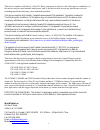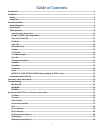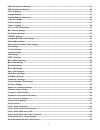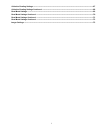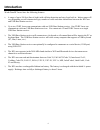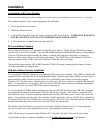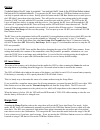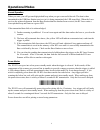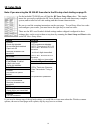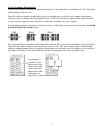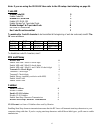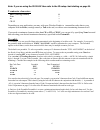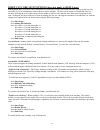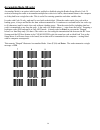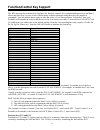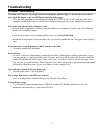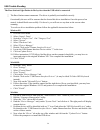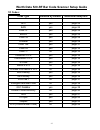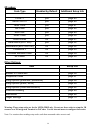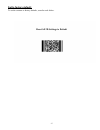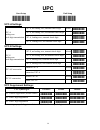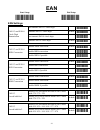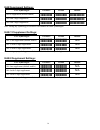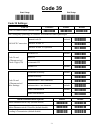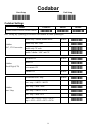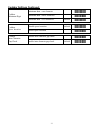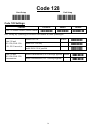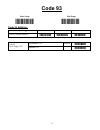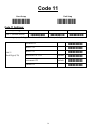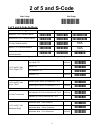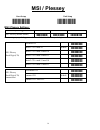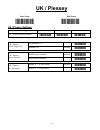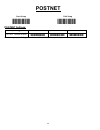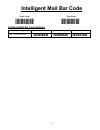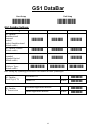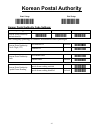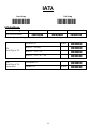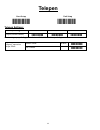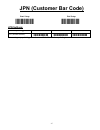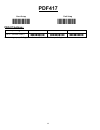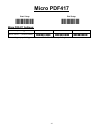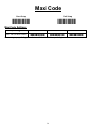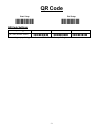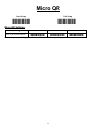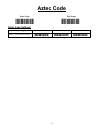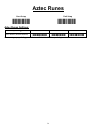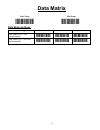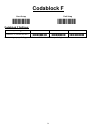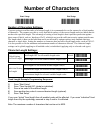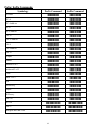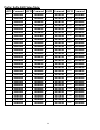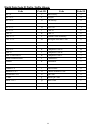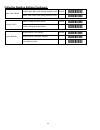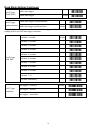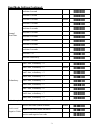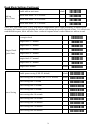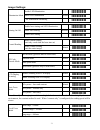Summary of 520-RF
Page 2
2 this device complies with part 15 of the fcc rules. Operation is subject to the following two conditions: (1) this device may not cause harmful interference, and 2) this device must accept any interference received, including interference that may cause undesired operation. This device complies wi...
Page 3: Table of Contents
3 table of contents introduction ......................................................................................................................................................................... 6 installation .....................................................................................
Page 4
4 ean-13 supplement settings: .................................................................................................................................. 30 ean-8 supplement settings: ................................................................................................................
Page 5
5 collective reading settings: .................................................................................................................................... 67 collective reading settings continued: .................................................................................................
Page 6: Introduction
6 introduction worth data rf lasers have the following features: 1) a range of up to 500 feet (line-of-sight) with collision detection and retry logic built in. Indoor range will vary depending on wall construction type, number of walls and other obstructions between the rf laser and usb base statio...
Page 7: Installation
7 installation components of rf laser readers in the event the shipping box shows damage on arrival, please note the damage on the carrier's receipt log. The standard contents of your reader shipment are the following: 1. One or more rf laser scanners. 2. Usb base station receiver. 3. A worth data r...
Page 8
8 pairing the default state of the rf laser is un-paired. You must pair the rf laser to the usb base station receiver that you wish it to communicate with. You can pair the rf laser with any usb base station receiver but it can only be paired with one at a time. Briefly press the button on the usb b...
Page 9: Operational Modes
9 operational modes normal operation when you scan, you will get one high pitched beep when you get a successful decode. The data is then transmitted to the usb base station receiver (as it is being transmitted, the led turns blue). When the laser receives the acknowledgement from the base station t...
Page 10
10 1d setup mode note: if you are using the 2d 520-rf then refer to the 2d setup chart starting on page 21. On the included cd-rom you will find the rf laser setup menusheet. This simple menu lets you easily configure the rf laser reader to work with almost any computer system, and to tailor its bar...
Page 11
11 laser scanning instructions using a laser scanner is basically as simple and intuitive as "point and shoot" at a distance of 0-24", depending on the density of the bar code. Basically, the laser scanner's beams must cross every bar and space on the bar code, without touching any other bar codes, ...
Page 12
12 using the 1d rf laser setup menu note: if you are using the 2d 520-rf then refer to the 2d setup chart starting on page 24. 1. To configure your reader using the rf laser setup menu, you must first scan the start setup code at the top left corner. Do this now. You'll hear two beeps. During setup,...
Page 13
13 note: if you are using the 2d 520-rf then refer to the 2d setup chart starting on page 24. Code 3 of 9 (code 39) enable code 39 0 disable code 39 1 enable full ascii code 39 2 disable full ascii code 39 3 enable code 39 accumulate mode 4 disable code 39 accumulate mode 5 enable start/stop charact...
Page 14
14 note: if you are using the 2d 520-rf then refer to the 2d setup chart starting on page 24. Upc/ean enable upc/ean 0 disable upc/ean 1 enable upc/ean supplements 2 disable upc/ean supplements 3 enable transmission of upc-a nsc and ean-13 1 st 2 4 disable transmission of upc-a nsc and ean-13 1 st 1...
Page 15
15 note: if you are using the 2d 520-rf then refer to the 2d setup chart starting on page 24. Code 128 disable code 128 0 enable code 128 1 disable ucc/ean-128 2 enable ucc/ean-128 3 enable storage tek tape label code c disable storage tek tape label code d bar code ids transmitted e bar code ids no...
Page 16
16 note: if you are using the 2d 520-rf then refer to the 2d setup chart starting on page 24. 2 of 5 code enable interleaved 2 of 5 0 disable interleaved 2 of 5 1 enable interleaved 2 of 5 check digit 2 disable interleaved 2 of 5 check digit 3 enable check digit transmission 4 disable check digit tr...
Page 17
17 note: if you are using the 2d 520-rf then refer to the 2d setup chart starting on page 24. Terminator characters enter (carriage return) 0 none 1 ht 2 cr/lf 3 depending on your application, you may wish your wireless reader to transmit bar code data to your computer with an enter (carriage return...
Page 18
18 note: if you are using the 2d 520-rf then refer to the 2d setup chart starting on page 24. Postamble "postamble" refers to a user-specified data string transmitted at the end of each bar code. For instance, if you specify the postamble @@ and read data of 123456, "123456@@" would be transmitted t...
Page 19
19 difficult code setup options (does not apply to 2d rf laser) aiming laser dot: (lz404-rf only) sometimes it is difficult to see the laser beam and know you are on the bar code, especially if you are attempting to read outdoors in direct sunlight. The laser can be output as a bright dot for a few ...
Page 20
20 accumulate mode (1d only) accumulate mode is an option (which can be enabled or disabled using the reader setup menu's code 39 section) allowing the reader to accumulate multiple bar codes in its buffer, then transmit them to the computer as if they had been a single bar code. This is useful for ...
Page 21
21 function/control key support the rf laser can also transmit key sequences for function, control, alt (command and option keys on macs), cursor and shift keys, for ease of use with the many software packages using these keys for menus or commands. You can include these codes in other bar codes, or...
Page 22
22 windows key the windows key on a windows keyboard is transmitted by scanning 4 bar codes - null and c for windows on (pressing down) and null and d for windows off (releasing the key). Command and option keys on mac usb keyboards when you have a wdp reader attached to a macintosh computer's usb p...
Page 23: Troubleshooting
23 troubleshooting all models troubleshooting the beam won’t stay on, or i just get a narrow beam when i pull the trigger, or the scanner won’t turn on when i pull the trigger or the red led flashes when i pull the trigger. All of the above problems are an indication that your battery is too low. Wi...
Page 24
24 usb trouble shooting the base station's light flashes in red cycles when the usb cable is connected. The base station cannot enumerate. The driver is probably not installed correctly. Occasionally the user will be unaware that he aborted his driver installation. Once the process has started, it s...
Page 25
25 worth data 520-rf bar code scanner setup guide 1d codes: code type enabled by default additional setup info upc yes page 25 ean yes page 26 ean-13 yes page 26 ean-8 yes page 26 code 39 yes page 28 codabar yes page 29 code 128 yes page 31 code 93 yes page 32 code 11 no page 33 industrial 2 of 5 ye...
Page 26
26 2d codes: code type enabled by default additional setup info pdf417 yes page 45 micro pdf417 yes page 46 maxi code yes page 47 qr code yes page 48 micro qr yes page 49 aztec code yes page 50 aztec runes no page 51 data matrix (ecc 200) yes page 52 data matrix (ecc 000-140) no page 52 codablock f ...
Page 27
27 set to factory default: to set the scanner to factory defaults, scan the code below. Reset all 2d settings to default.
Page 28: Upc
28 upc start setup end setup ,zz, ,zz, upc-a settings: upc-a leading zero check digit transmission upc-a, no leading zero, transmit check digit default ,e3, upc-a, no leading zero, not transmit check digit ,e5, upc-a, leading zero, transmit check digit ,e2, upc-a, leading zero, not transmit check di...
Page 29: Ean
29 ean start setup end setup ,zz, ,zz, ean settings: ean-13 and ean-8 check digit transmission not transmit ean-13 check digit ,6j, transmit ean-13 check digit default ,6k, not transmit ean-8 check digit ,6h, transmit ean-8 check digit default ,6i, ean-13 and ean-8 isbn conversion disable isbn conve...
Page 30
30 ean supplement settings: ean symbologies exclusive enable disable ean no supplement (default enable) ,j4, ,r4, ,x4e, ean with 2-digit supplement ,j5, ,r5, ,x4f, ean with 5-digit supplement ,j6, ,r6, ,x4g, note: setting any symbology to exclusive will disable all other symbologies ean-13 supplemen...
Page 31: Code 39
31 code 39 start setup end setup ,zz, ,zz, code 39 settings: code 39 exclusive enable disable code 39 enable/disable (default enable) ,a2, ,b2, ,vb, note: setting any symbology to exclusive will disable all other symbologies full ascii conversion normal code 39 default ,d5, full ascii code 39 ,d4, f...
Page 32: Codabar
32 codabar start setup end setup ,zz, ,zz, codabar settings: codabar exclusive enable disable codabar enable/disable (default enable) ,a3, ,b3, ,vc, note: setting any symbology to exclusive will disable all other symbologies codabar abc, cx conversion enable only codabar normal mode default ,ha, ena...
Page 33
33 codabar settings continued: codabar minimum digit minimum data = one character ,hc, minimum data = three characters ,hb, minimum data = five characters default ,hf, codabar space insertion disable space insertion default ,he, enable space insertion ,hd, codabar inter-character gap check disable i...
Page 34: Code 128
34 code 128 start setup end setup ,zz, ,zz, code 128 settings: codabar exclusive enable disable code 128 enable/disable (default enable) ,a6, ,b6, ,ve, note: setting any symbology to exclusive will disable all other symbologies code 128 and gs1-128 (ean-128) ean-128 conversion disable gs1-128 defaul...
Page 35: Code 93
35 code 93 start setup end setup ,zz, ,zz, code 93 settings: symbology exclusive enable disable code 93 (default enable) ,a5, ,b5, ,vd, note: setting any symbology to exclusive will disable all other symbologies code 93 check digit (cd) not transmit cd default ,dz, transmit cd ,dy,.
Page 36: Code 11
36 code 11 start setup end setup ,zz, ,zz, code 11 settings: symbology exclusive enable disable code 11 (default disable) ,blb, ,blc, ,bla, note: setting any symbology to exclusive will disable all other symbologies code 11 check digit (cd) not check cd ,blf, check 1 cd ,blg, check 2 cd ,blh, check ...
Page 37: 2 of 5 And S-Code
37 2 of 5 and s-code start setup end setup ,zz, ,zz, 2 of 5 and s-code settings: symbology exclusive enable disable industrial 2 of 5 (default enable) ,j7, ,r7, ,x4k, interleaved 2 of 5 (default enable) ,j8, ,r8, ,x4l, s-code (default enable) ,ra, ,r9, n/a matrix 2 of 5 (default disable) ,ab, ,bb, n...
Page 38: Msi / Plessey
38 msi / plessey start setup end setup ,zz, ,zz, msi / plessey settings: symbology exclusive enable disable msi / plessey (default enable) ,a7, ,b7, ,vf, note: setting any symbology to exclusive will disable all other symbologies msi / plessey check digit (cd) not check cd ,4a, check 1 cd = mod 10 d...
Page 39: Uk / Plessey
39 uk / plessey start setup end setup ,zz, ,zz, uk / plessey settings: symbology exclusive enable disable uk / plessey (default enable) ,a1, ,b1, ,va, note: setting any symbology to exclusive will disable all other symbologies uk / plessey check digit (cd) not transmit cd ,4o, transmit cd default ,4...
Page 40: Postnet
40 postnet start setup end setup ,zz, ,zz, postnet settings: symbology exclusive enable disable postnet (default disable) ,d6c, ,d6a, ,d6b, note: setting any symbology to exclusive will disable all other symbologies.
Page 41: Intelligent Mail Bar Code
41 intelligent mail bar code start setup end setup ,zz, ,zz, intelligent mail bar code settings: symbology exclusive enable disable imbc (default disable) ,d5h, ,d5f, ,d5g, note: setting any symbology to exclusive will disable all other symbologies.
Page 42: Gs1 Databar
42 gs1 databar start setup end setup ,zz, ,zz, gs1 databar settings: symbology exclusive enable disable gs1 databar omnidirectional truncated stacked stacked omnidirectional (default enable) ,j9, ,jx, ,sj, gs1 databar limited (default enable) ,jj, ,jy, ,sk, gs1 databar expanded expanded stacked (def...
Page 43: Korean Postal Authority
43 korean postal authority start setup end setup ,zz, ,zz, korean postal authority code settings: symbology exclusive enable disable korean postal authority (default disable) ,jl, ,wh, ,wi, note: setting any symbology to exclusive will disable all other symbologies korean postal authority check digi...
Page 44: Iata
44 iata start setup end setup ,zz, ,zz, iata settings: symbology exclusive enable disable iata (default enable) ,a4, ,b4, ,vh, note: setting any symbology to exclusive will disable all other symbologies iata check digit (cd) not check cd default ,4h, check fc / sn only ,4i, check fc / cpn / sn ,4j, ...
Page 45: Tri-Optic
45 tri-optic start setup end setup ,zz, ,zz, tri-optic settings: symbology exclusive enable disable tri-optic (default enable) ,jd, ,jz, n/a note: setting any symbology to exclusive will disable all other symbologies.
Page 46: Telepen
46 telepen start setup end setup ,zz, ,zz, telepen settings: symbology exclusive enable disable telepen (default enable) ,a9, ,b9, ,vg, note: setting any symbology to exclusive will disable all other symbologies telepen conversion output mode numeric mode default ,d2, ascii mode ,d3,.
Page 47: Jpn (Customer Bar Code)
47 jpn (customer bar code) start setup end setup ,zz, ,zz, jpn settings: symbology exclusive enable disable jpn (default disable) ,d5r, ,d5p, ,d5q, note: setting any symbology to exclusive will disable all other symbologies.
Page 48: Pdf417
48 pdf417 start setup end setup ,zz, ,zz, pdf417 settings: symbology exclusive enable disable pdf417 (default enable) ,bc3, ,bcf, ,bcr, note: setting any symbology to exclusive will disable all other symbologies.
Page 49: Micro Pdf417
49 micro pdf417 start setup end setup ,zz, ,zz, micro pdf417 settings: symbology exclusive enable disable micro pdf417 (default enable) ,bc4, ,bcg, ,bcs, note: setting any symbology to exclusive will disable all other symbologies.
Page 50: Maxi Code
50 maxi code start setup end setup ,zz, ,zz, maxi code settings: symbology exclusive enable disable maxi code (default enable) ,bc2, ,bce, ,bcq, note: setting any symbology to exclusive will disable all other symbologies.
Page 51: Qr Code
51 qr code start setup end setup ,zz, ,zz, qr code settings: symbology exclusive enable disable qr code (default enable) ,bc1, ,bcd, ,bcp, note: setting any symbology to exclusive will disable all other symbologies.
Page 52: Micro Qr
52 micro qr start setup end setup ,zz, ,zz, micro qr settings: symbology exclusive enable disable micro qr (default enable) ,d38, ,d2u, ,d2v, note: setting any symbology to exclusive will disable all other symbologies.
Page 53: Aztec Code
53 aztec code start setup end setup ,zz, ,zz, aztec code settings: symbology exclusive enable disable aztec code (default enable) ,bc5, ,bch, ,bct, note: setting any symbology to exclusive will disable all other symbologies.
Page 54: Aztec Runes
54 aztec runes start setup end setup ,zz, ,zz, aztec runes settings: symbology exclusive enable disable aztec runes (default disable) ,bf4, ,bf2, ,bf3, note: setting any symbology to exclusive will disable all other symbologies.
Page 55: Data Matrix
55 data matrix start setup end setup ,zz, ,zz, data matrix settings: symbology exclusive enable disable data matrix (ecc 200) (default enable) ,bc0, ,bcc, ,bco, data matrix (ecc 000-140) (default disable) ,bg2, ,bg0, ,bg1, note: setting any symbology to exclusive will disable all other symbologies.
Page 56: Codablock F
56 codablock f start setup end setup ,zz, ,zz, codablock f settings: symbology exclusive enable disable codablock f (default disable) ,d4r, ,d4p, ,d4q, note: setting any symbology to exclusive will disable all other symbologies.
Page 57: Chinese Sensible Code
57 chinese sensible code start setup end setup ,zz, ,zz, chinese sensible code settings: symbology exclusive enable disable chinese sensible code (default disable) ,d4k, ,d4l, ,d4m, note: setting any symbology to exclusive will disable all other symbologies.
Page 58: All Codes
58 all codes start setup end setup ,zz, ,zz, all codes settings: symbology exclusive enable disable all 1d codes (default disable) ,bca, ,bcm, ,bcy, all 2d codes (default disable) ,bcb, ,bcn, ,bcz, all 1d and 2d codes (default disable) ,a0, ,b0, note: setting any symbology to exclusive will disable ...
Page 59: Number of Characters
59 number of characters start setup end setup ,zz, ,zz, number of characters settings: if you are going to read bar codes of a known length, it is recommended to set the scanner for a fixed number of characters. The scanner uses this to verify that labels read are of the correct length and reject la...
Page 60: Composite Codes
60 composite codes start setup end setup ,zz, ,zz, composite codes settings: link flag not ignore link flag for rss/ean-128 and ean/upc default ,rq, ignore link flag for rss/ean-128 and ean/upc ,rp, rss / ean-128 composite disable rss/ean-128 composite default ,bhf, enable rss/ean-128 composite ,bhe...
Page 61: String Options
61 string options start setup end setup ,zz, ,zz, case conversion settings: case conversion no case conversion (abcd -> abcd) default ,yz, convert to upper case (abcd -> abcd) ,yw, convert to lower case (abcd -> abcd) ,yx, exchange case (abcd -> abcd) ,yy, output format settings: the following addit...
Page 62
62 prefix / suffix commands: symbology prefix command suffix command all codes ,ry, ,rz, upc-a ,n1, ,n6, upc-a add-on ,m0, ,o0, upc-e ,n2, ,n7, upc-e add-on ,m1, ,o1, ean-13 ,n3, ,n8, ean-13 add-on ,m2, ,o2, ean-8 ,n4, ,n9, ean-8 add-on ,m3, ,o3, code 39 ,m4, ,o4, tri-optic ,mc, ,pn, codabar ,m5, ,o...
Page 63
63 prefix / suffix commands continued: symbology prefix command suffix command postnet ,d6d, ,d6e, gs1 databar ,oe, ,pq, composite code ,rr, ,rs, codablock-f ,d4s, ,d4t, data matrix ,md, ,po, aztec ,bf0, ,bf1, chinese sensible code ,d4n, ,d4o, qr code ,mk, ,pw, maxicode ,ml, ,px, pdf417 ,oc, ,py, mi...
Page 64
64 prefix / suffix ascii value table: ascii command ascii command ascii command ascii command ,5a, a ,0a, a ,$a, (null) ,9g, ! ,5b, b ,0b, b ,$b, (soh) ,1a, “ ,5c, c ,0c, c ,$c, (stx) ,1b, # ,5d, d ,0d, d ,$d, (etx) ,1c, $ ,5e, e ,0e, e ,$e, (eot) ,1d, % ,5f, f ,0f, f ,$f, (enq) ,1e, & ,5g, g ,0g, g...
Page 66
66 worth data code id prefix / suffix values: code code id code code id upc-a c msi/plessey z upc-a +2 f telepen d upc-a +5 g uk/plessey a upc-e d code 128 t upc-e +2 h gs1-128 t upc-e +5 i code 93 u ean-13 b code 11 b ean-13 +2 l korean postal authority c ean-13 +5 m intelligent mail bar code 0 ean...
Page 67: Collective Reading
67 collective reading start setup end setup ,zz, ,zz, collective reading settings: it is possible to not output data unless the specified number of codes is read. That means that the scanner does not read codes other than the specified number. Use this setting to read a group of labels all at once. ...
Page 68
68 collective reading settings continued: same label read disable same label read during multiple read default ,d0t, enable same label read during multiple read ,d0u, sorting labels enable sorting decoded labels default ,d0v, disable sorting decoded labels ,d0w, buffered mode buffered mode (one imag...
Page 69: Read Mode
69 read mode start setup end setup ,zz, ,zz, read mode settings: read mode single read default ,s0, multiple read (see below) ,s1, continuous read (used mainly for demonstration) ,s2, in multiple read mode, when a bar code has been decoded, the decoded data will be output and the scan engine will ke...
Page 70
70 read mode settings continued: auto trigger (stand mode) enable auto trigger ,+i, disable auto trigger default ,+f, auto trigger synchronization disable auto trigger synchronization ,%q, enable auto trigger synchronization default ,%r, note: when the auto trigger is synchronized with the trigger s...
Page 71
71 read mode settings continued: normal read time read time 0 second ,y0, read time 1 second ,y1, read time 2 seconds default ,y2, read time 3 seconds ,y3, read time 4 seconds ,y4, read time 5 seconds ,y5, read time 6 seconds ,y6, read time 7 seconds ,y7, read time 8 seconds ,y8, read time 9 seconds...
Page 72
72 read mode settings continued: add-on delay timer disable add-on wait more default ,xa, add-on wait mode = 0.25 seconds ,xb, add-on wait mode = 0.50 seconds ,xc, add-on wait mode = 0.75 seconds ,xd, since wpc-type codes (upc, ean) with add-on (supplements) have a high probability of unsuccessful d...
Page 73
73 imager settings: illumination mode disable led illumination ,d3a, enable led illumination default ,d39, led illumination alternating ,d3b, aiming on/off disable laser aiming and led illumination ,d3c, enable laser aiming default ,d3d, disable laser aiming ,d3e, central reading enable central read...