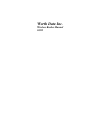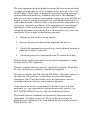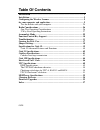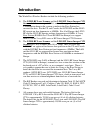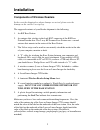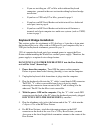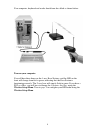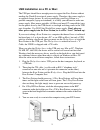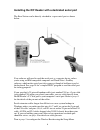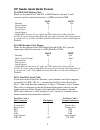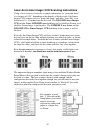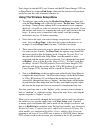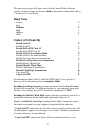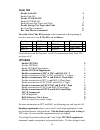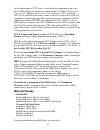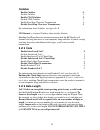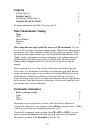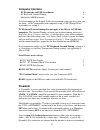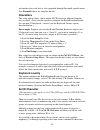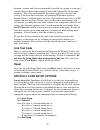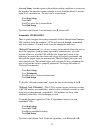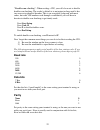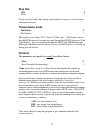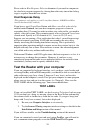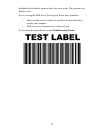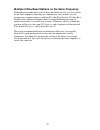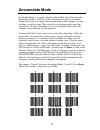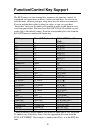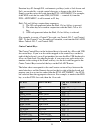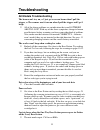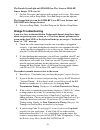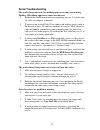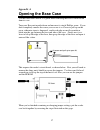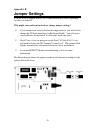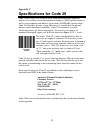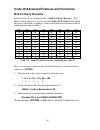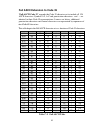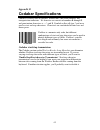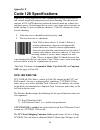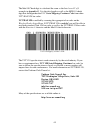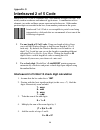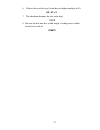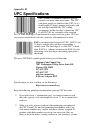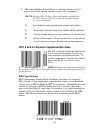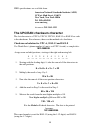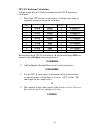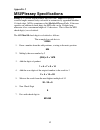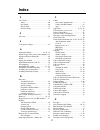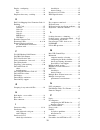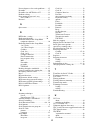- DL manuals
- Worth Data
- Scanner
- LZ102-RF
- Manual
Worth Data LZ102-RF Manual
Summary of LZ102-RF
Page 1
Worth data inc. Wireless reader manual 01/05.
Page 2: •
The radio equipment described within this manual has been tested and found to comply with the limits for a class b digital device, pursuant to part 15 of the fcc rules. These limits are designed to provide reasonable protection against harmful interference in a residential installation. This equipme...
Page 3: Table of Contents
Table of contents introduction ..................................................................................................... 1 installation........................................................................................................ 2 configuring the wireless scanner ................
Page 5: Introduction
1 introduction the worth data wireless readers include the following products: 1) the lz202-rf laser scanner and the li102-rf linear imager ccd scanner both have a range of 100 ft. And are 2-way products that provide a confirmation beep in the scanner to indicate the base station has received the da...
Page 6: Installation
2 installation components of wireless readers in the event the shipping box shows damage on arrival, please note the damage on the carrier's receipt log. The supposed contents of your reader shipment is the following: 1. An r/f base station. 2. An antenna that attaches to the back bnc connector of t...
Page 7: Keyboard Wedge Installation:
3 • if you are installing on a pc or mac with traditional keyboard connectors, proceed to the next section describing keyboard wedge installation. • if you have a usb only pc or mac, proceed to page 5. • if you have an r/f serial reader and wish to install to a dedicated serial port, turn to page 6....
Page 8
4 your computer, keyboard and reader should now be cabled as shown below: turn on your computer: you will hear three beeps on the 1-way base stations, and the led on the front will change from red to green, indicating that the base station is functioning correctly. The 2-way base will simply flash t...
Page 9
5 usb installation on a pc or mac: the usb port should have enough power to support the base station without needing the worth data external power supply. Therefore, the power supply is an optional charge feature. If you are connecting your base station to a portable computer (laptop or notebook), i...
Page 10
6 installing the r/f reader with a dedicated serial port the base station can be directly attached to a spare serial port as shown below. Your software will need to read the serial port as a separate device, unless you're using an ibm-compatible computer and worth data’s portkey software, which make...
Page 11: Terminal
7 installing the r/f reader between a computer and terminal if you attach the wireless base between your computer and a terminal, as shown below, using cable selection f45-1, bar code data will be sent to the computer as if it had been typed on that terminal. Refer to page 8 for the details of the p...
Page 12
8 r/f reader serial model pinouts f34, db25 null modem cable these are the pinouts for cable f34, a db25 female, with pins 2 and 3 crossed, used for connection directly to a db25 male host com. Mod 8 db25f function pin pin frame ground 1 1 transmit data 2 3 receive data 3 2 signal ground 4 7 *on the...
Page 13
9 configuring the wireless scanner for your computer and application find the 8 1/2 x 11" laminated wireless reader setup menusheet and look it over. This simple menu lets you easily configure the radio/freedom reader to work with almost any computer system, and to tailor its bar code reading and da...
Page 14
10 laser and linear imager ccd scanning instructions using a laser scanner is basically as simple and intuitive as "point and shoot" at a distance of 0-24", depending on the density of the bar code. Our linear imager ccd scanners are also "point-and-shoot" and offer “laser-like” scan distances of 0 ...
Page 15
11 don't forget to take the r/f laser scanner and the r/f linear imager ccd out of setup mode by scanning end setup, otherwise the batteries will run down totally because the radio transmitter remains on. Using the wireless setup menu 1. To configure your reader using the reader setup menu, you must...
Page 16: Beep Tone
12 the next several pages will show you all of the various wireless reader options. Default settings are shown in bold in this manual and marked with an * on the reader setup menu. Beep tone lowest 0 low 1 medium 2 high 3 highest 4 none 5 code 3 of 9 (code 39) enable code 39 0 disable code 39 1 enab...
Page 17: Code 128
13 code 128 disable code 128 0 enable code 128 1 disable ucc/ean-128 2 enable ucc/ean-128 3 enable storage tek tape label code c disable storage tek tape label code d bar code ids transmitted e bar code ids not transmitted f to enable a bar code id character to be transmitted at the beginning of eac...
Page 18: Msi and Plessey
14 left to right reading of upc codes, assuring that the supplement code is not missed. This setting also allows for reading of the ucc/ean 128 extended coupon code. The extended coupon code consists of a upc code with a nsc of 5 or and ean code with a country code of 99 along with a c0de 128 supple...
Page 19: Codabar
15 codabar enable codabar 0 disable codabar 1 enable clsi codabar 2 disable clsi codaber 3 enable start/stop character transmission 4 disable start/stop character transmission 5 for information about codabar, see appendix e. Clsi format is a form of codabar often used by libraries. Enabling start/st...
Page 20: Code 93
16 code 93 enable code 93 0 disable code 93 1 enable full ascii code 93 2 disable full ascii code 93 3 for more information on code 93 see appendix d. Data transmission timing none 0 short 1 short medium 2 medium 3 long 4 this setting does not apply to the mac or to any usb attachment. Try the learn...
Page 21: Computer Interface
17 computer interface pc keyboards and usb attachment 1 pc keyboard learned timing 8 macintosh adb keyboards a scan the number on the barpad table corresponding to the type of system you are using. All pc compatibles and computers using a usb (wedge saver) attachment use setting 1. Pc keyboard learn...
Page 22: Postamble
18 with no trimming.) consider the examples in the following table to understand how trimming works: bar code data preamble data transmitted 123 xyz xyz123 12345678 ~3xyz xyz45678 12345678 ~9 12345678 12345 ~a 12345 123456 ~5 6 you can also trim selectively by bar code type. For example, you can tri...
Page 23: Characters
19 and min/max bar code data is also supported through postamble specifications, (see preamble above for complete details). Characters this setup option allows you to output ascii characters different from the ones scanned. (don't use this option to configure the radio/freedom reader for your non-us...
Page 24: Link Test Code
20 between a scanner and a base station make it possible for a group of associated scanners/base to ignore other groups of units with different ids on the same frequency. This is not recommended, but where separation is the rule and overlap is the occasional exception, this grouping id becomes pract...
Page 25
21 4-second beam: another option with problem reading conditions is to increase the length of the time the scanner attempts to read, from the default 2-second beam to a 4-second beam. To select the 4-second beam: scan start setup scan 2 of 5 scan f to select the 4-second beam scan end setup to retur...
Page 26: Baud Rate
22 "double-scan checking": when reading a vin, you will also want to disable double scan checking. The reader’s default is to not output or beep until it has two successive identical decodes. This is an acceptable safeguard with most codes, but with vin numbers read through a windshield, you will ha...
Page 27: Stop Bits
23 stop bits 1 bit 0 2 bits 1 set the stop bits to the same setting your terminal is using, or you want to use with your serial port. Transmission mode full duplex 0 half duplex 1 this applies to use of the "f45-1 serial y cable" only. "full duplex" means that the r/f reader will transmit data only ...
Page 28: Host Response Delay
24 please refer to host response delay to determine if you need to compensate for slow host program response by slowing down the retry time when failing to get a response from the base station. Host response delay (this parameter only applies to serial 2-way base stations - b58/b59 with host control...
Page 29
25 distributed on the diskette enclosed with your serial reader. The program is for windows only. If you are using the wdr serial test program, follow these guidelines: • make sure the serial parameters on your base station match those used by your computer. • make sure you are connected to a valid ...
Page 30: Radio Considerations
26 radio considerations be sure you have a frequency matched base station and r/f scanner. The color of the label on the underside of the r/f base station should match the color on the scanner antenna or id label, ((black/black, yellow/yellow, purple/purple, red/red, etc). Rf short range problems: 1...
Page 31: Operational Details
27 2-way laser operating instructions operational details the two-way lz202-rf laser scanner and li102-rf linear imager ccd: 1. Chirps on a "good read" or successful scan while turning off the scanner beam, and 2. Beeps loudly when it gets the acknowledgement back from the base station that it has r...
Page 32
28 multiple 2-way base stations on the same frequency. Although not recommended, you can have more than one two-way base station on the same frequency operating in a common area, but you must set each grouping of assigned scanner(s) with the id of the base station. All other base stations with a com...
Page 33: Accumulate Mode
29 accumulate mode accumulate mode is an option (which can be enabled or disabled using the reader setup menu's code 39 section) allowing the reader to accumulate multiple bar codes in its buffer, then transmit them to the computer as if they had been a single bar code. This is useful for entering q...
Page 34: Function/control Key Support
30 function/control key support the rf scanner can also transmit key sequences for function, control, alt (command and option keys on macs), cursor and shift keys, for ease of use with the many software packages using these keys for menus or commands. You can include these codes in other bar codes, ...
Page 35
31 function keys f1 through f10, and numeric-pad keys (such as left arrow and del), are encoded by a single control character as shown in the table above. Simply scan the correct bar code from the full ascii menu. For example, if the wdp reads the bar code soh (ascii 001 -- a control-a) from the ful...
Page 36
32 function keys f11 and f12 function keys f11 and f12 require two bar codes to be scanned to make these functions keys. The f11 key is created by combining the null and soh. The f12 key is created by combining the null and the stx. Windows key the windows key on a windows keyboard is transmitted by...
Page 37: Troubleshooting
33 troubleshooting all models troubleshooting the beam won’t stay on, or i just get a narrow beam when i pull the trigger, or the scanner won’t turn on when i pull the trigger and i get 3 beeps • all of the above problems are an indication that your batteries are too low. With any of the above sympt...
Page 38: •
34 the decode green light on lz200-rf one-way laser or li101-rf linear imager ccd stays lit. • on one-way units, the batteries will run down real fast too. This means that you are still in setup mode. Scan end setup to turn the light out. The orange light stays on the lz202-rf 2-way rf laser scanner...
Page 39: Serial Troubleshooting
35 serial troubleshooting the reader beeps on reads, but nothing appears on your screen using portkey or nothing appears to your own software. • recheck the installation instructions beginning on page 2 to make sure all cables are properly connected. • if you're trying to read code 39 bar codes with...
Page 40: •
36 my system locks up or i get windows general protection faults when using my serial rf reader on a pc running windows. • this is an interference problem and occurs if you are using a serial extension cable over 80 feet long in combination with our f36 9-pin serial cable or f34 25-pin serial cable ...
Page 41: Appendix A
37 appendix a opening the base case use the illustrations below as a guide while removing the base's circuit board from its case. Turn your base unit upside-down and unscrew its single phillips screw. If you don't completely remove the screw you can use it as a lever to pull up on the cover, otherwi...
Page 42: Appendix B
38 appendix b jumper settings your rf base is shipped with p2 set as either keyboard or serial, depending on what you ordered. Why might you need/want to check or change jumper settings? • if you change from serial to keyboard wedge interface, you will need to change the p2 block from serial to keyb...
Page 43: Appendix C
39 appendix c specifications for code 39 code 39 (or code 3 of 9) is the de facto standard of non-retail american industry. It is widely used in the automotive industry (aiag specifications) as well as in government and military applications (logmars specifications). Code 39 is flexible, features a ...
Page 44: Mod 43 Check Character
40 code 39 advanced features and functions mod 43 check character standard code 39 can be printed with a "mod 43 check character". This mod 43 check character cannot be used with full ascii code 39. The check character is derived by assigning a value to each character in the data to be bar coded fro...
Page 45
41 full ascii extension to code 39 "full-ascii code 39" expands the code 39 character set to include all 128 ascii characters. Symbols 0-9, a-z and punctuation characters. And - are identical to their code 39 representations. Lower-case letters, additional punctuation characters and control characte...
Page 46: Appendix D
42 appendix d code 93 specifications code 93 is variable length, continuous, bi-directional, compact code. Code 93 is an alphanumeric bar code, which consists of 43 data characters (0-9,a-z, $/+%.- and space), 4 control characters, and a unique start/stop character. The entire set of 128 ascii chara...
Page 47: Appendix E
43 a12345b appendix e codabar specifications codabar is widely used in libraries, blood banks, the cotton industry and transportation industries. Its' character set consists of numbers 0 through 9, and punctuation characters + . - / : and $. Symbols a, b, c, d, t, n, * and e are used as start and st...
Page 48: Appendix F
44 appendix f code 128 specifications code 128 is a very powerful bar code, combining an extensive character set and variable length with compactness and error checking. The character set contains all 128 ascii characters with each character made up of three bars and three spaces. Each element (bar ...
Page 49
45 ucc 128 shipping container code the mod 10 check digit is calculated the same as the interleaved 2 of 5 example in appendix g. It is the data length as well as the mod 10 check digit that distinguishes the ucc serial shipping container code from other ucc /ean 128 bar codes. Ucc/ean 128 is enable...
Page 50: Appendix G
46 appendix g interleaved 2 of 5 code interleaved 2 of 5 code is a numeric-only, even-number-of-digits bar code. It is widely used in warehouse and industrial applications. A combination of five elements, two wide and three narrow represent each character. Odd-number position digits are encoded in t...
Page 51
47 6. Subtract the result of step 5 from the next highest multiple of 10: 60 - 57 = 3 7. The checksum becomes the low-order digit: 19873 8. Because the data now has an odd length, a leading zero is added, for the final result of 019873.
Page 52: Appendix H
48 appendix h upc specifications upc symbols are found on almost all grocery products and many other retail items. The upc code most people are familiar with (upc-a) is a fixed-length (12 digits) numeric only code, with the first digit controlled by upc coding assignments and the last digit a checks...
Page 53: •
49 • the leading number system character, (the first number of the 11 digits to be entered) should conform to these upc assignments: 0,6,7,8 regular upc 12 digit codes with numbers assigned by the upc council. (do not use 0 as the leading number for in-store marking). 2 store-marked random weight it...
Page 54
50 isbn specifications are available from: american national standards institute (ansi) 11 west 42nd street, 13th fl. New york, new york 10036 tel. 212.642.4900 www.Ansi.Org document iso 2108:1992 the upc/ean checksum character the last character in a upc-a, upc-e, upc-e1, ean-13 or ean-8 bar code i...
Page 55: Upc-E Checksum Calculation
51 upc-e checksum calculation use the sample data of 123456 to demonstrate the upc-e checksum calculation: 1. The 6 digit upc-e code is converted to a 10-digit code, using an expansion scheme based on the sixth digit: if the code ends in: upc-e data insertion digits insertion position 10 digit code ...
Page 56: Appendix I
52 appendix i msi/plessey specifications plessey is a variable length numeric only bar code. Msi bar code is a variable length, numeric-only code with an automatically appended modulus 10 check digit. Msi is sometimes called modified plessey code. If the user specifies an additional check digit, the...
Page 57
53 the msi mod 11 check digit is calculated as follows: the example bar code data is: 943457842 1. Assign a checking factor to each number, starting with the units position of the number (in this example, the 2) up to the highest order position (the 9). Use checking factors of: 2,3,4,5,6,7,2,3,4,5,6...
Page 58: Appendix J
54 appendix j changing batteries rf laser and ccd scanners these scanners have 4 aa batteries located in the handle. On the bottom of the handle is a battery door that slides to the outside. Shake the batteries out and put new batteries in. Be careful to note the orientation of the batteries before ...
Page 59: Appendix K
55 appendix k firmware upgrades occasionally it will be necessary to get firmware fixes for problems discovered with the r/f reader, especially in the early stages of each advance in development. This is accomplished by replacing the eprom, a chip located on the board of the r/f base station's decod...
Page 60
56.
Page 61: Index
57 index 2 2 of 5 code.................................................... 9 about....................................................... 46 data length .............................................. 46 data length............................................ 15 default settings ........................
Page 62
58 duplex - configuring................................... 23 full.......................................................... 23 half ......................................................... 23 duplicate data entry - avoiding................... 26 e ean-128 shipping serial container code . 13 enabli...
Page 63
59 power adapters to fix reader problems........ 35 preamble ..................................................... 17 preambles for ascii 000 to 255................. 32 problem solving .......................................... 33 programming beeper on 2-way laser scanner...............................
Page 64
60 compressed or expanded........................ 13 default settings ....................................... 13 guidelines for use ................................... 48 nsc's and check digits .......................... 13 numbering conventions.......................... 48 supplemental codes .........