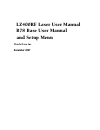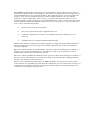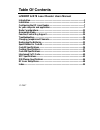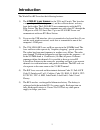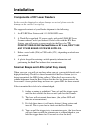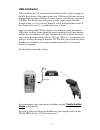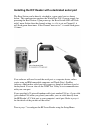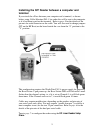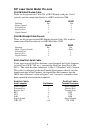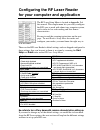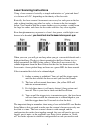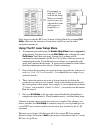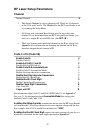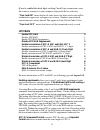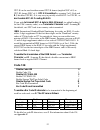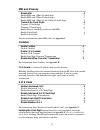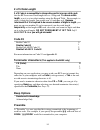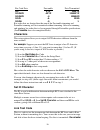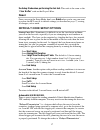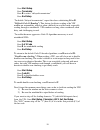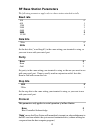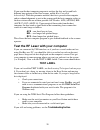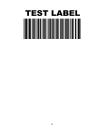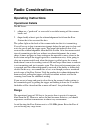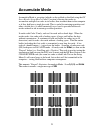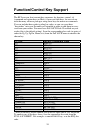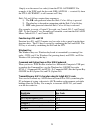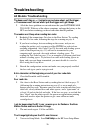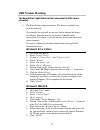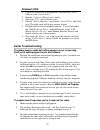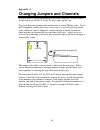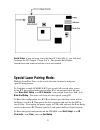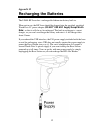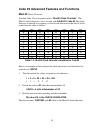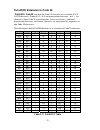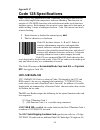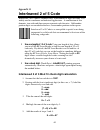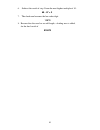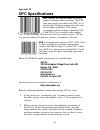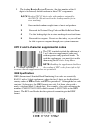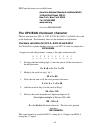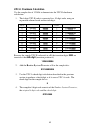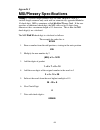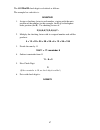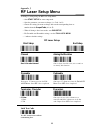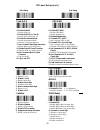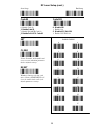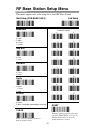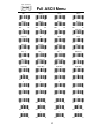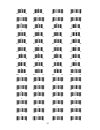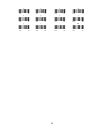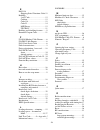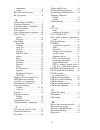- DL manuals
- Worth Data
- Barcode Reader
- LZ400-RF
- User Manual
Worth Data LZ400-RF User Manual
Summary of LZ400-RF
Page 1
Lz400rf laser user manual b78 base user manual and setup menu worth data inc. December 2007.
Page 2
The lz400-rf and the b78 base station have been tested and found to comply with the limits for a class a digital device, pursuant to part 15 of the fcc rules. These limits are designed to provide reasonable protection against harmful interference in a residential installation. This equipment generat...
Page 3: Table of Contents
Table of contents lz400rf & b78 laser reader users manual introduction .....................................................................................................1 installation .......................................................................................................2 configur...
Page 4: Introduction
1 introduction the worth data rf laser has the following features: 1) the lz400-rf laser scanner for the usa and canada. This laser has a range of up to 500 feet (open area) and has collision detect and retry logic built within. The lz400-rf laser communicates with the b78 base station. The base sta...
Page 5: Installation
2 installation components of rf laser readers in the event the shipping box shows damage on arrival, please note the damage on the carrier's receipt log. The supposed contents of your reader shipment is the following: 1. An b78 rf base station with 1-10 lz400-rf lasers. 2. A worth data regulated 5v ...
Page 6: Usb Installation
3 usb installation usb attachment will not work with the worth data f10 5v power supply for the b78 base station. If for some reason your usb port or hub does not have enough power to operate the base station correctly, you will need a powered usb hub. The base station will power up with 3 more flas...
Page 7
4 installing the r/f reader with a dedicated serial port the base station can be directly attached to a spare serial port as shown below. This configuration requires the worth data f10 5v power supply for powering the base station. Upon power-up, the base station led will flash with 3 more flashes t...
Page 8: Terminal
5 installing the r/f reader between a computer and terminal if you attach the s base between your computer and a terminal, as shown below, using cable selection f45-1, bar code data will be sent to the computer as if it had been typed on that terminal. Refer to page 8 for the details of the pin-outs...
Page 9
6 r/f laser serial model pin-outs f34, db25 null modem cable these are the pin-outs for cable f34, a db25 female, with pins 2 and 3 crossed, used for connection directly to a db25 male host com. Mod 8 db25f function pin pin frame ground 1 1 transmit data 2 3 receive data 3 2 signal ground 4 7 f36, d...
Page 10
7 configuring the rf laser reader for your computer and application the rf laser setup menu is located in appendix j of this manual. This simple menu lets you easily configure the rf laser to work with almost any computer system, and to tailor its bar code reading and data format characteristics. Be...
Page 11: Laser Scanning Instructions
8 laser scanning instructions using a laser scanner is basically as simple and intuitive as "point and shoot" at a distance of 0-24", depending on the density of the bar code. Basically, the laser scanner's beam must cross every bar and space on the bar code, without touching any other bar codes, as...
Page 12
9 for example, to read this "5" bar code on the setup menu, you would need to cover any adjacent bar codes with paper or a finger first, as shown. Don't forget to take the r/f laser scanner of setup mode by scanning end setup, otherwise the batteries will run down totally because the radio transmitt...
Page 13: Rf Laser Setup Parameters
10 rf laser setup parameters channel default channel 0 • the default channel is always shipped as 0. There are 10 channels in the usa and canada. The channel for the rf laser reader is set by scanning the setup menu. • all lasers and associated base station must be set to the same channel. If you ha...
Page 14: Upc/ean
11 if you've enabled the check digit, enabling check digit transmission causes the reader to transmit it to your computer along with the bar code data. "caps lock on" means that for all codes lower case letters read as data will be transmitted as upper case, and upper case as lower. Numbers, punctua...
Page 15: Code 128
12 upc-e can be used in either normal upc-e format (implicit nsc of 0) or upc-e1 format (nsc of 1). Upc-e1 is enabled by scanning 2 of 5 code and 8 (9 disables upc-e1). It is very easy to partially read ean-13 as upc-e1, so don't enable upc-e1 if reading ean-13. If you wish to transmit upc-a data in...
Page 16: Msi and Plessey
13 msi and plessey disable msi 0 enable msi with 1 mod 10 check digit 1 enable msi with 2 mod 10 check digits 2 enable msi with 1 mod 11 and 1 mod 10 check digit 3 transmit no check digits 4 transmit 1 check digit 5 transmit 2 check digits 6 enable plessey (mutually exclusive with msi) 7 enable labe...
Page 17: 2 of 5 Data Length
14 2 of 5 data length 2 of 5 code is so susceptible to interpreting partial scans as valid reads that the rf laser uses fixed-length data as a safeguard. To choose a data length, scan it as a two-digit number using the barpad table. For example, to select 8-digit data length, you would scan a 0 and ...
Page 18: Postamble
15 the default is no preamble. To select a preamble, scan up to 15 characters from the "full ascii menu" on the back of the rf laser setup menu, and then scan set when you're done. To return to the no preamble setting, scan clear here instead of scanning set or any characters from the full ascii men...
Page 19: Characters
16 bar code data postamble data transmitted 123 xyz 123xyz 12345678 ~3xyz 12345xyz 12345678 ~9 12345678 12345 ~a 12345 123456 ~5 1 bar codes that are shorter than the sum of the postamble trimming and preamble trimming will be transmitted without trimming. Selective trimming and min/max bar code dat...
Page 20: Reset
17 the setup mode when performing the link test. This code is the same as the "clear buffer" code on the barpad menu. Reset once you are in the setup mode, don't scan reset unless you're sure you want to restore the rf laser to its default settings (as described on page 7), erasing all changes you'v...
Page 21
18 scan start setup scan terminator scan b to select "delayed transmission" scan end setup to disable "delayed transmission", repeat the above substituting a for b. "difficult code 39 reading": this feature facilitates reading of he vin number on automobiles, which is often a difficult-to-read bar c...
Page 22: Rf Base Station Parameters
19 rf base station parameters the following parameters apply only to a base station attached serially. Baud rate 300 0 600 1 1200 2 2400 3 4800 4 9600 5 19,200 6 data bits 7 bits 0 8 bits 1 set the data bits ("word length") to the same setting your terminal is using, or you want to use with your ser...
Page 23: Test Label
20 if you want the host computer program to analyze the data and to send back different beep patterns to the laser scanner, enable host controlled acknowledge. With this parameter enabled, the data is passed to the computer and no acknowledgement is sent to the scanner until the host computer replie...
Page 24
21.
Page 25: Radio Considerations
22 radio considerations operating instructions operational details the rf laser: 1. Chirps on a "good read" or successful scan while turning off the scanner beam, and 2. Beeps loudly when it gets the acknowledgement back from the base station that it has received the data. The yellow light on the ba...
Page 26: Accumulate Mode
23 accumulate mode accumulate mode is an option (which can be enabled or disabled using the rf laser reader setup menu's code 39 section) allowing the reader to accumulate multiple bar codes in its buffer, then transmit them to the computer as if they had been a single bar code. This is useful for e...
Page 27: Function/control Key Support
24 function/control key support the rf laser can also transmit key sequences for function, control, alt (command and option keys on macs), cursor and shift keys, for ease of use with the many software packages using these keys for menus or commands. You can include these codes in other bar codes, or...
Page 28
25 simply scan the correct bar code(s) from the full ascii menu. For example, if the wdp reads the bar code soh (ascii 001 -- a control-a) from the full ascii menu, it will transmit an f1 key. Shift, ctrl and alt keys require three sequences: 1) the on code generated when the shift, ctrl or alt key ...
Page 29: Troubleshooting
26 troubleshooting all models troubleshooting the beam won’t stay on, or i just get a narrow beam when i pull the trigger, or the scanner won’t turn on when i pull the trigger and i get 3 beeps • all of the above problems are an indication that your batteries are too low. With any of the above sympt...
Page 30: Usb Trouble Shooting
27 usb trouble shooting the base station's light flashes in red cycles when the usb cable is connected. • the base station cannot enumerate. The driver is probably not installed correctly. Occasionally the user will be unaware that he aborted his driver installation. Once the process has started, it...
Page 31: Serial Troubleshooting
28 windows® 2000: 1. Log on as administrator and open the “administrative tools” folder in your control panel. 2. Run the “computer management” utility. 3. Select the “tree” tab on the left panel 4. Find the “device manager” entry under “system tools” and click on it. The right panel will display cu...
Page 32: •
29 data characters are garbled or missing. • make sure you've set the reader to the same baud rate, parity, data bits and stop bits as your serial port. • if code 39 bar codes are transmitting in the wrong case (upper and lower transposed), set caps lock off on the setup menu. • if you're getting oc...
Page 33: Appendix A
30 appendix a changing jumpers and channels you may want to change the channel on the base station or you may want to set the unit to use a serial y cable. To do so, open up the case. Turn your base unit upside-down and unscrew its single phillips screw. If you don't completely remove the screw you ...
Page 34: Special Laser Pairing Mode:
31 serial users, if you are going to use the serial y cable (f45-1), you will need to change the jp2 (jumper 2) from s to y. This permits half duplex transmissions and interface between a host and terminal. Special laser pairing mode: multiple laser/base pairs can be used in the same location by usi...
Page 35: Appendix B
32 appendix b recharging the batteries the lz400-rf laser has a rechargeable lithium ion battery built-in. When not in use, the rf laser should be plugged into the supplied, regulated worth data 5v power adapter (do not use any supply except worth data), so that it will always be recharged. The buil...
Page 36: Appendix C
33 appendix c specifications for code 39 code 39 (or code 3 of 9) is the de facto standard of non-retail american industry. It is widely used in the automotive industry (aiag specifications) as well as in government and military applications (logmars specifications). Code 39 is flexible, features a ...
Page 37: Mod 43
34 code 39 advanced features and functions mod 43 check character standard code 39 can be printed with a "mod 43 check character". This mod 43 check character cannot be used with full ascii code 39. The check character is derived by assigning a value to each character in the data to be bar coded fro...
Page 38
35 full ascii extension to code 39 "full-ascii code 39" expands the code 39 character set to include all 128 ascii characters. Symbols 0-9, a-z and punctuation characters. And - are identical to their code 39 representations. Lower-case letters, additional punctuation characters and control characte...
Page 39: Appendix D
36 appendix d code 93 specifications code 93 is variable length, continuous, bi-directional, compact code. Code 93 is an alphanumeric bar code, which consists of 43 data characters (0-9,a-z, $/+%.- and space), 4 control characters, and a unique start/stop character. The entire set of 128 ascii chara...
Page 40: Appendix E
37 a12345b appendix e codabar specifications codabar is widely used in libraries, blood banks, the cotton industry and transportation industries. Its' character set consists of numbers 0 through 9, and punctuation characters + . - / : and $. Symbols a, b, c, d, t, n, * and e are used as start and st...
Page 41: Appendix F
38 appendix f code 128 specifications code 128 is a very powerful bar code, combining an extensive character set and variable length with compactness and error checking. The character set contains all 128 ascii characters with each character made up of three bars and three spaces. Each element (bar ...
Page 42
39 ucc 128 shipping container code the mod 10 check digit is calculated the same as the interleaved 2 of 5 example in appendix g. It is the data length as well as the mod 10 check digit that distinguishes the ucc serial shipping container code from other ucc /ean 128 bar codes. Ucc/ean 128 is enable...
Page 43: Appendix G
40 appendix g interleaved 2 of 5 code interleaved 2 of 5 code is a numeric-only, even-number-of-digits bar code. It is widely used in warehouse and industrial applications. A combination of five elements, two wide and three narrow represent each character. Odd-number position digits are encoded in t...
Page 44
41 6. Subtract the result of step 5 from the next highest multiple of 10: 60 - 57 = 3 7. The checksum becomes the low-order digit: 19873 8. Because the data now has an odd length, a leading zero is added, for the final result of 019873.
Page 45: Appendix H
42 appendix h upc specifications upc symbols are found on almost all grocery products and many other retail items. The upc code most people are familiar with (upc-a) is a fixed-length (12 digits) numeric only code, with the first digit controlled by upc coding assignments and the last digit a checks...
Page 46: •
43 • the leading number system character, (the first number of the 11 digits to be entered) should conform to these upc assignments: 0,6,7,8 regular upc 12 digit codes with numbers assigned by the gs1 us. (do not use 0 as the leading number for in- store marking). 2 store-marked random weight items ...
Page 47
44 isbn specifications are available from: american national standards institute (ansi) 11 west 42nd street, 13th fl. New york, new york 10036 tel. 212.642.4900 www.Ansi.Org document iso 2108:1992 the upc/ean checksum character the last character in a upc-a, upc-e, upc-e1, ean-13 or ean-8 bar code i...
Page 48
45 upc-e checksum calculation use the sample data of 123456 to demonstrate the upc-e checksum calculation: 1. The 6 digit upc-e code is converted to a 10-digit code, using an expansion scheme based on the sixth digit: if the code ends in: upc-e data insertion digits insertion position 10 digit code ...
Page 49: Appendix I
46 appendix i msi/plessey specifications plessey is a variable length numeric only bar code. Msi bar code is a variable length, numeric-only code with an automatically appended modulus 10 check digit. Msi is sometimes called modified plessey code. If the user specifies an additional check digit, the...
Page 50
47 the msi mod 11 check digit is calculated as follows: the example bar code data is: 943457842 1. Assign a checking factor to each number, starting with the units position of the number (in this example, the 2) up to the highest order position (the 9). Use checking factors of: 2,3,4,5,6,7,2,3,4,5,6...
Page 51: Rf Laser Setup Menu
48 appendix j rf laser setup menu to change a setting using the rf laser setup menu: • scan start setup to enter setup mode • scan the parameter you want to change (i.E. Code 3 of 9) • choose the setting you want to change and scan the corresponding letter or number from the barpad table (0-9, a-f) ...
Page 52
49 start setup end setup */+/* */-/* code 3 of 9 upc/ean */a/* */b/* 0 enable code 39 1 disable code 39 2 enable full ascii code 39 3 disable full ascii code 39 4 enable accumulate mode 5 disable accumulate mode 6 transmit start/stop characters 7 don’t transmit start/stop characters 8 enable mod 43 ...
Page 53
50 start setup end setup */+/* */-/* barpad table 0 8 *0* 1 9 *1* 2 a *2* 3 b 4 c 5 d 6 e 7 f *3* *4* *5* *6* *7* *8* *9* *a* *b* *c* *d* *e* *f* code 93 code 128 */s/* 0 disable 128 1 enable 128 2 disable ucc/ean-128 3 enable ucc/ean-128 * * 0 enable code 93 1 disable code 93 2 enable full ascii co...
Page 54: Rf Base Station Setup Menu
51 rf base station setup menu this menu applies only to the setup for a serial rf base station. Start setup (for base only) end setup *.+.* */-/* baud rate 4) 4800 5) 9600 6) 19,200 7) 38,400 */f/* data bits 0) 7 bits 1) 8 bits */i/* stop bits 0) 1 bit 1) 2 bits */j/* parity 0) none 1) even 2) odd *...
Page 55: Full Ascii Menu
52 full ascii menu nul soh(f1) stx(f2) etx(f3) *%u* *$a* *$b* *$c* 000 00 001 01 002 02 003 03 eot(f4) enq(f5) ack(f6) bel(f7) *$d* *$e* *$f* *$g* 004 04 005 05 006 06 007 07 bs tab lf vt(pg up) *$h* *$i* *$j* *$k* 008 08 009 09 010 0a 011 0b ff(pg dn) cr so(f8) si(f9) *$l* *$m* *$n* *$o* 012 0c 013...
Page 56
53 8 9 : ; *8* *9* */z* *%f* 056 38 057 39 058 3a 059 3b = > ? *%g* *%h* *%i* *%j* 060 3c 061 3d 062 3e 063 3f @ a b c *%v* *a* *b* *c* 064 40 065 41 066 42 067 43 d e f g *d* *e* *f* *g* 068 44 069 45 070 46 071 47 h i j k *h* *i* *j* *k* 072 48 073 49 074 4a 075 4b l m n o *l* *m* *n* *o* 076 4c 0...
Page 58: Index
55 index 2 2 of 5 code........................................ 7 about ........................................... 39 data length .................................. 39 data length................................ 14 default settings ........................... 13 8 8 beep pattern........................
Page 59
56 e ean-128 shipping serial container code.12 enabling 2 of 5 code .................................13 codabar.......................................13 code 128.....................................12 code 93.......................................14 msi/plessey................................13 upc/...
Page 60
57 components .................................. 2 testing ......................................... 20 rf laser default settings.................. 7 rs-232 pinouts ................................. 6 s scanner beeps and leds ................. 2 scanning techniques ......................... 8 scanni...