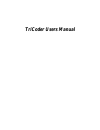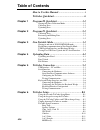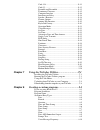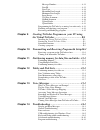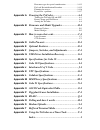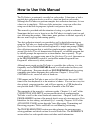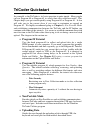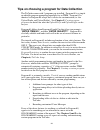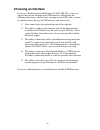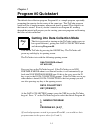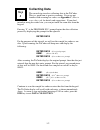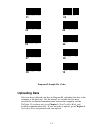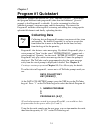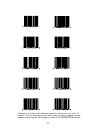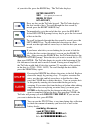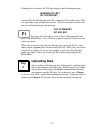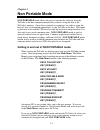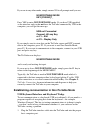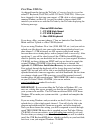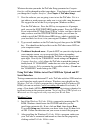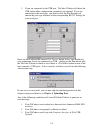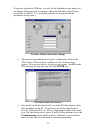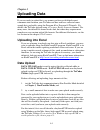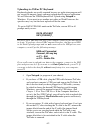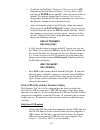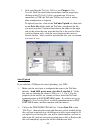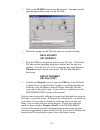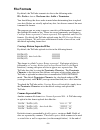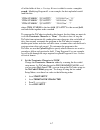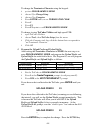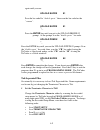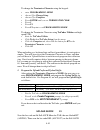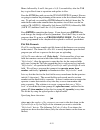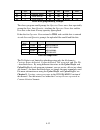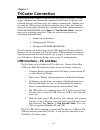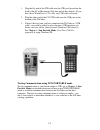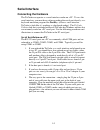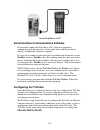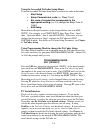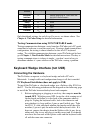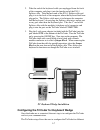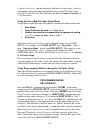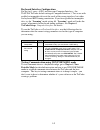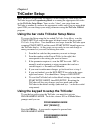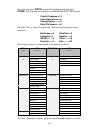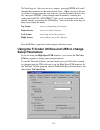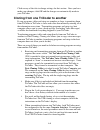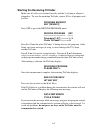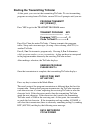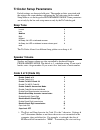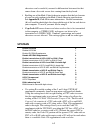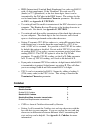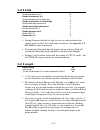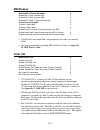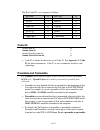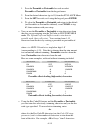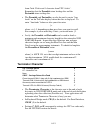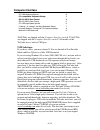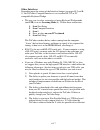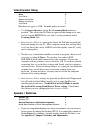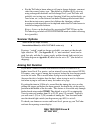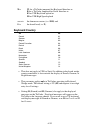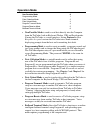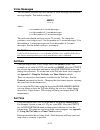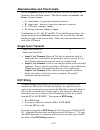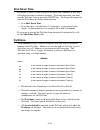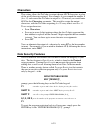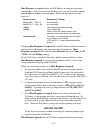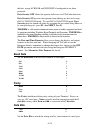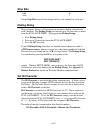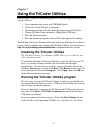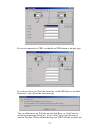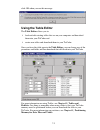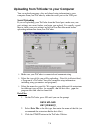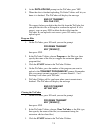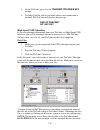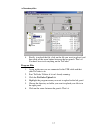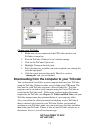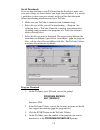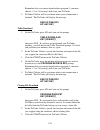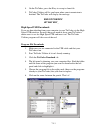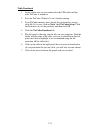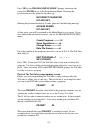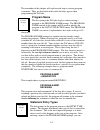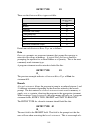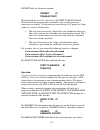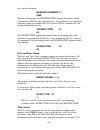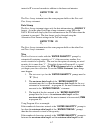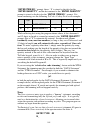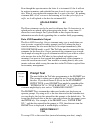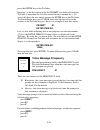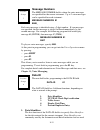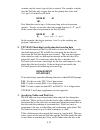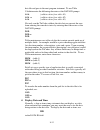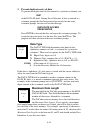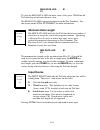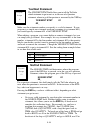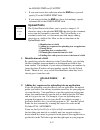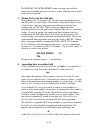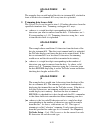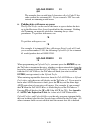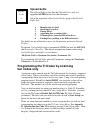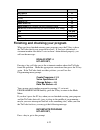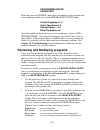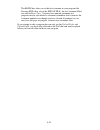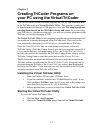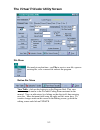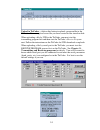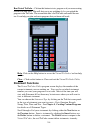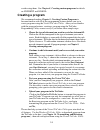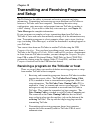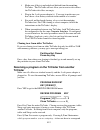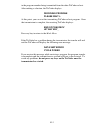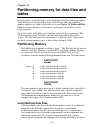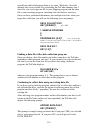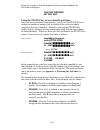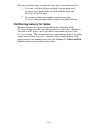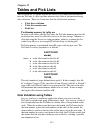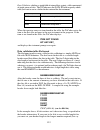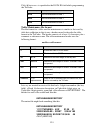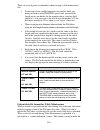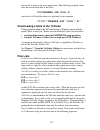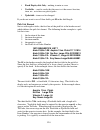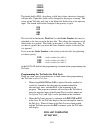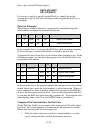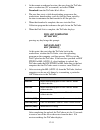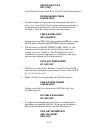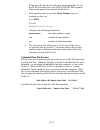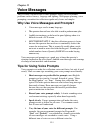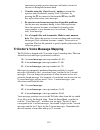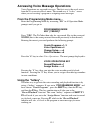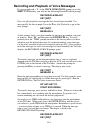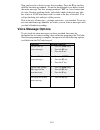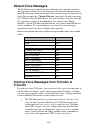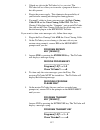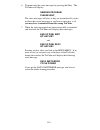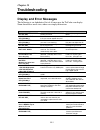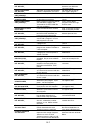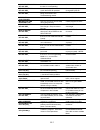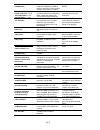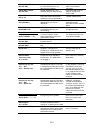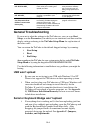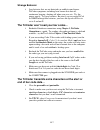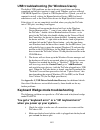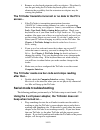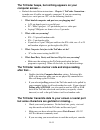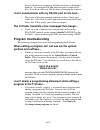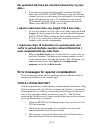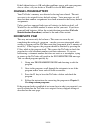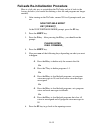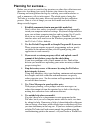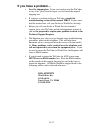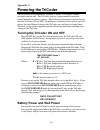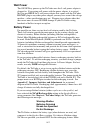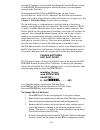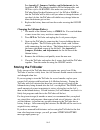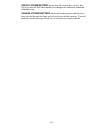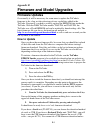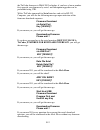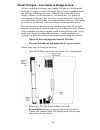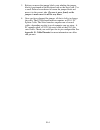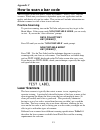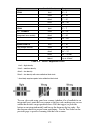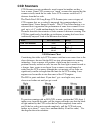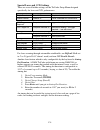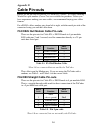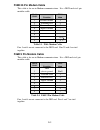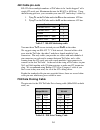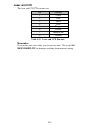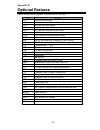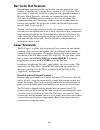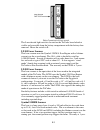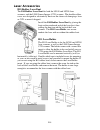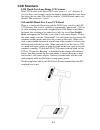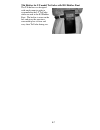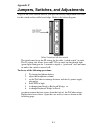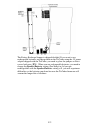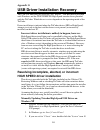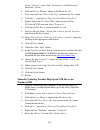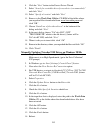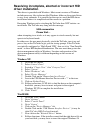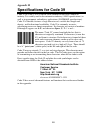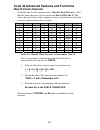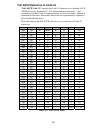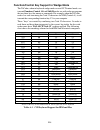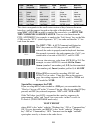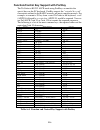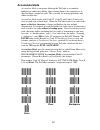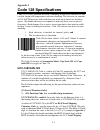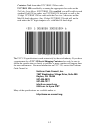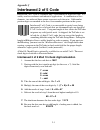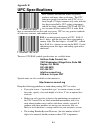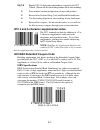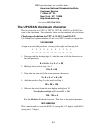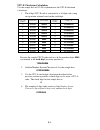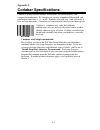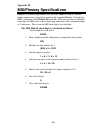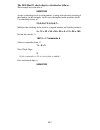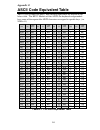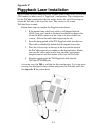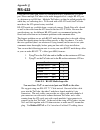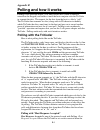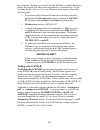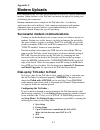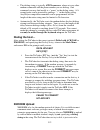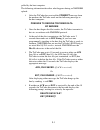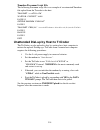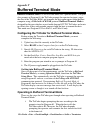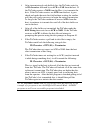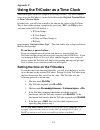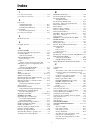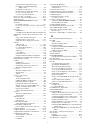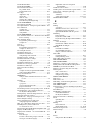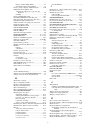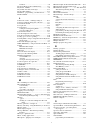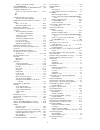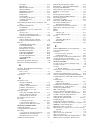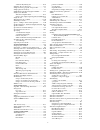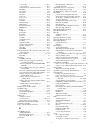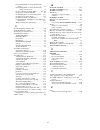- DL manuals
- Worth Data
- Barcode Reader
- TriCoder t53
- User Manual
Worth Data TriCoder t53 User Manual
Summary of TriCoder t53
Page 1
Tricoder users manual.
Page 2: Table of Contents
Table of contents how to use this manual ......................................... I tricoder quickstart ............................................... Ii chapter 1 program #0 quickstart........................................ 1-1 getting into data collection mode .....................................
Page 3
Code 128 .....................................................................6-12 code 93 .......................................................................6-13 preamble and postamble.............................................6-13 terminator character............................................
Page 4: Voice
Message numbers....................................................... 8-11 data id........................................................................ 8-11 data type.................................................................... 8-14 maximum data length........................................
Page 5: Cable
Error messages for special consideration ......................... 14-13 fail-safe re-initialization procedure................................ 14-15 planning for success… ..................................................... 14-16 if you have a problem… .................................................
Page 6: How to Use This Manual
I how to use this manual the tricoder is an extremely versatile bar code reader. It functions as both a portable data collection device as well as a fixed on-line bar code reader. Although the tricoder can perform complex data collection functions, it's true value is in its simplicity. With very lit...
Page 7: Tricoder Quickstart
Ii tricoder quickstart as powerful as the tricoder is, its basic operation is quite simple. Many people can use program #0 or program #1 to satisfy their data collection needs. This chapter helps you get started quickly using program #0 or program #1. It also will refer you to the correct place if y...
Page 8: •
Iii tips on choosing a program for data collection the tricoder comes with 3 programs pre-installed. Program #0 is a simple un-editable program prompting repeatedly for an item. Program #2 is identical to program #0 except that it allows for customization (i.E. The upload prefix and upload suffix). ...
Page 9: Choosing An Interface
Iv choosing an interface if you are a windows user with window 98, 2000, me, xp, or later, we suggest that you use the high speed usb interface, which offers the following advantages: (the first time you plug in your usb cable, you may be asked to choose the type of usb interface you wish to use) 1)...
Page 10: Program #0 Quickstart
1-1 chapter 1 program #0 quickstart the default data collection program, program #0, is a simple program, repeatedly prompting the operator for data entry of the same type. This tricoder program works well for a simple inventory where each item is scanned. This chapter is in the form of a tutorial. ...
Page 11: Collecting Data
1-2 collecting data the second step involves collecting data in the tricoder. This is a good time to practice scanning. If you are not familiar with scanning bar codes, see appendix c; how to scan a bar code for details and suggestions. If you don’t intend on using bar codes later, you can just ente...
Page 12: Uploading Data
1-3 program #0 sample bar codes uploading data once you have collected your data in program #0, uploading that data to the computer is the final step. For the tutorial, we assume that you have successfully established communication between the computer and the tricoder. If you have not, go to chapte...
Page 14: Program #1 Quickstart
2-1 chapter 2 program #1 quickstart program #1 prompts the operator for "item" and then "quantity". What makes this program different from program #0 (other than the additional "quantity" prompt) is that program #1 is editable. It can be customized to allow for additional prompts, voice messaging an...
Page 15
2-2 continue to scan bar codes and enter quantities until you have at least 10 records. You can check to see how many times you have scanned an item number by pressing the following keys while at the enter item prompt:.
Page 16: Reviewing and Editing Data
2-3 − press shift − press f1 − press t you can use the same key sequence to check the number of times you have entered data for any prompt. To end data collection in program #1, simply press the end key. If you forget to exit data collection and simply turn the tricoder off, do not panic – the trico...
Page 17
2-4 of your data file, press the begin key. The tricoder displays: enter quantity xxx (last quantity data entered) begin of file hit any key_ press any key on the tricoder keypad. The tricoder displays the first record of data. To scroll through the data record by record, press the right arrow key. ...
Page 18: Uploading Data
2-5 if during data collection, the tricoder displays the following message: warning 2k left hit status key_ it means that the tricoder has only 2k of memory left to collect data. This is a good time to go and upload your data. You can continue to collect data but you will eventually get this message...
Page 20: Non Portable Mode
3-1 chapter 3 non portable mode non portable mode allows the user to transmit data directly from the tricoder to the host computer immediately without saving the data in the tricoder's memory. Once data is entered via scanning a bar code or using the keypad, data is transmitted immediately by the tr...
Page 21
3-2 if you are in any other mode, simply answer no to all prompts until you see: nonportable mode key [yes/no]?_ press yes to enter non portable mode. If you have usb specified as the interface and you do not have the tricoder connected by usb to the computer, you will get the message: usb not conne...
Page 22: First Time Usb Use
3-3 first time usb use as shipped from the factory the tricoder’s computer interface is set for either pc keyboard (t64/lt64) or rs-232 serial (t54/lt54). Unless you have changed it, the first time you connect a usb cable to a host computer running windows or mac os, you will be asked to choose whic...
Page 23: Serial Interface
3-4 whatever decision you make, the tricoder setup parameter for computer interface will be changed to reflect your choice. Your choice will remain until you change the computer interface, (see chapter 6; tricoder setup). 2. Start the software you are going to use to test the tricoder. If it is a te...
Page 24
3-5 3. If you are connected to the usb port, tricoder utilities will detect the usb and no other configuration parameters are required. If you are connected to the serial port, you need to click the port settings tab, choose the port type and then set the corresponding rs-232 settings for your seria...
Page 25
3-6 if you have specified a com port, you will see the following screen where you can change all the serial port parameters. (since the tricoder’s default serial parameters are 9600,n, 8,1, you should probably not change the default parameters on the screen.) tricoder utilities serial port settings ...
Page 26: Uploading Data
4-1 chapter 4 uploading data if you are ready to upload data, we assume you have established correct communication between your tricoder and host and have collected some sample data, preferably using the program #0 or program #1 tutorials. By default, the tricoder uploads using a carriage return sep...
Page 27: •
4-2 uploading via usb or pc keyboard keyboard uploads are usually required because an application program will not accept file imports, hence you must upload directly into an application. We will illustrate the usb/keyboard data upload using notepad in windows. If you want to use another text editor...
Page 28: •
4-3 • by default, the tricoder's terminator character is set to cr, which means the tricoder will insert a carriage return (like pressing the enter key on your pc) after each record of data it uploads. If you have changed the terminator character to a setting other than the default and are uploading...
Page 29: •
4-4 • after installing the tricoder utilities (see chapter 3, non portable mode for installation instructions) run the program by clicking on the tricoder utilities program icon. If you are connected via usb, the tricoder utilities will sense it and no other configuration is required. To upload your...
Page 30: •
4-5 • click on the start button to start the program. You must start the upload program before you start the tricoder. • follow the prompts on the tricoder until you see the following: data upload? Key [yes/no]?_ • press the yes key to begin the upload on the tricoder. Wait for the tricoder and the ...
Page 31: File Formats
4-6 file formats by default, the tricoder transmits its data in the following order: id + prefix + data + checksum chs + suffix + terminator you should keep the above order in mind when determining how to upload your data. Before we actually upload any data, lets discuss some of the most common file...
Page 32: •
4-7 all of the fields of data, a carriage return is added to create a complete record. Modifying program #1 as an example, the data uploaded would look like this: “item number”, “quantity” “0123456,12oz”, “15” “item number”, “quantity” “889384,8oz”, “940” “item number”, “quantity” “32834,20oz” , “7”...
Page 33: •
4-8 to change the terminator character using the keypad: • get into programming mode • choose 5 for change setup • choose 1 for computer • press enter until you see terminator char. • press 2 • press f1 • press f1 again to exit programming mode to change it using tricoder utilities and high speed us...
Page 34: Tab Separated Files
4-9 again until you see: upload suffix 01 _ scan the bar code for “double quote” then scan the bar code for the “comma”. Upload suffix 01 “,_ press the enter key until you get to the upload prefix 02 prompt. At the prompt scan the “double quote” bar code. Upload prefix 02 “_ press the enter key unti...
Page 35
4-10 to change the terminator character using the keypad: • enter programming mode • choose 5 for change setup • choose 1 for computer • press enter until you see terminator char. • press 2 • press f1 • press f1 again to exit programming mode to change the terminator character using tricoder utiliti...
Page 36: Flat File Formats
4-11 menu, followed by 0 and 5; this puts a ½ (0.5) second delay after the tab key to give excel time to reposition and update its files. Press the enter key until you see the upload suffix 02 prompt. Now we are going to simulate the positioning of the cursor to the first column of the next row. To ...
Page 37
4-12 stmt # entry type prompt yes/next stmt no/end stmt upload prefix upload suffix 01 d operator name 02 99 ~0 02 d enter item no. 03 99 ~0 03 d enter quantity 02 99 }01}02 cr refer-back programming example the above program would prompt for operator name once, then repeatedly prompt for item, then...
Page 38: Tricoder Connection
5-1 chapter 5 tricoder connection interfacing with the computer is possibly the most critical operation. Without proper communication between the computer and tricoder, all that data you collected for hours and hours really isn’t doing you much good. Whether you are using the usb interface, keyboard...
Page 39
5-2 1. Plug the flat end of the c21 cable into the usb port located on the back of the pc or macintosh. Only one end of the cable fits. If you don’t have worth data’s c21 cable, any usb cable will work. 2. Plug the other end of the c21 usb cable into the usb port on the bottom of the tricoder. 3. If...
Page 40: Serial Interface
5-3 serial interface connecting the hardware the tricoder can operate as a serial interface reader on a pc. To us e the serial interface, you must have software reading the serial port directly, or a keyboard emulation program like portkey, (allows a serial interface tricoder to look like it’s worki...
Page 41: Configuring The Tricoder
5-4 serial installation on pc serial interface communications software if you serially connect the tricoder to a pc, software is required to communicate with the serial port. Some applications read the serial port directly; no additional software is required. If you want to connect to the serial por...
Page 42: •
5-5 using the bar coded tricoder setup menu to use the bar coded tricoder setup menu, scan these bar codes in this order: • start setup • setup parameter bar code (i.E. “beep tone”) • bar code of number that corresponds to the appropriate setting (i.E. 3 to change the beep tone to “high”) • end setu...
Page 43: Connecting The Hardware
5-6 setup parameter setting description computer interface 3 default setting on all t54/lt54s. Rs- 232 ascii data format – baud rate 5 9600 parity 0 none data bits 1 8 bits stop bits 0 1 bit protocol 0 none default serial parameters only the default settings for each setup parameter are shown above....
Page 44
5-7 2. Take the end of the keyboard cable you unplugged from the back of the computer and plug it into the female end of the f30-1 splitter cable. Take the male end of the f30-1 splitter cable and plug it in to the back of the computer where the keyboard had been plugged in. The splitter cable must ...
Page 45: •
5-8 computer interfaces, and the reading of different bar code types, as well as configuring some of the more advanced features of the tricoder. If you have a pc with a t64 or lt64 tricoder, the default computer interface is 1- pc keyboard. Using the bar coded tricoder setup menu to use the bar code...
Page 46
5-9 keyboard interface configuration for the last 5 years, all pcs use the same computer interface – the t64/lt64 tricoder default setting of computer interface 1. Test scans with garbled or incomplete data not the result of the wrong interface, but rather are keyboard bios timing sensitivities. If ...
Page 48: Tricoder Setup
6-1 chapter 6 tricoder setup most, but not all of the setup parameters can be changed by either using the tricoder keypad in programming mode or scanning the appropriate bar codes on the tricoder setup menu. You can also "clone" your setup from one tricoder to another if you have the appropriate cab...
Page 49
6-2 enter the password, wdtri using the tricoder keypad, then press enter. The tricoder now displays the program function menu: create programs->1-3 voice operations-->4 change setup------->5 data file names---->6 press the 5 key to select change setup. The keypad setup menu is now displayed: barcod...
Page 50: Setup Parameters
6-3 tricoder keypad. Once you are in a category, pressing enter will scroll through the parameters in the order shown above. When you get to the one you want to change, enter the new character (see the parameter details later on), then press enter. Some changes must be made by scanning bar codes fro...
Page 51: •
6-4 click on any of the tabs to change settings for that section. Once you have made your changes, click ok and the changes are automatically made in your tricoder. Cloning from one tricoder to another if your programs, tables and setup are complex or large, transmitting them from tricoder to tricod...
Page 52
6-5 starting the receiving tricoder make sure all cables are attached correctly and the 5-volt power adapter is plugged in. To start the receiving tricoder, answer no to all prompts until you see: program receive? Key [yes/no]?_ press yes to get to the receive program menu: receive program key -----...
Page 53
6-6 starting the transmitting tricoder at this point, you can start the transmitting tricoder. To start transmitting programs or setup from a tricoder, answer no to all prompts until you see: program transmit? Key [yes/no]?_ press yes to get to the transmit program menu: transmit program key -------...
Page 54
6-7 if all data is echoed back correctly, the last character sent to the receiving unit is ascii 128. If you see this message while transmitting a program, the program transfer is incomplete and the transmit/receive session will have to be restarted. To avoid any problems, do not press any keys on t...
Page 55: Tricoder Setup Parameters
6-8 tricoder setup parameters default settings are shown in bold print. The number or letter associated with the setting is the same whether configuring the tricoder using the bar coded setup menu or via the keypad in programming mode. Some parameters are set only by the bar code setup menu or only ...
Page 56: •
6-9 characters can be useful if you need to differentiate between data that comes from a bar code versus data coming from the keyboard. • enabling use of the mod 43 check character requires that the last character of your bar code conform to the mod 43 check character specifications. See appendix h;...
Page 57: Codabar
6-10 • isbn (international standard book numbering) bar codes are ean-13 with a 5-digit supplement. If the “bookland” bar code uses 978 (books) or 977 (periodicals) as the first three digits, then it can be transmitted by the tricoder in the isbn format. The settings for this can be found under the ...
Page 58: 2 of 5 Code
6-11 2 of 5 code enable interleaved 2 of 5 0 disable interleaved 2 of 5 1 enable interleaved 2 of 5 check digit 2 disable interleaved 2 of 5 check digit 3 enable check digit transmission 4 disable check digit transmission 5 enable standard 2 of 5 6 disable standard 2 of 5 7 enable upc- e1 8 disable ...
Page 59: Msi/plessey
6-12 msi/plessey disable msi & plessey bar codes 0 enable msi, 1 mod 10 check digit 1 enable msi, 2 mod 10 check digits 2 enable msi, 1 mod 11/ mod 10 check digit 3 transmit no check digits 4 transmit 1 check digit 5 transmit 2 check digits 6 enable plessey bar code (mutually exclusive with msi) 7 e...
Page 60: Code 93
6-13 the bar code id’s are assigned as follows: bar code id bar code id codabar a code 39 b upc-a c ean-13 d i 2of5 e 2 of 5 f code 128 g code 93 i msi j upc-e(0) n upc-e (1) o ean-8 p storagetek s plessey x labelcode 4 y labelcode 5 z the id character is transmitted in front of the bar code data. C...
Page 61
6-14 1. Scan the preamble or postamble bar code or select preamble or postamble from the keypad menu. 2. Scan the desired characters (up to 15) from the full ascii menu. 3. Scan the set bar code, or if using the keypad, press enter. 4. To clear the preamble or postamble and return to the default (no...
Page 62: Terminator Character
6-15 from code 39 data and 1 character from upc-a data”. Remember that the preamble trims leading data and the postamble trims trailing data. • the preamble and postamble can also be used to create “line feeds” on the tricoder display before the data is displayed. To enter “line feeds” before or aft...
Page 63: Computer Interface
6-16 computer interface pc usb keyboard upload 0 pc compatibles keyboard wedge 1 rs-232 ascii data format 3 rs-422 ascii data format 5 pc usb high speed upload 6 if setting 1 or setting 2 and non-dedicated server 7 learning mode for timing with pc keyboard wedge 8 macintosh usb keyboard 9 t64/lt64s ...
Page 64: Other Interfaces
6-17 other interfaces depending upon the setting of the interface jumper (see pages k-2 and k- 3), the tricoders computer interface is set to either rs-232 or pc compatible keyboard wedge. • the easy way to select an interface if using keyboard wedge mode (not usb) is to use learning mode (8). Follo...
Page 65: Intercharacter Delay
6-18 intercharacter delay none 0 short delay 1 medium-short delay 2 medium-long delay 3 long delay 4 (this does not apply to usb. It rarely applies to serial.) • use computer interface setting 8 for learning mode whenever possible. This allows the tricoder to figure out the timing on its own and set...
Page 66: Scanner Options
6-19 • for the tricoder to know when to tell you to change batteries, you must select the correct battery type. The default is alkaline (2). If you start using rechargeable batteries and fail change 2 to 3, your tricoder will probably start acting very strange, (beeping, black bars on the display, n...
Page 67: Keyboard Country
6-20 x is w for a tricoder jumpered for keyboard interface or r for a tricoder jumpered for serial interface or k for usb keyboard upload or h for usb high speed upload xxxx is the firmware version (i.E. 2018) and b is the board level( i.E. F). Keyboard country us 00 french 01 german 02 belgian 03 f...
Page 68: Operation Mode
6-21 operation mode non portable mode 0 programming mode 1 data collection mode 2 data upload mode 3 program transmit mode 4 program receive mode 5 buffered terminal mode 6 • non portable mode is used to read data directly into the computer from the tricoder, both in keyboard wedge, usb and serial m...
Page 69: Voice Messages
6-22 voice messages this parameter partitions the total amount of voice messages into different message lengths. The default setting is: 303015 xx yy zz where: xx is number of ½ second messages yy is the number of 1 second messages zz is the number of 2 second messages the total time allotted must n...
Page 70: Single Cycle Transmit
6-23 alternative date and time formats see the protocol parameter for details on how to set the tricoder to use alternative date and time formats. The default formats use mmddyy and hhmm. Formats include: • a - short format - no separators between characters • b - long format - date uses / separator...
Page 71: Shut Down Time
6-24 shut down time by default, if the tricoder is inactive for more than 5 minutes, it will shut itself down in order to conserve batteries. To resume operation, you must turn the tricoder back on using the on/off key. To change the amount of time the tricoder waits before shutting down: • scan shu...
Page 72: Characters
6-25 characters this setting allows the tricoder to output chosen ascii characters in place of the actual characters entered. For example, if you scanned the number 1 (hex 31) and wanted the tricoder to output hex 92 instead, you would enter 3192 for the characters parameter. This would re-assign th...
Page 73: Protocol
6-26 protocol settings 0 - 6 apply only to serial interface tricoders only. None 0 xon / xoff 1 ack/ nak without polling 2 polled - no ack / nak* 3 polled - with ack / nak* 4 host response accepted* 5 host response ignored 6 data security on 7 data security off 8 xmodem 9 date format mmddyyhhmm a da...
Page 74
6-27 host response accepted causes the tricoder to act upon data received from the host. Data received from the host can cause the tricoder to beep, display data or output a voice message. These are the controls for this protocol: data from host response by tricoder ctrl g (“bel” - ascii 7) one shor...
Page 75: Baud Rate
6-28 the host, except ack/nak and xon/xoff if configured to use those protocols. Data security off allows the operator full access to all tricoder functions. Data security on prevents the operator from editing any data or leaving data collection mode. To exit data collectionmode, data security must ...
Page 76: Stop Bits
6-29 stop bits 1 bit 0 2 bits 1 set the stop bits to match the setting used by your terminal or serial port. Dialing string this parameter allows you to program an automatic dialing string for use with a modem. The dialing string can contain up to 24 characters scanned from the full ascii menu. To p...
Page 77: Host Response Delay
6-30 host response delay this setting is used only with ack/ nak protocol and buffered terminal mode. It is used to set a time-out for the tricoder while it is waiting for a response from the host. The default is infinite delay - it will wait forever for the host to respond. If you want the tricoder...
Page 78: •
7-1 chapter 7 using the tricoder utilities the tricoder utilities for windows program is a versatile application that gives you the ability to: • test communication (serial and usb high speed) • upload data from tricoder to computer • download programs and tables from the computer to the tricoder • ...
Page 79
7-2 if you are connected via usb, you should see usb chosen as the port type: if you do not have your tricoder turned on, or the usb driver is installed incorrectly, you will see this error message: you can either turn your tricoder on and click retry, or click cancel to exit the error message dialo...
Page 80: Using The Table Editor
7-3 click ok when you see this message: using the table editor the table editor allows you to: • load and edit existing tables that are on your computer and download them into your tricoder and • create new tables and download them to your tricoder once you have the table open in the table editor, y...
Page 81: Serial Uploading
7-4 uploading from tricoder to your computer you can upload programs, data and cloned setup information to your computer from your tricoder by either the serial port or the usb port. Serial uploading if you are uploading your tricoder from the serial port, make sure your port settings are correct be...
Page 82
7-5 4. At the data upload prompt on the tricoder, press yes. 5. When the data is finished uploading, tricoder utilities will let you know it is finished. The tricoder will display the message end of transmit, del file y/n?_ we suggest before you delete the data file from the tricoder that you open t...
Page 83: High Speed Usb Uploading
7-6 4. On the tricoder, press 0 at the transmit program key prompt. 6. Tricoder utilities will let you know when your transmission is finished. The tricoder will display the message end of pgm,xmit hit any key_ high speed usb uploading if you are uploading information from your tricoder via high spe...
Page 84
7-7 to inventorydata. 4. Finally, to upload the file, click on the file you want to upload, and then click on the arrow button between the two panels. That's it! You don't have to do anything on the tricoder! Program files 1. Again, make sure you are connected to the usb cable and that your tricoder...
Page 85
7-8 cloning your tricoder 1. Make sure you are connected to the usb cable and that your tricoder is turned on. 2. Start the tricoder utilities if it isn't already running. 3. Click on the tricoder upload tab 4. Highlight cloning in the left panel. 5. Select the directory or folder you want to upload...
Page 86: Serial Downloads
7-9 serial downloads if you are downloading to your tricoder from the serial port, make sure your port settings are correct before you begin your download. It is usually a good idea to check your port settings and test in non-portable mode before downloading information into your tricoder. • make su...
Page 87
7-10 remember that you cannot download into program 0; you must choose 1, 2 or 3. Pressing 0 will clone your tricoder. 5. Tricoder utilities will let you know when your transmission is finished. The tricoder will display the message end of pgm rcv hit any key_ table download 1. On the tricoder, pres...
Page 88: High Speed Usb Downloads
7-11 4. On the tricoder, press the 0 key to accept a clone file. 5. Tricoder utilities will let you know when your transmission is finished. The tricoder will display the message end of pgm rcv hit any key_ high speed usb downloads if you are downloading from your computer to your tricoder via the h...
Page 89
7-12 table downloads 1. Again, make sure you are connected to the usb cable and that your tricoder is turned on. 2. Start the tricoder utilities if it isn't already running. 3. Your tricoder memory must already be partitioned to accept a table file. If it is not, click on tools, then tricoder setup....
Page 90: Creating A Custom Program
8-1 chapter 8 creating a custom program you can create a program in the tricoder to prompt the operator for anything. You can tell the operator what to do next, notify them of errors, date and time stamp the data or review and edit previous data. The tricoder has room for 4 programs; program #0 is f...
Page 91
8-2 press yes at the programming mode? Prompt, then enter the password, wdtri to get to the programming menu. Entering the password incorrectly generates the message: incorrect password hit any key_ entering the password incorrectly 2 times generates the following message: access denied hit any key_...
Page 92: Program Name
8-3 the remainder of this chapter will explain each step in creating program statements. They are described in the order that they appear when programming the tricoder. Program name the first prompt the tricoder displays when creating a program is the program name prompt. The program name entered at...
Page 93: Data
8-4 entry type 01 _ these are the statement entry types available: statement entry type code used for tricoder coding form data d branch b question q date and time stamp s time stamp only t date stamp only y xtra x none n data and immediate output o details on each statement entry type are as follow...
Page 94: •
8-5 prompt field for a branch statement: prompt 01 transaction?_ the final field for a branch statement is the stmt to branch field. This field tells the program what statements to go to when particular characters are entered. At this point you can enter up to 15 groups of 3 digit codes for a total ...
Page 95: Date and Time Stamp
8-6 play for this statement. Message numbers 01 0200_ the next field prompt, the yes/next stmt prompt, determines which statement the yes key takes the program to. For example, if we wanted the program to jump to statement #05 if we answer yes to statement #01, the prompt should look like this: yes/...
Page 96: Date Stamp
8-7 instead of t to record seconds in addition to the hours and minutes: entry type 01 t_ the time stamp statement uses the same program fields as the date and time stamp statement. Date stamp the date stamp statement stores only the date information in a mmddyy format. As in the other date/time sta...
Page 97: None
8-8 “enter item no.” prompt, then a “1” is stored as the data for the “enter quantity” and the data entered at the “enter quantity” prompt is stored as the data for the “enter item no.” prompt. If it seems confusing, use the following tricoder coding form as an example: stmt # entry type prompt min ...
Page 98: Data and Immediate Output
8-9 even though the operator enters the letter a at statement #3, the a will not be written to memory and uploaded because branch statements record no data. What if your application requires the a as part of its data? By making statement #04 a none statement and entering an a as the upload prefix or...
Page 99: Voice Message Frequency
8-10 press the enter key on the tricoder. Entering ! As the first character for the prompt text field will cause the tricoder to increment the last data entered for the statement by 1. To accept this data, the user simply presses the enter key on the tricoder. To enter different data, press clear, t...
Page 100: Message Numbers
8-11 message numbers the message number field is where the voice messages are specified for the current statement. Up to 2 voice messages can be specified for each statement: message numbers 01 0000_ each voice message is identified using a 2 digit number. If two messages are specified, the first me...
Page 101
8-12 to make sure the correct type of data is entered. For example, to make sure the tricoder only accepts data for this prompt that starts with 1a1, put 1a1 in the data id field: data id 01 1a1_ data identifiers can be up to 3 characters long and can be position specific. To only accept data where ...
Page 102: 4. Display Date and Time
8-13 data file and goes to the next program statement. To use table validation enter the following characters at the data id prompt: a1a, (validates data from table #1) a2a or (validates data from table #2) a3a (validates data from table #3) not only can the tricoder validate the data but can preven...
Page 103: Data Type
8-14 5. Prevent duplicate entry of data to prevent the duplication of data entered at a particular statement, use dup in the data id field. During data collection, if data is entered at a statement prompt that had been entered previously for the same statement prompt, the user will see the message: ...
Page 104: Minimum Data Length
8-15 max data len 01 01_ to clear the max data len and enter a new value, press clear on the tricoder keypad and enter the new value. The max data len is important when using the xtra statement. See the section on the xtra statement for more information. Minimum data length the min data len field te...
Page 105: Yes/next Statement
8-16 yes/next statement the yes/next stmt field allows you to tell the tricoder which statement to go to next or, in the case of a question statement, where to go if the question is answered by the yes key. Yes/next stmt 01 02_ make sure the statement number you specify is a valid statement. If your...
Page 106: •
8-17 the no/end stmt for quantity. • if you want to exit data collection when the end key is pressed, specify 99 in the no/end stmt field. • if you want to disable the end key (have it do nothing), specify statement #00 in the no/end stmt field. Upload prefix the upload prefix field allows you to sp...
Page 107
8-18 the single cycle transmit feature can help you with this process by uploading one piece of data at a time, allowing you to check each field as it uploads. 3. Timing delays for this field only timing delays of .10 seconds to 9.9 seconds can be programmed into the upload prefix (and suffix). This...
Page 108
8-19 upload prefix 03 }01 the example above would upload the data in statement #01 attached in front of the data for statement #03 every time it is uploaded. 5. Trimming data from a field the upload prefix can be used to trim 1-15 leading characters from the specified statements data. Trimming can h...
Page 109
8-20 upload prefix 01 {b3 the example above would trim 3 characters off of a code 39 bar code scanned for statement #01. If you scanned a upc bar code instead, no trimming would occur. 6. Padding data with zeros or spaces the upload prefix can be used to add zeros or spaces before the data up to the...
Page 110: Upload Suffix
8-21 upload suffix the upload suffix is just like the upload prefix; only it is appended after the data for the statement. All of the properties of the upload prefix apply to the upload suffix also: 1. Identification of a field 2. Simulating keystrokes 3. Timing delays 4. Appending data to another f...
Page 111
8-22 function bar code start setup /+/ clear key -+- f1 key -/- delete key -b- down arrow key -d- right arrow 01 to 15 fields, set nn to number of fields -nn- enter key to terminate string (for pre/postamble, eof string) -c- yes cr ($m) no 0 end can ($x) end setup /-/ finishing and checking your pro...
Page 112: •
8-23 programming mode password?_ enter the password (wdtri), then choose the number of the program you were working on when you see the program function menu: create programs 1-3 voice operations 4 change setup---- 5 data file names-->6 press the number of the program you were working on. Answer yes...
Page 113
8-24 the begin key takes you to the first statement in your program file. Pressing end takes you to the end of file - the last statement filled out with an entry type. You may have unused statements in a program; maybe you deleted a statement (remember that it reserves the statement number even thou...
Page 114: •
9-1 chapter 9 creating tricoder programs on your pc using the virtual tricoder you can also create custom tricoder programs on your pc and download them to the tricoder using our virtual tricoder utility. The program is configured to download the files through a usb port or a serial port. For simple...
Page 115: File Menu
9-2 the virtual tricoder utility screen file menu not much to explain here - use file to create a new file, open an existing file, save a current file and exit the program. Button bar menu view table - click on this button to go the program grid. This view contains a grid similar to the tricoder cod...
Page 116
9-3 upload to tricoder – click on this button to upload a program file to the tricoder. You can upload a new file you have created or one stored on disk. When uploading a file by usb to the tricoder, you must start the transmitting program first and then start the tricoder’s receive program next. Fo...
Page 117: Statement Functions
9-4 run virtual tricoder – click on this button to test a program as if you were creating it in the tricoder itself. This will alert you to any problems before you upload the program to the tricoder. The screen looks like a real tricoder and works like one too. It can help you plan and create progra...
Page 118: Creating A Program
9-5 avoids using them. See chapter 8; creating custom programsfor details on yes/next and no/end. Creating a program we recommend reading chapter 8; creating custom programs to become familiar with all of the programming features before you try to create programs using the virtual tricoder utility. ...
Page 119: And Setup
10-1 chapter 10 transmitting and receiving programs and setup the tricoder has the ability to transmit and receive programs and setup information. Transmitting and receiving can occur between two tricoders or between a tricoder and a host computer. Transferring the entire setup configuration, voice ...
Page 120: •
10-2 • make sure all data is uploaded and deleted from the receiving tricoder. The tricoder will not allow you to receive data unless the tricoders data files are empty. • plug in the 5-volt power adapter(s). You want to make sure you don’t have a low-battery situation in the middle of a transfer. •...
Page 121
10-3 to the program number being transmitted from the other tricoder or host. After making a selection, the tricoder displays: receiving program please wait at this point, you can start the transmitting tricoder or host program. Once the transmission is complete, the receiving tricoder displays: end...
Page 123: Tables
11-1 chapter 11 partitioning memory for data files and tables storage memory in the tricoder can be divided and used for different purposes. Some memory can be allocated to store collected data while the remaining memory might be set aside to store table data (see chapter 12, tables and pick lists f...
Page 124
11-2 switch back and forth between them at any time. With only 1 data file defined, this is not possible. By partitioning the tricoder memory into 2 data files, you can assign one file to your shipping program and the other file to your receiving program, switching back and forth as necessary. Once ...
Page 125: •
11-3 if you try to select a data file number that has not been defined, the tricoder will display: file not defined hit any key_ using the status key to view data file partitions once you have partitioned your memory, you can use the status key to review the amount of memory left in each data file a...
Page 126
11-4 the same rules that apply to single data files apply to multiple data files: 1. You won’t be able to change anything in the program itself except for the upload prefix and upload suffix while you have data in the tricoder. 2. You cannot re-define your memory partitions using the partitions setu...
Page 127: Tables and Pick Lists
12-1 chapter 12 tables and pick lists the tricoder has a valuable feature that allows you to download information into the tricoder (a table) and then reference that table of information during data collection. There are 3 functions that the table feature performs: • table data validation • table da...
Page 128
12-2 data validation validates a single field of entered data against a table constructed of single pieces of data. The tricoder uses the data id field to specify which table you want to use to validate the data entered for that statement. Data id entry description a1a validate data using table 1 a2...
Page 129
12-3 your longest number is 8 digits long) and then any data shorter than 8 characters long, must be padded with trailing spaces; for example (x indicates a “space” character): 08000000000example2 11111111 22xxxxxx 33333xxx 44444444 ctrl z (ascii 26) (use if a dos file) example2 above would accept a...
Page 130
12-4 the tricoder uses the 0 (zero) at the end of each record to determine whether a record in the table has been accessed or not. When a record is accessed, the 0 (zero) changes to a 1. If the user enters the same data twice, the tricoder will look at the table and see a 1 at the end of the matchin...
Page 131
12-5 table maintenance is specified in the data id field while programming the tricoder: data id entry description m1m data maintenance on table 1 m2m data maintenance on table 2 m3m data maintenance on table 3 table maintenance file format the file format for a table used for maintenance is similar...
Page 132: •
12-6 there are several points to remember when creating a table maintenance file: • if you want to use variable length data in your key field, you must pad the data with trailing spaces until you reach the length set in your header. In the example above, your key field length is 5, so if you want to...
Page 133: Pick Lists
12-7 data easier to process for most applications. The following example shows what the record looks like in the table: 11111twinkies - 4oz $1.39 21 and what it will look like when it is uploaded to the computer: “111111”,”twinkies - 4oz ”,”$1.39 ”,” 21” downloading a table to the tricoder tables ar...
Page 134: •
12-8 • fixed displayable only - nothing to enter or scan • verifiable - used to verify that the user is at the correct location, item, etc., or to force no partial picks. • updatable - items can be changed if you do not want to use all four fields, put 00 in the field length. Pick list format just a...
Page 135: •
12-9 111111 222222 333333 444444 the fourth field is u03 - describing a field that is three characters long and is updatable. Updatable fields can be changed by keying or scanning. The cursor of the tricoder will stop at the updatable field and wait for operator input. The fourth field in this examp...
Page 136: Pick List Examples
12-10 press a key and the tricoder displays: data upload? Key [yes/no]?_ if you want to upload a partially picked pick list, simply bypass the warning message the tricoder will display indicating that the pick list is incomplete. Pick list examples the following example illustrates a program that wo...
Page 137: •
12-11 • at the remote warehouse location, the user plugs the tricoder onto a workstation (pc or terminal) and selects table download from the tricoder mode menu. • the user then starts a table-downloading program on the workstation, downloading a pick list that has been sorted by location to minimiz...
Page 138: •
12-12 delete data file key [y/n]?_ if the tricoder receives ascii 01, 02 or 03, the tricoder displays: downloading table please wait_ • in order to make this operation truly automated, you need to have a way to for the tricoder to query the host periodically as to whether or not the host has a pick ...
Page 139: •
12-13 if they press y, the upload results may be unpredictable. If you key n, the tricoder goes to the data collection prompt, allowing the operator to complete the pick list. • if the operator wants to see what order number they are working on, they can: press shift press f2 press o (the letter o, ...
Page 141: Voice Messages
13-1 chapter 13 voice messages the tricoder's exclusive use of voice prompts allows you to overcome problems such as literacy, language and lighting. With proper planning, voice prompting can make data collection significantly faster and simpler. Why use voice messages and prompts? • voice messages ...
Page 142: •
13-2 consecutive prompts or error messages will make it easier for the user to distinguish between them. • consider using the “data security” option to prevent the operator from accidentally exiting “data collection” by pressing the f1 key instead of the intended f2 key (the f2 key replays the curre...
Page 143: Using The "hotkey"…
13-3 accessing voice message operations voice operations are accessed two ways. The first way is the usual access from the programming mode menu. The second way is “hotkey” access when you are creating a program or assigning errors messages from the programming mode menu… enter the programming mode ...
Page 144
13-4 recording and playback of voice messages if you respond with a “1” at the voice operations prompt or use the shift f1 f2 hotkey, you will see the following record/playback prompt: record/playback? Key [r/p]? First, we will playback a message that has already been recorded. Use message #01 for t...
Page 145: Voice Message Options
13-5 now you're ready to listen to your first recording. Press the p key and key in 03 for the message number. Do not be discouraged if you didn’t record the entire message. Our first attempt produced “em” in a very frantic tone of voice. Practice speaking clearly and calmly (think of the poor guy w...
Page 146: Default Voice Messages
13-6 default voice messages the tricoder comes from the factory with some voice prompts and error messages pre-recorded. You can change any of these messages but keep in mind that the error conditions that the voice error messages are linked to are fixed. For example, the “change batteries” message ...
Page 147: •
13-7 • upload any data in the tricoders before you start. The tricoder will not allow you to receive a program if there is a data file present. • plug in the power supply. This eliminates the possibility of your batteries running out during the cloning process. • you need 2 cables to clone voice mes...
Page 148
13-8 6. Transmit only the voice messages by pressing the 9 key. The tricoder will display: sending program please wait_ the voice messages will play as they are transmitted. If you do not hear the correct messages or you hear no messages at all, you may have transmitted from the wrong tricoder. 7. W...
Page 149: Troubleshooting
14-1 chapter 14 troubleshooting display and error messages the following is an alphabetical list of all messages the tricoder can display. Some describe an error state; others are simply instruction. Message meaning operator action access denied hit any key you have failed twice to enter the correct...
Page 150
14-2 data too short hit any key_ too few characters were entered. Enter more characters or decrease your minimum character length. Data type error hit any key_ alphabetic character entered when numeric is expected or vice versa. Re-enter data or change data type in program. Data upload? Key [yes/no]...
Page 151
14-3 host not responding hit any key_ the tricoder requested a table but the host is not responding. Check host computer. Identifier error hit any key_ you have entered data that doesn’t match the data id specified. Re-enter your data or change the data id. In diag mode hit any key_ tricoder was shi...
Page 152
14-4 programming mode password?_ you are trying to enter programming mode and need to enter the password. The password prevents programming accidents. Key in the password - wdtri program function key create programs---->1-3 voice operations---->4 change setup-------->5 you have correctly entered the...
Page 153
14-5 table not defined hit any key_ you are trying to download a table to a table number that is not defined in the partitions. Go to setup and define the table in the partitions parameter. Table not found hit any key_ a table referenced in a data collection program does not exist. Download table or...
Page 154: General Troubleshooting
14-6 warning 2k left hit status key_ you are running out of memory. Finish what you are doing and upload your data. Press status key to see exact amount of memory left. Finish what you are doing and go upload your data wrong input device hit any key_ the input device you are using is not what is spe...
Page 155: Strange Behavior
14-7 strange behavior • low batteries that are not detected can exhibit some bizarre tricoder symptoms, including laser beams that shut off, continuous beeping, shutting off when you scan, etc. Try the power supply. Try new batteries. Be sure if you are using nicad or nimh rechargeable batteries, yo...
Page 156: Poor Read Rates…
14-8 poor read rates… • try reading the bar code below as an example of a known “good” bar code. This bar code is a code 39 bar code and is readable by the tricoder set to its default settings. • make sure your bar codes have clearly defined dark bars and clean white spaces. If the bars are so light...
Page 157: •
14-9 usb troubleshooting (for windows users) the bulk of usb problems are due to driver(s) installations not being completed and the data transfer(s) won't work. Whether you have selected usb high speed data upload or usb keyboard data upload, you will be required to install a driver for human inter...
Page 158: •
14-10 • remove any keyboard extension cables or adapters. Plug directly into the port using the tricoders keyboard splitter cable to eliminate the possibility that the extensions or adapters may be causing the problem. The tricoder transmits incorrect or no data to the pc’s screen… • if the tricoder...
Page 159: Computer Screen…
14-11 the tricoder beeps, but nothing appears on your computer screen… • recheck the installation instructions – chapter 5; tricoder connection – to make sure all cables are properly connected. If you are connecting directly to a serial port on a pc, use the following checklist: 1. What kind of comp...
Page 160: •
14-12 that not all software can keep up with the serial port at the highest baud rate. Try setting the tricoder and serial port to a lower baud rate. If you have cables over 100 feet long, try lowering the baud rate. I can’t communicate with my rs-232 port on the host… • this is one of the most comm...
Page 161: Data…
14-13 my uploaded data has the old data followed by my new data… • if you upload your data and fail to delete it from the tricoder, when you enter data collection mode again, the tricoder assumes you want to collect more data and append it to the end of the data file that already exists. To avoid th...
Page 162: Change Lithium Battery
14-14 if the lithium battery is ok and other problems appear with your programs, data or tables, call your dealer or worth data for an rma number. Change lithium battery your tricoder’s memory was detected as having been altered. The unit was reset to its original factory default settings. Voice mes...
Page 163
14-15 fail-safe re-initialization procedure here is a fail-safe way to re-initialize the tricoder and set it back to the factory defaults: (also useful for deleting a data file and programs no longer needed). 1. After turning on the tricoder, answer no to all prompts until you see non portable mode?...
Page 164: Planning For Success…
14-16 planning for success… before you set out on your first big inventory or other data collection event, there are a few things you can do to better your chances for success. Planning and testing before the big day can help you avoid headaches as well as numerous calls to tech support. The whole p...
Page 165: If You Have A Problem…
14-17 if you have a problem… • save the shipping box. If you ever need to send the tricoder or any of its’ parts back for repair, you will need the original shipping box. • if you have a problem with your tricoder, consult the troubleshooting section of this manual first. If you cannot find the answ...
Page 166: Appendix A
A-1 appendix a powering the tricoder the tricoder can be powered by batteries or by the 5-volt power adapter included with the unit. The tricoder also has a programmable automatic shutoff intended to conserve power. The following information explains how to turn the tricoder on and off, the differen...
Page 167: Wall Power
A-2 wall power the on/off key powers up the tricoder once the 5-volt power adapter is plugged in. If accessing wall power with the power adapter, it is critical that you use only the 5-volt power adapter that comes with the tricoder. Do not plug in any other power adapter you may have even if the vo...
Page 168: To Change The Aa Batteries:
A-3 sure the jp3 jumper is not installed and change the speaker/battery setting to alkaline. Recharging regular alkaline batteries can cause severe damage to the tricoder. If using rechargeable nicad or nimh batteries, be sure to reset speaker/batteries from 02 to 03; otherwise, the tricoder will no...
Page 169: Storing The Tricoder
A-4 see appendix f: jumpers, switches, and adjustments for the location of jp3. The jumper should be on for rechargeable, and off for regular alkaline. Also make sure you have the tricoder setup speaker batteries set to 3 for nicad or nimh so that the tricoder will be able to tell you when to change...
Page 170
A-5 check lithium battery means that data is probably not lost, but, flag bytes that the tricoder monitors for change have indicated some kind of modification. Change lithium battery means that both programs and data have been lost and the unit has been set back to factory default settings. You will...
Page 172: Appendix B
B-1 appendix b firmware and model upgrades firmware updates occasionally it will be necessary for some users to update the tricoder's firmware to fix a bug or take advantage of new capabilities added to the tricoder. Previously, you had to actually replace the eeprom chip inside the tricoder. With t...
Page 173
B-2 the tricoder firmware is dma 2002 or higher; if you have a lower number first upgrade your firmware by serial, and subsequent upgrades can be performed using usb. With a tricoder jumpered for serial interface and set for rs-232 computer, you will see the following messages upon initiation of the...
Page 174: •
B-3 model changes – from serial to wedge & back all that is required to change a serial model tricoder to a wedge model tricoder (or wedge to serial) is to simply move a block of jumpers inside the tricoder and change the cable. Although this sounds like an easy change to make, it is not necessarily...
Page 175
B-4 3. Before you move the jumper block, note whether the jumper block is positioned on the keyboard side or the serial side. Use a small flathead screwdriver to loosen the jumper block and move it to the correct side. Be sure to press firmly on the jumper to make sure it is all the way down. 4. Onc...
Page 176: Appendix C
C-1 appendix c how to scan a bar code the tricoder can be used with a variety of scanners – lasers, ccds, and slot scanners. Which one you choose is dependent upon your application and the quality and density of your bar codes. This section will include information on different scanners as well as h...
Page 177
C-2 model bar code density range lz100 6 mil 0” – 4” 10 mil 0” – 10” 40 mil 1” – 21” 50 mil 36” – 48” lz200 6 mil 2” – 7” lt – tricoders 10 mil .5” – 15” (integrated laser models) 40 mil 3” – 54” 50 mil 24” – 84” symbol 3200 er 6 mil 4” – 10” long range scanner 10 mil 3” – 18” 40 mil 24” – 72” 50 mi...
Page 178: Ccd Scanners
C-3 ccd scanners ccd scanners are not considered a wand scanner but neither are they a laser scanner. Some ccd scanners are “touch” scanners that require that the scanner actually touch the bar code. Later ccd scanners could read 1-3” distance from the bar code. The worth data li50 long range ccd sc...
Page 179
C-4 special laser and ccd settings there are several hidden settings on the tricoder setup menu designed specifically for laser and ccd performance: feature menu setting description single decode code 39 -f any decode is transmitted. Double decode code 39 -e takes 2 decodes for transmission. Ccd tri...
Page 180: Appendix D
D-1 appendix d cable pin-outs below are the pin-outs for our rs-232 and rs-422 cables. All cables showing a worth data part number (fxx or txx) are available for purchase. Unless you have experience making your own cables, we recommend buying your cables from us. For all rj45 cables, number pins fro...
Page 181: F32B 25 Pin Modem Cable
D-2 f32b 25 pin modem cable this cable is for use in modem communications. It is a db25 male to 8 pin modular cable. Mod 8 rj45 function db25 male 1 frame ground 1 2 transmit data 2 3 receive data 3 4 signal ground 7 5 6 7 20 8 4 table i-3. F34a modem cable pins 5 and 6 are not connected at the db25...
Page 182: 422 Cable Pin-Outs
D-3 422 cable pin-outs rs-422 allows multiple numbers of tricoders to be "multi-dropped" off a single 422 serial port. Maximum distance for rs-422 is 4000 feet. Using the following pin-outs, you can make your own 422 "multi-drop" cables by: 1. Tying t+ on the tricoder end to the r+ on the continuous...
Page 183: Laser and Ccd
D-4 laser and ccd the laser and ccd ttl pin-outs are: pin function 1 5 volts 2 data 3 phase 4 led 5 trigger 6 enable 7 shield(drain) 8 ground table i-11. Laser and ccd pin-outs remember: if you make your own cables, you are on your own. We accept no responsibility for damages resulting from incorrec...
Page 184: Appendix E
E-1 appendix e optional features the following are the features available for the tricoder: item # description f10 5v/110v power supply f11 5v/220v europe and south american power supply f14 5v/220v uk power supply f13 5v/240v australian/new zealand power supply f30-1 pc 5 pin/6 pin keyboard splitte...
Page 185: Bar Code Slot Scanner
E-2 bar code slot scanner depending on your non-portable application, you may wish to use a slot scanner as your bar code scanning device instead of a ccd or laser. The slot scanner is especially useful for reading bar codes printed on badges or id cards. Worth data sells a bar code slot scanner tha...
Page 186: Lz100 Laser Scanner
E-3 the laser decode light switch is located on the tricoder board which is visible and accessible from the battery compartment with the battery door removed. Move the switch to l . Lz100 laser scanner this laser scanner uses the symbol 1200wa scan engine with a lifetime warranty on the scan element...
Page 187: Laser Accessories
E-4 laser accessories b10 rubber laser boot the b10 rubber laser boot fits both the lz100 and lz200 laser scanners, and the li100 linear imager (ccd) scanner. The durable rubber cover was designed to substantially decrease the chance of damaging a laser or ccd scanner if dropped. Install the b10 rub...
Page 188: Ccd Scanners
E-5 ccd scanners li50 worth data long range ccd scanner this ccd scanner reads typical upc codes from a .5” to 7” distance. It acts just like a laser scanner, except the beam is fuzzier than the lasers sharp line across the bar code. The cable is rated for 1,000,000 bends and is very durable. The wa...
Page 189: Tricoder Cases and Holsters
E-6 tricoder cases and holsters the tricoder has a variety of carrying cases and holsters available for use, depending upon the configuration and function of your tricoder. Choosing the correct carrying case or holster can increase productivity by making the tricoder more accessible and portable. Th...
Page 190
E-7 t46 holster for lt model tricoder with b12 rubber boot the t46 holster was designed with ample room in order to accommodate the lt tricoder while encased in the b12rubber boot. The holster is worn on the belt and gives the operator a convenient place to store and carry their tricoder during use..
Page 192: Appendix F
F-1 appendix f jumpers, switches, and adjustments to get to the laser decode switch, you open the battery compartment and look for the switch on the visible board edge. Refer to the below diagram: the switch must be on the w setting for the older "switch wands" to work. The w setting also allows las...
Page 193
F-2 the battery recharge jumper is shipped disabled. If you want to use rechargeable batteries and charge them in the tricoder using the 5v power adapter shipped with the tricoder, you need to place the jumper so that it covers both pins (jp3). When you use rechargeable batteries, you need to change...
Page 194: Appendix G
G-1 appendix g usb driver installation recovery the usb tricoder uses two separate usb “drivers”: the hid driver provided with windows and the tricoderusb high speed transfer driver provided with the tricoder. Which driver is active depends on the operating mode of the tricoder. Driver installation ...
Page 195: Windows 2000
G-2 set for "category" view, click "performance and maintenance" then click "system". 4. Click the device manager option in the hardware tab. 5. Now select the view "devices by type" option in the view menu. 6. Click the "+" sign next to "universal serial bus controllers". 7. Right-click on the tric...
Page 196
G-3 8. Click the "next" button in the device driver wizard 9. Select "search for a suitable driver for my device (recommended)." and click "next" 10. Select "specify a location" and click "next" 11. Browse to the worth data utilities cd rom of the folder where you unpacked files downloaded from www....
Page 197: Driver Installation
G-4 resolving incomplete, aborted or incorrect hid driver installation this driver is provided with windows. Most recent versions of windows include necessary files in the installed windows folder so driver installation is easy if not automatic. It is possible for the user to cancel the hid driver i...
Page 198: Win2000:
G-5 cd and point to it to complete the installation. 9. Click "finish". Win2000: 1. Log on as administrator and open the “administrative tools” folder in your control panel. 2. Run the “computer management” utility. 3. Select the “tree” tab on the left panel 4. Find the “device manager” entry under ...
Page 200: Appendix H
H-1 appendix h specifications for code 39 code 39 (or code 3 of 9) is the de facto standard of non-retail american industry. It is widely used in the automotive industry (aiag specifications) as well as in government and military applications (logmars specifications). Code 39 is flexible, features a...
Page 201: Mod 43 Check Character
H-2 code 39 advanced features and functions mod 43 check character standard code 39 can be printed with a "mod 43 check character". This mod 43 check character cannot be used with full ascii code 39. The check character is derived by assigning a value to each character in the data to be bar coded fr...
Page 202
H-3 full ascii extension to code 39 "full-ascii code 39" expands the code 39 character set to include all 128 ascii characters. Symbols 0-9, a-z and punctuation characters . And - are identical to their code 39 representations. Lower-case letters, additional punctuation characters and control charac...
Page 203
H-4 function/control key support in wedge mode the tricoder, when in keyboard wedge mode or serial pc terminal mode, can transmit function, control, alt and shift keys for use with software programs that use these keys for menus or commands. For example, when the tricoder reads a bar code containing...
Page 204
H-5 this chart corresponds to the small center section of keys between the main letter keys and the numeric keypad on the right of the keyboard. If you are using mac and usb, in order to emulate the arrow keys, you must use the commands as shown above. You can scan them from the full ascii menu, for...
Page 205
H-6 function/control key support with portkey the tricoder in rs-232 ascii mode using portkey can emulate the special keys on the pc keyboard. Portkey expects the "extended key code" convention outlined in the basic manuals and most compiler manuals. For example, to transmit a f1 key from a serial t...
Page 206: Accumulate Mode
H-7 accumulate mode accumulate mode is an option allowing the tricoder to accumulate multiple bar codes in its buffer, then transmit them to the computer as if they had been a single bar code. This is useful for entering quantities and other variable data. Accumulate mode works with code 39, code 93...
Page 208: Appendix I
I-1 appendix i code 128 specifications code 128 is a very powerful bar code, combining an extensive character set and variable length with compactness and error checking. The character set contains all 128 ascii characters with each character made up of three bars and three spaces. (no double charac...
Page 209
I-2 ucc 128 shipping container code container code from other ucc /ean 128 bar codes. Ucc/ean 128 is enabled by scanning the appropriate bar codes on the tricoder setup menu. If ucc/ean 128 is enabled, you will be able to read standard code 128 bar codes, any ucc/ean 128 bar code, as well as the 19 ...
Page 210: Appendix J
J-1 appendix j interleaved 2 of 5 code interleaved 2 of 5 code is a numeric-only, even-number-of-digits bar code. It is widely used in warehouse and industrial applications. A combination of five elements, two wide and three narrow represent each character. Odd-number position digits are encoded in ...
Page 212: Appendix K
K-1 appendix k upc specifications upc symbols are found on almost all grocery products and many other retail items. The upc code most people are familiar with (upc-a) is a fixed-length (12 digits) numeric only code, with the first digit controlled by upc coding assignments and the last digit a check...
Page 213: Ucc/ean Extended Coupon Code
K-2 0,6,7,8 regular upc 12 digit codes with numbers assigned by the upc council. (do not use 0 as the leading number for in-store marking). 2 store-marked random weight items of meat and produce. 3 reserved for national drug code and health related items. 4 use this leading digit for in-store markin...
Page 214
K-3 isbn specifications are available from: american national standards institute customer service 11 west 42 nd st. New york, ny 10036 http://web.Ansi.Org document iso 2108:1992 the upc/ean checksum character the last character in a upc-a, upc-e, upc-e1, ean-13 or ean-8 bar code is the checksum. Fo...
Page 215: Upc-E Checksum Calculation
K-4 upc-e checksum calculation use the sample data of 123456 to demonstrate the upc-e checksum calculation: 1. The 6 digit upc-e code is converted to a 10-digit code, using an expansion scheme based on the sixth digit: because the sample upc-e code ends in a 6, the insertion digits 0000 are inserted...
Page 216: Appendix L
L-1 appendix l codabar specifications codabar is widely used in libraries, blood banks, the cotton industry and transportation industries. Its' character set consists of numbers 0 through 9, and punctuation characters + . - / : and $. Symbols a, b, c, d, t, n, * and e are used as start and stop char...
Page 218: Appendix M
M-1 appendix m msi/plessey specifications plessey is a variable length numeric only bar code. Msi bar code is a variable length, numeric-only code with an automatically appended modulus 10 check digit. Msi is sometimes called modified plessey code. If the user specifies an additional check digit, th...
Page 219
M-2 the msi mod 11 check digit is calculated as follows: the example bar code data is: 943457842 assign a checking factor to each number, starting with the units position of the number (in this example, the 2) up to the highest order position (the 9). Use checking factors of: 2,3,4,5,6,7,2,3,4,5,6,7...
Page 220: Appendix N
N-1 appendix n code 93 specifications code 93 is variable length, continuous, bi-directional, compact code. Code 93 is an alphanumeric bar code which consists of 43 data characters (0-9,a-z,$/+%.- and space), 4 control characters, and a unique start/stop character. The entire set of 128 ascii charac...
Page 222: Appendix O
O-1 appendix o ascii code equivalent table the 128 ascii codes and their 3 digit decimal equivalents are detailed in the below table. The rs232 models use the ascii; the keyboard wedge models have some of the unprintable ascii characters reassigned to specific keys, (i.E. Soh is f1). Char hex 3 digi...
Page 224: Appendix P
P-1 appendix p piggyback laser installation the tricoder can use a hand-held laser scanner (such as the lz100, lz200 and 3200 models) in what we call a "piggyback" configuration. This configuration has the tricoder connected to the laser with a short cable and velcro strips to secure the tricoder to...
Page 226: Appendix Q
Q-1 appendix q rs-422 using the tricoder with an rs-422 board instead of a standard rs-232 serial port allows multiple tricoders to be multi-dropped off of a single rs-422 port at a distance up to 4000 feet. Multiple tricoders can then be polled periodically while they are collecting data. To be use...
Page 228: Appendix R
R-1 appendix r polling and how it works polling is the operation where a tricoder records data (either scanned or entered on the keypad) and buffers it until the host computer asks the tricoder to transmit the data. The request for the data from the host is called a "poll". The tricoder then transmi...
Page 229: Polling With Ack/nak
R-2 host computer. The host can send data to the tricoder to control the beeper, display data on the tricoder screen or broadcast a voice message. If you are using the host response accepted protocolsetup option, observe the following rules: 1. To prevent conflict between id characters and data char...
Page 230: Appendix S
S-1 appendix s modem uploads data collected in the tricoder can be uploaded to a host via a hayes-compatible modem. Either the host or the tricoder can initiate the upload by dialing and establishing the connection. Modem communication is simple on the tricoder side – it is the host application that...
Page 231: Dialing The Host…
S-2 • the dialing string is typically atdtnnnnnnnn, where n is any other modem commands and the phone number you are dialing. One command you may find useful is a “pause” in the dialing string. A ½ second pause can be inserted by putting a “~” in the dialing string. Any hayes-compatible commands can...
Page 232: •
S-3 polled by the host computer. The following information describes what happens during an xmodem upload: • after the tricoder has received the connect message from the modem, the tricoder sends out the following message to the host computer : prepare to receive tricoder data by xmodem • once the h...
Page 233: Xmodem Procomm Script File
S-4 xmodem procomm script file the following procomm script file is an example of an automated xmodem file upload from the tricoder to the host. Transmit “+++atso=1^m” waitfor “connect” 86400 pause 15 getfile xmodem “fle0.Dat” pause 3 transmit “chr$(04)” *insert ascii character 04 to delete the file...
Page 234: Appendix T
T-1 appendix t buffered terminal mode buffered terminal mode is a serial on-line mode, not a portable mode. Using the data prompts in program #1, the tricoder prompts the operator for input, writes the data to the tricoder ram, and transmits the data upon request from the host computer using a polle...
Page 235: •
T-2 • after transmission of each field of data, the tricoder waits for its id character followed by an ack or nak from the host. If the tricoder receives a nak from the host, it re-transmits the data. If the tricoder receives an ack from the host, it goes ahead and sends the next data field without ...
Page 236: Appendix U
U-1 appendix u using the tricoder as a time clock time clock applications are a popular use for the tricoder. The most common ways to use the tricoder as a time clock utilize either buffered terminal mode or data collection mode. In either case, you will want to display the time on the screen of the...
Page 237: Index
1 index 1 1 second voice messages........................................13-2 1/2 second voice messages.....................................13-2 2 2 of 5 code default length setting ........................................6-11 enabling check digit .........................................6-11 tricod...
Page 238
2 setup parameters using the keypad .................... 6-2 the adapter on an f30 pc keyboard splitter cable .............................................. 5-6 the default voice messages .............................. 13-6 the tricoders automatic shut-off time ............ 6-24 the voice message pa...
Page 239
3 data too long ...............................................14-1 data too short .............................................14-2 data transmission format for portable mode ...............................................4-6 non portable mode...........................................6-29 data typ...
Page 240
4 using to return to mode menu ........................... 2-3 using while in data review mode .................... 2-3 f2 key - using to display ascii characters .......... 8-20 f30 pc keyboard splitter cable changing the adapter for a 5 pin or 6 pin keyboard...........................................
Page 241
5 hardware .............................................................5-6 keyboard wedge mode troubleshooting ...............14-9 keyboards - at/ps2 ................................................5-6 keyed upc data with check digit..........................8-12 keying upc numbers ...................
Page 242
6 writing to data file for pick list ........................ 12-9 out of memory....................................... 2-5, 14-3 output data file format for table maintenance..... 12-6 outputting ascii characters in place of actual characters entered................ 6-25 p padding data with zeros o...
Page 243
7 data type .........................................................8-14 input device .....................................................8-15 maximum data length ....................................8-14 message numbers ............................................8-11 minimum data length ............
Page 244
8 automatically turning off ................................. 6-24 silencing all voice messages ................................. 13-5 simple inventory program - program #0 ................ 1-1 simple physical inventory ....................................... 2-1 simulating keystrokes using upload s...
Page 245
9 2 of 5 code .......................................................6-11 2 of 5 length ....................................................6-11 alternative date and time formats .................6-23 baud rate .........................................................6-28 beep tone.....................
Page 246
10 programming mode to change the tricoder setup ..............................................................5-8 programming mode to change the tricoder setup in serial mode................................ 5-5 the bar code tricoder setup menu ............ 6-1, 6-8 the keypad to setup the tricoder....