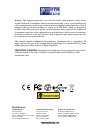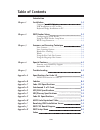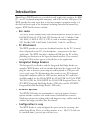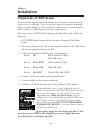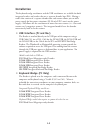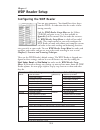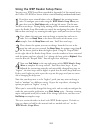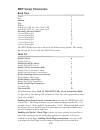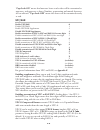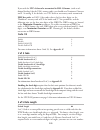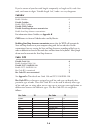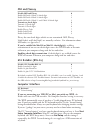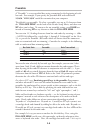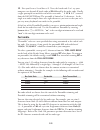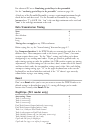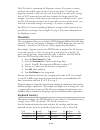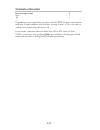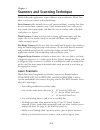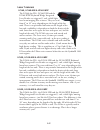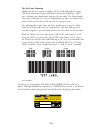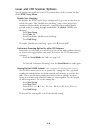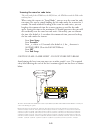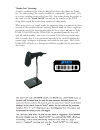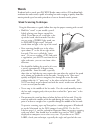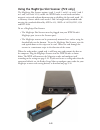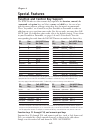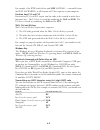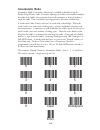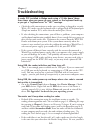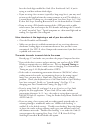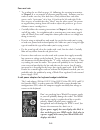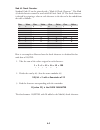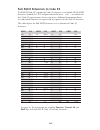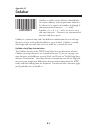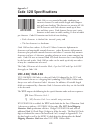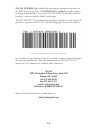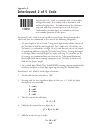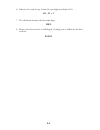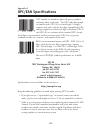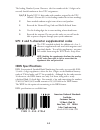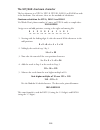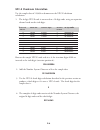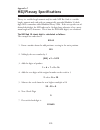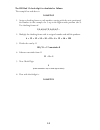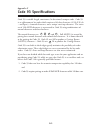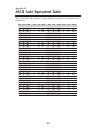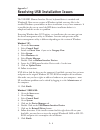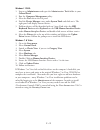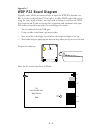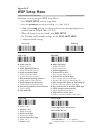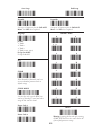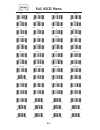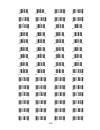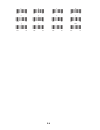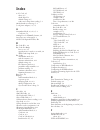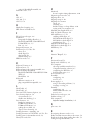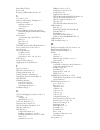- DL manuals
- Worth Data
- Barcode Reader
- WDP
- Owner's Manual
Worth Data WDP Owner's Manual
Summary of WDP
Page 1
Owner’s guide bar codes appear as keyed data on pc or macintosh computers second keyboard and usb bar code readers ™ wdp.
Page 2: Class Ii Laser
Warning: this equipment generates, uses and can radiate radio frequency energy. If not installed and used in accordance with the instruction manual, it may cause interference to radio communications. It has been tested and found to comply with the limits for a class a computing device pursuant to su...
Page 3: Table Of Contents
Table of contents introduction chapter 1 installation 1-1 components of wdp reader ............................................... 1-1 usb installation on a pc or mac ...................................... 1-3 keyboard wedge installation on pc ..................................... 1-5 chapter 2 wdp ...
Page 4: Introduction
Introduction worth data's wdp readers are versatile bar code readers that attach to the ibm pc, any pc keyboard-compatible computer, and all pc or mac usb ports. The wdp provides bar code input data to any host computer program exactly as if the data had been typed at the keyboard, including functio...
Page 5: Installation
1-1 chapter 1 installation components of wdp reader in the event the shipping box shows damage on arrival, please note the damage on the carrier's receipt log. Open the box and inspect the contents for damage. If there is visible damage, or if the unit fails to work, contact us with the details of t...
Page 6: Installation
1-2 installation the keyboard wedge attachment and the usb attachment are available for both integrated readers and readers that use a separate decoder box (p22). Having a reader that consists of a separate decoder box and scanner allows you to add a power supply for low-power situations (99.9% of a...
Page 7
1-3 usb installation for pc or mac model lz160-usb, lz310-usb, lz410-usb, slv-usb and sli-usb the integrated wdp readers have an integrated usb port that can be attached directly to the usb port on any pc or macintosh. The lz160-usb, lz310- usb, and lz410-usb readers use the c40 usb cable, and the s...
Page 8
1-4 model p22 the wdp-p22 decoder has an integrated usb port that can be attached directly to the usb port on any pc or macintosh. When you plug the p22 into the usb port, windows 7/vista/xp/2000/me/98se or the mac will sense the new device and proceed to install the necessary software. There are no...
Page 9
Keyboard wedge installation on pc model lz160-wdp, lz310-wdp and lz410-wdp all of the above models af the integrated readers use keyboard y-cables to connect between the keyboard and pc. This cable will come already attached to the reader. The cable for the lz160-wdp, lz310-wdp and lz410-wdp lasers ...
Page 10
1-6 model p22 1. With the power off on the computer, unplug the keyboard cable from where it plugs into the back of the computer and note its location. 2. Plug the keyboard cable into the "y" cable's round female din connector. 3. With the power still off on the computer, plug the "y" cable's male d...
Page 11: Wdp Reader Setup
2-1 chapter 2 wdp reader setup configuring the wdp reader turn on your computer: you should hear three beeps from the wdp-- an indication that the reader is func- tioning correctly. Find the wdp reader setup menu on the utilites cd-rom and print it out - it is also available in appendix j of this ma...
Page 12
2-2 using the wdp reader setup menu you may use a wdp setup menu provided in appendix j of this manual or on the utilites cd-rom or on our website www.Barcodehq.Com/downloads.Html. 1 if you have never scanned before, refer to chapter 3 for scanning instruc- tions. To configure your reader using the ...
Page 13: Wdp Setup Parameters
2-3 wdp setup parameters beep tone lowest 0 low 1 medium 2 high 3 highest 4 turn beeper off, no “laser good” led 5 turn beeper off, yes “laser good” led 6 no aiming dot for lz400-d 9 1 second aiming dot a 2 second aiming dot b 3 second aiming dot c 4 second aiming dot d 5 second aiming dot e 6 secon...
Page 14: Upc/ean
2-4 upc/ean enable upc/ean 0 disable upc/ean 1 enable upc/ean supplements 2 disable upc/ean supplements 3 enable transmission of upc-a nsc and ean-13 first two digits 4 disable transmission of upc-a nsc and ean-13 first two digits 5 enable transmission of upc-a/ean-13 check digit 6 disable transmiss...
Page 15: Code 93
Code 93 enable 0 disable 1 enable full ascii 2 disable full ascii 3 for more information about code 93, see appendix g. 2 of 5 code enable interleaved 2 of 5 0 disable interleaved 2 of 5 1 enable interleaved 2 of 5 check digit 2 disable interleaved 2 of 5 check digit 3 enable check digit transmissio...
Page 16: Code 128
Code 128 disable code 128 0 enable standard code 128 1 disable ucc-128/ean-128 2 enable ucc-128/ean-128 3 bar code id’s transmitted e bar code id’s not transmitted f see appendix c for details on code 128 and ucc-128/ean-128. Bar code id’s are characters assigned to each bar code type to identify th...
Page 17: Msi And Plessey
2-7 msi and plessey disable msi and plessey 0 enable msi with 1 mod 10 check digit 1 enable msi with 2 mod 10 check digits 2 enable msi with 1 mod 11 and 1 mod 10 check digit 3 transmit no check digits 4 transmit 1 check digit 5 transmit 2 check digits 6 enable plessey code 7 enable labelcode5 8 ena...
Page 18: Preamble
2-8 preamble a "preamble" is a user-specified data string transmitted at the beginning of each bar code. For example, if you specify the preamble @@ and read data of 123456, "@@123456" would be transmitted to your computer. The default is no preamble. To select a preamble, scan up to 15 characters f...
Page 19: Postamble
2-9 12. First you'd scan a 1 and then a 2. Next, the break code. Let's say your computer uses keycode 2 break codes of f0 followed by the make code. Finally, a right apostrophe to mark the end of the scan codes. ` 1 2 f 0 1 2 ' (scanned from the full ascii menu) the preamble is limited to 15 charact...
Page 21: Characters
2-11 the p22 reader is autosensing for magstripe scanners. If you have a scanner attached, most will be auto-sensed (see the settings above). If you have no magstripe attached, it will sense that too. If you need to use one of the settings that are not autosensed, you will have to make the change yo...
Page 22: Terminator Characters
2-12 terminator characters enter (carriage return) 0 none 1 tab 2 depending on your application, you may wish the wdp reader to transmit bar code data to your computer with an enter (carriage return), a tab at the end, or with no extra terminating character at all. If you need a terminator character...
Page 23: Laser Scanners
3-1 chapter 3 scanners and scanning technique different bar code applications require different scanner solutions. Worth data offers a variety of scanners as described below: laser scanners offer not only the ease of "point-and-shoot" scanning, but allow the user to scan from a distance away. These ...
Page 24: Laser Scanners
3-2 laser scanners lz160, lz160-usb & lz160-wdp the lz160 (for p22), lz160-usb and the lz160-wdp keyboard wedge integrated laser readers are triggered, 5 volt, visible light, laser beam imaging laser scanners. They can read from 0" to 10" away, depending on the length of the bar code. There is no pa...
Page 25
3-3 tips for laser scanning simply aim the laser scanner straight at the bar code and pull the trigger. The beam must cover the bar code from end-to-end, including a "quiet zone" of white space both before and after the bar code. The beam should cover only 1 bar code. Use a piece of blank paper to c...
Page 26
Laser and ccd scanner options special options for your laser and ccd scanner that can be set from the bar coded wdp setup menu: double-scan checking by default, the wdp reader keeps reading until it gets two results that are exactly the same. This “double-scan checking” takes a little longer but min...
Page 27
Caution class 2 laser light - do not stare into beam avoid aiming the laser into your own eyes or other people's eyes. The required safety label advising the user of the laser cautions appears on our lasers as shown below. 3-5 the lz160, lz160-usb, lz160-wdp lz300, lz400, lz310-usb, lz310-wdp, lz410...
Page 28
3-6 stand on/off stand on/off label size = 1.75" x .75" radius = .125" font = helvetica "hands-free" scanning a stand is available for the all of the worth data lasers that allows for "hands- free" bar code reading. The stand is available in a mountable "goose neck" (s11) or in a free-standing versi...
Page 29: Wands
3-7 wands if ordered with a wand, your p22 wdp reader comes with an f52 medium/high resolution bar code wand, capable of reading bar codes ranging in quality from dot- matrix printed up to bar codes printed on a laser or thermal transfer printer. Wand scanning technique using the illustration as a g...
Page 30
3-8 using the bar code slot scanner (p22, slv-wdp and sli-wdp only) depending on your application, you may wish to use a slot scanner as your bar code input device instead of or in addition to a wand, laser or ccd. Worth data sells a bar code slot scanner that is designed for reading bar codes print...
Page 31
3-9 using the magstripe slot scanner (p22 only) the magstripe slot scanner options (track 1, track 2, track 3, or track 1 and 2 or 2 and 3 or track 1/2/3) enable the wdp reader to read credit and other magnetic-strip cards without disconnecting or disabling the bar code wand. It's a stationary scann...
Page 32: Special Features
4-1 chapter 4 special features function and control key support the wdp reader can also transmit key sequences for function, control, alt (command and option keys on macs), cursor and shift keys, for ease of use with the many software packages using these keys for menus or commands. These “keystroke...
Page 33
4-2 for example, if the wdp reads the bar code soh (ascii 001 -- a control-a) from the full ascii menu, it will transmit an f1 key sequence to your computer. Function keys f11 and f12 function keys f11 and f12 require two bar codes to be scanned to make these functions keys. The f11 key is created b...
Page 34: Accumulate Mode
4-3 accumulate mode accumulate mode is an option (which can be enabled or disabled using the reader setup menu's code 39 section) allowing the reader to accumulate multiple bar codes in its buffer, then transmit them to the computer as if they had been a single bar code. This is useful for entering ...
Page 35: Troubleshooting
5-1 chapter 5 troubleshooting a reader p22 installed in wedge mode using a y-cable doesn't beep three times when you power up your system, or the keyboard locks up, or you get a "keyboard error" or "301" message. Check the cable connections to make sure everything is plugged in securely. With a pc, ...
Page 36
5-2 extra characters at the beginning or end of your bar code data clear the preamble and postamble. Make sure you haven't enabled transmission of any start/stop characters, checksums, leading digits or terminator characters that you don't want transmitted. For upc-e, select compressed transmission ...
Page 37
5-3 erratic or low read rates can also result with systems that supply unusually low current or voltage to the keyboard. To test for this, turn your system off, disconnect the keyboard from the "y" cable, and turn it back on. Then try reading the same bar codes. The system will probably be in a keyb...
Page 38
A-1 appendix a specifications for code 39 code 39 (or code 3 of 9) is the de facto standard of non-retail american industry. It is widely used in the automotive industry (aiag specifications) as well as in government and military applications (logmars specifications). Code 39 is flexible, features a...
Page 39
0 0 b 11 m 22 x 33 1 1 c 12 n 23 y 34 2 2 d 13 o 24 z 35 3 3 e 14 p 25 - 36 4 4 f 15 q 26 . 37 5 5 g 16 r 27 space 38 6 6 h 17 s 28 $ 39 7 7 i 18 t 29 / 40 8 8 j 19 u 30 + 41 9 9 k 20 v 31 % 42 a 10 l 21 w 32 a-2 char value char value char value char value here is an example to illustrate how the ch...
Page 40
A-3 full ascii extension to code 39 "full-ascii code 39" expands the code 39 character set to include all 128 ascii characters. Symbols 0-9, a-z and punctuation characters . And - are identical to their code 39 representations. Lower-case letters, additional punctuation charac- ters and control char...
Page 41: Codabar
B-1 appendix b codabar codabar is widely used in libraries, blood banks, the cotton industry and transportation industries. Its' character set consists of numbers 0 through 9, and punctuation characters + . - / : and $. Symbols a, b, c, d, t, n, * and e are used as start and stop characters. Charact...
Page 42: Code 128 Specifications
C-1 appendix c code 128 specifications code 128 is a very powerful bar code, combining an extensive character set and variable length with compact- ness and error checking. The character set contains all 128 ascii characters with each character made up of three bars and three spaces. Each element (b...
Page 43
C-2 gs1-128 ucc/ean 128 is enabled by scanning the appropriate bar codes on the wdp reader setup menu. If ucc/ean 128 is enabled, you will be able to read both standard code 128 as well as the ucc/ean 128 bar codes with the function 1 character and the mod 10 check digit. The gs1-128 ucc 128 specifi...
Page 44: Interleaved 2 Of 5 Code
D-1 appendix d interleaved 2 of 5 code interleaved 2 of 5 code is a numeric-only, even-number- of-digits bar code. It is widely used in warehouse and industrial applications. A combination of five elements, two wide and three narrow represent each character. Odd-number position digits are encoded in...
Page 45
D-2 6. Subtract the result of step 5 from the next highest multiple of 10: 60 - 57 = 3 7. The checksum becomes the low-order digit: 19873 8. Because the data now has an odd length, a leading zero is added, for the final result of: 019873.
Page 46: Upc/ean Specifications
E-1 appendix e upc/ean specifications upc symbols are found on almost all grocery products and many other retail items. The upc code most people are familiar with (upc-a) is a fixed-length (12 digits) numeric only code, with the first digit controlled by upc coding assignments and the last digit a c...
Page 47: Isbn Specifications
E-2 the leading number system character, (the first number of the 11 digits to be entered) should conform to these upc assignments: 0,6,7,8 regular upc 12 digit codes with numbers assigned by the upc council. (do not use 0 as the leading number for in-store marking). 2 store-marked random weight ite...
Page 48
The upc/ean checksum character the last character in a upc-a, upc-e, upc-e1, ean-13 or ean-8 bar code is the checksum. For reference, these are the methods of calculation: checksum calculation for upc-a, ean-13 and ean-8 use worth data’s phone number (it's not a real upc-a code) as sample data: 1831...
Page 49: Upc-E Checksum Calculation
E-4 because the sample upc-e code ends in a 6, the insertion digits 0000 are inserted at the sixth digit (insertion position 6): 1234500006 2. Add the number system character of 0 to the sample data: 01234500006 3. Use the upc-a check digit calculation described in the previous section to produce a ...
Page 50: Msi/plessey Specifications
F-1 appendix f msi/plessey specifications plessey is a variable length numeric only bar code. Msi bar code is a variable length, numeric-only code with an automatically appended modulus 10 check digit. Msi is sometimes called modified plessey code. If the user specifies an ad- ditional check digit, ...
Page 51
F-2 the msi mod 11 check digit is calculated as follows: the example bar code data is: 943457842 1. Assign a checking factor to each number, starting with the units position of the number (in this example, the 2) up to the highest order position (the 9). Use checking factors of: 2,3,4,5,6,7,2,3,4,5,...
Page 52: Code 93 Specifications
G-1 appendix g code 93 specifications code 93 is variable length, continuous, bi-directional, compact code. Code 93 is an alphanumeric bar code which consists of 43 data characters (0-9,a-z,$/+% .- and space), 4 control characters, and a unique start/stop character. The entire set of 128 ascii chara...
Page 53
H-1 appendix h ascii code equivalent table the 128 ascii codes and their 3 digit decimal equivalents are detailed in the table below. Nul 00 000 sp 20 032 @ 40 064 ‘ 60 096 soh 01 001 ! 21 033 a 41 065 a 61 097 stx 02 002 “ 22 034 b 42 066 b 62 098 etx 03 003 # 23 035 c 43 067 c 63 099 eot 04 004 $ ...
Page 54
Appendix i resolving usb installation issues the usb hid (human interface device) keyboard driver is standard with windows®. Most recent versions of windows include necessary files in the installed windows system folders so driver installation is easy if not automatic. It is possible for the user to...
Page 55
Windows® 2000: 1. Log on as administrator and open the administrative tools folder in your control panel. 2. Run the computer management utility. 3. Select the tree tab on the left panel 4. Find the device manager entry under system tools and click on it. The right panel will display current devices...
Page 56: Wdp P22 Board Diagram
Appendix j wdp p22 board diagram typically, there will be no reason to have to open the wdp p22 decoder case. But, if you have ordered your p22 to replace an older wdp reader and you are using the same wand as before, you may need to change a switch on the wdp p22 circuit board. If you are having th...
Page 57: Wdp Setup Menu
K-1 appendix k wdp setup menu to change a setting using the wdp setup menu: • scan start setup to enter setup mode • scan the parameter you want to change (i.E. Code 3 of 9) • choose the setting you want to change and scan the corresponding letter or number from the barpad table (0-9, a-f) • when al...
Page 58: */+/*
K-2 start setup end setup */+/* */-/* code 93 code 128 */s/* 0 disable 128 1 enable 128 2 disable ucc/ean-128 3 enable ucc/ean-128 * * codabar msi/plessey 0 disable msi 1 enable msi 1 mod 10 check digit 2 enable msi 2 mod 10 check digits 3 enable msi mod 11/10 check digits 4 transmit no check digit ...
Page 59: */+/*
K-3 start setup end setup */+/* */-/* preamble postamble */1/* */2/* scan up to 15 characters from the full ascii menu. Scan set when completed. Scan up to 15 characters from the full ascii menu. Scan set when completed. Magstripe */t/* 0 none 1 track 1 2 track 2 3 track 3 4 tracks 1 & 2, 2 & 3 e ca...
Page 60: Full Ascii Menu
K-4 full ascii menu nul soh(f1) stx(f2) etx(f3) *%u* *$a* *$b* *$c* 000 00 001 01 002 02 003 03 eot(f4) enq(f5) ack(f6) bel(f7) *$d* *$e* *$f* *$g* 004 04 005 05 006 06 007 07 bs tab lf vt(pg up) *$h* *$i* *$j* *$k* 008 08 009 09 010 0a 011 0b ff(pg dn) cr so(f8) si(f9) *$l* *$m* *$n* *$o* 012 0c 01...
Page 61: *8*
K-5 8 9 : ; *8* *9* */z* *%f* 056 38 057 39 058 3a 059 3b = > ? *%g* *%h* *%i* *%j* 060 3c 061 3d 062 3e 063 3f @ a b c *%v* *a* *b* *c* 064 40 065 41 066 42 067 43 d e f g *d* *e* *f* *g* 068 44 069 45 070 46 071 47 h i j k *h* *i* *j* *k* 072 48 073 49 074 4a 075 4b l m n o *l* *m* *n* *o* 076 4c ...
Page 63: Index
Index 2 of 5 code, 2-5 about, 2-5 check digit, d-1 default settings, 2-5 reader won't beep when reading, 5-1 301 keyboard error message, 5-1 5 volt power adapter, 5-1, 5-3 a accumulate mode, 2-3, 4-3, 5-1 code 128, c-1 aiming dot for lz400-d scanner, 3-4 arrow keys not on keypad, 4-1 ascii code equi...
Page 64
Using for preamble/postamble, 2-8 function code 1, c-1 g gs1, 2-7 gs1-128, c-1 gs1 us, c-2 h hands-free scanning, 3-6 hid driver in windows, i-1 i id's for bar code types, 2-6 installation integrated slot badge reader, 1-3 model lz160-wdp, lz310-wdp and lz410-wdp, 1-3, 1-5 p22, 1-3, 1-6 integrated s...
Page 65
Reinstalling usb, i-1 reset, 2-10 resolving usb installation issues, i-1 s s1 switch, 5-2, j-1 scanners and scanning technique, 3-1 scanning techniques magstripe scanner,3-9 slot scanner,3-8 wands,3-7 selective trimming by bar code type,2-8 sli-wdp integrated infrared slot badge reader,1-2 slot scan...