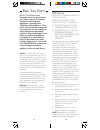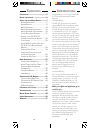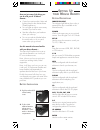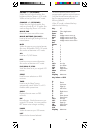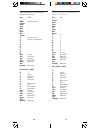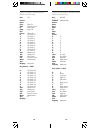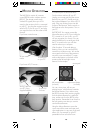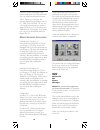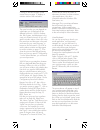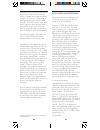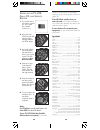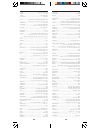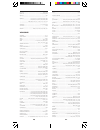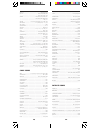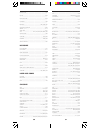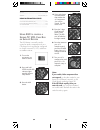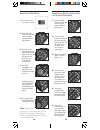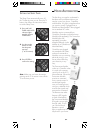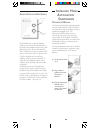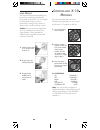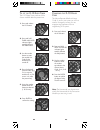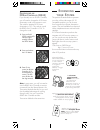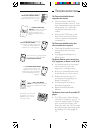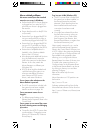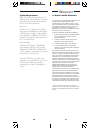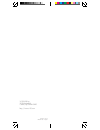- DL manuals
- X-10
- Remote Control
- MK19A
- Owner's Manual
X-10 MK19A Owner's Manual
Summary of MK19A
Page 1
M odel mk19a w ireless m ouse r emote s ystem i ncludes jr20a m ouse r emote and jr21a w ireless r eceiver o wner s m anual.
Page 2
3 2 fcc c aution this device complies with part 15 of the fcc rules. Operation is subject to the following two conditions: (1) this device may not cause harmful interference, and (2) this device must accept any interference received, including interference that may cause undesired operation. This eq...
Page 3
5 4 i ntroduction congratulations on your purchase of the x-10 mouse remote and wireless receiver. Wireless mouse.... The mk19a kit consists of a remote control (jr20a) and a wireless receiver (jr21a). The remote control sends wireless rf signals to the receiver which is connected to your pc. You pl...
Page 4
7 6 s etting u p your m ouse r emote b utton d escriptions indicator light the indicator light flashes when a key is pressed (if the key is available in the selected mode). Power works in the same way as your original remote. Turns all lights on in x-10 mode. Set up used to set up the remote to cont...
Page 5
9 8 the mouse remote buttons can be programmed to perform various functions using the mouse remote software, but they are pre-programmed with the following defaults: when pc mode is selected the keys default to the following: key pc power close application enter enter play nudge mouse cursor up rew ...
Page 6
11 10 when dvd mode is selected the keys default to the following: key dvd power - enter - play - rew - ff - stop - rec - pause - 0 0 1 1 2 2 3 3 4 4 5 5 6 6 7 7 8 8 9 9 vol+ line up vol- line down ch+ page up ch- page down mute minimize a.B - display maximize key below + shift 0 - 1 home 2 up arrow...
Page 7
13 12 when phone mode is selected the keys default to the following: key phone phone default dialer power - enter - play - rew - ff - stop - rec - pause - 0 0 1 1 2 2 3 3 4 4 5 5 6 6 7 7 8 8 9 9 vol+ line up vol- line down ch+ page up ch- page down mute minimize a.B - display maximize key below + sh...
Page 8
15 14 to install the jr21a mouse receiver: first shut down and turn off your pc. Unplug your mouse and plug the mouse receiver into your pcs mouse port (use the enclosed adapter if you have a ps/2 port). Plug your existing mouse into the socket on the receiver. Set the switch on the receiver to the...
Page 9
17 16 when the mouse remote picture is displayed, moving the cursor around the screen causes programmable buttons or buttons with additional help (setup/x- 10/tv/cbl/sat/vcr) to illuminate. Double-clicking on these buttons will allow them to be programmed or show additional help. Right-clicking on t...
Page 10
19 18 system lets you set up any button to maximize, minimize, or resize windows, close applications, shut down windows ® select the windows 95 ® start button, etc. Messages this is an advanced feature that will primarily be used by programmers. It allows application specific information to be direc...
Page 11
21 20 note that the mouse pad and the buttons on the back of the remote are always active, no matter what mode the remote is in (pc, tv, vcr, etc.). Note however that the special function buttons (web, phone, cd, dvd) are only active after the pc button has been pressed. Note also that the mouse cur...
Page 12
23 22 codes for your brand. If it still doesnt respond, try the code search method on page 34. If the led blinks rapidly when you enter the code, you may have entered an invalid code. Recheck the code in the code list and try again. If some buttons do not operate your equipment, try one of the othe...
Page 13
25 24 optimus .......................................................... 198 optonica ................................................ 108,186 orion ............................................................ 048 ............................................................................. Panasoni...
Page 14
27 26 hi-q ................................................................. 036 ............................................................................. Instant replay ................................................ 034 ............................................................................
Page 15
29 28 ............................................................................. Oak .................................................. 015,029,042 ............................................................................. Panasonic ...................................... 013,061,064 paragon .....
Page 16
31 30 ............................................................................. Ge ................................................................... 078 genexxa .................................... 025,026,031,072 goldstar ................................................. 032,073 ................
Page 17
33 32 4. Press and release the mode button that matches the a/v equipment you want to control. The led blinks once. 5. Enter the 3 digit code from the library code tables. The led turns off after the last digit entered. 6. Point the remote at your a/v component and press the power button. Your a/v c...
Page 18
35 34 1. Press and hold setup until the led indicator lights steadily. Release setup button. 2. Press the mode button that matches the equipment you want to identify the led blinks once. For aux, press aux, then the mode button. 3. Press and release setup. The led blinks once. 4. To find the first d...
Page 19
37 36 h ome a utomation the first thing you need to understand is that there are two different devices you need to control your house; controllers and modules. Any light or appliance that you want to control is plugged into a module and that module is then plugged into a standard ac outlet. Modules ...
Page 20
39 38 i nstalling h ome a utomation c omponents t ransceiver m odule the transceiver module (sold separately) receives radio frequency (rf) commands from mouse remote to operate a lamp or appliance plugged into it. The transceiver module also passes on commands over your house wiring to control othe...
Page 21
41 40 if you have installed the transceiver module (sold separately) you can control it and other x-10 modules as follows: 1. Press and release the x-10 button. 2. Use the number buttons to enter the unit code number of the chosen module. (you do not need to enter 0 first for a single digit number...
Page 22
43 42 2. Press and hold setup until the led indicator lights steadily. Release the setup button. 3. Use the number buttons to enter the number equivalent to the chosen house code (1=a, 2=b ..16=p). 4. Press the enter button to confirm the house code. The led turns off. C hanging the x-10 h ouse c od...
Page 23
45 44 e xpanding your s ystem the products illustrated below represent just a few of the wide range of x-10 compatible products you can choose from to expand your home automation system. They are available from electrical outlets, department stores and mail order catalogs. X-10 home automation produ...
Page 24
47 46 t roubleshooting the transceiver module doesnt respond to the remote: check the house code of the transceiver module is set to a. If you have changed the housecode on the remote (see p. 43), check that it matches the housecode on the module. press the on/off button on the front of the tra...
Page 25
49 48 tray icon not visible (windows 95): the x-10 mouse driver included with the system has not been installed, or the mouse remote has not been detected. Check that the driver has been installed and that all mouse connections have been made correctly. you might have selected close from the men...
Page 26
51 50 w arranty 12 month limited warranty x-10 (usa) inc. (x-10) warrants its products to be free from defective material and workmanship for a period of one (1) year from the original date of purchase at retail. X-10 agrees to repair or replace, at its sole discretion, a defective x-10 product if r...
Page 27
X-10 (usa) inc. 91 ruckman rd. Closter, nj 07624-0420 http://www.X10.Com printed in china dr-mk19a - 10/97.