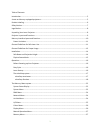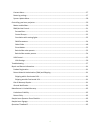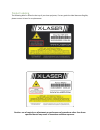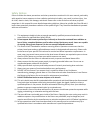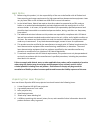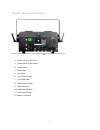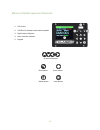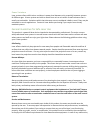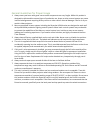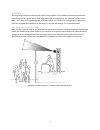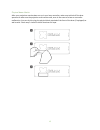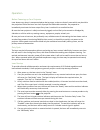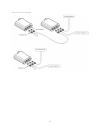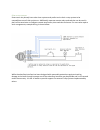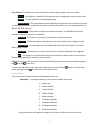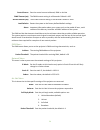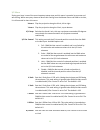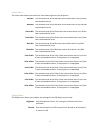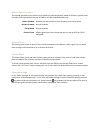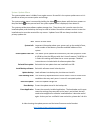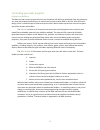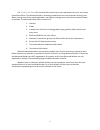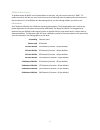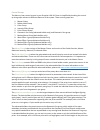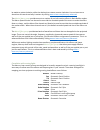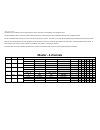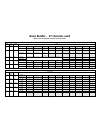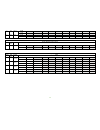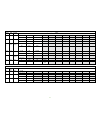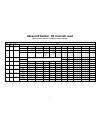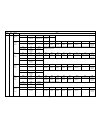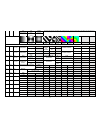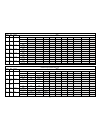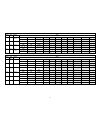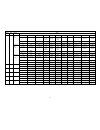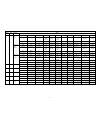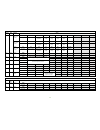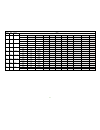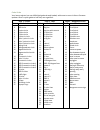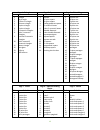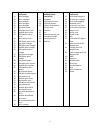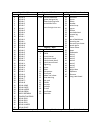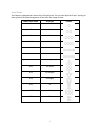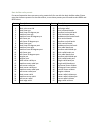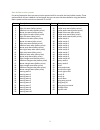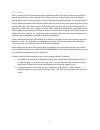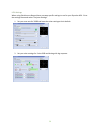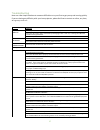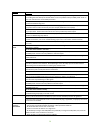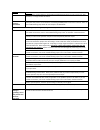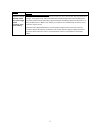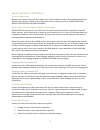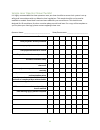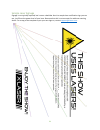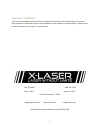- DL manuals
- X-laser
- Lighting Equipment
- SkyWriter HPX M-5
- Product Manual And User Manual
X-laser SkyWriter HPX M-5 Product Manual And User Manual
Summary of SkyWriter HPX M-5
Page 1
Product manual and user guide for professional use only - fda variance required in the united states x-laser strongly recommends keeping this manual with your laser projector at all times as a field reference..
Page 2
2 review the safety and legal notices in this manual carefully before use. If you have any questions about any of the content of this manual or the safe operation of your new laser projector, please do not hesitate to contact your dealer or x-laser directly. 301-543-1981 866-702-7768 sales – dial 1 ...
Page 3
3 table of contents introduction .................................................................................................................................................. 5 a note on mercury equipped projectors ...................................................................................
Page 4
4 content menu ......................................................................................................................................... 27 restoring settings ................................................................................................................................
Page 5
5 introduction thank you for purchasing an x-laser product! You now own one of the most powerful and best crafted aerial laser display systems ever created for the entertainment industry. Before leaving our factory, every projector is carefully checked in a comprehensive quality assurance process to...
Page 6
6 product labeling the following label is affixed to the top of your laser projector; if at any point the label becomes illegible, please contact x-laser for a replacement. Caution--use of controls or adjustments or performance of procedures other than those specified herein may result in hazardous ...
Page 7
7 safety notices failure to follow the above precautions and other precautions contained in this user manual, particularly with regard to human exposure to laser radiation and electrical safety, may result in serious injury, loss of vision, electric shock, skin damage, and death. Please refer to the...
Page 8
8 legal notice 1. Before using this product, it is the responsibility of the user to be familiar with all federal and state reporting and usage requirements for high powered laser demonstration equipment. Laws vary by state. Refer to the included user usb drive for more information. 2. In the united...
Page 9
9 projector layout and functions 1. Powercon true one inlet 2. Powercon true one outlet 3. Power switch 4. Fuse holder 5. Key switch 6. 5 pin dmx through 7. 5 pin dmx input 8. Dmx status indicator 9. Etherstop ports 10. Etherstop indicators 11. Ilda input/through 12. Mercury interface.
Page 10
10 mercury interface layout and functions 1. Lcd screen 2. Usb port for firmware and content updates 3. Signal status indicators 4. Laser emission indicator 5. Keypad directional buttons back button enter button menu button laser button.
Page 11
11 power variations laser systems often exhibit minor variations in power level between units, especially between systems of different ages. X-laser systems are built to match from unit to unit within a small tolerance that is usually not noticeable. Variations within that tolerance are not consider...
Page 12
12 contact x-laser or your dealer for an rma number and we will repair the unit to bring it back into working operation and us federal compliance. Training and qualification in the united states, class 3b and 4 laser products may only be used by a person or employees of an organization which holds a...
Page 13
13 general guidelines for proper usage 1. Always treat your laser with great care as some components are very fragile. While this product is designed to withstand the normal rigors of production use, drops or other severe impacts may cause internal misalignments requiring factory service or other se...
Page 14
14 installation you may hang or otherwise mount your new x-laser product in any suitable orientation provided the requirements of this guide and all other applicable rules and regulations are observed. Before every show, verify that the programming and hard beam blocks are suitable for the applicati...
Page 15
15 physical beam blocks after your projection area has been set up in your laser controller, make sure to block off the laser aperture to make sure the projection area remains safe, even in the event of a laser or controller malfunction. You can do this using the physical block attached of the front...
Page 16
16 operation before powering up your projector laser beams may shoot in unexpected places during setup, so be sure that all areas which may be within the projection field of the laser are clear of people and flammable materials. Be prepared to immediately terminate the laser output if any laser is e...
Page 17
17 the etherstop system x-laser’s etherstop control interface combines network-based control (such as art-net) and a remote e- stop interface into a single cable. The interface includes 10/100mb ethernet, a remote interlock loop, an emission signal, and a reset signal, all in a single cat5 or cat6 n...
Page 18
18 etherstop pendant etherstop connections the etherstop pendant has 3 ethercon connectors. These provide connections for: 1. Network – this connector is for data input (art-net or sacn) from your control source 2. Laser - etherstop laser control out (green connector). This connector carries the com...
Page 19
19 etherstop interface the front of the etherstop interface contains: 1. Big red button – depress this button to emergency stop your laser. The button will latch in the down position when pressed, twist it clockwise to reset the switch. 2. Reset button/emission indicator – the laser requires a reset...
Page 20
20 etherstop system examples.
Page 21
21 other e-stop systems some users may already have other laser systems and prefer to wire their e-stop system to be compatible across all their projectors. Additionally separate remote relays and switches can be used in place of the terminator to integrate remote stop busses, door switches and more...
Page 22
22 the mercury menu system lasers equipped with our mercury laser control system have a large, full color lcd menu system to navigate all the available settings and options. This menu system is navigated using the 8 keypad buttons. Directional buttons back button enter button menu button laser butto...
Page 23
23 laser status: this indicates the status of the laser’s internal safety systems. Statuses include: enabled - the projector is capable of emitting laser when an appropriate control signal is sent turn key – the key switch is in the disarmed position interlock open – the system detects that the ethe...
Page 24
24 control source sets the control source to manual, dmx or art-net dmx timeout (ms) the dmx timeout setting in milliseconds. Default is 100 art-net timeout (ms) the art-net timeout setting in milliseconds. Default is 2000 load defaults resets the system to the factory defined default settings about...
Page 25
25 x/y menu zoning your laser is one of the most important setup steps and this menu is essential to accurate and safe zoning. While many may choose to do all their zoning from the master fixture via dmx or art-net, it’s still essential to learn this menu. X invert flips the projection along the x a...
Page 26
26 colors menu the colors menu allows you to do basic color balancing across your projectors. Red min the minimum level of the red laser source when there is any red laser commanded to be on red max the maximum level of the red laser source when there is any red laser commanded to be on green min th...
Page 27
27 manual operation menu the manual operation menu allows you to select the manual operation mode of the laser, typically used to enable ilda input without the use of dmx or art-net. Available modes are: fixture disabled disables the laser projector from accepting any control inputs builders enabled...
Page 28
28 system update menu the system update menu is hidden from regular access. Be careful in the system update menu as it is possible to erase your content packs and settings. The system update menu is accessed by holding the menu button down while the laser powers on. Keep the menu button pressed unti...
Page 29
29 controlling your laser projector master and builders the mercury laser control system built into your skywriter hpx m-5 was developed from the ground up as a new and uniquely powerful way to control laser projectors with dmx or art-net. With this novel design, there’s a new concept of how to set ...
Page 30
30 the advanced builder is 85 channels and contains many more parameters for color, size, waves and motion effects. The advanced builder is extremely powerful but has a much steeper learning curve. When starting out with the advanced builders, we highly encourage you to check out our tutorial videos...
Page 31
31 dmx/art-net control to enable control by dmx, in the system menu on the laser, set your control source to “dmx”. To enable control by art-net, set your control source to art-net and select the desired art-net universe in the art-net menu. In the dmx or art-net settings menu, set the starting addr...
Page 32
32 control groups the mercury laser control system in your skywriter hpx m-5 laser is simplified by breaking the control up into groups relevant to different features of the system. These control groups are: 1. Master group 2. Builder main group 3. Color group 4. Intensity effect group 5. Prism cont...
Page 33
33 be made to rotate clockwise, while the whole prism rotates counter-clockwise. You can learn more about how this works and why it matters by visiting www.X-laser.Com/mercury-advanced the motion macro group provide access to a number of pre built motion effects in basic builder modes. The macro spe...
Page 34: Master - 6 Channels
Dmx parameters the master channel block controls overall fixture function and final size and position of the projection area. The master mode channel is used to enable or disable the fixture, and to switch the fixture between external input and builder modes. In fixture disabled mode, the fixture is...
Page 35
35 basic builder - 27 channels used master must be patched to enable the basic builder builder main group channel 8/16 bit function values 1 8 bit reserved 0-255 reserved 2 8 bit gobo page 0-14 15-253 254 255 gobo pages reserved optimized test patterns non- optimized test patterns 3 8 bit gobo selec...
Page 36
36 11 8 bit green 2 0-255 0-100% 12 8 bit blue 2 0-255 0-100% intensity effect group (not yet active) channel 8/16 bit function values 13 8 bit reserved 0-255 reserved prism control group channel 8/16 bit function values 14 8 bit prism selection 0-51 52-255 prism selection reserved 15 8 bit x spacin...
Page 37
37 geometric post group (applied after prism) channel 8/16 bit function values 18 8 bit x scale 0-127 128 129-255 100% - 0% 0 0 - 100% inverted 19 8 bit y scale 0-127 128 129-255 100% - 0% 0 0 - 100% inverted 20/21 16 bit x position 0-127 128 129-255 * left center right 22/23 16 bit y position 0-127...
Page 38
38 advanced builder - 85 channels used master must be patched to enable the advanced builder builder main group channel 8/16 bit function values 1 8 bit reserved 0-255 reserved 2 8 bit gobo page 0-14 15-253 254 255 gobo pages reserved optimized test patterns non- optimized test patterns 3 8 bit gobo...
Page 39
39 color group channel 8/16 bit function values 9 8 bit color function - base 0 1 2 3 4-31 no color override overall color override h/s/i manipulation pointwise gradient reserved color function - pre 1 position 32 33 34 35 36 37 38 39 40 41 42 no color override linear gradient angular gradient radia...
Page 40
40 171 172 173-255 the post position applies color effects after all other geometric, wave and motion effects. This allows your color effect to act as an overlay that you can move your beams through to change their color based on their position radial rainbow radial rainbow reverse reserved color mo...
Page 41
41 intensity effect group (not yet active) channel 8/16 bit function values 22 8 bit reserved 0-255 reserved 23 8 bit reserved 0-255 reserved 24 8 bit reserved 0-255 reserved 25 8 bit reserved 0-255 reserved 26 8 bit reserved 0-255 reserved 27 8 bit reserved 0-255 reserved 28 8 bit reserved 0-255 re...
Page 42
42 prism control group channel 8/16 bit function values 37 8 bit prism selection 0-51 52-255 prism selection reserved 38 8 bit x spacing 0-127 128 129-255 100% - 0% 0 0 - 100% inverted 39 8 bit y spacing 0-127 128 129-255 100% - 0% 0 0 - 100% inverted 40 8 bit facet rotation 0-255 0-360 degrees geom...
Page 43
43 wave effect 1 group channel 8/16 bit function values 49 8 bit wave effect - pre position 0 1 2 3 4 5 6-10 11 12 13 14 no effect linear sine linear ramp linear ramp reverse linear triangle linear square wave reserved radial sine radial ramp radial ramp reverse radial triangle 15 16-31 radial squar...
Page 44
44 wave effect 2 group channel 8/16 bit function values 55 8 bit wave effect - pre position 0 1 2 3 4 5 6-10 11 12 13 14 no effect linear sine linear ramp linear ramp reverse linear triangle linear square wave reserved radial sine radial ramp radial ramp reverse radial triangle 15 16-31 radial squar...
Page 45
45 motion effect 1 group channel 8/16 bit function values 61 8 bit motion effect - pre position 0 1 2 3 4 5 6 7-31 no effect elliptical orbit elliptical orbit and rotate linear scroll linear ping pong triangle orbit square orbit reserved motion effect - mid position 32 33 34 35 36 37 38 39-63 no eff...
Page 46
46 motion effect 1 group channel 8/16 bit function values 68 8 bit motion effect - pre position 0 1 2 3 4 5 6 7-31 no effect elliptical orbit elliptical orbit and rotate linear scroll linear ping pong triangle orbit square orbit reserved motion effect - mid position 32 33 34 35 36 37 38 39-63 no eff...
Page 47
47 geometric correction group channel 8/16 bit function values 77 8 bit control 0-255 reserved 78 8 bit top left x 0-127 128 129-255 left center right 79 8 bit top left y 0-127 128 129-255 top center bottom 80 8 bit top right x 0-127 128 129-255 right center left 81 8 bit top right y 0-127 128 129-2...
Page 48
Gobo guide your laser projector has over 400 digital gobos already loaded, with more to come in future firmware updates. Here’s a quick guide to how they are organized: page 1 – circles page 2 - lines page 3 – dangerous curves gobo gobo name gobo gobo name gobo gobo name 1 2 3 4 5 6 7 8 9 10 11 12 1...
Page 49
49 page 4 – triangles page 5 - squares page 6 – other polygons gobo gobo name gobo gobo name gobo gobo name 1 2 3 4 5 6 7 8 9 10 11 12 13 14 triangle big triangle 1 point in triangle concave triangle 3 spine triangle 6 spine triangle 2 cocentric triangles color 2 cocentric triangles inverted 2 cocen...
Page 50
50 12 13 14 15 16 17 18 19 20 21 22 23 24 25 26 27 28 29 30 31 32 33 34 35 36 37 38 39 40 41 42 43 44 45 (page 7 – points continued) point hexagon point septagon point octagon point nonagon point decagon light point circle rgb light point circle medium point circle rgb medium point circle dense poin...
Page 51
51 page 10 – alpha page 11 – mike dunn page 12 – misc continued gobo gobo name gobo gobo name gobo gobo name 1 2 3 4 5 6 7 8 9 10 11 12 13 14 15 16 17 18 19 20 21 22 23 24 25 26 27 28 29 30 31 32 33 34 35 36 37 38 39 40 41 42 alpha a alpha b alpha c alpha d alpha e alpha f alpha g alpha h alpha i al...
Page 52
52 prism modes your mercury equipped laser comes with 12 digital prisms. You can also adjust the x and y spacing on these prisms and rotate the segments for an even wider range of looks. Dmx channel value prism type example 0-3 none 4-7 1x2 8-11 1x3 12-15 1x4 16-19 1x5 20-23 1x6 24-27 3x triangular ...
Page 53
53 basic builder color presets for ease of operation there are many color presets built for use with the basic builder modes. Please note that these are presets for the color effects, to use these presets you still need to select rgb1 and rgb2 colors. Preset description preset description 0 1 2 3 4 ...
Page 54
54 basic builder motion presets for ease of operation there are many motion presets built for use with the basic builder modes. These motion effects all have a default size and speed, but you can override these defaults using the motion macro speed and size controls on channels 27 and 28. Preset des...
Page 55
55 ilda control ilda is an acronym for the international laser display association and refers to both the organization and the analog control protocol standard for all laser projectors. Typically when you hear someone refer to ilda control of a laser projector, they are talking about the control sig...
Page 56
56 ilda settings when using quickshow or beyond there are some specific settings to use for your skywriter hpx. Go to the settings menu and select “projector settings” 1. Set your scan rate for 30000 and leave the other settings at their default. 2. Set your color settings for 3 color rgb and analog...
Page 57
57 troubleshooting here are a few simple solutions to common difficulties to try out first to get you up and running quickly. If you are having any difficulty with your laser projector, please feel free to contact us online, any time, at support@x-laser.Com problem solutions unit does not power on c...
Page 58
58 problem solutions verify that the dmx profile you are using, if any, matches the projector’s configured dmx profile. Try controlling the laser directly via channel values to rule out problems with your dmx profile. Refer to the user manual for the correct dmx parameters. Verify the function of yo...
Page 59
59 problem solutions - use an active, isolated splitter to isolate different dmx segments when run over a large area, long distances, or a larger number of devices. Art-net control is erratic or intermittent verify that only one art-net controller is transmitting artdmx packets to the laser’s univer...
Page 60
60 problem solutions output of laser projector is heavily distorted and the laser makes a high pitched "squealing" noise when scanning turn off the laser immediately. These are symptoms of a serious problem with the laser's scanning hardware and continuing to operate the laser for even a few minutes...
Page 61
61 repair and return information product registration register your product: you must first register your x-laser product at www.X-laser.Net/warranty.Fwx to activate your warranty. Failure to do so may result in loss of warranty service. Always keep your product box for safe return packaging. Return...
Page 62
62 • determine if a product has been misused, tampered, or damaged resulting in repair charges; • determine if user is to pay for return shipping; • determine charges for general maintenance and laser realignment. Manufacturer’s limited warranty x-laser warrants that this product will be free from d...
Page 63
63 sample laser operator show checklist it is highly recommended that laser operators use a per show checklist to ensure their system is set up safely and in accordance with any federal or local regulations. This sample checklist can be used or modified as needed. Some blank rows have been added for...
Page 64
64 sample laser signage signage is not typically required, but is never a bad idea. Here’s a sample laser notification sign you can use, just fill out the power level of your laser. Be aware that this is not accurate for audience scanning shows. For a copy of the template to put your own logo on, co...
Page 65
65 questions? Feedback? If you have any questions about any of the content of this manual or the safe operation of your new laser projector or would like to give us some feedback on our products or documentation, please do not hesitate to contact your dealer or x-laser directly. 301-543-1981 866-702...