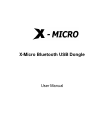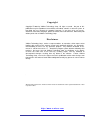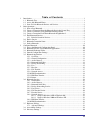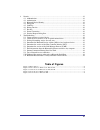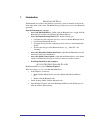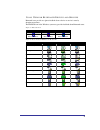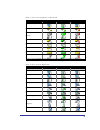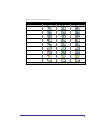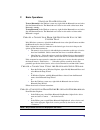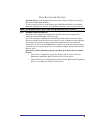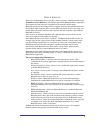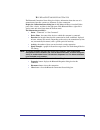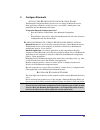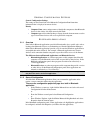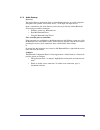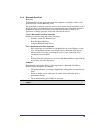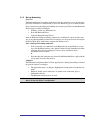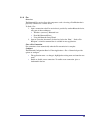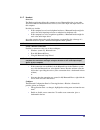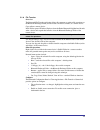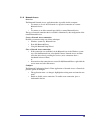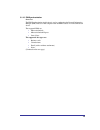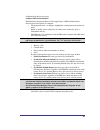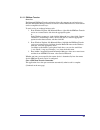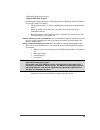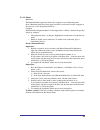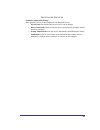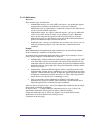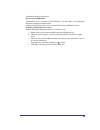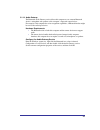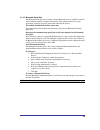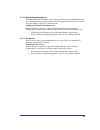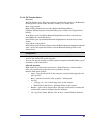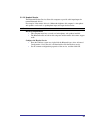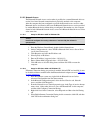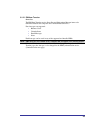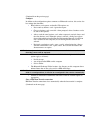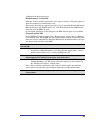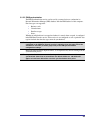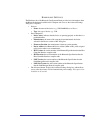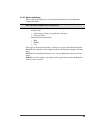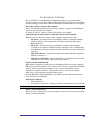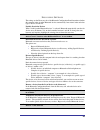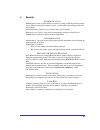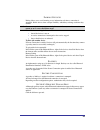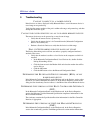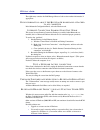- DL manuals
- X-Micro
- Storage
- Bluetooth USB Dongle
- User Manual
X-Micro Bluetooth USB Dongle User Manual
Summary of Bluetooth USB Dongle
Page 1
X-micro bluetooth usb dongle user manual.
Page 2
Ii copyright copyright 2003 by x-micro technology corp., all rights reserved. No part of this publication may be reproduced, transmitted, transcribed, stored in a retrieval system, or translated into any language or computer language, in any form or by any means, electronic, mechanical, magnetic, op...
Page 3
Iii table of contents 1 introduction ....................................................................................................................1 1.1 bluetooth tray ........................................................................................................1 1.2 access my blueto...
Page 4: Table of Figures
Iv 4 security ........................................................................................................................ 41 4.1 authentication ....................................................................................................... 41 4.2 authorization .....................
Page 5
1 1 introduction b l u e t o o t h t ray the bluetooth tray resides in the windows system tray, which is normally located in the lower-right corner of the screen. The bluetooth tray provides fast access to most bluetooth operations. From the bluetooth tray you can: • access my bluetooth places — dou...
Page 6
2 i c o n s u s e d f o r b l u e t o o t h d e v i c e s a n d s e r v i c e s bluetooth icons provide at-a-glance feedback about a device or service's status by changing appearance. The bluetooth icon in the windows system tray provides feedback about bluetooth status. Figure 1: bluetooth icon blu...
Page 7
3 figure 3: service icons for windows 9x, me and 2k service icons for windows 9x, me and 2k name normal connected not available* audio gateway dial-up networking fax headset network access pim item transfer pim synchronization public folder serial port * services may be unavailable because they are ...
Page 8
4 figure 5: service icons for windows xp service icons for windows xp name normal connected not available* audio gateway dial-up networking fax headset network access pim item transfer pim synchronization public folder serial port * services may be unavailable because they are in use or because the ...
Page 9
5 2 basic operations s t a r t o r s t o p b l u e t o o t h to start bluetooth: in the windows system tray, right-click the bluetooth icon and select start the bluetooth device. The bluetooth icon is blue in color with a white insert when bluetooth is running. To stop bluetooth: in the windows syst...
Page 10
6 f i n d b l u e t o o t h d e v i c e s search for devices looks for bluetooth devices in the vicinity and displays the devices that it finds in my bluetooth places. To start a search for devices, in the folders pane of my bluetooth places, select entire bluetooth neighborhood, and then, from the ...
Page 11
7 f i n d a s ervice the process of determining the services that a device provides is called service discovery. To initiate a service discovery , in the folders pane of my bluetooth places, right-click a device name and select discover available services from the shortcut menu. Bluetooth services a...
Page 12
8 b l u e t o o t h c o n n e c t i o n s t a t u s the bluetooth connection status dialog box displays information about the state of a connection and provides a means to disconnect an active connection. Display the connection status dialog box: i n my bluetooth places, from the folders pane, selec...
Page 13
9 s end to b l u e t o o t h this feature is used to send information to another bluetooth device. Data types include: • files from windows explorer • documents from microsoft office applications, including: § word § excel § access § powerpoint. • microsoft outlook items, including: § contacts § app...
Page 14
10 3 configure bluetooth a c c e s s t h e b l u e t o o t h c o n f i g u r a t i o n p a n e l the bluetooth configuration panel provides access to settings for bluetooth services, client applications, hardware, security, discovery, accessibility, default paths, event notification and other blueto...
Page 15
11 g e n e r a l c o n f i g u r a t i o n s e t t i n g s general configuration settings the settings on the general tab of the bluetooth configuration panel determine information that is displayed to remote devices. Identity • computer name - enter a unique name to identify this computer to other ...
Page 16
12 3.1.3 audio gateway overview the audio gateway application allows a remote bluetooth device to use this computer’s microphone and speakers as the remote device’s audio input and output devices. Open a connection to the audio gateway service that is provided by another bluetooth device using one o...
Page 17
13 3.1.4 bluetooth serial port overview the bluetooth serial port application allows this computer to establish a wireless serial connection with a remote bluetooth device. The applications on both this computer and the remote device must be configured to send and receive data to and from the respec...
Page 18
14 3.1.5 dial-up networking overview the bluetooth dial-up networking application allows this computer to use a modem that is physically connected to a remote device to access the internet, log on to a remote network. Open a connection to the dial-up networking service that is provided by another bl...
Page 19
15 3.1.6 fax overview the bluetooth fax service allows this computer to send a fax using a fax/modem that is physically connected to a remote device. To send a fax 1. Open a connection to the fax service that is provided by another bluetooth device, using one of these techniques: § windows system tr...
Page 20
16 3.1.7 headset overview the headset application allows this computer to use a bluetooth headset (or any other device that offers the bluetooth headset service) as the audio input and output device for this computer. Possible uses include: • if this computer has on-board telephone hardware, a bluet...
Page 21
17 3.1.8 file transfer overview the bluetooth file transfer application allows this computer to perform file operations on the bluetooth exchange folder (and the folders and files it contains) of a remote device. Copy to/from a remote device in the folders pane of windows explorer, from the entire b...
Page 22
18 3.1.9 network access overview the bluetooth network access application makes it possible for this computer: • to connect to a local area network via a physical connection on a remote bluetooth device. Or • to connect to an ad hoc network provided by a remote bluetooth device. The type of network ...
Page 23
19 3.1.10 pim synchronization overview the pim synchronization application is used to synchronize the personal information manager (pim) database of this computer with the pim database of a remote bluetooth device. The supported pims are: • microsoft outlook • microsoft outlook express • lotus notes...
Page 24
20 (continued from the previous page) configure pim synchronization the bluetooth configuration panel > client applications > pim synchronization > general tab provides options to configure: • the application name— to change it, highlight the existing name and enter the new name. • enable or disable...
Page 25
21 3.1.11 pim item transfer overview the bluetooth pim item transfer application allows this computer to send and receive personal information manager items to-and-from a remote bluetooth device. Item transfer can be accomplished several ways: to send, receive or exchange business cards: 1. From win...
Page 26
22 (continued from the previous page) configure pim item transfer the bluetooth configuration panel > client applications > pim item transfer > general tab provides options to configure: • the application name— to change it, highlight the existing name and enter the new name. • enable or disable sec...
Page 27
23 3.1.12 printer overview the bluetooth printer application allows this computer to use a bluetooth printer. Once a bluetooth printer has been properly installed it can be used from this computer in the same way as any other printer would be. Configure the bluetooth configuration panel > client app...
Page 28
24 b l u e t o o t h s e r v i c e s common configuration settings these properties can be set individually for each bluetooth service: • service name -the default name of each service can be changed. • secure connection -requires that remote devices provide proof of identity and that all data be en...
Page 29
25 3.1.13 notifications overview there are three types of notification: • authentication request, also called a pin code request— this notification appears automatically in a balloon over the windows system tray if a personal identification code is required before a connection can proceed. An audio ...
Page 30
26 (continued from the previous page) service access notification “notifications” lets you associate a sound (windows *.Wav file) and/or a visual indication with access attempts by remote devices. A different notification sound can be associated with each local bluetooth service. Associate a sound w...
Page 31
27 3.1.14 audio gateway the bluetooth audio gateway service allows this computer to use a remote bluetooth device’s microphone and speakers as this computer’s input and output devices. For example, if this computer has voice recognition capabilities, a bluetooth headset might be used as the audio in...
Page 32
28 3.1.15 bluetooth serial port the bluetooth serial port service allows a remote bluetooth device to establish a wireless serial connection with this computer. The wireless serial connection may be used by applications as though a physical serial cable connected the devices. To establish a bluetoot...
Page 33
29 3.1.16 dial-up networking service the bluetooth dial-up networking service makes it possible for a remote bluetooth device to use a modem that is physically connected to this computer. The remote device can then access the internet or log on to a remote network. Configure the dial-up networking s...
Page 34
30 3.1.18 file transfer service overview the file transfer service allows this computer to perform file operations on the bluetooth exchange folder (and the folders and files it contain s) of a remote device. Basic setup procedure right-click the bluetooth icon and select explore my bluetooth places...
Page 35
31 3.1.19 headset service the bluetooth headset service allows this computer to provide audio input/output for remote bluetooth devices. For example, if the remote device is a bluetooth telephone, this computer’s microphone and speakers can be used as speakerphone input and output for that device. N...
Page 36
32 3.1.20 network access the bluetooth network access service makes it possible for a remote bluetooth device to use the local area network connection that is physically attached to this computer. After this computer has been configured to provide the network access service to other bluetooth device...
Page 37
33 3.1.21 pim item transfer overview the pim item transfer service allows personal information manager items to be transferred between this computer and a remote bluetooth device. Four data types are supported: • business cards • calendar items • email messages • notes each data type can be saved in...
Page 38
34 (continued from the previous page) configure in addition to the configuration options common to all bluetooth services, this service also has settings that determine: • how business card requests are handled. The options are: § never send my business card— ignore the request § choose a business c...
Page 39
35 (continued from the previous page) default business card selection when the “always send the same business card” option is selected, a dialog box appears to allow the selection of a default business card. The first time the dialog box appears it provides a way to choose the personal information m...
Page 40
36 3.1.22 pim synchronization the pim synchronization service can be used by a remote device to synchronize its personal information manager (pim) database with the pim database of this computer.. Four data types are supported: • business cards • calendar items • email messages • notes. Whether an i...
Page 41
37 h a r d w a r e s e t t i n g s the hardware tab of the bluetooth configuration panel provides basic information about the bluetooth hardware installed on this computer and access to the advanced settings dialog box, if required: • devices: § name : the name of the device, e.G., widcomm bluetooth...
Page 42
38 3.1.23 advanced settings when available, this dialog box is reached from the hardware tab of the bluetooth configuration panel. Note: depending on the country in which the hardware is sold and/or in which it will be used, the advanced button may not be present. From this dialog box you can set th...
Page 43
39 a c c e s s i b i l i t y s e t t i n g s the accessibility tab of the bluetooth configuration panel lets you specify whether remote devices may access this computer, which remote devices have access, and whether an audio warning is played when a personal identification number (pin code) is requi...
Page 44
40 d i s c o v e r y s e t t i n g s the settings on the discovery tab of the bluetooth configuration panel determine whether this computer looks for other bluetooth devices automatically, how often it looks and what type of devices it looks for. Periodic search for devices when “look for other blue...
Page 45
41 4 security a u t h e n t i c a t i o n authentication is used to verify identity; it requires a passkey or link key from the remote device. When a remote device attempts access, a visual and/or audio warning notifies the local operator. If the notification is ignored, access is denied after a pre...
Page 46
42 p a i r i n g d evices pairing allows you to avoid entering access information each time a connection is attempted. Paired devices share a unique link key, which they exchange each time they connect. Note: the mate of a pair always appears in my bluetooth places, even if the mate is not turned on...
Page 47
Btw user’s guide 43 5 troubleshooting c annot connect to a p aired device paired devices are always displayed in my bluetooth places, even if the remote device is out of range or not powered up. Verify that the remote member of the pair is within radio range, and powered up, and then attempt the con...
Page 48
Btw user’s guide 44 the eighth entry contains the link manager protocol sub-version number information, if appropriate. F i n d i n f o r m a t i o n a b o u t the b l u e t o o t h h a r d w a r e a t tached to my computer in the bluetooth configuration panel, select the hardware tab. I n t e r n e...
Page 49: Www.X-Micro.Com
Btw user’s guide 45 www.X-micro.Com.