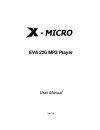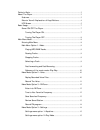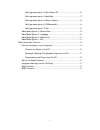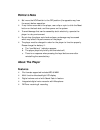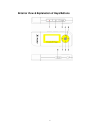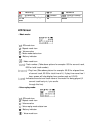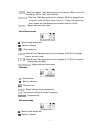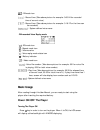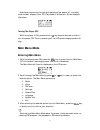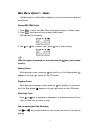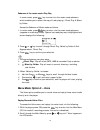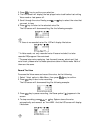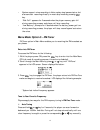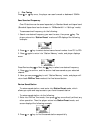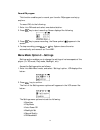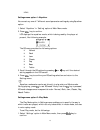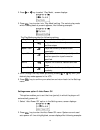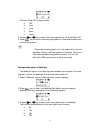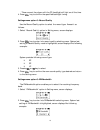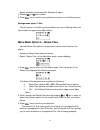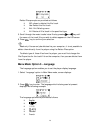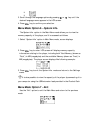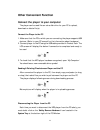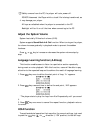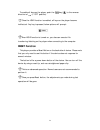Summary of EVA 220
Page 1
Eva 220 mp3 player user manual ver: 1.0
Page 2
Points to note ..............................................................................................................3 about the player.........................................................................................................3 features ............................................
Page 3
Settings menu option 3—auto power off ..............................................16 settings menu option 4—backlight.........................................................17 settings menu option 5—record quality ...............................................18 settings menu option 6—fm bandwid...
Page 4: Points to Note
Points to note ® set/move the hold switch to the off position (the opposite way from the arrow) before operation. ® if any failure occurred to the player, use a clip or a pin to click the reset button on the back side, and then power on the system. ® to avoid damage that can be caused by static elec...
Page 5
Exterior view & explanation of keys/buttons 4.
Page 6: Lcd Screen
1. : recording 4. : up 7. : backward 2. : eq selecting 5. : forward 8. : function locked 3. : power on/off, play/ pause 6. : down 9. : main menu mode lcd screen - music mode: ‘ ’: eq mode icon ‘ ’: repeat mode icon ‘ ’: volume value ‘ ’: music mode status icon ‘ ’: battery indicator ‘ ’: music mode ...
Page 7
‘ ’: voice file number. (take above picture for example: 009 for voice file be playing, 009 for total voice number) ‘ ’: play time (take above picture for example: 09:00 for elapsed time of current track, 33:39 for total time of it). If play time more than 1 hour, screen will also display hour numbe...
Page 8: Basic Usage
‘ ’: fm mode icon ‘ ’: record time (take above picture for example: 0:00:24 for recorded time of current voice) ‘ ’: record time (take above picture for example: 3:16:17for the time can be recorded) ‘ ’: system defined voice name - fm recorded voice replay mode ‘ ’: eq mode icon ‘ ’: repeat mode ico...
Page 9: Main Menu Mode
And player memorizes the last settings before last power off, including track number, elapsed time, eq, play mode & volume etc. Screen displays like below: turning the player off while the player is on, press and hold key several seconds in order to turn the power off. Prior to powering off the lcd ...
Page 10: Main Menu Option 1 – Music
Main menu option 1 – music the music option in main menu enables you to enter into music mode and enjoy music. Playing mp3/wma tracks 1. Press to enter into main menu when player doesn’t in music mode. 2. Press key a second time to select music mode. Lcd displays like following: 3. Use or key to sel...
Page 11: Menu Mode Option 2 – Voice
Submenu of the music mode—play way in music mode, press key to enter into the music mode submenu, which enables you to select the way of track playing---direct play & select by folder. Access the submenu of music mode as follows: 1. In music mode, press key to enter into the music mode submenu (supp...
Page 12
3. Press key to confirm your selection. 4. The lcd screen will display the last played voice track before last exiting voice mode or last power off. 5. Scroll through the voice files by press or key to select the voice that you want to hear. 6. Press key to listen to the selected voice file. The lcd...
Page 13
System support voice recording in voice replay stop/pause statue, but also can start recording directly in music stop mode by pressing key. ‘disk full!’ appears for 2 seconds when the player memory gets full during recording process, and player will stop recording. ‘low battery!’ prompts for 2 secon...
Page 14
? fine tuning press or key once, the player can scan forward or backward 100khz. Save searched frequency over 20 stations can be saved separately in standard band and japan band (standard/japan band can be chosen in ‘fm bandwidth’ in ‘settings’ mode). To save searched frequency, do the following: 1....
Page 15
Record fm program this function enables you to record your favorite fm program and enjoy anytime. To record fm, do the following: 1. Enter into fm mode and select one desired station. 2. Press key to start recording. Screen displays like following: 3. Press key to pause recording, the pause symbol (...
Page 16
? exit settings menu option 1—equalizer you can set any one of 7 different sound parameter settings by using equalizer option. 1. Select ‘equalizer’ in ‘setting’ option of main menu mode. 2. Press key to confirm. Lcd displays the equalizer mode, which is being used by the player at present, like fol...
Page 17
2. Press or key to select ‘play mode’, screen displays: 3. Press key to enter into ‘play mode’ setting. The certain play mode which is being used at present appears, like following example: the play mode provides the following options: play mode symbol description normal plays all of the tracks only...
Page 18
The auto power off timings include: ® off ® 1min ® 2 min ® 5min ® 10min 3. Pressing or key to select the timing desired for the auto power off. 4. Press key to confirm the new auto power off time desired and return to the setting menu. Player can be configured to turn off power after the unit has be...
Page 19
* once connect the player with the pc, backlight will light on all the time. 4. Press key to confirm the specified backlight timing. Settings menu option 5—record quality use the record quality option to select the record type. Access it as follows: 1. Select ‘record quality’ option in setting menu,...
Page 20
System provides two bandwidths: standard & japan. : 3. Pressing or key to select 4. Press key to confirm your selection and return to the setting menu. Settings menu option 7—exit the exit option in the setting menu enables you to exit setting menu and return back the upper menu (main menu). Menu mo...
Page 21
Delete files prompts are provided as follows: ® no: refuse to delete this file/track ® yes: delete this file/track ® exit: exit deleting menu ® all: delete all file/track in the specified type 5. Scroll through the music tracks/voice files by pressing or key until the name of the track/file you wish...
Page 22: Menu Mode Option 7 – Exit
? ® 3. Scroll through the language options by pressing or key until the desired language name appears in the lcd screen. 4. Press key to confirm your selection. Menu mode option 6 – system info. The system info. Option in the main menu mode allows you to view the memory capacity of the player, and i...
Page 23: Other Convenient Function
Other convenient function connect the player to your computer the player can be used like an extra disk drive for your pc to upload, download or delete file(s). Connect the player to the pc 1. Make sure that the pc to which you are connecting the player supports usb devices. (refer to your pc manual...
Page 24: Adjust The System Volume
Safely remove from the pc, the player will auto power off. Do not disconnect the player while a track/file is being transferred, as it may damage your player. All keys are disabled when the player is connected to the pc. Backlight will be lit on all the time when connecting to the pc. Adjust the sys...
Page 25: Reset Function
To enable all keys on the player, push the key ( ) to the reverse direction of (= ‘off’ position). Once the hold function is enabled, all keys on the player become ineffectual. Any key is pressed, below picture will prompt: even hold function is turned on, you also can execute file transferring/dele...
Page 26
25.
Page 27: Www.X-Micro.Com
Www.X-micro.Com.