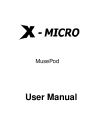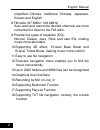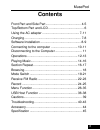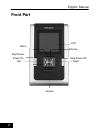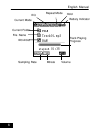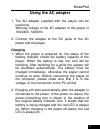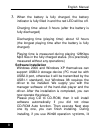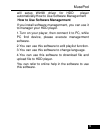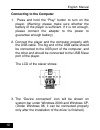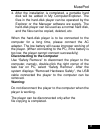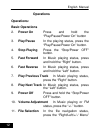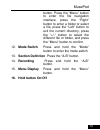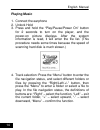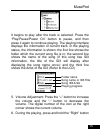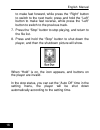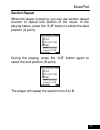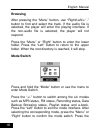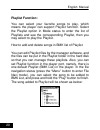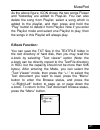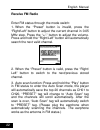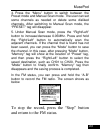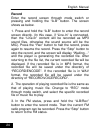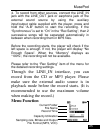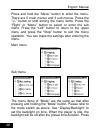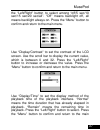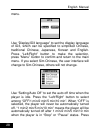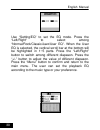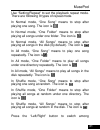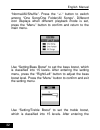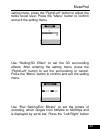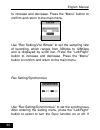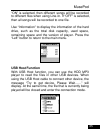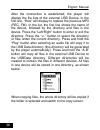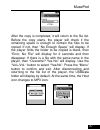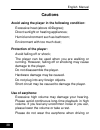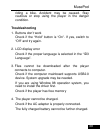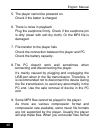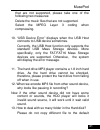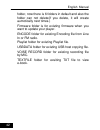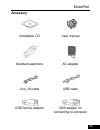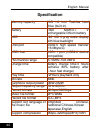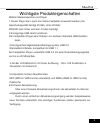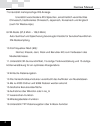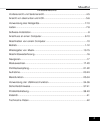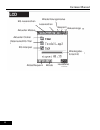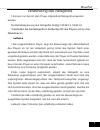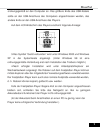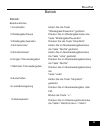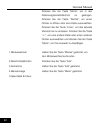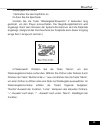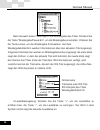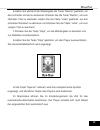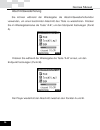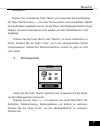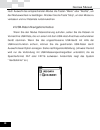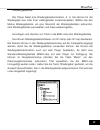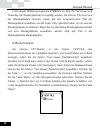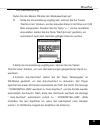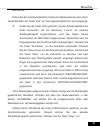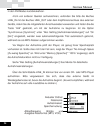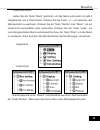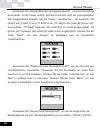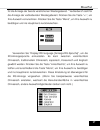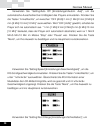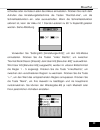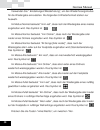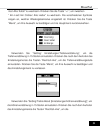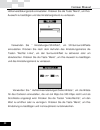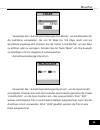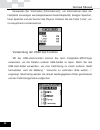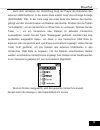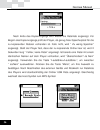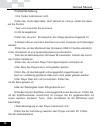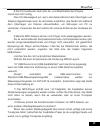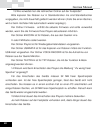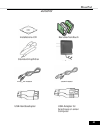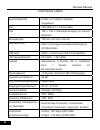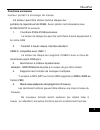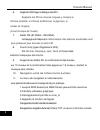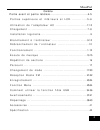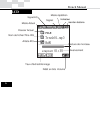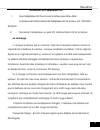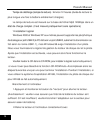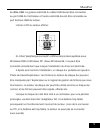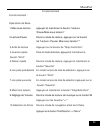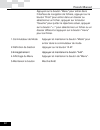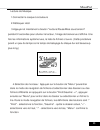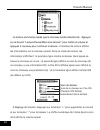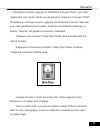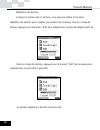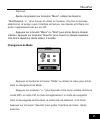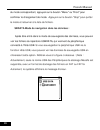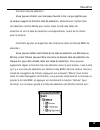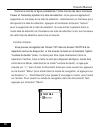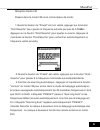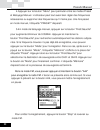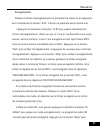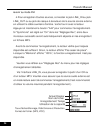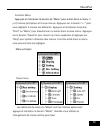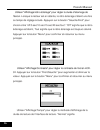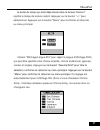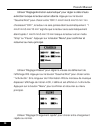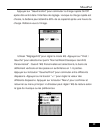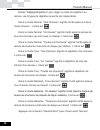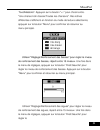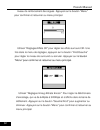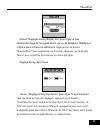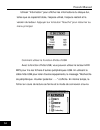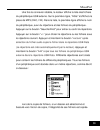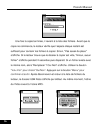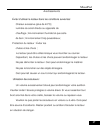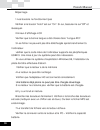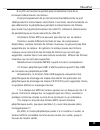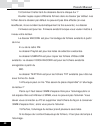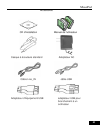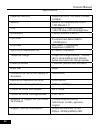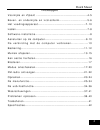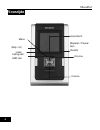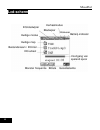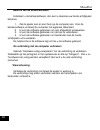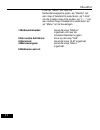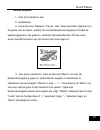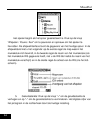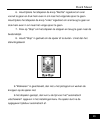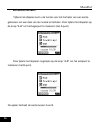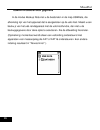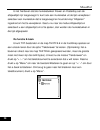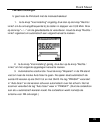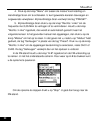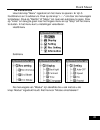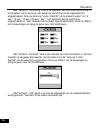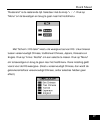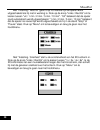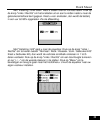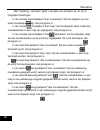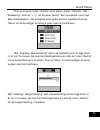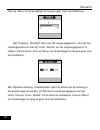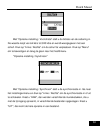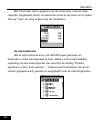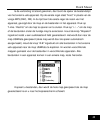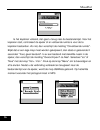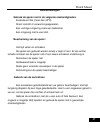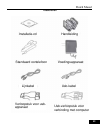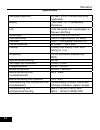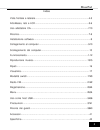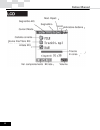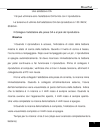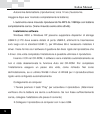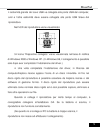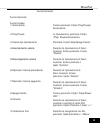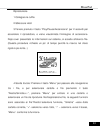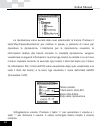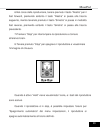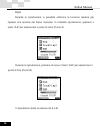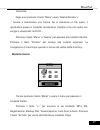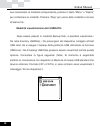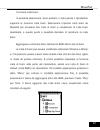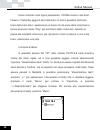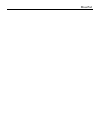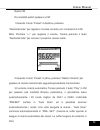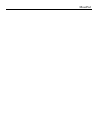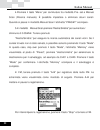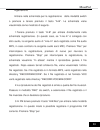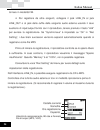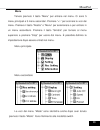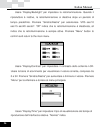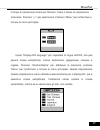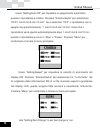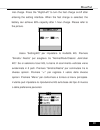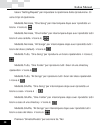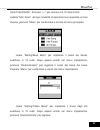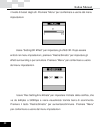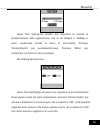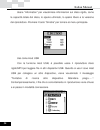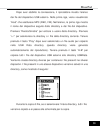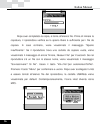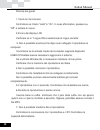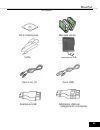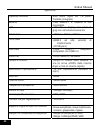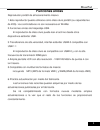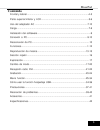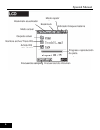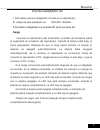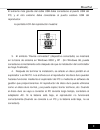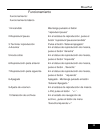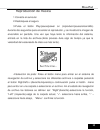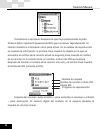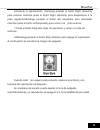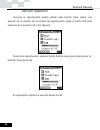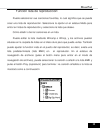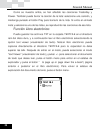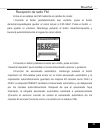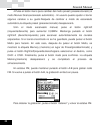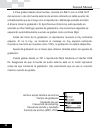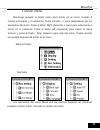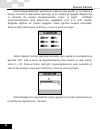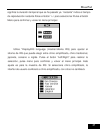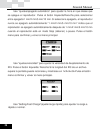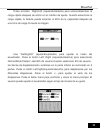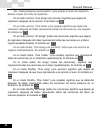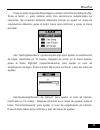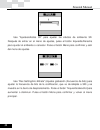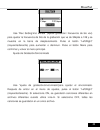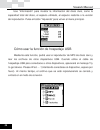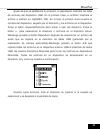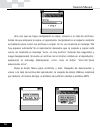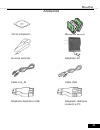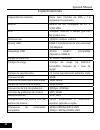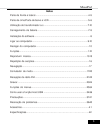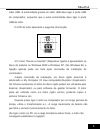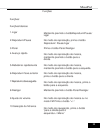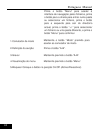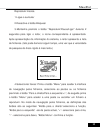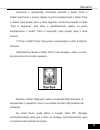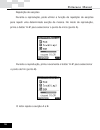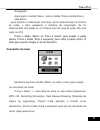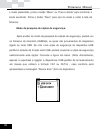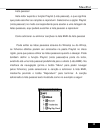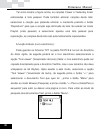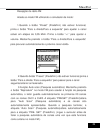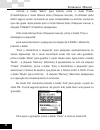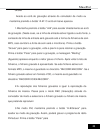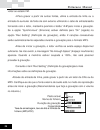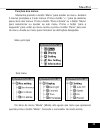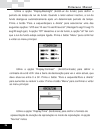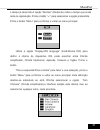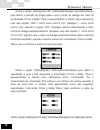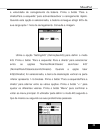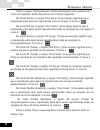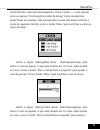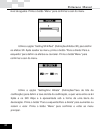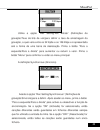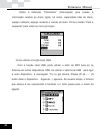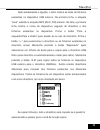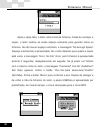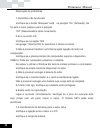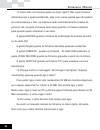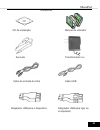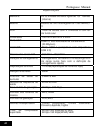- DL manuals
- X-Micro
- MP3 Player
- MusePod
- User Manual
X-Micro MusePod User Manual
Summary of MusePod
Page 1
Musepod user manual.
Page 2: Copyright
Copyright copyright 2004 by x-micro technology corp., all rights reserved. No part of this publication may be reproduced, transmitted, transcribed, stored in a retrieval system, or translated into any language or computer language, in any form or by any means, electronic, mechanical, magnetic, optic...
Page 3: Unique Features
Musepod 1 unique features mass portable storage player 1.This player can be used as the portable hard disk (the capacity is 20g). No driver is necessary under winme/2000/xp. 2.Unique usb host functions hard disk player can read the file from the other standard usb device 3.High speed transfer, usb2....
Page 4
English manual 2 simplified chinese, traditional chinese, japanese, korean and english 8.Fm radio (87.5mhz~108.0mhz) auto-scan and memorize desired channels are more convenient to listen to the fm radio. 9.Provide five types of equalizer (eq): normal, classic, jazz, rock and user eq, making music mo...
Page 5: Contents
Musepod 3 contents front part and side part ........................................ 4-5 top/bottom part and lcd ........................................ 6 using the ac adapter .......................................... 7-11 charging ................................................................ 7...
Page 6: Front Part
English manual 4 front part lcd menu stop/power off right play/pause/ power on left volume+ volume-.
Page 7: Side Part
Musepod 5 side part lcd a-b/rec srs/mode hold charge led mic hole line-in usb port reset hole usb host portne dc-in earpho.
Page 8
English manual 6 current mode eq repeat mode hold battery indicator current folder file name id3 artist track playing progress sampling rate bitrate volume.
Page 9: Using The Ac Adapter
Musepod 7 using the ac adapter 1. The ac adapter supplied with the player can be used only. Working voltage of the ac adapter of the player is 100/240v, 50/60hz. 2. Connect the adapter to the dc jacks of the ac power and the player charging 1. When the player is powered on, the status of the battery...
Page 10: Software Installation
English manual 8 3. When the battery is fully charged, the battery indicator is fully filled in and the red led will be off. Charging time: about 3 hours (after the battery is fully discharged) discharging time (playing time): about 12 hours (the longest playing time after the battery is fully charg...
Page 11
Musepod 9 will setup win98 driver for hdd player automatically.How to use software managerment how to use software managerment if you install software managerment, you can use it to manager your hdd player. 1.Turn on your player, then connect it to pc, while pc find device, please execute managermen...
Page 12: Connecting to The Computer
English manual 10 connecting to the computer 1. Press and hold the “play” button to turn on the player. (warning: please make sure whether the battery of the player is sufficient. If it is not enough, please connect the adapter to the power to guarantee enough battery) 2. Connect the player and the ...
Page 13: Warning:
Musepod 11 4. After the installation is completed, a portable hard disk will be added in my computer/explorer. The files in the hard-disk player can be operated by the explorer or the manager software we supply. The hard-disk player can be used as a normal hard disk, and the files can be copied, del...
Page 14: Operations
English manual 12 operations operations: basic operations 2. Power on press and hold the “play/pause/power on” button 3. Play/pause in the playing status, press the “play/pause/power on” button. 4. Stop playing press the “stop/power off” button. 5. Fast forward in music playing status, press and hol...
Page 15: 14. Recording
Musepod 13 button. Press the “menu” button to enter the file navigation interface, press the “right” button to enter a folder or select a file, press the “left” button to exit the current directory, press the “+/-” button to select the different file or folder, and press the “menu” button to confirm...
Page 16: Playing Music
English manual 14 playing music 1. Connect the earphone 2. Unlock hold 3. Press and hold the “play/pause/power on” button for 2 seconds to turn on the player, and the power-on picture displays. After the system information is read, it will enter the file list. (this procedure needs some times becaus...
Page 17
Musepod 15 it begins to play after the track is selected. Press the “play/pause/power on” button to pause, and then press it again to continue playing. The playing interface displays the information of current track. In the playing status, the information is shown: the first line shows the folder wh...
Page 18
English manual 16 to make fast forward, while press the “right” button to switch to the next track; press and hold the “left” button to make fast reverse, while press the “left” button to switch to the previous track. 7. Press the “stop” button to stop playing, and return to the file list. 8. Press ...
Page 19: Section Repeat
Musepod 17 section repeat when the player is playing, you can use section repeat function to repeat one section of the music. In the playing status, press the “a-b” button to select the start position (a point). During the playing, press the “a-b” button again to select the end position (b point). T...
Page 20: Browsing
English manual 18 browsing after pressing the “menu” button, use “right/left/+/ -” button to find and select the track. If the audio file is selected, the player will enter the playing interface. If the non-audio file is selected, the player will not respond. Press the “menu” or “right” button to en...
Page 21
Musepod 19 “stop” button to exit the mode and return to the file list. Usbdata data browsing mode: after entering the backup data mode, you can see the files in the usbdata directory, which come from the device connected to the usb host. If you backup the peripheral usb device by usb host function, ...
Page 22: Playlist Function:
English manual 20 playlist function: you can select your favorite songs to play, which means the player can support playlist function. Select the playlist option in mode status to enter the list of playlists and see the corresponding playlist, then you may select to play the playlist. How to add and...
Page 23: E-Book Function:
Musepod 21 as the above figure, icon shows the two songs flower and yesterday are added to playlist. You can also delete the song from playlist: select a song which is added to the playlist, and then press and hold the “play” button to delete it from playlist. Now if you enter the playlist mode and ...
Page 24: Receive Fm Radio
English manual 22 receive fm radio enter fm status through the mode switch: 1. When the “preset” button is invalid, press the “right/left” button to adjust the current channel in 0.05 mhz step. Press the “+/-” button to adjust the volume. Press and hold the “right/left” button will automatically sea...
Page 25
Musepod 23 4. Press the “menu” button to switch between the preset mode and manual scan mode. The user can set some channels as needed or delete some disliked channels. After switching to manual scan mode, the “preset” tag will disappear. 5. Under manual scan mode, press the “right/left” button to i...
Page 26: Record
English manual 24 record enter the record screen through mode switch or pressing and holding the “a-b” button. The screen shows as below. 1. Press and hold the “a-b” button to enter the record screen directly. (in this case, if “line-in” is connected, then the “line-in” content will be recorded as m...
Page 27: Menu Function
Musepod 25 4. To record from other sources, connect the line_in jack with the line_out jack or earphone jack of the external sound source by using the auxiliary input/output cable supplied with the player, press and hold the “a-b” button to start the recording. If the “synchronous” is set to “on” in...
Page 28
English manual 26 press and hold the “menu” button to enter the menu. There are 5 main menus and 3 sub menus. Press the “+/-” button to shift among the menu items. Press the “right” or “menu” button to select or enter the sub menu. Press the “left” button to return to the upper menu and press the “s...
Page 29
Musepod 27 the “left/right” button to select among “off/5 sec/10 sec/15 sec/20 sec/all”. “off” means backlight off, all means backlight always on. Press the “menu” button to confirm and return to the main menu. Use “display/contrast” to set the contrast of the lcd screen. Use the scroll bar to displ...
Page 30
English manual 28 menu. Use “display/id3 language” to set the display language of id3, which can be specified to simplified chinese, traditional chinese, japanese, korean and english. Press “left/right” button to make the selection, press ”menu” button to confirm and return to the main menu. If you ...
Page 31
Musepod 29 the “menu” button to confirm and return to the main menu. Use “setting/speed” to set the id3 scroll display speed. Press the “left/right” button to select among “1x/2x/3x/4x”. If the length of the id3 information of a music file exceeds the lcd screen display, then it will be scrolled and...
Page 32
English manual 30 use “setting/eq” to set the eq mode. Press the “left/right” to select among “normal/rock/classic/jazz/user eq”. When the user eq is selected, the vertical scroll bar at the bottom will be highlighted in 1~5 parts. Press the “left/right” button to switch among different diapason. Pr...
Page 33
Musepod 31 use “setting/repeat” to set the playback repeat mode. There are following 9 types of repeat mode. In normal mode, “one song” means to stop after playing one song. The icon is ; in normal mode, “one folder” means to stop after playing all songs under one folder. The icon is ; in normal mod...
Page 34
English manual 32 “normal/all/shuffle”. Press the “+/-“ button to switch among “one song/one folder/all songs”. Different icon displays when different playback mode is set, press the “menu” button to confirm and return to the main menu. 26 use “setting/bass boost” to set the bass boost, which is cla...
Page 35
Musepod 33 setting menu, press the “right/left” button to adjust the treble boost level. Press the “menu” button to confirm and exit the setting menu. 27 use “setting/3d effect” to set the 3d surrounding effects. After entering the setting menu, press the “right/left” button to set the surrounding o...
Page 36
English manual 34 to increase and decrease. Press the “menu” button to confirm and return to the main menu. Use “rec setting/voc bitrate” to set the sampling rate of recording, which ranges from 32kpbs to 128kbps and is displayed by scroll bar. Press the “left/right” button to increase and decrease....
Page 37: Usb Host Function
Musepod 35 “on” is selected, then different songs will be recorded to different files when using line-in. If “off” is selected, then all songs will be recorded to one file. Use “information” to display the information of the hard drive, such as the total disk capacity, used space, remaining space an...
Page 38
English manual 36 after the connection is established, the player will display the file lists of the external usb device. In the first line, “host” will display to replace the previous mp3 (rec, fm). In the list, the first line shows the name of the device, followed by the directory and files in the...
Page 39
Musepod 37 after the copy is completed, it will return to the file list. Before the copy starts, the player will check if the remaining space is enough to contain the files to be copied. If not, then “no enough space” will display. If the player finds the folder to be copied is blank, then “error, n...
Page 40: Cautions
English manual 38 cautions avoid using the player in the following condition: excessive heat (above 40degree); direct sunlight or heating appliances; humid environment such as bathroom; environment with too much dust; protection of the player: avoid falling off or shock; the player can be used when ...
Page 41: Troubleshooting
Musepod 39 riding a bike. Accident may be caused. Stay cautious or stop using the player in the danger condition. Troubleshooting 1. Buttons don’t work check if the “hold” button is “on”. If yes, switch to “off” and try again. 2. Lcd display error check if the proper language is selected in the “id3...
Page 42
English manual 40 5. The player cannot be powered on. Check if the batter is charged. 6. There is noise in playback plug the earphone firmly. Check if the earphone pin is dirty (clean with soft dry cloth). Or the mp3 file is damaged. 7. File transfer to the player fails check the connection between ...
Page 43
Musepod 41 that are not supported, please take one of the following two measures: delete the music files that are not supported. Select the mpeg layer 3 coding when compressing. 10. “usb device error” displays when the usb host connects to usb device sometimes. Currently, the usb host function only ...
Page 44
English manual 42 folder, now there is 6 folders in default and also the folder can not delete(if you delete, it will create aumotically next times.) firmware folder is for existing firmware when you want to update your player. Encode folder for existing encoding file from line in or fm radio. Playl...
Page 45: Accessory
Musepod 43 accessory installation cd user manual standard earphone ac adapter line_in cable usb cable usb device adapter usb adapter for connecting to computer.
Page 46: Specification
English manual 44 specification memory capacity 20g 1.8 inch toshiba hard drive (built-in) battery 1300 mah/3.7 v rechargeable lithium battery lcd 128*128 4 gray scale display with blue backlight usb port usb2.0 high speed transfer (16 mbyte/s) usb host usb1.1 port (usb2.0 device compatible) fm chan...
Page 47
Musepod wichtigste produkteigenschaften mobiler massenspeicher und player 1.Dieser player kann auch als mobile festplatte verwendet werden (die speicherkapazität beträgt 20 gb). Unter winme/ 2000/xp oder höher wird kein treiber benötigt. 2.Einzigartige usb-host-funktionen der festplatten-player kann...
Page 48
German manual 7.Unterstützt mehrsprachige id3-anzeige unerstützt verschiedene id3-sprachen, einschließlich vereinfachtes chinesisch, traditionelles chinesisch, japanisch, koreanisch und englisch (auch für westeuropa) 8.Fm-radio (87,5 mhz ~ 108,0 mhz) auto-suchlauf und speicherung bevorzugter kanäle ...
Page 49
Musepod inhaltsverzeichnis vorderansicht und seitenansicht................................................................4-5 ansicht von oben/unten und lcd................................................................5-6 verwendung des netzgeräts......................................................
Page 50: Vorderansicht
German manual vorderansicht 4 4 links menü stop/aus wiedergabe/pause ein rechts lcd volume+ lade-led hdd-led volume- down.
Page 51
Musepod 5 5 line-eingang mikrofon-anschluss kopfhörer netz-eingang usb-host-anschluss rücksetzloch usb-anschluss a-b/aufnahme srs/modus sperren.
Page 52
German manual 6 eq-lesezeichen aktueller modus aktueller ordner dateiname/id3-titel id3-interpret abtastfrequenz bitrate lautstärke wiedergabe - fortschritt akkuanzeige lesezeichen wiederholungsmodus gesperrt 6.
Page 53: Aufladen
Musepod verwendung des netzgeräts 1.Es kann nur das mit dem player mitgelieferte netzgerät verwendet werden. Die betriebsspannung des netzgeräts beträgt 100/240 v, 50/60 hz. 2.Schließen sie das netzgerät an die buchse dc des players und an eine steckdose an. Aufladen 1.Bei eingeschaltetem player zei...
Page 54: Software-Installation
German manual entladezeit (wiedergabezeit): etwa 12 stunden (maximale wiedergabezeit bei vollständig geladenem akku) die angegebene wiedergabezeit gilt für die wiedergabe von mp3-dateien mit 128 kbps bei vollständig geladenem akku (ohne andere vorgänge). Software-installation windows 2000 und window...
Page 55
Musepod ordnungsgemäß an den computer an. Das größere ende des usb-kabels sollte an den usb-anschluss des computers angeschlossen werden, das andere ende an den usb-anschluss des players. Auf dem lcd-bildschirm des players erscheint folgende anzeige: 3.Das symbol “gerät verbunden” wird unter windows...
Page 56: Abschließen Vom Computer
German manual verwendung der verwaltungssoftware wenn sie die verwaltungssoftware installieren, können sie sie verwenden, um ihren festplatten-player zu verwalten. 1.Schalten sie den player ein und schließen sie ihn an den pc an. Bitte starten sie die verwaltungssoftware, nachdem der pc das gerät ge...
Page 57
Musepod betrieb betrieb: basisfunktionen 1.Einschalten halten sie die taste "wiedergabe/pause/ein" gedrückt 2.Wiedergabe/pause drücken sie im wiedergabemodus die taste “wiedergabe/pause/ein”. 3.Wiedergabe beenden drücken sie die taste “stop/aus”. 4.Schnellvorlauf halten sie im musikwiedergabemodus d...
Page 58
German manual drücken sie die taste “menü”, um in den dateinavigationsbildschirm zu gelangen. Drücken sie die taste “rechts”, um einen ordner zu öffnen oder eine datei auszuwählen. Drücken sie die taste “links”, um das aktuelle verzeichnis zu verlassen. Drücken sie die taste “+/-”, um eine andere da...
Page 59
Musepod wiedergabe von musik 1.Schließen sie den kopfhörer an. 2.Lösen sie die sperrtaste 3.Halten sie die taste “wiedergabe/pause/ein” 2 sekunden lang gedrückt, um den player einzuschalten. Der begrüßungsbildschirm wird angezeigt. Nach dem einlesen der systeminformationen wird die dateiliste angeze...
Page 60
German manual nach auswahl eines titels beginnt die wiedergabe des titels. Drücken sie die taste “wiedergabe/pause/ein”, um die wiedergabe anzuhalten. Drücken sie die taste erneut, um die wiedergabe fortzusetzen. Auf dem wiedergabebildschirm werden informationen über den aktuellen titel angezeigt. F...
Page 61
Musepod 6.Halten sie während der wiedergabe die taste “rechts” gedrückt, um den schnellen vorlauf zu aktivieren. Drücken sie die taste “rechts”, um zum nächsten titel zu wechseln. Halten sie die taste “links” gedrückt, um den schnellen rücklauf zu aktivieren und drücken sie die taste “links”, um zum...
Page 62
German manual abschnittswiederholung sie können während der wiedergabe die abschnittswiederholfunktion verwenden, um einen bestimmten abschnitt des titels zu wiederholen. Drücken sie im wiedergabemodus die taste “a-b”, um den startpunkt festzulegen (punkt a). Drücken sie während der wiedergabe die t...
Page 63
Musepod navigieren drücken sie zunächst die taste “menü” und verwenden sie anschließend die taste “rechts/links/+/ -”, um einen titel zu suchen und auszuwählen. Sobald eine audiodatei ausgewählt wurde, ruft der player den wiedergabebildschirm auf. Dateien, die keine audiodateien sind, werden auf dem...
Page 64
German manual nach auswahl des entsprechenden modus die tasten “menü” oder “rechts”, um den moduswechsel zu bestätigen. Drücken sie die taste “stop”, um den modus zu verlassen und zur dateiliste zurückzukehren. 2.Usb-daten-navigationsmodus: wenn sie den modus datensicherung aufrufen, sehen sie die d...
Page 65
Musepod wiedergabeliste: der player bietet eine wiedergabelistenfunktion, d. H. Sie können für die wiedergabe eine liste ihrer lieblingslieder zusammenstellen. Wählen sie den modus wiedergabeliste, um eine Übersicht der wiedergabelisten aufzurufen, eine wiedergabeliste auszuwählen und diese wiederzu...
Page 66
German manual in der obigen abbildung zeigen die symbole an, dass die titel flower und yesterday der wiedergabeliste hinzugefügt wurden. Sie können titel auch aus der wiedergabeliste löschen, indem sie den entsprechenden titel der wiedergabelist auswählen und die taste “play” gedrückt halten, um ihn...
Page 67
Musepod fm-radioempfang rufen sie den modus fm über den moduswechsel auf: 3. Sollte die voreinstellung ungültig sein, können sie die tasten “rechts/links” drücken, um den aktuellen kanal in schritten von 0,05 mhz anzupassen. Drücken sie die taste “+/-”, um die lautstärke einzustellen. Halten sie die...
Page 68
German manual 4.Drücken sie die taste “menü”, um zwischen den modi voreinstellung und manueller suchlauf zu wechseln. Sie können kanäle nach belieben einstellen oder nicht gewünschte kanäle löschen. Nach wechseln in den manuellen suchlauf, verschwindet die anzeige “preset [voreinstellung]”. 5.Drücke...
Page 69
Musepod aufnahme rufen sie den aufnahmebildschirm über den moduswechsel oder durch gedrückthalten der taste “a-b” auf. Der folgende bildschirm wird angezeigt. 3. Halten sie die taste “a-b” gedrückt, um den aufnahmebildschirm direkt aufzurufen. (ist am anschluss “line-in” ein anderes wiedergabegerät ...
Page 70
German manual in den fm-modus zurückzukehren. 4.Um von anderen quellen aufzuzeichnen, verbinden sie bitte die buchse line_in mit der buchse line_out oder dem kopfhöreranschluss des externen geräts, indem sie die mitgelieferten anschlusskabel verwenden und halten sie die taste “a-b” gedrückt, um mit ...
Page 71
Musepod 3.Menüfunktion halten sie die taste “menü” gedrückt, um das menü aufzurufen. Es gibt 5 hauptmenüs und 3 untermenüs. Drücken sie die taste “+/-”, um zwischen den menüpunkten zu wechseln. Drücken sie die taste “rechts” oder “menü”, um ein untermenü auszuwählen oder aufzurufen. Drücken sie die ...
Page 72
German manual verwenden sie “display/backlight [anzeige/hinterlicht]”, um die hinterlichtzeit einzustellen. Ist der player untätig, wird das hinterlicht nach der voreingestellten zeit ausgeschaltet. Drücken sie die tasten “links/rechts”, um zwischen “off [aus]/5 sec [5 sek]/10 sec [10 sek]/15 sec [1...
Page 73
Musepod für die anzeige der bereits verstrichenen wiedergabezeit. “ verbleibend” steht für die anzeige der verbleibenden wiedergabezeit. Drücken sie die taste “+/-”, um ihre auswahl vorzunehmen. Drücken sie die taste “menü”, um ihre auswahl zu bestätigen und ins hauptmenü zurückzukehren. Verwenden s...
Page 74
German manual verwenden sie “setting/auto off [einstellungen/autom. Aus]”, um die automatische ausschaltzeit bei untätigkeit des players einzustellen. Drücken sie die tasten “links/rechts”, um zwischen “off [aus]/1 min [1 min]/2 min [2 min]/5 min [5 min]/10 min [10 min]” auszuwählen. Wird “off [aus]...
Page 75
Musepod schnelles oder normales laden des akkus einzustellen. Drücken sie nach dem aufrufen des einstellungsbildschirms die tasten “rechts/links”, um die schnellladefunktion ein- oder auszuschalten. Wenn die schnellladefunktion aktiviert ist, kann der akku mit 1 stunde ladezeit zu 80 % kapazität gel...
Page 76
German manual verwenden sie “ einstellungen/wiederholung”, um den wiederholungsmodus für die wiedergabe einzustellen. Die folgenden 9 wiederholmodi stehen zur auswahl. Im modus normal bedeutet “ ein lied”, dass nach der wiedergabe eines liedes angehalten wird. Das symbol ist ; im modus normal bedeut...
Page 77
Musepod mal/ alle/ zufall” zu wechseln. Drücken sie die taste “+/-”, um zwischen “ ein lied/ ein ordner/ alle lieder” zu wechseln. Die verschiedenen symbole zeigen an, welcher wiedergabemodus eingestellt ist. Drücken sie die taste “menü”, um ihre auswahl zu bestätigen und ins hauptmenü zurückzukehre...
Page 78
German manual höhenverstärkungsstufe einzustellen. Drücken sie die taste “menü”, um ihre auswahl zu bestätigen und das einstellungsmenü zu verlassen. Verwenden sie “ einstellungen/3d-effekt”, um 3d-surround-effekte einzustellen. Drücken sie nach dem aufrufen des einstellungsmenüs die tasten “rechts/...
Page 79
Musepod verwenden sie “ aufnahmeeinstellungen/voc-bitrate”, um die abtastrate für die aufnahme einzustellen, die von 32 kbps bis 128 kbps reicht und als scrollleiste angezeigt wird. Drücken sie die tasten “links/rechts”, um den wert zu erhöhen oder zu verringern. Drücken sie die taste “menü”, um ihr...
Page 80
German manual verwenden sie “information [informationen]”, um informationen über die festplatte anzuzeigen wie beispielsweise gesamtkapazität, belegter speicher, freier speicher und die version des players. Drücken sie die taste “links”, um ins hauptmenü zurückzukehren. Verwendung der usb-host-funkt...
Page 81
Musepod nach dem herstellen der verbindung zeigt der player die dateilisten des externen usb-geräts an. In der ersten zeile ersetzt “host” die vorherige anzeige (aufnahme, fm). In der liste zeigt die erste zeile den namen des geräts, gefolgt von den verzeichnissen und dateien des geräts. Drücken sie...
Page 82
German manual nach ende des kopiervorgangs wird wieder die dateiliste angezeigt. Vor beginn des kopiervorgangs prüft der player, ob genug freier speicherplatz für die zu kopierenden dateien vorhanden ist. Falls nicht, wird “ zu wenig speicher” angezeigt. Stellt der player fest, dass der zu kopierend...
Page 83
Musepod sicherheitshinweise verwenden sie den player nicht in folgenden umgebungen: Übermäßige wärme (über 40 ° c); direkte sonneneinstrahlung oder heizgeräte; feuchte umgebungen wie badezimmer; umgebungen mit übermäßiger staubentwicklung; schutz des players: lassen sie den player nicht fallen und s...
Page 84
German manual problembehebung 1.Die tasten funktionieren nicht. Prüfen sie, ob die sperrtaste “hold” aktiviert ist. Falls ja, stellen sie diese auf die position “ aus” und versuchen sie es erneut. 2.Lcd-anzeigefehler prüfen sie, ob unter “ id3-sprache” die richtige sprache eingestellt ist. 3.Dateien...
Page 85
Musepod 8.Der pc funktioniert nach dem an- und abschließen des players manchmal nicht richtig. Dies tritt überwiegend auf, wenn das kabel während dem Übertragen von dateien abgeschlossen wird. Es wird daher empfohlen, das gerät nicht während dem Übertragen von dateien abzuschließen, um störungen am ...
Page 86
German manual 13.Wie verwaltet man die zahlreichen ordner auf der festplatte? Bitte kopieren sie dateien nur in standardordner. Es sind standardordner vorgegeben, die nicht dauerhaft gelöscht werden können (falls sie einen löschen, wird er beim nächsten mal automatisch wieder angelegt.). Der ordner ...
Page 87
Musepod zubehör installations-cd benutzerhandbuch standard-kopfhörer netzgerät line_in-kabel usb-kabel usb-geräteadapter usb-adapter für anschluss an einen computer 41 41.
Page 88
German manual technische daten speicherkapazität 20 gb 1,8" toshiba-festplatte (eingebaut) akku 1350 mah/3,7 v lithium-akku lcd 128 x 128 4 graustufenanzeige mit blauem hinterlicht abmessungen 100 mm x 62 mm x 22 mm usb-anschluss usb 2.0 hochgeschwindigkeitsübertragung (20 mbyte/sek) usb-host usb 1....
Page 89: Fonctions Exclusives
Musepod fonctions exclusives lecteur portatif à stockage de masse ce lecteur peut être utilise comme disque dur portable (la capacité est de 20gb). Aucun pilote n’est nécessaire sous winme/2000/xp et suivants. 1. Fonctions d'hôte d'usb exclusives le lecteur de disque dur peut lire les fichiers d'aut...
Page 90
French manual 6. Supporte l’affichage multilingue des id3 supporte les id3 en diverse langues,y compris le chinois simplifié, le chinois traditionnel, le japonais, le coréen et l’anglais (inclut l'europe de l’ouest) 7. Radio fm (87.5mhz~108.0mhz) le balayage automatique et la mémorisation des statio...
Page 91
Musepod contenu p a r t i e a v a n t e t p a r t i e l a t é r a l e . . . . . . . . . . . . . . . . . . . . . . . . . . . . . . . . . . . . . . . . 4 - 5 p a r t i e s s u p é r i e u r e e t i n f é r i e u r e e t l c d . . . . . . . . . . . . . . . 5 - 6 u t i l i s a t i o n d e l ' a d a p t ...
Page 92
French manual volume+ partie avant 4 gauche lcd droit arrêt/extinction right lecture/pause/mise sous tension marche menu charge led hdd led volume-.
Page 93
Musepod parties latérales parties supérieure et inférieure 5 line-in trou mic casque à écouteurs dc-in reiniciar port usb port hôte usb a-b/rec srs/mode maintien hold.
Page 94: Lcd
French manual lcd lcd mode répétition signet indicateur maintien batterie signet eq mode actuel dossier actuel nom de fichier/titre id3 artiste id3 taux d'échantillonnage débit en bits volume lecture de morceau avancement 6.
Page 95: Se Recharge
Musepod utilisation de l’adaptateur ac 1. Seul l'adaptateur ac fourni avec le lecteur peut être utilisé. La tension de fonctionnement de l'adaptateur ac du lecteur est 100/240v, 50/60hz. 2. Connecter l'adaptateur au jack dc d'alimentation ac et le lecteur se recharge 1.Lorsque le lecteur est en marc...
Page 96
French manual temps de décharge (temps de lecture) : environ 12 heures (durée de lecture la plus longue une fois la batterie entièrement chargée) le temps de lecture est mesuré sur la base de fichier mp3 128kbps dans un état de charge complet. (il est mesuré pratiquement sans opérations) 1.Installat...
Page 97
Musepod le câble usb. La grosse extrémité du câble usb devrait être connectée au port usb de l’ordinateur et l'autre extrémité devrait être connectée au port esclave usb du lecteur. L'écran lcd du lecteur affiche : 3.L’icône "périphérique connecté" s’affiche dans la barre système sous windows 2000 e...
Page 98
French manual comment utiliser le logiciel de gestion si vous installez le logiciel de gestion, vous pouvez l'utiliser pour gérer votre lecteur hdd. 1.Allumer votre lecteur, connectez-le ensuite au pc ; tandis que le pc trouve l'équipement, veuillez lancer le logiciel de gestion. 2.Vous pouvez utili...
Page 99
Musepod fonctionnement fonctionnement : opérations de base 1.Mise sous tension appuyez et maintenez le bouton "lecture /pause/mise sous tension" 2.Lecture/pause dans le mode de lecture, appuyez sur le bouton de "lecture / pause/ mise sous tension"." 3.Arrêt de lecture appuyez sur le bouton de "stop/...
Page 100
French manual appuyez sur le bouton "menu" pour entrer dans l'interface de navigation de fichiers, appuyez sur le bouton "droit" pour entrer dans un dossier ou sélectionner un fichier, appuyez sur le bouton "gauche" pour quitter le répertoire actuel, appuyez sur le bouton "+/-" pour sélectionner un ...
Page 101
Musepod lecture de musique 1.Connecter le casque à écouteurs 2.Débloquer hold 3.Appuyez et maintenez le bouton "lecture/pause/mise sous tension" pendant 2 secondes pour allumer le lecteur, l’image de bienvenue s’affiche. Une fois les informations système lues, la liste de fichiers s’ouvre. (cette pr...
Page 102
French manual la lecture commence après que la morceau ait été sélectionné. Appuyez sur le bouton "lecture/pause/mise sous tension" pour mettre en pause et appuyez à nouveau pour continuer la lecture. L’interface de lecture affiche les informations sur le morceau actuel. Dans le mode de lecture, les...
Page 103
Musepod 6.Pendant la lecture, appuyez et maintenez le bouton "droit", pour aller rapidement vers l’avant, tandis qu’une pression simple sur le bouton "droit" fait passer au morceau suivant ; appuyez et maintenez le bouton "gauche" pour aller rapidement vers l’arrière, tandis qu’une pression simple s...
Page 104
French manual répétition de section lorsque le lecteur est en lecture, vous pouvez utiliser la fonction répétition de section pour répéter une section de musique. Dans le mode de lecture, appuyez sur le bouton "a-b" pour sélectionner le point de départ (point a). Dans le mode de lecture, appuyez sur...
Page 105: Changement De Mode
Musepod parcourir après une pression sur le bouton "menu", utilisez les boutons "droit/gauche / +/ -” pour trouver et choisir le morceau. Une fois le morceau sélectionné, le lecteur ouvre l’interface de lecture. Les dossier et fichiers non audio n’apparaissent pas sur le lcd. Appuyez sur le bouton "...
Page 106
French manual du mode correspondant, appuyez sur le bouton "menu" ou "droit" pour confirmer le changement de mode. Appuyez sur le bouton "stop" pour quitter le mode et retourner à la liste de fichiers. Sbdata mode de navigation dans les données : après être entré dans le mode de sauvegarde des donné...
Page 107
Musepod fonction liste de sélection : vous pouvez choisir vos morceaux favoris à lire, ce qui signifie que le lecteur support la fonction liste de sélection. Sélectionnez l'option liste de sélection comme mode pour entrer dans la liste des listes de sélection et voir la liste de sélection correspond...
Page 108
French manual comme le montre la figure précédente, l’icône montre les deux morceaux flower et yesterday ajoutés à la liste de sélection. Vous pouvez également supprimer un morceau de la liste de sélection : sélectionnez un morceau qui a été ajouté à la liste de sélection, appuyez et maintenez le bo...
Page 109
Musepod réception radio fm passez dans le mode fm via le commutateur de mode : 1.Quand le bouton de "preset" est non valide, appuyez sur le bouton "droit/gauche" pour ajuster la fréquence actuelle par pas de 0.05 mhz. Appuyez sur le bouton "droit/gauche" pour ajuster le volume. Appuyez et maintenez ...
Page 110
French manual 4.Appuyez sur le bouton "menu" pour permuter entre les modes preset et balayage manuel. L’utilisateur peut tout aussi bien régler des fréquences nécessaires ou supprimer des fréquences qu’il n'aime pas. Une fois passé en mode manuel, l’étiquette "preset" disparaît. 5.En mode de balayag...
Page 111
Musepod enregistrement passez à l'écran d’enregistrement en permutant le mode ou en appuyant et en maintenant le bouton "a-b". L’écran se présente alors comme suit. 1.Appuyez et maintenez le bouton "a-b" pour passer directement à l’écran d’enregistrement. (dans ce cas, si “line-in” est branché à une...
Page 112
French manual revenir au mode fm. 4.Pour enregistrer d'autres sources, connectez le jack line_in au jack line_out ou au jack de casque à écouteurs de la source sonore externe en utilisant le câble auxiliaire d'entrée / sortie fourni avec le lecteur. Appuyez et maintenez le bouton "a-b" pour commence...
Page 113
Musepod fonction menu appuyez et maintenez le bouton de "menu" pour entrer dans le menu. Il y a 5 menus principaux et 3 sous-menus. Appuyez sur le bouton "+/-" pour vous déplacer à travers les éléments. Appuyez et maintenez le bouton "droit" ou "menu" pour sélectionner ou entrer dans le sous-menu. A...
Page 114
French manual utilisez "affichage/rétro éclairage" pour régler la durée d'allumage de l'écran. Lorsque le lecteur est en attente, le rétro éclairage s'éteint une fois ce temps de réglage écoulé. Appuyez sur le bouton "gauche/droit" pour choisir entre “off/5 sec/10 sec/15 sec/20 sec/tout”. “off” sign...
Page 115
Musepod la durée du temps qui s'est déjà écoulé dans la lecture. “restant” signifie le temps de lecture restant. Appuyez sur le bouton "+/-" pour sélectionner. Appuyez sur le bouton "menu" pour confirmer et retourner au menu principal. Utilisez "affichage/langue id3" pour régler la langue d'affichag...
Page 116
French manual utilisez "réglage/extinction automatique" pour régler le délai d’auto extinction lorsque le lecteur est en attente. Appuyez sur le bouton "gauche/droit" pour choisir entre “off/1 min/2 min/5 min/10 min”. En choisissant “off”, le lecteur ne sera jamais éteint automatiquement. “1 min/2 m...
Page 117
Musepod appuyez sur "gauche/droit" pour commuter la charge rapide on/off après être entré dans l’interface de réglage. Lorsque la charge rapide est choisis, la batterie peut atteindre 80% de sa capacité après une heure de charge. Référez-vous à l’image. Utilisez "réglage/eq" pour régler le mode eq. ...
Page 118
French manual utilisez “réglage/répétition” pour régler le mode de répétition en lecture. Les 9 types de répétition suivants sont disponibles. Dans le mode normal, "une chanson" signifie l'arrêt après la lecture d'une chanson. L'icône est ; dans le mode normal, "un dossier" signifie l'arrêt après la...
Page 119
Musepod tout/aléatoire". Appuyez sur le bouton "+/-" pour choisir entre . "une chanson/un dossier/toutes les chansons". Des icônes différentes s’affichent en fonction du mode de lecture sélectionné, appuyez sur le bouton "menu" pour confirmer et retourner au menu principal. Utilisez "réglage/renforc...
Page 120
French manual niveau de renforcement des aigues. Appuyez sur le bouton "menu" pour confirmer et retourner au menu principal. Utilisez "réglages/effets 3d" pour régler les effets surround 3d. Une fois dans le menu de réglages, appuyez sur le bouton “droit/gauche” pour régler le niveau de surround ou ...
Page 121
Musepod utilisez "réglages enreg./bitrate voc" pour régler le taux d’échantillonnage de l’enregistrement, qui va de 32kpbs à 128kbps et s’affiche dans le barre de défilement. Appuyez sur le bouton "gauche/droit" pour augmenter ou diminuer. Appuyez sur le bouton "menu" pour confirmer et retourner au ...
Page 122
French manual utilisez "information" pour afficher les informations du disque dur, telles que sa capacité totale, l'espace utilisé, l'espace restant et la version du lecteur. Appuyez sur le bouton "gauche" pour retourner au menu principal. Comment utiliser la fonction d'hôte d'usb avec la fonction d...
Page 123
Musepod une fois la connexion établie, le lecteur affiche la liste des fichiers du périphérique usb externe. Sur la première ligne, "hôte" s’affiche à la place de mp3 (rec, fm). Dans la liste, la première ligne affiche le nom du périphérique, suivi du répertoire et des fichiers du périphérique. Appu...
Page 124
French manual une fois la copie terminée, il revient à la liste des fichiers. Avant que la copie ne commence, le lecteur vérifie que l’espace disque restant est suffisant pour contenir les fichiers à copier. Sinon, "pas assez de place" s'affiche. Si le lecteur trouve que le dossier à copier est vide...
Page 125
Musepod avertissements Éviter d’utiliser le lecteur dans les conditions suivantes : chaleur excessive (plus de 40°c); lumière du soleil directe ou appareils de chauffage ; environnement humide tel que salle de bain ; environnement trop poussiéreux; protection du lecteur : Éviter les chutes et les ch...
Page 126
French manual dépannage 1.Les boutons ne fonctionnent pas vérifiez si le bouton “hold” est sur “on”. Si oui, basculez le sur“off” et réessayez. 2.Erreur d’affichage lcd vérifiez que la bonne langue a été choisie dans “langue id3”. 3.Les fichier ne peuvent pas être téléchargés après branchement à l’o...
Page 127
Musepod 8.Le pc ne fonctionne parfois pas correctement lors de la connexion/déconnexion du lecteur. C’est principalement dû au fait de brancher/débrancher le port usb pendant la transmission de fichiers. Il est donc recommandé de ne pas débrancher le périphérique pendant la transmission de fichiers,...
Page 128
French manual 13.Comment traîter tant de dossiers dans le disque dur ? Veuillez nepas copier différents fichiers dans le dossier par défaut. Les fichier dans le dossier par défaut ne peuvent pas être effacés (si vous leseffacez, ils se recréent automatiquement la fois suivante.) le dossier firmware ...
Page 129
Musepod accessoires cd d'installation manuel de l'utilisateur casque à écouteurs standard adaptateur ac câble line_in câble usb adaptateur d'Équipement usb adaptateur usb pour branchement à un ordinateur 41 41.
Page 130
French manual spécifications 42 capacité mémoire disque dur 20g 1.8 pouce toshiba (intégré) batterie batterie rechargeable au lithium 1350 mah/3.7 v lcd affichage à 4 niveaux de gris 128x128 avec rétro éclairage bleu dimensions 100mm x 62mm x 22mm port usb transfert haut débit usb2.0 (20 mbyte/s) hô...
Page 131: Nieke Kenmerken
Dutch maual nieke kenmerken draagbare massaopslagspeler 1.Deze speler kan worden gebruikt als draagbare harde schijf (de capaciteit is 20 gb). Er is geen stuurprogramma nodig onder win me, 2000, xp en hogere versies. 2.Unieke usb-hostfuncties de harde-schijfspeler kan een bestand van andere usb-appa...
Page 132
Musepod 7.Meerdere talen van id3 worden getoond ondersteuning voor meerdere talen van id3, waaronder vereenvoudigd chinees, traditioneel chinees, japans, koreaans en engels (inclusief west- europa). 8.Fm-radio (87,5 mhz – 108,0 mhz) automatisch scannen en opslaan van voorkeurskanalen maken het luist...
Page 133
Dutch maual inhoudsopgave v o o r z i j d e e n z i j k a n t - - - - - - - - - - - - - - - - - - - - - - - - - - - - - - - - - - - - - - - - - - - - - - - 4 - 5 b o v e n - e n o n d e r z i j d e e n l c d - s c h e r m - - - - - - - - - - - - - - - - - - - - - - - - - 5 - 6 h e t v o e d i n g s ...
Page 134: Voorzijde
Musepod rechts 4 voorzijde links lcd-scherm afspelen / pauze/ aan stop / uit menu lading-led hdd-led volume+ volume-.
Page 135: Boven- En Onderzijde
Dutch maual 5 boven- en onderzijde zijkant a-b / ree srs / modus blokkeren lijningang oortelefo on microfoon voedingsingang usb-hostaansluiting resetknop usb-aansluiting.
Page 136: Lcd-Scherm
Musepod lcd-scherm huidige modus eq-bladwijzer bladwijzer herhaalmodus blokkeren batterij-indicator huidige map bestandsnaam / id3-titel id3-artiest monster frequentie bitrate geluidssterkte voortgang van spelend spoor 6.
Page 137: Het Voedingsapparaat
Dutch maual het voedingsapparaat 1. Alleen het voedingsapparaat dat met de speler geleverd is, mag worden gebruikt. Het voedingsapparaat moet worden aangesloten op 100 à 240v, 50/60 hz. 2. Sluit het voedingsapparaat aan op de voedingsaansluiting van de speler. Laden 1. Is de speler ingeschakeld, dan...
Page 138: Software-Installatie
Musepod 3. Is de batterij volledig opgeladen, dan is de batterij-indicator helemaal vol en gaat de rode led uit. Laadtijd: ongeveer 3 uur (met een volledig ontladen batterij).Ontlaadtijd (afspeeltijd): ongeveer 12 uur (de langste afspeeltijd met een volledig geladen batterij). De afspeeltijd is geme...
Page 139
Dutch maual 2. Sluit de speler op de computer aan met de usb-kabel. Het grote uiteinde van de kabel komt in de usb-aansluiting van de computer en het anderen uiteinde in de usb-aansluiting van de speler. Het lcd-scherm toont nu: 3. Onder windows 2000 en windows xp verschijnt het pictogram "apparaat ...
Page 140: Waarschuwing:
Musepod gebruik van de beheersoftware installeert u de beheersoftware, dan kunt u daarmee uw harde-schijfspeler beheren. 1. Zet de speler aan en sluit hem op de computer aan. Voer de beheersoftware uit terwijl de computer het apparaat detecteert. 2. U kunt de software gebruiken om een afspeellijst t...
Page 141: Bediening
Dutch maual bediening bediening basisbediening 1.Aan: houd de knop "afspelen / pauze / aan" ingedrukt. 2.Afspelen / pauze: druk tijdens het afspelen op de knop "afspelen / pauze / aan". 3.Stoppen: druk op de knop "stop / uit". 4.Snel vooruit: houd tijdens het afspelen op de knop "rechts" ingedrukt. ...
Page 142: 1.Modusschakelaar:
Musepod druk op "menu" om naar de bestandsnavigatie te gaan, op "rechts" om een map of bestand te selecteren, op "links" om de huidige map af te sluiten, op "+ / –" om een andere map of bestand te selecteren en op "menu" om te bevestigen. 1.Modusschakelaar: houd de knop "modus" ingedrukt om naar de ...
Page 143: Muziek Afspelen
Dutch maual muziek afspelen 1. Sluit de oortelefoon aan. 2. Deblokkeer. 3. Houd de knop "afspelen / pauze / aan" twee seconden ingedrukt om de speler aan te zetten, waarbij het inschakelbeeld wordt getoond. Nadat de systeemgegevens zijn gelezen, verschijnt de bestandenlijst. (dit kan even duren door...
Page 144
Musepod het spelen begint als het spoor geselecteerd is. Druk op de knop "afspelen / pauze / aan" om te pauzeren en opnieuw om het spelen te hervatten. De afspeelinterface toont de gegevens van het huidige spoor. In de afspeelstand ziet u het volgende: op de eerste regel de map waarin het muziekstuk...
Page 145
Dutch maual 6. Houd tijdens het afspelen de knop "rechts" ingedrukt om snel vooruit te gaan en druk hem even in om naar het volgende spoor te gaan. Houd tijdens het afspelen de knop "links" ingedrukt om snel terug te gaan en druk hem even in om naar het vorige spoor te gaan. 7. Druk op "stop" om het...
Page 146: Een Sectie Herhalen
Musepod een sectie herhalen tijdens het afspelen kunt u de functie voor het herhalen van een sectie gebruiken om een deel van de muziek te herhalen. Druk tijdens het afspelen op de knop "a-b" om het beginpunt te markeren (het a-punt). Druk tijdens het afspelen nogmaals op de knop "a-b" om het eindpu...
Page 147: Bladeren
Dutch maual bladeren druk op "menu" gebruik de knoppen "rechts / links / + / –" om een spoor te zoeken en te selecteren. Is het audiobestand geselecteerd, dan gaat de speler naar de afspeelinterface. Een map of bestand zonder audio verschijnt niet op het lcd-scherm. Druk op "menu" of "rechts" om een...
Page 148
Musepod usbdata bladeren door gegevens in de modus backup data ziet u de bestanden in de map usbdata, die afkomstig zijn van het apparaat dat is aangesloten op de usb-host. Maakt u een backu p van het usb-randapparaat met de usb-hostfunctie, dan ziet u de backupgegevens door deze optie te selecteren...
Page 149: Afspeellijst
Dutch maual afspeellijst u kunt u meest geliefde muziekstukken kiezen om af te spelen, wat betekent dat de speler een afspeellijst ondersteunt. Selecteer de optie afspeellijst in de modustoestand om naar de lijst van afspeellijsten te gaan en de gewenste lijst te kiezen. U kunt dan besluiten om de a...
Page 150: De Functie E-Boek
Musepod u ziet hierboven dat de muziekstukken flower en yesterday aan de afspeellijst zijn toegevoegd. U kunt ook een muziekstuk uit de lijst verwijderen: selecteer een muziekstuk dat is toegevoegd en houd de knop "afspelen" ingedrukt om het te verwijderen. Gaat u nu naar de modus afspeellijst en se...
Page 151: Fm-Radio Ontvangen
Dutch maual fm-radio ontvangen u gaat naar de fm-stand met de modusschakelaar: 1. Is de knop "voorinstelling" ongeldig, druk dan op de knop "rechts / links" om de ontvangstfrequentie bij te stellen in stappen van 0,05 mhz. Druk op de knop "+ / –" om de geluidssterkte te veranderen. Houd de knop "rec...
Page 152
Musepod 4. Druk op de knop "menu" om tussen de modus voorinstelling en handmatige scan om te schakelen. U kunt gewenste kanalen toevoegen en ongewenste verwijderen. Bij handmatige scan verdwijnt de tag "preset". 5. Bij handmatige scan drukt u op de knop "rechts / links" om de frequentie met 0,05 mhz...
Page 153: Opnemen
Dutch maual opnemen u gaat naar het opnamescherm met de modusschakelaar of door de knop "a-b" ingedrukt te houden. U ziet het onderstaande scherm. 1. Houd de knop "a-b" ingedrukt om direct naar het opnamescherm te gaan. (is in dit geval de "lijningang" met een geluidsbron verbonden, dan wordt de "li...
Page 154
Musepod 4. Om van een andere bron op te nemen, maakt u een verbinding van de lijningang naar de lijnuitgang of oortelefoonaansluiting van een geluidsbron. Hiervoor gebruikt u de kabel die met de speler geleverd. Houd nu de knop "a- b" ingedrukt om de opname te starten. Staat "synchroon" op "aan" in ...
Page 155: De Menufunctie
Dutch maual de menufunctie houd de knop "menu" ingedrukt om het menu te openen. Er zijn 5 hoofdmenu's en 3 submenu's. Druk op de knop "+ / –" om door de menuregels te bladeren. Druk op "rechts" of "menu" om naar een submenu te gaan. Druk op "links" om terug te gaan naar het hogere menu en op "stop" ...
Page 156
Musepod met "scherm / verlichting" stelt u de tijdsduur van de schermverlichting in. Is de speler niet in werking, dan wordt de verlichting na de ingestelde tijd uitgeschakeld. Druk op de knop "links / rechts" om te kiezen tussen "uit / 5 sec / 10 sec / 15 sec / 20 sec / alle". "uit" betekent dat de...
Page 157
Dutch maual "resterend" is de resterende tijd. Selecteer met de knop "+ / –". Druk op "menu" om te bevestigen en terug te gaan naar het hoofdmenu. Met "scherm / id3-talen" kiest u de weergave taal van id3. U kunt kiezen tussen vereenvoudigd chinees, traditioneel chinees, japans, koreaans en engels. ...
Page 158
Musepod met "instelling / auto uit" geeft u op na hoeveel tijd de speler wordt uitgeschakeld als hij niet in werking is. Druk op de knop "links / rechts" om te kiezen tussen "uit / 1 min / 2 min / 5 min / 10 min". "uit" betekent dat de speler nooit automatisch wordt uitgeschakeld. "1 min / 2 min / 5...
Page 159
Dutch maual met "instelling / snel laden" kiest u tussen snel en normaal laden. Druk op de knop "links / rechts" om het snelladen uit en aan te zetten nadat u naar de gebruikersinterface bent gegaan. Kiest u voor snelladen, dan wordt de batterij in een uur tot 80% opgeladen. Zie de afbeelding. Met "...
Page 160
Musepod met "instelling / herhalen" geeft u de wijze van herhalen op. Er zijn 9 mogelijke instellingen. In de normale stand betekent "een muziekstuk" dat het afspelen na een enkel muziekstuk eindigt. Het pictogram is: in de normale stand betekent "een map" dat het afspelen stopt nadat alle muzieksto...
Page 161
Dutch maual druk op de knop "links / rechts" om te kiezen tussen "normaal / alle / willekeurig". Druk op "+ / –" om te kiezen tussen "een muziekstuk / een map / alle muziekstukken". Het pictogram toont welke stand in ingesteld. Druk op "menu" om te bevestigen en terug te gaan naar het hoofdmenu. Met...
Page 162
Musepod druk op "menu" om te bevestigen en terug te gaan naar het hoofdmenu. Met "instelling / 3d-effect" stelt u het 3d-omgevingsgeluid in. Ga naar het instellingenmenu en druk op "links / rechts" om het omgevingsgeluid in te stellen of te annuleren. Druk op "menu" om te bevestigen en terug te gaan...
Page 163
Dutch maual met "opname-instelling / voc-bitrate" stelt u de bitrate van de codering in. De waarde loopt van 64 kb/s tot 320 kb/s en wordt weergegeven met een schuif. Druk op "links / rechts" om de schuif te verplaatsen. Druk op "menu" om te bevestigen en terug te gaan naar het hoofdmenu. "opname-in...
Page 164: De Usb-Hostfunctie
Musepod met "informatie" toont u gegevens van de harde schijf, zoals de totale capaciteit, de gebruikte ruimte, de resterende ruimte en de versie van de speler. Druk op "links" om terug te gaan naar het hoofdmenu. De usb-hostfunctie met de usb-hostfunctie kunt u de hdd-mp3-sperl gebruiken om bestand...
Page 165
Dutch maual is de verbinding tot stand gekomen, dan toont de speler de bestandslijst van het externe usb-apparaat. Op de eerste regel staat "host" in plaats van de vorige mp3 (rec, fm). In de lijst toont de eerste regel de naam van het apparaat, gevolgd door de map en de bestanden in het apparaat. D...
Page 166
Musepod is het kopiëren voltooid, dan gaat u terug naar de bestandenlijst. Voor het kopiéren start, controleert de speler of er voldoende ruimte is voor de te kopiëren bestanden. Zo niet, dan verschijnt de melding "onvoldoende ruimte". Blijkt dat er een lege map moet worden gekopieerd, dan staat er ...
Page 167: Waarschuwingen
Dutch maual waarschuwingen gebruik de speler niet in de volgende omstandigheden: excessieve hitte (meer dan 40 o c) direct zonlicht of verwarmingsapparaten een vochtige omgeving zoals een badkamer een omgeving met te veel stof. Bescherming van de speler: vermijd vallen en schokken de speler kan gebr...
Page 168: Problemen Oplossen
Musepod problemen oplossen 1. Knoppen werken niet. Controleer de knop "blokkeren". Zet hem "uit" en probeer het opnieuw. 2. Fout ion lcd-scherm. Controleer of de juiste taal is geselecteerd onder "id3-taal". 3. Bestanden kunnen niet worden uitgewisseld met de computer. Controleer of het moederbord v...
Page 169
Dutch maual 8. De computer werkt soms niet goed als de verbinding met de speler wordt gemakt en verbroken. Dit wordt veroorzaakt door de usb-verbinding te verbreken terwijl er gegevens worden verzonden. Het is dan ook af te raden de verbinding op zo'n moment te verbreken. Gebruik de procedure om har...
Page 170
Musepod 13. Hoe beheer ik de vele mappen op de harde schijf? Kopieer verschillende bestanden niet naar de standaardmap. Er zijn mappen in de standaardmap en de map kan ook niet verwijderd worden. (verwijdert u hem, dan wordt hij de volgende keer automatisch weer gemaakt.) de map firmware is voor bes...
Page 171: Toebehoren
Dutch maual toebehoren installatie-cd handleiding standaard oortelefoon voedingsapparaat lijnkabel usb-kabel verloopstuk voor usb- apparaat usb-verloopstuk voor verbinding met computer 41.
Page 172: Specificaties
Musepod specificaties geheugencapaciteit 20 gb 1,8 inch toshiba hard schijf (ingebouwd) batterij 1350 mah / 3,7 v herlaadbare litiumacuu lcd 128x128 pixels met 4 grijstrappen en blauwe verlichting afmetingen 100 mm x 62 mm x 22 mm usb-aansluiting usb 2.0 hoge snelheid (20 mb/s) usb-host usb 1.1 (com...
Page 173: Caratteristiche Uniche
Musepod caratteristiche uniche riproduttore/memoria di massa portatile 1.Questo riproduttore può essere utilizzato come disco rigido portatile (da 20g). Con winme/2000/xp o superiori non sono necessari driver. 2.Funzioni di host su porta usb il riproduttore con disco rigido può leggere file da altri...
Page 174
Italian manual 7.Supporta la visualizzazione multilingua di id3 supporta diverse lingue di id3, tra cui cinese semplificato, cinese tradizionale, giapponese, coreano e inglese (europa occidentale compresa) 8.Radio fm (87.5mhz~108.0mhz) ricerca automatica e memorizzazione dei canali preferiti rendono...
Page 175
Musepod indice vista frontale e laterale.................................................................................4-5 alto/basso, lato e lcd.................................................................................5-6 uso adattatore ca......................................................
Page 176: Fronte
Italian manual fronte 4 l parte lateral 4 esquerda lcd direita parar/desligar menu reproduzir/pa/usa/lig led de carregamento led do disco rígido volume+ volume- down.
Page 177: Parte De Cima/baixo
Musepod parte de cima/baixo 5 entrada de linha orifício do microfone auricular a-b/gravar srs/modo bloquear entrada d.C. Porta host usb orifício para reposição porta usb.
Page 178: Lcd
Italian manual 5 lcd segnalibro eq segnalibro current mode mod. Ripeti hold indicatore batteria cartella corrente nome file/titolo id3 artista id3 traccia in corso vel. Campionamento bit rate volume 6.
Page 179: Ricarica
Musepod uso adattatore ca 1.Si può utilizzare solo l’adattatore ca fornito con il riproduttore. La tensione di utilizzo dell’adattatore ca del riproduttore è 100 /240v, 50/60hz. 2.Collegare l’adattatore alla presa ca e al jack del riproduttore ricarica 1.Quando il riproduttore è acceso, l’indicatore...
Page 180: Installazione Software
Italian manual autonomia della batteria (riproduzione): circa 12 ore (l’autonomia maggiore dopo aver ricaricato completamente la batteria) l’autonomia viene misurata riproducendo file mp3 da 128kbps con batteria completamente carica. (viene misurato senza altre attività) installazione software windo...
Page 181
Musepod l’estremità grande del cavo usb va collegata alla porta usb del computer, and e l’altra estremità deve essere collegata alla porta usb slave del riproduttore. Nell’lcd del riproduttore viene visualizzato: 3.L’icona “dispositivo collegato” viene visualizzata nell’area di notifica di windows 2...
Page 182: Scollegamento Dal
Italian manual uso del software di gestione il riproduttore/disco rigido può essere gestito utilizzando il software di gestione. 1.Accendere il riproduttore, collegarlo al pc, durante la ricerca del dispositivo da parte del pc, lanciare il software di gestione. 2.Questo software può essere utilizzat...
Page 183
Musepod funzionamento funzionamento: funzioni base 1.Accensione tenere premuto il tasto play/pause/ accensione 2.Play/pausa in riproduzione, premere il tasto “play/ pause/accensione. 3.Interrompi riproduzione premere il tasto stop/spegnimento. 4.Avanzamento veloce durante la riproduzione di brani mu...
Page 184
Italian manual button. Premere il tasto “menu” per accedere all’interfaccia per esplorare file, premere il tasto “destra” per entrare in una cartella o selezionare un file, premere il tasto “sinistra” per uscire dalla directory corrente, premere il tasto “+/-” per selezionare un altro file o un’altr...
Page 185
Musepod riproduzione 1.Collegare le cuffie 2.Sbloccare hold 3.Tenere premuto il tasto “play/pause/accensione” per 2 secondi per accendere il riproduttore, e viene visualizzata l’immagine di accensione. Dopo aver presentato le informazioni sul sistema, si accede all’elenco file. (questa procedura ric...
Page 186
Italian manual la riproduzione viene avviata dopo aver selezionato la traccia. Premere il tasto“play/pause/accensione” per mettere in pausa, e premerlo di nuovo per riprendere la riproduzione. L’interfaccia per la riproduzione visualizza le informazioni relative alla traccia corrente. In modalità ri...
Page 187
Musepod 6.Nel corso della riproduzione, tenere premuto il tasto “destra” per il fast forward, premendo soltanto il tasto “destra” si passa alla traccia seguente, mentre tenendo premuto il tasto “sinistra” si passa in modalità fast reverse, premendo soltanto il tasto “sinistra” si passa alla traccia ...
Page 188
Italian manual ripeti durante la riproduzione, è possibile utilizzare la funzione ripetere per ripetere una sezione del brano musicale. In modalità riproduzione, premere il tasto “a-b” per selezionare il punto di inizio (punto a). Durante la riproduzione, premere di nuovo il tasto “a-b” per selezion...
Page 189: Modalità Switch
Musepod visualizza dopo aver premuto il tasto “menu” usare “destra/sinistra/+/ -” trovare e selezionare una traccia. Se si seleziona un file audio, il riproduttore passa in modalità riproduzione. Cartelle o file non audio non vengono visualizzati nell’lcd.. Premere il tasto “menu” o “destra” per pas...
Page 190
Italian manual aver selezionato la modalità corrispondente, premere il tasto “menu” o “destra” per confermare la modalità. Premere “stop” per uscire dalla modalità e tornare all’elenco file. Modalità visualizzazione dati usbdata: dopo essere passati in modalità backup dati, è possibile visualizzare ...
Page 191
Musepod funzione lista brani: È possibile selezionare i brani preferiti, in altre parole il riproduttore supporta la funzione lista brani. Selezionare l’opzione lista brani da modalità per accedere alle liste di brani e visualizzare la lista brani desiderata, a questo punto è possibile decidere di r...
Page 192
Italian manual 19 come mostrato nella figura precedente, l’icona mostra i due brani flower e yesterday aggiunti alla lista brani. È anche possibile eliminare brani dalla lista brani: selezionare un brano che fa parte della lista brani e tenere premuto il tasto “play” per eliminarlo dalla lista brani...
Page 193
Musepod 20
Page 194
Italian manual radio fm da modalità switch passare a fm : 1.Quando il tasto “preset” è disattivo, premere “destra/sinistra” per regolare il canale corrente con incrementi di 0.05 mhz. Premere “+/-” per regolare il volume. Tenere premuto il tasto “destra/sinistra” per cercare il prossimo canale valid...
Page 195
Musepod 21.
Page 196
Italian manual 4.Premere il tasto “menu” per commutare tra modalità pre- set e manual scan (ricerca manuale). È possibile impostare o eliminare alcuni canali. Quando si passa in modalità manual scan l’etichetta “preset” scompare. 5.In modalità manual scan premere “destra/sinistra” per aumentare/ dim...
Page 197
Musepod rgistrazione entrare nella schermata per la registrazione dalla modalità switch o premere e tenere premuto il tasto “a-b”. La schermata viene visualizzata come mostrato di seguito. 1.Tenere premuto il tasto “a-b” per entrare direttamente nella schermata registrazione. (in questo caso, se “li...
Page 198
Italian manual tornare in modalità fm. 4. Per registrare da altre sorgenti, collegare il jack line_in al jack line_out o al jack delle cuffie della sorgente audio esterna usando il cavo ausiliario di input/output fornito con il riproduttore, tenere premuto il tasto “a-b” per avviare la registrazione...
Page 199: Menu
Musepod menu tenere premuto il tasto “menu” per entrare nel menu. Ci sono 5 menu principali e 3 menu secondari. Premere “+/-” per scorrere le voci dei menu. Premere il tasto “destra” o “menu” per selezionare o per entrare in un menu secondario. Premere il tasto “sinistra” per tornare al menu superio...
Page 200
Italian manual usare “display/backlight” per impostare la retroilluminazione. Quando il riproduttore è inattivo, la retroilluminazione si disattiva dopo un periodo di tempo predefinito. Premere “sinistra/destra” per selezionare “off/5 sec/10 sec/15 sec/20 sec/all”. “off” indica che la retroilluminaz...
Page 201
Musepod il tempo di riproduzione trascorso.“remain” indica il tempo di riproduzione rimanente. Premere “+/-” per selezionare. Premere “menu” per confermare e tornare al menu principale. Usare “display/id3 language” per impostare la lingua dell’id3, che può essere cinese semplificato, cinese tradizio...
Page 202
Italian manual usare “setting/auto off” per impostare lo spegnimento automatico quando il riproduttore è inattivo. Premere “sinistra/destra” per selezionare “off/1 min/2 min/5 min/10 min”. Se si seleziona “off”, il riproduttore non si spegne mai automticamente. “1 min/2 min/5 min/10 min” indica che ...
Page 203
Musepod mal charge. Press the “right/left” to turn the fast charge on/off after entering the setting interface. When the fast charge is selected, the battery can achieve 80% capacity after 1-hour charge. Please refer to the picture. Usare “setting/eq” per impostare la modalità eq. Premere “sinistra/...
Page 204
Italian manual usare “setting/repeat” per impostare la ripetizione della riproduzione. Ci sono 9 tipi di ripetizione. Modalità normale, “one song” per interrompere dopo aver riprodotto un brano. L’icona è; modalità normale, “one folder” per interrompere dopo aver riprodotto tutti i brani di una cart...
Page 205
Musepod male/tutto/shuffle”. Premere “+/-” per scorrere tra “un brano/una cartella/tutti i brani”. Ad ogni modalità di riproduzione è associata un’icon diversa, premere “menu” per confermare e tornare al menu principale. Usare “setting/bass boos” per impostare il boost dei basso, suddiviso in 15 liv...
Page 206
Italian manual il livello di boost degli alti. Premere “menu” per confermare e uscire dal menu impostazioni. Usare “setting/3d effect” per impostare gli effetti 3d. Dopo essere entrati nel menu impostazioni, premere “destra/sinistra” per impostare gli effetti surrounding o per annullare. Premere “me...
Page 207
Musepod usare “rec setting/voc bitrate” per impostare la velocità di campionamento della registrazione, che va da 32kpbs a 128kbps e viene visualizzata tramite la barra di scorrimento. Premere “sinistra/destra” per aumetare/diminuire. Premere “menu” per confermare e tornare al menu principale. Rec s...
Page 208
Italian manual usare “information” per visualizzare informazioni sul disco rigido, come la capacità totale del disco, lo spazio utilizzato, lo spazio libero e la versione del riproduttore. Premere il tasto “sinistra” per tornare al menu principale. Uso come host usb con la funzione host usb, è possi...
Page 209
Musepod dopo aver stabilito la connessione, il riproduttore mostra l’elenco dei fle del dispositivo usb esterno. Nella prima riga, viene visualizzato “host” che sostituisce mp3 (rec, fm). Nell’elenco, la prima riga mostra il nome del dispositivo seguito dalla directory e dai file del dispositivo. Pr...
Page 210
Italian manual dopo aver completato la copia, si torna all’elenco file. Prima di iniziare la copiatura, il riproduttore verifica se lo spazio libero è sufficiente per i file da copiare. In caso contrario, viene visualizzato il messaggio “spazio insufficiente”. Se il riproduttore trova una cartella d...
Page 211
Musepod precauzioni evitare di utilizzare il riproduttore nelle seguenti condizioni: temperature troppo alte (oltre i 40c); esposizione diretta al sole o a fonti di calore; ambiente umido come ad esempio il bagno; ambienti con troppa polvere; protezione del riproduttore: evitare di farlo cadere e ev...
Page 212
Italian manual ricerca dei guasti 1.I tasti non funzionano controllare se il tasto “hold” è “on”. In caso affermativo, passare su “off” e tentare di nuovo. 2.Errore del display lcd verificare se in “lingua id3 è selezionata la lingua corretta. 3. Non è possibile scaricare file dopo aver collegato il...
Page 213
Musepod 8.Il pc a volte non funziona correttamente quando si collega e si toglie il riproduttore. Questo dipende dal fatto che si collega e si scollega la porta usb durante la trasmissione dei file. Pertanto, si raccomanda di non scollegare il dispositivo durante la trasmissione dei file, per evitar...
Page 214
Italian manual 13.Come operare con le cartelle del disco rigido? Non copiare file diversi nella cartella di default, ci sono delle cartelle di default e non è possibile cancellarle (anche se vengono cancellate, al prossimo accesso vengono create di nuovo.) la cartella firmware serve per il firmware ...
Page 215
Musepod accessori cd di installazione manuale utente cuffie adattatore ca cavo line_in cavo usb adattatore usb adattatore usb per collegamento a computer 41 41.
Page 216
Italian manual specifiche capacità memoria 20g disco rigido da 1,8 pollici toshiba (integrato) batteria 1350 mah/3.7 v, batteria al litio ricaricabile lcd 128x128 4, display con scala di grigi con retroilluminazione blu dimensioni 100mm x 62mm x 22mm porta usb usb2.0 ad alta velocità di trasferiment...
Page 217: Funciones Únicas
Musepod funciones únicas reproductor portátil de almacenamiento masivo 1.Este reproductor puede utilizarse como disco duro portátil (su capacidad es de 20g). Los controladores no son necesarios en winme/ 2.Funciones únicas de hospedaje usb. El reproductor de disco duro puede leer el archivo desde ot...
Page 218
Spanish manual 7.Compatible en varios idiomas para la pantalla id3. Compatible con varios idiomas de id3 incluyendo chino simplificado, chino tradicional, japonés, coreano e inglés (incluyendo europa occidental). 8.Radio fm (87.5mhz~108.0mhz) revisa automáticamente y memoriza los canales deseados qu...
Page 219: Contenido
Musepod contenido frontal y lateral.............................................................................................4-5 parte superior/inferior y lcd........................................................................5-6 uso del adaptador ac .............................................
Page 220: Frontal
Spanish manual frontal 4 4 izquierda lcd reproducir/pausa/ encender derecha detener/apagar menú carga led led disco duro volume+ volume-.
Page 221
Musepod 5 5 line-in micrÓfono auriculares dc-in reiniciar puerto usb grabación a-b/ bloqueo sr/mode.
Page 222
Spanish manual 6 modo repetir bookmark indicador bloqueo batería bookmark ecualizador modo actual carpeta actual artista id3 nombre archvo/título id3 progreso reproducción de pista frecuencia sampling frecuencia bits volumen 6.
Page 223: Carga
Musepod uso del adaptador ac 1.Sólo debe usarse el adaptador incluido en el reproductor. El voltaje de este adaptador es 100/240v, 50/60hz. 2.Conecte el adaptador a la entrada dc de la corriente ac carga 1.Cuando el reproductor esté encendido, el estado de la batería indica la capacidad de la baterí...
Page 224: Instalación De Software.
Spanish manual tiempo de descarga (de reproducción):cercano a 12 horas (el tiempo de reproducción más extenso después de haber cargado la batería completamente). El tiempo de reproducción se mide durante la reproducción de archivos mp3 de 128kbps en el estado de batería completamente cargada (se mid...
Page 225
Musepod el extremo más grande del cable usb debe conectarse al puerto usb del pc, y el otro extremo debe conectarse al puerto esclavo usb del reproductor. La pantalla lcd del reproductor muestra: 3. El símbolo “device connected” (dispositivo conectado) se mostrará en la barra de sistema en windows 2...
Page 226
Spanish manual uso del software de gestión si decide instalar el software de gestión, podrá utilizarlo para gestionar el reproductor de disco duro. 1.Encienda el reproductor, conéctelo al pc. Mientras el pc encuentra el dispositivo, ejecute el software de gestión. 2.Puede usar este software para edi...
Page 227
Musepod funcionamiento funcionamiento : funcionamiento básico 1.Encendido mantenga pulsado el botón “reproducir/pausa” 2.Reproducir/pausa en el estatus de reproducción, pulse el botón “reproducir/pausa/encendido” 3.Terminar reproducción pulse el botón “detener/apagado”. 4.Avanzar en el status de rep...
Page 228
Spanish manual .Pulse el botón menú para entrar en el interfaz de navegación de archivos, pulse el botón “right” (derecha) para salir del directorio actual, pulse el botón +/- para seleccionar el archivo o carpeta y pulse el botón menú para confirmar. 1.Cambio de modo.Mantenga pulsado el botón mode....
Page 229
Musepod reproducción de música 1.Conecte el auricular. 2.Desbloquee el seguro. 3.Pulse el botón play/pause/power on (reproducir/pausa/encendido) durante dos segundos para encender el reproductor, y se mostrará la imagen de encendido en pantalla. Una vez que haya leído la información del sistema, ent...
Page 230
Spanish manual comenzará a reproducir después de que haya seleccionado la pista. Pulse el botón reproducir/pausa/encendido para continuar reproduciendo. El interfaz muestra la información de la pista actual. En el estatus de reproducción se muestra la información: la primera línea muestra la carpeta...
Page 231
Musepod 6.Durante la reproducción, mantenga pulsado el botón right (derecha) para avanzar mientras pulsa el botón right (derecha) para desplazarse a la pista siguiente.Mantenga pulsado el botón left (izquierda) para retroceder mientras pulsa el botón left(izquierda) para volver a la pista anterior. ...
Page 232
Spanish manual sección repetición durante la reproducción puede utilizar esta función para repetir una sección de la música. En el estado de reproducción, pulse el botón a-b para seleccionar la posición de inicio (apoint). Durante la reproducción, pulse el botón a-b de nuevo para seleccionar la posi...
Page 233: Cambio De Modo
Musepod exploración después de pulsar el botón menú, derecha/izquierda/+/- para seleccionar una pista. Si se selecciona un archivo de audio, el reproductor entrará en el interfaz de reproducción. Los archivos que no sean de audio no se verán en la lcd… pulse el botón menu o derecha para entrar en su...
Page 234
Spanish manual después de seleccionar el modo correspondiente, pulse el botón menú, o right (derecha) para confirmar el cambio de modo. Pulse el botón stop (detener) para salir del modo y volver a la lista de archivo. Modo de exploración de datos usb: después de entrar en el modo de copia de segurid...
Page 235
Musepod función lista de reproducción: puede seleccionar sus canciones favoritas, lo cual significa que se puede crear una lista de reproducción. Seleccione la opción en el estatus modo para entrar en listas de reproducción y seleccione la lista que desee. Cómo añadir o borrar canciones en un lista....
Page 236
Spanish manual como se muestra arriba, se han añadido las canciones yesterday y flower. También puede borrar la canción de la lista: seleccione una canción, y mantenga pulsado el botón play para borrarlo de la lista. Si entra en elmodo lista y selecciona una de las listas, se reproducirán las cancio...
Page 237
Musepod recepción de radio fm entre en el estatus de fm mediante el cambio de modo: 1.Cuando el botón predeterminado sea inválido, pulse el botón derecha/izquierdapara ajustar el canal actual a 0,05 mhz. Pulse el botón +/- para ajustar el volumen. Mantenga pulsado el botón derecha/izquierda y buscar...
Page 238
Spanish manual 4.Pulse el botón menú para cambiar del modo preset (preseleccionado) al modo manual scan(escaneado automático) . El usuario puede ajustar o borrar algunos canales a su gusto.Después de cambiar a modo de escaneado automático,la etiqueta preset (preseleccionado) desaparecerá. 5.En el mo...
Page 239
Musepod grabación entre en la pantalla de grabación mediante el cambio de modo o mantenga pulsado el botón a-b. Aparecerá una pantalla como la que se muestra más abajo. 1.Mantenga pulsado el botón a-b para entrar en la pantalla de grabación directamente,(en este caso, si el line-in está conectado a ...
Page 240
Spanish manual 4.Para grabar desde otras fuentes, conecte el line in con el line out del auricular o de otra fuente externa de sonido utilizando el cable auxiliar de entrada/salida que se incluye con el reproductor. Mantenga pulsado el botón a-b para iniciar la grabación. Si synchronous (síncrono) e...
Page 241
Musepod función menú mantenga pulsado el botón menú para entrar en el menú. Existen 5 menús principales y 3 submenús. Pulse el botón +/- para desplazarse por los elementos del menú. Pulse el botón right (derecha) o menú para seleccionar o entrar en el submenú. Pulse el botón left (izquierda) para vo...
Page 242
Spanish manual utilice“display/backlight (pantalla/luz trasera) para ajustar la luz trasera a tiempo. Cuando el reproductor esté bajo, la luz trasera se apagará después de la duración de tiempo preseleccionada. Pulse el botón left/right (izquierda/derecha) para seleccionar apagada/5 s/10 s/15 s/20 s...
Page 243
Musepod significa la duración temporal que se ha pasado ya. “restante” indica el tiempo de reproducción restante.Pulse el botón “+/- para seleccionar.Pulse el botón menú para confirmar y volver al menú principal. Utilice “display/id3 language (mostrar/idioma id3) para ajustar el idioma de id3 que pu...
Page 244
Spanish manual use “ajustes/apagado automático” para ajustar la hora en que desee que se apague el reproductor. Pulse el botón izquierda/derecha para seleccionar entre apagado/1 min/2 min/5 min/10 min. Si selecciona apagado, el reproductor nunca se apagará automáticamente.“1 min/2 min/5 min/10 min” ...
Page 245
Musepod pulse el botón right/left (izquierda/derecha) para activar/desactivar la carga rápida después de entrar en el interfaz de ajuste. Cuando seleccione la carga rápida, la batería puede alcanzar el 80% de la capacidad después de una hora de carga.Consulte la imagen. Use “setting/eq” (ajuste/ecua...
Page 246
Spanish manual use “setting/repeat (ajuste/repetir)” para ajustar el modo de repetición. Existen 9 tipos de modo de repetición: en el modo normal, “one song”(una canción) significa que dejará de reproducir despúes de la canción. El símbolo es: en el modo normal, “one folder” (una carpeta) significa ...
Page 247
Musepod pulse el botón izquierda/derechapara cambiar entre normal/todas/shuffle. Pulse el botón +/- para cambiar entre una canción/una carpeta/todas las canciones. Se muestran símbolos diferentes cuando se ajusta un modo de reproducción diferente, pulse el botón menú para confirmar y volver al menú ...
Page 248
Spanish manual use “ajustes/efectos 3d” para ajustar los efectos de ambiente 3d. Después de entrar en el menú de ajustes, pulse el botón izquierda/derecha para ajustar el ambiente o cancelar. Pulse el botón menú para confirmar y salir del menú de ajustes. Use “rec setting/enc bitrate” (ajustes graba...
Page 249
Musepod use “rec setting/voc bitrate” (ajuste grabación/ frecuencia de bis voc) para ajustar la frecuencia de bits de la grabación que va de 32kpbs a 128 y se muestra en la barra de desplazamiento. Pulse el botón “left/right” (izquierda/derecha) para aumentar o disminuir. Pulse el botón menú para co...
Page 250
Spanish manual use “información” para mostrar la información del disco duro, como la capacidad total del disco, el espacio utilizado, el espacio restante o la versión del reproductor. Pulse el botón “izquierda” para volver al menú principal. Cómo usar la función de hospedaje usb mediante esta funció...
Page 251
Musepod spués de que se establezca la conexión, el reproductor mostrará las listas de archivos del dispositivo usb. En la primera línea, el anfitrión mostrará el archivo a sustituir en mp3(rec, fm). En la lista, la primera línea muestra el nombre del dispositivo, seguido por el directorio y los arch...
Page 252
Spanish manual una vez que se haya completado la copia, volverá a la lista de archivos. Antes de que empiece la copia, el reproductor comprobará si el espacio restante es bastante para incluir los archivos a copiar. Si no, se mostrará el mensaje “no hay espacio suficiente”.Si el reproductor descubre...
Page 253
Musepod precauciones no utilice el reproductor bajo las condiciones siguientes: calor excesivo (más de 40c); bajo la luz del sol directa o aparatos de calefacción; ambientes húmedos como un baño. Ambientes con demasiado polvo. Protección del reproductor: evite caídas o descargas. El reproductor pued...
Page 254
Spanish manual resolución de problemas 1.No funcionan los botones compruebe que el botón hold está activado (on). Si lo está, póngalo en off e inténtelo de nuevo. 2.Error en la pantalla lcd compruebe que se ha seleccionado el idioma correcto en “idioma id3”. 3.No se pueden descargar los archivos des...
Page 255
Musepod 8.El pc no funciona bien a veces después de conectarlo y desconectarlo al reproductor. Se debe principalmente a que se conecta y desconecta el puerto usb durante la transmisión de un archivo, por lo que se recomienda no desconectar el dispositivo durante la misma para evitar anomalías en el ...
Page 256
Spanish manual 13.Cómo gestionar tantas carpetas en el disco duro? No copie archivos diferentes en la carpeta predeterminada (esta carpeta no puede borrarse, si la borra se creará de nuevo). La carpeta firmaware es para archivos de actualización cuando actualice el reproductor. La carpeta encode es ...
Page 257
Musepod 0 accesorios cd de instalación manual de usuario auricular estándar adaptador ac cable line_in cable usb adaptador dispositivo usb adaptador usb para conexión a pc 41 41.
Page 258
Spanish manual especificaciones capacidad de memoria disco duro toshiba de 20g y 1.8 pulgadas (incorporado) batería batería de litio recargable de 3.7 v /1350 mah lcd pantalla 128x128 4 escala gris con luz trasera azul dimensiones 100mm x 62mm x 22mm puerto usb usb2.0 transferencia de alta velocidad...
Page 259: Características Únicas
Musepod características únicas leitor portátil de armazenamento em massa 1.Este leitor pode ser utilizado como um disco rígido portátil (capacidade: 20 g). Não são necessários quaisquer controladores no winme/ 2000/xp ou acima. 2.Funções únicas ao nível do host usb este leitor de disco rígido conseg...
Page 260
Portuguese manual 7.Este dispositivo id3 suporta vários idiomas, incluindo: chinês simplificado, chinês tradicional, japonês, coreano e inglês. (para a europa ocidental) 8.Rádio fm (87,5 mhz~108,0 mhz) varrimento automático e memorização dos canais desejados para uma mais fácil audição do rádio fm. ...
Page 261: Índice
Musepod Índice parte da frente e lateral................................................................................4-5 parte de cima/parte de baixo e lcd............................................................5-6 utilização do transformador a.C..................................................
Page 262: Parte Da Frente
Portuguese manual parte da frente reproduzir/pa usa/ligar 4 esquerda lcd direita parar/desligar menu reproduzir/pa/usa/ligar led de carregamento led do disco rígido 4 volume+ volume- down.
Page 263: Parte Lateral
Musepod parte lateral parte de cima/baixo 5 5 a-b/gravar srs/modo bloquear entrada de linha orifício do microfone auricular entrada d.C. Porta host usb orifício para reposição porta usb.
Page 264: Lcd
Portuguese manual lcd 6 artista id3 nome do ficheiro/título id3 pasta actual modo actual marcador eq modo de repetição bloquear indicador da bateria faixa actual taxa de amostragem taxa de bits volume marcador 6.
Page 265: Carregamento Da Bateria
Musepod utilização do transformador a.C. 1.Utilize apenas o transformador a.C. Fornecido com o leitor. O transformador a.C. Utilizado funciona com 100~240 v, 50/60 hz. 2.Ligue o transformador à entrada d.C. Do leitor para iniciar o carregamento da bateria do mesmo carregamento da bateria 1.Com o lei...
Page 266: Instalação Do Software
Portuguese manual vida útil da bateria (reprodução contínua): cerca de 12 horas(reprodução com carga completa) a duração da reprodução é medida durante a reprodução de ficheiros mp3 a 128 kbps e com uma bateria de carga completa. (medição feita sem quaisquer operações) instalação do software o windo...
Page 267
Musepod cabo usb. A extremidade grande do cabo usb deve ligar à porta usb do computador, enquanto que a outra extremidade deve ligar à porta usb do leitor. O lcd do leitor apresenta a seguinte informação: 3.O ícone “device connected” (dispositivo ligado) é apresentado na barra do sistema no windows ...
Page 268: Desligar Do Computador
Portuguese manual como utilizar o software de gestão se instalar o software de gestão, poderá utilizá-lo para gerir o leitor do disco rígido. 1.Ligue o leitor e de seguida ligue-o ao pc. Quando este detectar o dispositivo, execute o software de gestão. 2.Pode utilizar este software para editar as li...
Page 269
Musepod funções funções: funções básicas 1.Ligar mantenha premido o botãoreproduzir/pausa/ ligar 2.Reproduzir/pausa no modo de reprodução, prima o botão reproduzir/ pausa/ligar 3.Parar prima o botão parar/desligar. 4.Avanço rápido no modo de reprodução de música, mantenha premido o botão para a dire...
Page 270
Portuguese manual prima o botão “menu” para aceder à interface de navegação pelos ficheiros, prima o botão para a direita para entrar numa pasta ou seleccionar um ficheiro, prima o botão para a esquerda para sair do directório actual, prima o botão “+/-” para seleccionar um ficheiro ou uma pasta dif...
Page 271
Musepod reproduzir música 1.Ligue o auricular 2.Desactive o botão bloquear 3.Mantenha premido o botão “reproduzir/pausa/ligar” durante 2 segundos para ligar o leitor, o ícone correspondente é apresentado. Após apresentação da informação do sistema, o leitor apresenta a lista de ficheiros. (isto pode...
Page 272
Portuguese manual a faixa é reproduzida após ser seleccionada. Prima o botão “reproduzir/pausa/ligar” para fazer uma pausa, volte a premir este botão para retomar a reprodução. Durante a reprodução é apresentada informação acerca da faixa actual. No modo de reprodução, é apresentada a informação seg...
Page 273
Musepod 6.Durante a reprodução, mantenha premido o botão “para a direita” para fazer o avanço rápido ou prima simplesmente o botão “para a direita” para passar para a faixa seguinte; mantenha premido o botão “para a esquerda” para fazer o rebobinamento rápido, ou prima simplesmente o botão “para a e...
Page 274
Portuguese manual repetição de secções durante a reprodução, pode utilizar a função de repetição de secções para repetir uma determinada secção de música. No modo de reprodução, prima o botão “a-b” para seleccionar o ponto de início (ponto a). Durante a reprodução, prima novamente o botão “a-b” para...
Page 275: Comutador De Modo
Musepod navegação após premir o botão “menu”, utilize o botão “para a direita/para a esquerda/+/ -” para localizar e seleccionar uma faixa. Se for seleccionado um ficheiro de áudio, o leitor apresenta a interface de reprodução. Se for seleccionada uma pasta ou um ficheiro que não seja de áudio não v...
Page 276
Portuguese manual o modo pretendido, prima o botão “menu” ou “para a direita” para confirmar o modo escolhido. Prima o botão “parar” para sair do modo e voltar à lista de ficheiros. Modo de pesquisa de cópias de segurança: após aceder ao modo de pesquisa de cópias de segurança, poderá ver os ficheir...
Page 277
Musepod lista pessoal: este leitor suporta a função playlist (lista pessoal), o que significa que pode escolher as canções a reproduzir. Seleccione a opção playlist (lista pessoal) no modo correspondente para aceder a uma listagem de listas pessoais, aqui poderá escolher a lista pessoal a reproduzir...
Page 278
Portuguese manual tal como mostra a figura acima, as canções flower e yesterday foram adicionadas à lista pessoal. Pode também eliminar canções desta lista: seleccione a canção que pretende eliminar e mantenha premido o botão “reproduzir” para que a canção seja eliminada da lista. Se aceder ao modo ...
Page 279
Musepod recepção de rádio fm aceda ao modo fm utilizando o comutador de modo: 1.Quando o botão “preset” (predefinir) não estiver funcional, prima o botão “para a direita/para a esquerda” para ajustar o canal actual em etapas de 0,05 mhz. Prima o botão “+/-” para ajustar o volume. Mantenha premido o ...
Page 280
Portuguese manual 4.Prima o botão “menu” para alternar entre o modo preset (predefinição)e o modo manual scan (pesquisa manual). O utilizador pode definir alguns canais consoante as suas necessidades ou eliminar canais de que não goste. Após passar para o modo manual scan (pesquisa manual, a etiquet...
Page 281
Musepod gravar aceda ao ecrã de gravação através do comutador de modo ou mantenha premido o botão “a-b”. O ecrã em baixo aparece. 1.Mantenha premido o botão “a-b” para aceder directamente ao ecrã de gravação. (neste caso, se a linha de entrada estiver ligada a outra fonte, o conteúdo da linha de ent...
Page 282
Portuguese manual voltar ao estado fm. 4.Para gravar a partir de outras fontes, utilize a entrada de linha ou a entrada do auricular da fonte de som externa utilizando o cabo de entrada/saída fornecido com o leitor, mantenha premido o botão “a-b”para iniciar a gravação. Se a opção “synchronous” (sín...
Page 283: Funções dos Menus
Musepod funções dos menus mantenha premido o botão “menu” para aceder ao menu. Existem 5 menus principais e 3 sub menus. Prima o botão “+/-” para se deslocar pelos itens dos menus. Prima o botão “para a direita” ou o botão “menu” para seleccionar ou aceder ao sub menu. Prima o botão “para a esquerda...
Page 284
Portuguese manual utilize a opção “display/backlight” (ecrã/luz de fundo) para definir o período de tempo da luz de fundo. Quando o leitor estiver inactivo, a luz de fundo desliga-se automaticamente após um determinado período de tempo. Prima o botão “para a esquerda/para a direita” para seleccionar...
Page 285
Musepod o tempo já decorrido.A opção “remain” (restante) indica o tempo que ainda resta na reprodução. Prima o botão “+/-” para seleccionar a opção pretendida. Prima o botão “menu” para confirmar e voltar ao menu principal. Utilize a opção “display/id3 language” (ecrã/idioma id3) para definir o idio...
Page 286
Portuguese manual utilize a opção “setting/auto off” (definições/desligar automaticamente) para definir o período de tempo após o qual o leitor se desliga em caso de inactividade. Prima o botão “para a esquerda/para a direita” para seleccionar uma das opções “off/1 min/2 min/5 min/10 min” (desligar/...
Page 287
Musepod a velocidade de carregamento da bateria. Prima o botão “para a direita/para a esquerda” para activar/desactivar o carregamento rápido. Quando esta opção é seleccionada, a bateria consegue atingir 80% da sua carga após 1 hora de carregamento. Consulte a imagem. Utilize a opção “setting/eq” (d...
Page 288
Portuguese manual utilize a opção “setting/repeat” (definições/repetir) para seleccionar o modo de repetição. Estão disponíveis os 9 modos seguintes. No modo normal, a opção “one song” (uma canção) significa que a reprodução pára após ser reproduzida uma só canção. O ícone é ; no modo normal, a opçã...
Page 289
Musepod mal/all/shuffle” (normal/todas/aleatória). Prima o botão “+/-” para alternar entre as opções “one song/one folder/all songs” (uma canção/uma pasta/todas as canções). São apresentados ícones diferentes conforme o modo de repetição definido, prima o botão “menu” para confirmar e voltar ao menu...
Page 290
Portuguese manual nível de agudos. Prima o botão “menu” para confirmar e sair do menu. Utilize a opção “setting/3d effect” (definições/efeitos 3d) para definir os efeitos 3d. Após aceder ao menu, prima o botão “para a direita/ para a esquerda” para definir os efeitos ou cancelar. Prima o botão“menu”...
Page 291
Musepod utilize a opção “rec setting/voc bitrate” (definições de gravação/taxa de bits de voz)para definir a taxa de amostragem da gravação, a qual varia entre os 32 kpbs e os 128 kbps e é apresentada sob a forma de uma barra de deslocação. Prima o botão “para a esquerda/para a direita” para aumenta...
Page 292
Portuguese manual utilize a definição “information” (informação) para aceder à informação relativa ao disco rígido, tal como, capacidade total do disco, espaço utilizado, espaço restante e versão do leitor. Prima o botão “para a esquerda” para voltar ao menu principal. Como utilizar a função host us...
Page 293
Musepod após estabelecida a ligação, o leitor mostra as listas de ficheiros existentes no dispositivo usb externo. Na primeira linha, a etiqueta “host” substitui a etiqueta mp3 (rec, fm) anterior. Na lista, a primeira linha mostra o nome do dispositivo, seguido do directório e dos ficheiros existent...
Page 294
Portuguese manual após a cópia feita, o leitor volta à lista de ficheiros. Antes de começar a copiar, o leitor verifica se existe espaço suficiente para guardar todos os ficheiros. Se não houver espaço suficiente, a mensagem “no enough space” (espaço insuficiente) é apresentada. Se o leitor detectar...
Page 295
Musepod precauções evite utilizar o leitor nas seguintes condições: temperaturas elevadas (acima dos 40 ºc); exposto à luz solar directa ou junto de radiadores; em ambientes húmidos tais como, casas-de-banho; ambientes com demasiado pó; protecção do leitor: evite deixar cair o leitor ou sujeitá-lo a...
Page 296
Portuguese manual resolução de problemas 1.Os botões não funcionam verifique se o botão “bloquear” está na posição “on” (activado). Se for este o caso, passe-o para a posição “off” (desactivado)e tente novamente. 2.Erro no ecrã lcd verifique se na opção “id3 language” (idioma id3) foi escolhido o id...
Page 297
Musepod 8.Por vezes, o pc não funciona bem ao ligar e desligar o leitor. Isto deve-se sobretudo ao facto de ligar e desligar a porta usb durante a transferência de ficheiros. Assim, recomendamos-lhe que não desligue o dispositivo durante a transferência de ficheiros para evitar quaisquer problemas a...
Page 298
Portuguese manual 13.Como lidar com tantas pastas no disco rígido? Não copie ficheiros diferentes para a pasta predefinida, esta inclui outras pastas que não podem ser eliminadas(se o fizer, as mesmas serão automaticamente criadas da próxima vez.) a pasta firmware serve para guardar o firmware exist...
Page 299
Musepod acessórios cd de instalação manual do utilizador auricular transformador a.C. Cabo de entrada de linha cabo usb adaptador usb para o dispositivo adaptador usb para ligar ao computador 41 41.
Page 300
Portuguese manual especificações memória 20 g, unidade de disco rígido de 1,8" toshiba (interna) bateria bateria de lítio recarregável de 1350 mah/3,7 v lcd 128x128 escala com 4 cinzentos e com luz de fundo azul dimensões 100 mm x 62 mm x 2 2mm porta usb usb2.0, alta velocidade de transferência (20 ...
Page 301: Www.X-Micro.Com
Www.X-micro.Com.