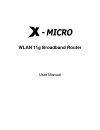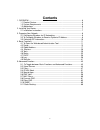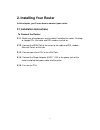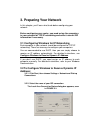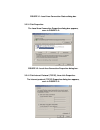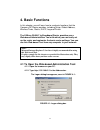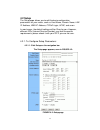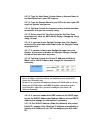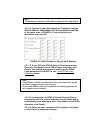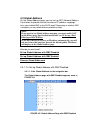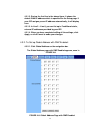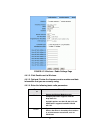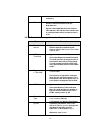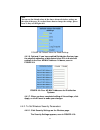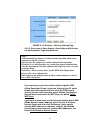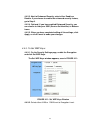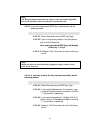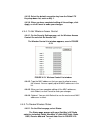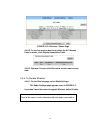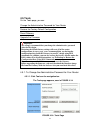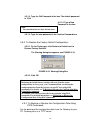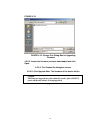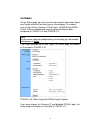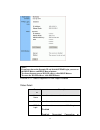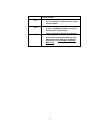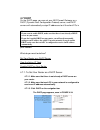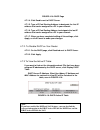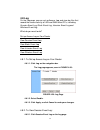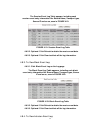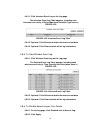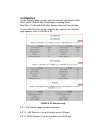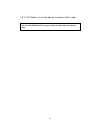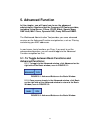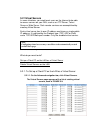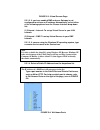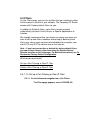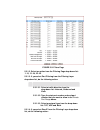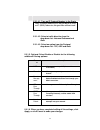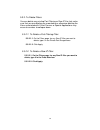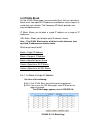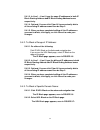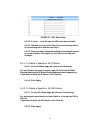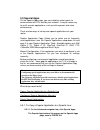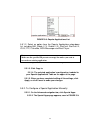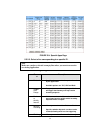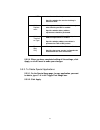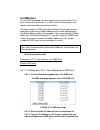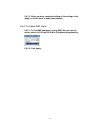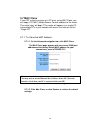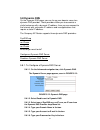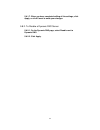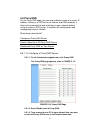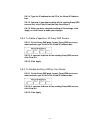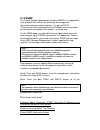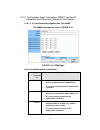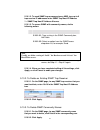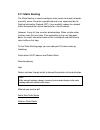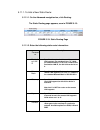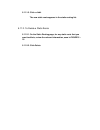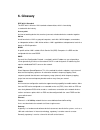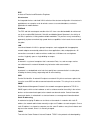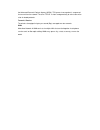- DL manuals
- X-Micro
- Network Router
- WLAN 11g
- User Manual
X-Micro WLAN 11g User Manual
Summary of WLAN 11g
Page 1
Wlan 11g broadband router user manual.
Page 2
2 this product is in compliance with the essential requirements and other relevant provisions of the r&tte directive 1999/5/ec. Product name: x-micro wlan 11g broadband router model name : xwl-11grix max. Out power country channels indoor outdoor spain 2400-2483.5 mhz 1-13 france 2400-2454 mhz 1-8 f...
Page 3
3 fcc information fcc radiation exposure statement this equipment complies with fcc radiation exposure limits set forth for an uncontrolled environment. This equipment should be installed and operated with minimum distance 20cm between the radiator & your body. This transmitter must not be co-locate...
Page 4
4 copyright copyright 2004 by x-micro technology corp., all rights reserved. No part of this publication may be reproduced, transmitted, transcribed, stored in a retrieval system, or translated into any language or computer language, in any form or by any means, electronic, mechanical, magnetic, opt...
Page 5: Contents
5 contents 1. Overview .........................................................................................................6 1.1 product feature..........................................................................................6 1.2 system requirements ......................................
Page 6: 1. Overview
6 1. Overview 1.1 product feature compliance with ieee 802.11g and 802.11b standards highly efficient design mechanism to provide unbeatable performance strong network security with wep and 802.1x encryption achieving data rate up to 54mbps for 802.11g and 11mbps for 802.11b with wide range coverage...
Page 7: 2. Installing Your Router
7 2. Installing your router in this chapter, you’ll learn how to connect your router. 2.1 installation instructions to connect the router: 2.1.1. Make sure all equipments are turned off, including the router, desktop or laptop pcs, the cable and dsl modem, and so on. 2.1.2. Connect the wan port of t...
Page 8: 3. Preparing Your Network
8 3. Preparing your network in this chapter, you’ll learn what to do before configuring your network. Before configuring your router, you need set up the computers in your network for tcp/ip networking and collect relevant isp information if necessary. 3.1 configuring windows for ip networking each ...
Page 9
9 figure 3-1: local area connection status dialog box 3.2.3. Click properties. The local area connection properties dialog box appears, seen in figure 3-2: figure 3-2: local area connection properties dialog box. 3.2.4. Click internet protocol (tcp/ip), then click properties. The internet protocol (...
Page 10
10 figure 3-3: internet protocol (tcp/ip) properties dialog box 3.2.5. Click obtain an ip address automatically and obtain dns server address automatically. 3.2.6. Click ok. You need restart your computer now or at a later time. 3.3 collecting isp information you need query the relevant information ...
Page 11: 4. Basic Functions
11 4. Basic functions in this chapter, you will learn how to use basic functions that the company ap router provides, including setup, global address, wireless tools, status, dhcp, log and printer. The x-micro wlan 11g broadband router provides you a web-based administration tool with which you can ...
Page 12
12 4.1.3. Type admin in the user name box. 4.1.4. Type the password in the box. 4.1.5. Optional. To log on to the administration tool once for all, select the check box of save this password in your password list. 4.1.6. Click ok. The company ap router administration tool appears. Note : the default...
Page 13: 4.2 Setup
13 4.2 setup the setup page allows you to edit the basic configuration parameters for your router, such as host name, domain name, lan ip address, wan ip address, pppoe login, upnp, and so on. In most cases, the default settings will be okay for you. However, different isps (internet service provide...
Page 14
14 4.2.1.2. Type the host name, system name or account name in the host name box if your isp requires. 4.2.1.3. Type the domain name of your isp in the box if your isp requires, such as xyz.Isp.Com. 4.2.1.4. Optional. Review the firmware version number and date information that you are currently usi...
Page 15
15 4.2.1.11. Optional. If you select specify an ip address, type the wan ip address, subnet mask, isp gateway address and dns in the boxes, seen in figure 4-3. You can collect such information from your isp. Figure 4-3: wan ip address - specify an ip address 4.2.1.12. If your isp uses pppoe (point t...
Page 16
16 4.2.2. To set pppoe login parameters: 4.2.2.1. Click enable next to pppoe login. Figure 4-4: set pppoe login parameters 4.2.2.2. Type the user name and password provided by your isp. 4.2.2.3. For connection types, you can select either connect on demand or connect manually. 4.2.2.4. Optional. If ...
Page 17: 4.3 Global Address
17 4.3 global address on the global address page, you can set up nat (network address translation) to provide internal-to-external ip address mappings. Have you enabled dmz on the dhcp page? Depending on whether dmz is enabled, you may follow different procedural steps. What do you want to do? Set u...
Page 18
18 4.3.1.2. Review the first line in the above figure. It shows the default wan ip address which is specified on the setup page. If your isp assigns you an ip address automatically, it will display here. 4.3.1.3. In line 2 – line 8, you can list up to 7 additional static, external ip addresses provi...
Page 19
19 4.3.2.2. Review the first line in the above figure. It shows the default wan ip address which is specified on the setup page. If your isp assigns you an ip address automatically, it will display here. 4.3.2.3. Next to external - internal, you can list up to 6 static, external ip addresses provide...
Page 20: 4.4. Wireless
20 4.4. Wireless using wireless, you can configure your router for wireless access. There are three parts on the wireless page: radio settings: allows you to configure your gateway for wireless access, including wireless enable/disable, mode, essid, beacon interval, rts threshold, preamble type, dis...
Page 21
21 figure 4-7: wireless – radio settings page 4.4.1.2. Click enable next to wireless. 4.4.1.3. Optional. Review the firmware version number and date information that you are currently using. 4.4.1.4. Enter the following basic radio parameters: paramet er description mode selects the wireless mode th...
Page 22
22 it is case-sensitive and cannot exceed 32 characters. Channel selects one ieee 802.11g channel for wireless lan transmissions from the drop-down list. Specifies the bandwidth which the wireless radio operates. Ap and the client stations that is associated work in one of channels from 1 to 14. 4.4...
Page 23
23 figure 4-8: default values for radio settings 4.4.1.6. Optional. If you have enabled distribution system, type the physical addresses of distributed client pcs in a wireless network in the peer ap mac address 1-8 boxes, seen in figure 4-9: figure 4-9: peer ap mac addresses for distribution system...
Page 24
24 figure 4-10: wireless – security settings page 4.4.2.2. Select one of open system, shared key and both from the authentication type drop-down list. If you want to prevent other stations without specific wep (wired equivalent privacy) keys from linking to the ap, select enable next to encryption a...
Page 25
25 4.4.2.3. Next to enhanced security, select either enable or disable. If you choose to enable the enhanced security feature, go to step 6. 4.4.2.4. Optional. If you have enabled enhanced security, you can choose to hide your ssid (service set identifier) in beacon frame. 4.4.2.5. When you have com...
Page 26
26 4.4.3.3. If you want to generate wep keys automatically, do the following action: 4.4.3.3.1. Selectautomaticnext to wep key type. 4.4.3.3.2. Type a string of any words in the passphrase box, and click generate. Four newly generated wep keys will display in the key 1 – key 4. 4.4.3.3..3. Optional....
Page 27
27 4.4.3.5. Select the default encryption key from the default tx key drop-down list, such as key 1. 4.4.3.6. When you have completed editing all the settings, click apply, or click cancel to undo your changes. 4.4.4. To set wireless access control: 4.4.4.1. On the security settings page, set the wi...
Page 28
28 figure 4-13: wireless – status page 4.4.5.2. To see the wireless devices of which the ap (access point) is aware, click display association table. 4.4.5.3. Optional. You can click refresh to see the most current data. 4.4.6. To disable wireless: 4.4.6.1. On the wireless page, select radio setting...
Page 29: 4.5 Tools
29 4.5 tools on the tools page, you can: change the administrative password for your router restore the factory default configuration reset gateway upgrade the firmware 4.5.1. To change the administrative password for your router: 4.5.1.1. Click tools on the navigation bar. The tools page appears, s...
Page 30
30 4.5.1.2. Type the old password in the box. The default password is 1234. 4.5.1.3. Type a new password in the box. 4.5.1.4. Type the new password in the confirm password box. 4.5.2. To restore the factory default configuration: 4.5.2.1. On the tools page, click restore to default next to restore f...
Page 31
31 to backup the configuration data, under the dos window, use the following command: tftp –i gateway_ip_address get filename to restore the configuration data, under the dos window, use the following command: tftp –i gateway_ip_address put filename gateway_ip_address: the ip address of the gateway ...
Page 32
32 figure 4-15: figure 4-15: choose file dialog box for upgrading firmware 4.5.5.3. Locate the firmware you have downloaded and click open. 4.5.5.4. The choose file dialog box closes. 4.5.5.5. Click upgrade now. The firmware of the device will be upgraded. Caution : the firmware upgrade may take abo...
Page 33: 4.6 Status
33 4.6 status on the status page, you can view the most current information about your router which will be continuously refreshed per 10 seconds, such as host name, domain, pppoe login, lan/wan and ddns status. Different configuration may bring you to different data, compared in figure 3-16 and fig...
Page 34
34 figure 4-17: status page with pppoe login disabled status detail: paramet er description host name shows the name of the device. Domain shows the domain name of the device. Pppoe login shows the current status of pppoe login: disabled enabled: connected, connecting or notes : if you have chosen t...
Page 35
35 disconnected. Lan shows the current ip address and subnet mask of the device, as seen by users in your internal network. Wan shows the ip address, subnet mask, default gateway, and dns of the router, as seen by external users on the internet. Ddns shows the dynamic dns server and status. If you w...
Page 36: 4.7 Dhcp
36 4.7 dhcp on the dhcp page, you can set your nat/firewall gateway as a dhcp (dynamic host configuration protocol) server, and dhcp servers will automatically assign ip addresses to all the client pcs in your network. What do you want to do then? Set your router as a dhcp server view the active ip ...
Page 37
37 figure 4-18: dhcp page 4.7.1.4. Click enable next to dhcp server. 4.7.1.5. Type a ip pool starting address to designate the first ip address that can be assigned to a pc in your network. 4.7.1.6. Type a ip pool ending address to designate the last ip address that can be assigned to a pc in your n...
Page 38: 4.8 Log
38 4.8 log on the log page, you can set up access log and view log files that record the access activity of lan and wan client pcs, including session event log, block event log, intrusion event log and wireless event log. What do you want to do? Set up access log on your router view session event lo...
Page 39
39 the session event log table appears, including each session event entry information like record name, transport type, source ip and so on, seen in figure 4-21: figure 4-21: session event log table 4.8.2.2. Optional. Click refresh to obtain the most current data. 4.8.2.3. Optional. Click clear to ...
Page 40
40 4.8.4.1. Click intrusion event log on the log page. The intrusion event log table appears, including each intrusion event entry’s record name and intrusion type, seen in figure 4-23: figure 4-23: intrusion event log table 4.8.4.2. Optional. Click refresh to obtain the most current data. 4.8.4.3. ...
Page 41: 4.9 Statistics
41 4.9 statistics on the statistics page, you can view the statistics information of lan, wan and ap (access point) radio ports, including status, max.Mb/s, ip addr and mac addr, receive data and transmit data. You can click statistics on the navigation bar, and then the statistics page appears, see...
Page 42
42 4.9.1.3. Ap radio: lists out the data on the access point’s radio. Note : you can also click refresh in any part above to obtain the most current data..
Page 43: 5. Advanced Function
43 5. Advanced function in this chapter, you will learn how to use the advanced administrative functions that the company ap router provides, including virtual server, filters, ip/url block, special apps, dmz host, mac clone, dynamic dns, proxy dns and snmp. The web-based administration tool provide...
Page 44: 5.2 Virtual Servers
44 5.2 virtual servers in some situations, you might want users on the internet to be able to access servers on your lan, such as an ftp server, telnet server or web server. Such remote services are accomplished by creating virtual server. Each virtual server has its own ip address and shares a sing...
Page 45
45 figure 5-3: virtual servers page 5.2.1.2. If you have enabled dmz and your gateway is not configured to retrieve an ip address automatically, select either of the following options from the choose interface drop-down list: (1) external – internal: to set up virtual server in your lan network. (2)...
Page 46
46 . 5.2.1.5. Select one of tcp, udp and both from the protocol drop-down list. 5.2.1.6. Type a local ip address of the server pc on the lan in the private ip address box. 5.2.1.7. When you have completed editing all the settings, click apply, or click cancel to undo your changes. 5.2.2. To delete v...
Page 47: 5.3 Filters
47 5.3 filters on the filters page, you can set up filters that can selectively allow traffic to pass in and out of your network. The company ap router comes with 9 factory default filters for you. In addition to 9 default filters, some filters may be created automatically to allow virtual servers o...
Page 48
48 figure 5-5: filters page 5.3.1.2. Select an option from the filtering page drop-down list: 1~12, 13~24, 25~36. 5.3.1.3. If you select port filtering from the filtering layer drop-down list, do the following action: 5.3.1.3.1. Select a traffic direction from the drop-down list: inbound, outbound a...
Page 49
49 5.3.1.5. Optional. Select enable or disable for the following additional filtering options: paramet er description nat allows you to set up nat (network access translation). Firewall allows you to protect your network with a firewall. Remote manage ment allows you to access your router’s web-base...
Page 50
50 5.3.2. To delete filters: you can delete any existing port filtering or raw ip filer, but make sure that you are deleting an unwanted one, otherwise deleting the filters associated with virtual servers or special applications may cause to services to collapse down. 5.3.2.1. To delete a port filte...
Page 51: 5.4 Ip/url Block
51 5.4 ip/url block on the ip/url block page, you can create filters that can selectively block users from specific ip addresses and domain names to pass in and out of your network. The company ap router provides two ways of blocking users: ip block: allows you to block a single ip address or a rang...
Page 52
52 5.4.1.3. In line 1 – line 6, type the same ip addresses in both ip block starting address and ip block ending address boxes respectively. 5.4.1.4. Optional. You can click clear all to conveniently delete all the existing ip addresses and then do step 2. 5.4.1.5. When you have completed editing al...
Page 53
53 figure 5-7: url block page 5.4.3.3. In line 1 – line 36, type the urls you want to block. 5.4.3.4. Optional. You can click clear all to conveniently delete all the existing urls and then do step 2. 5.4.3.5. When you have completed editing all the domain names you want to block, click apply, or cl...
Page 54: 5.5 Special Apps
54 5.5 special apps on the special apps page, you can authorize certain ports to communicate with pcs outside your network. It may be necessary for multi-session applications, such as online games and voice conferencing. There are two ways of set up new special applications on your router: popular a...
Page 55
55 figure 5-8: popular applications list 5.5.1.2. Select an option from the popular applications drop-down list, including aim, diablo ii (1), diablo ii (2), starcraft, starcraft iii, icuii, ftp, cuseeme, msn messenger and real player. Select a specific line number from the id drop-down list. 5.5.1....
Page 56
56 figure 5-9: special apps page 5.5.2.3. Select a line corresponding to a specific id. Enter the following configuration information: paramet er description protocol specifies the communication protocol used by the application. Available options are tcp, udp and both. Trigger port range range of po...
Page 57
57 on udp when session chaining is enabled. Specifies whether the session chaining is allowed on udp. Address replace ment allows you to select enable or disable only when chaining on udp is enabled. Specifies whether binary address replacement should be performed. Address translati on type allows y...
Page 58: 5.6 Dmz Host
58 5.6 dmz host on the dmz host page, you can expose one or more client pcs in your network to the internet. It is often used for online games that require unstricted two-way communications. The total number of dmz (demilitarized zone) hosts you can have depends on how many global addresses you have...
Page 59
59 5.6.1.4. When you have completed editing all the settings, click apply, or click cancel to undo your changes. 5.6.2. To delete dmz hosts: 5.6.2.1. On the dmz host page, for any dmz host you want to delete, select 0.0.0.0 from the public ip address drop-down list. 5.6.2.2. Click apply..
Page 60: 5.7 Mac Clone
60 5.7 mac clone if your isp restricts services at a pc level, using mac clone, you can copy a pc mac (media access control) address to the router. Then what story will begin? The router will appear as a single pc, and multiple pcs in your network will access the internet via this “single pc”. 5.7.1...
Page 61: 5.8 Dynamic Dns
61 5.8 dynamic dns on the dynamic dns page, you can tie up your domain name to a dynamic dns provider. These providers allow you to associate a static hostname with a dynamic ip address, then you can connect to the internet with a dynamic ip address and use applications that require a static ip addr...
Page 62
62 5.8.1.7. When you have completed editing all the settings, click apply, or click cancel to undo your changes. 5.8.2. To disable a dynamic dns server: 5.8.2.1. On the dynamic dns page, select disable next to dynamic dns. 5.8.2.2. Click apply..
Page 63: 5.9 Proxy Dns
63 5.9 proxy dns on the proxy dns page, you can map a domain name to a server ip address. Acting as a dns server for internal and dmz networks, it allows you to connect to local machines in your network without using an external dns server. It simplifies the configuration and management of your netw...
Page 64
64 5.9.1.4. Type the ip address for the pc in the virtual ip address box. 5.9.1.5. Optional. If you want to delete all the existing proxy dns servers first, click clear all and do step 3 and step 4. 5.9.1.6. When you have completed editing all the settings, click apply, or click cancel to undo your ...
Page 65: 5.10 Snmp
65 5.10 snmp the simple network management protocol (snmp) is an application layer protocol that facilities the exchange of management information between network devices. It is part of tcp/ip (transmission control protocol/internet protocol) suite and enables you to control and monitor the network ...
Page 66
66 5.10.1. To configure agent information, snmp trap host ip addresses and community names on your router: 5.10.1.1. On the advanced navigation bar, click snmp. The snmp page appears, seen in figure 5-14: figure 5-14: snmp page enter the following agent information: paramet er description name speci...
Page 67
67 5.10.1.2. To send snmp trap messages to any nms, type up to 6 trap receiver ip addresses in the snmp trap host ip address 1 – snmp trap host ip address 6 boxes. 5.10.1.3. To secure snmp with community names, do the following action: 5.10.1.3.1. Type a string in the snmp community box, like public...
Page 68: 5.11 Static Routing
5.11 static routing the static routing is used to configure static routes to remote networks manually, where the route is predefined and is not supervised by the routing information protocol (rip). It can explicitly reduce the network traffic and speed the internet connects for a small network. Howe...
Page 69
5.11.1. To add a new static route: 5.11.1.1. On the advanced navigation bar, click routing. The static routing page appears, seen in figure 5-15: figure 5-15: static routing page 5.11.1.2. Enter the following static route information: paramet er description destinati on lan ip specifies the network ...
Page 70
5.11.1.3. Click the new static route appears in the static routing list. 5.11.2. To delete a static route: 5.11.2.1. On the static routing page, for any static route that you want to delete, review the relevant information, seen in figure 5 – 15. 5.11.2.2. Click delete..
Page 71: 6. Glossary
6. Glossary ieee 802.11 standard the ieee 802.11 wireless lan standards subcommittee, which is formulating a standard for the industry. Access point an internet working device that seamlessly connects wired and wireless networks together. Ad hoc an ad hoc wireless lan is a group of computers, each w...
Page 72
Ieee institute of electrical and electronics engineers infrastructure an integrated wireless and wired lan is called an infrastructure configuration. Infrastructure is applicable on an enterprise scale for wireless access to a central database, or wireless application for mobile workers. Ism band th...
Page 73
The advanced research projects agency (arpa). Tcp governs how a packet is sequenced for transmission the network. The term “tcp/ip” is often used generically to refer to the entire suite of related protocols. Transmit / receive the wireless throughput in bytes per second (bps) averaged over two seco...
Page 74: Www.X-Micro.Com
Www.X-micro.Com.