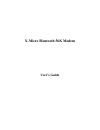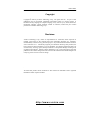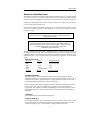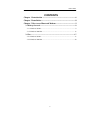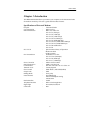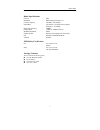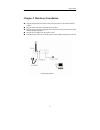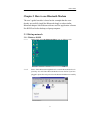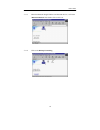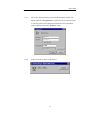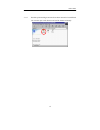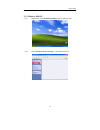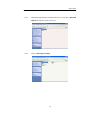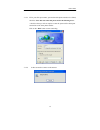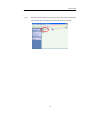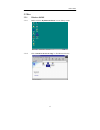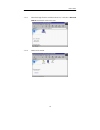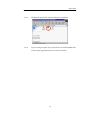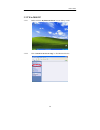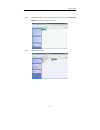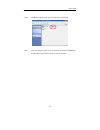Summary of XBT-AM2
Page 1
X-micro bluetooth 56k modem user’s guide.
Page 2
User’s guide 2 copyright copyright 2003 by x-micro technology corp., all rights reserved. No part of this publication may be reproduced, transmitted, transcribed, stored in a retrieval system, or translated into any language or computer language, in any form or by any means, electronic, mechanical, ...
Page 3
User’s guide 3 fcc requirements this equipment complies with part 68 of the fcc rules. On the bottom of this equipment is a label that contains, among other information, the fcc registration number and ringer equivalence number (ren) for this equipment. If requested, this information must be given t...
Page 4
User’s guide 4 notices to australian users: the modem card must only be used in a data terminal equipment (dte) e.G. Computer, that has a screw down cover (lid). As unsafe voltages (tnv) exist on the modem card, disconnect the modem card from the telephone line while the cover (lid) of the dte (comp...
Page 5: Contents
User’s guide 5 contents chapter 1 introduction ....................................................................... 6 chapter 2 installation ......................................................................... 8 chapter 3 how to use bluetooth modem .......................................... ...
Page 6: Chapter 1 Introduction
User’s guide 6 chapter 1 introduction this bluetooth modem allows you connect your computer to the internet and other fax modems wirelessly. This user’s guide describes those features. Specifications of external modem chip set : conexant sc56d line connection : pstn,2 wires data transmission : bell ...
Page 7
User’s guide 7 radio specifications chip set : csr standards : bluetooth specification v1.1 carrier frequency : 2.4ghz to 2.4835ghz data rate : asymmetric: 723.2kbps max/57.6kbps symmetric : 433.9kbps receiving sensitivity : -80dbm output power : +3dbm to –20dbm (class 2) modulation method : gfsk su...
Page 8
User’s guide 8 chapter 2 hardware installation plug the supplied phone cable into the jack on the back of the modem marked “line”. Plug the other end of the cable into the wall socket. Plug the power cord of the supplied power adapter into the jack on the back of the modem marked “power”. Plug the p...
Page 9
User’s guide 9 chapter 3 how to use bluetooth modem the user’s guide hereafter is based on the example that the users already successfully install the bluetooth dongle or other similar bluetooth adapter with widcom software and fax application software like bvrp on his/her desktop or laptop computer...
Page 10
User’s guide 10 3.1.1.3 when the bluetooth dongle find the new bluetooth device, it will show “bluetooth modem” then double-click on this icon. 3.1.1.4 click on the dial-up networking..
Page 11
User’s guide 11 3.1.1.5 fill in your dial-up username, password, and the phone number to be dialed; check the “save password “ check box then you will not require to enter the password for subsequent connections to the same phone number and then click on the “connect” button. 3.1.1.6 it takes second...
Page 12
User’s guide 12 3.1.1.7 the dial-up networking icon turns green when connection is established. You can now open a web browser and surf the internet wirelessly..
Page 13
User’s guide 13 3.1.2 windows 2000/xp 3.1.2.1 double click on the my bluetooth places icon on desktop screen . 3.1.2.2 click “search for devices in range” to find bluetooth device..
Page 14
User’s guide 14 3.1.2.3 when the dongle finds the new bluetooth device, it will show “bluetooth modem” then double-click on this icon. 3.1.2.4 click on dial-up networking..
Page 15
User’s guide 15 3.1.2.5 fill in your dial-up username, password and the phone number to be dialed; check the “save this user name and password for the following users: “ check box then you will not require to enter the password for subsequent connections to the same phone number. Click on the “dial”...
Page 16
User’s guide 16 3.1.2.7 the dial-up networking icon turns green when connection is established. You can now open a web browser and surf the internet wirelessly..
Page 17
User’s guide 17 3.2 fax 3.2.1 windows 98/me 3.2.1.1 double click the my bluetooth places icon on desktop screen. 3.2.1.2 click “search for devices in range” to find bluetooth device..
Page 18
User’s guide 18 3.2.1.3 when the dongle finds the new bluetooth device, it will show “bluetooth modem” then double-click on this icon. 3.2.1.4 double-click on fax..
Page 19
User’s guide 19 3.2.1.5 the faxicon turns green when fax function is established. 3.2.1.6 if you are using fax again, all you need to do is to initialize bvrp tools or other similar application software to start fax function..
Page 20
User’s guide 20 3.2.2 win 2000/xp 3.2.2.1 double click the my bluetooth places icon on desktop screen . 3.2.2.2 click “search for devices in range” to find bluetooth device..
Page 21
User’s guide 21 3.2.2.3 when the dongle finds the new bluetooth device, it will show “bluetooth modem” then double-click on this icon. 3.2.2.4 double-click on fax..
Page 22
User’s guide 22 3.2.2.5 the faxicon turns green when fax function is established. 3.2.2.6 if you are using fax again, all you need to do is to initialize bvrp tools or other similar application software to start fax function..