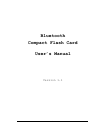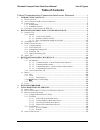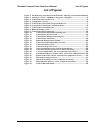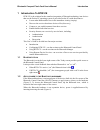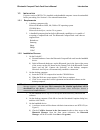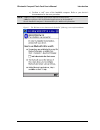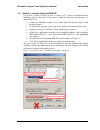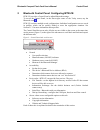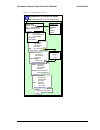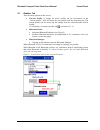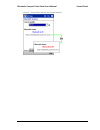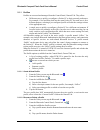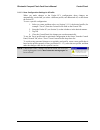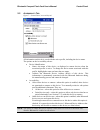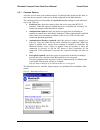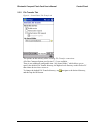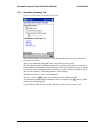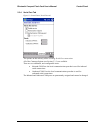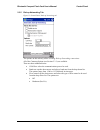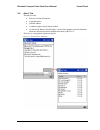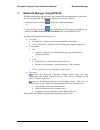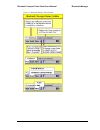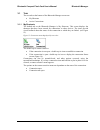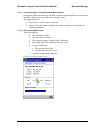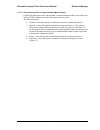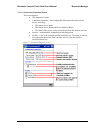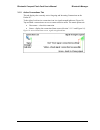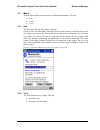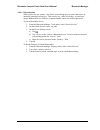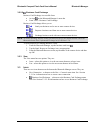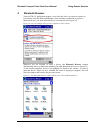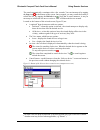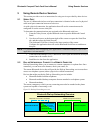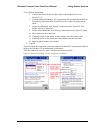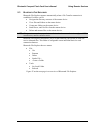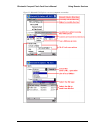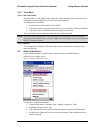- DL manuals
- X-Micro
- Storage
- XBT-CF1
- User Manual
X-Micro XBT-CF1 User Manual
Summary of XBT-CF1
Page 1
Bluetooth compact flash card user’s manual version 1.1 i.
Page 2: Regulatory Information
Regulatory information federal communications commission interference statement the equipment has been tested and found to comply with the limits for a class b digital device, pursuant to part 15 of the fcc rules. These limits are designed to provide reasonable protection against harmful interferenc...
Page 3
Licensed software © copyright 2000 – 2002, widcomm, inc. (“widcomm”). All rights reserved. Warning: this software and accompanying documentation are protected by copyright law and international treaties. Unauthorized reproduction or distribution of this software, or any portion of it, may result in ...
Page 4: Table of Contents
Bluetooth compact flash card user’s manual list of figures table of contents federal communications commission interference statement ............................ Ii 1 introduction to btw-ce.........................................................................................................1 1.1...
Page 5: List of Figures
Bluetooth compact flash card user’s manual list of figures list of figures figure 1: the welcome screen shown on the pocketpc following a successful installation 3 figure 2: activesync's tools > add/remove programs... Dialog box ................................. 4 figure 3: control panel tabs scroll...
Page 6
Bluetooth compact flash card user’s manual introduction 1 introduction to btw-ce btw-ce is the solution for the seamless integration of bluetooth technology into devices that use the pocket pc operating system. It provides pocket pcs with the means to: • locate other bluetooth devices in the immedia...
Page 7
Bluetooth compact flash card user’s manual introduction 1.3 i nstallation if a prior version of btw-ce is installed on the handheld computer it must be uninstalled before proceeding. See section 1.4 for uninstall instructions. 1.3.1 requirements 1. A desktop computer with: microsoft windows 98se, me...
Page 8
Bluetooth compact flash card user’s manual introduction c) perform a “soft” reset of the handheld computer. Refer to your device’s documentation for the exact procedure. Note: a soft reset leaves installed applications and stored data intact. A hard reset deletes all downloaded applications on the h...
Page 9
Bluetooth compact flash card user’s manual introduction 1.4 u ninstall a prior version of btw-ce if you have a version of btw-ce prior to vesion 1.2.0 , it must be uninstalled before installing version 1.2.0 or later. For versions 1.2.0 and later this step is not necessary. To uninstall btw-ce: 1. C...
Page 10
Bluetooth compact flash card user’s manual control panel 2 bluetooth control panel: configuring btw-ce btw-ce provides a control panel to adjust bluetooth settings. To access the control panel, in the lower-right corner of the today screen, tap the bluetooth icon . Btw-ce can have multiple saved con...
Page 11: Bluetooth Control Panel
Bluetooth compact flash card user’s manual control panel figure 4: configuration overview display: software version data about enable: this service authorization authentication encryption set: com port baud rate flow control dial-up networking enable: this service authorization authentication encryp...
Page 12
Bluetooth compact flash card user’s manual control panel 2.1 g eneral t ab there are three options on this screen: • current profile: to change the active profile, tap the down-arrow in the “current profile:” field and select the new profile from the drop-down list. The current profile will be saved...
Page 13
Bluetooth compact flash card user’s manual control panel figure 6: control panel, general tab, external hardware 8.
Page 14
Bluetooth compact flash card user’s manual control panel 2.1.1 profiles profiles are accessed and managed from the control panel, general tab. They allow: • different users to quickly re-configure a pocket pc to their personal preferences. For example, if joe and mary both use the same pocket pc, bu...
Page 15
Bluetooth compact flash card user’s manual control panel 2.1.1.3 save configuration settings in a profile when you make changes to the pocket pc’s configuration, those changes are automatically saved when you select a different profile, turn bluetooth off, or shut down the pocket pc. To save a speci...
Page 16
Bluetooth compact flash card user’s manual control panel 2.2 a ccessibility t ab figure 7: control panel, accessibility tab all information on this tab is saved with the active profile, including the device name. The options on the accessibility tab are: • device identification: name—the name of thi...
Page 17
Bluetooth compact flash card user’s manual control panel 2.3 btw-ce s ervice t abs the functions that a pocket pc can provide to other devices are called “services.” the services that this pocket pc is capable of providing are: • file transfer—file-related operations such as get a file/use a file/de...
Page 18
Bluetooth compact flash card user’s manual control panel 2.3.1 common options all of the services have some common settings. Even though the options are the same, in each case they are specific to the service being configured on the individual tabs. The common options are listed under the about this...
Page 19
Bluetooth compact flash card user’s manual control panel 2.3.2 file transfer tab figure 9: control panel, file transfer tab the options on this tab only affect incoming file transfer connections. All of the common options (see section 2.3.1) are available. There is one additional configurable item: ...
Page 20
Bluetooth compact flash card user’s manual control panel 2.3.3 information exchange tab figure 10: control panel, information exchange tab the common options (see section 2.3.1) on this tab only affect incoming information exchange connections. There is one additional configurable item: “my business...
Page 21
Bluetooth compact flash card user’s manual control panel 2.3.4 serial port tab figure 11: control panel, serial port tab the options on this tab only affect incoming serial port connections. All of the common options (see section 2.3.1) are available. There are two additional, non-configurable items...
Page 22
Bluetooth compact flash card user’s manual control panel 2.3.5 dial-up networking tab figure 12: control panel, dial-up networking tab the options on this tab only affect incoming dial-up networking connections. All of the common options (see section 2.3.1) are available. There are three additional ...
Page 23
Bluetooth compact flash card user’s manual control panel 2.4 a bout t ab this tab provides: • release version information • copyright notice • website address • technical support email contact address • an advanced button, which displays a screen that contains version information about the individua...
Page 24
Bluetooth compact flash card user’s manual bluetooth manager 3 bluetooth manager: using btw-ce the bluetooth manager allows you to setup connections and communicate with remote devices over bluetooth. The bluetooth manager is accessed as follows: 1. From the today screen, tap > programs > bluetooth ...
Page 25
Bluetooth compact flash card user’s manual bluetooth manager figure 14: bluetooth manager menu/toolbar 20
Page 26
Bluetooth compact flash card user’s manual bluetooth manager 3.1 t abs the two tabs at the bottom of the bluetooth manager screen are: • my shortcuts • active connections 3.1.1 my shortcuts the default tab on the bluetooth manager is my shortcuts. This screen displays the shortcuts that have been cr...
Page 27
Bluetooth compact flash card user’s manual bluetooth manager 3.1.1.1 connection open—context sensitive menu options from the my shortcuts screen, tap-and-hold a connection shortcut that is associated with an open connection to access the context sensitive menu. The menu options are: • disconnect—clo...
Page 28
Bluetooth compact flash card user’s manual bluetooth manager 3.1.1.3 connection inactive—context sensitive menu options from the my shortcuts screen, tap-and-hold a connection shortcut that is associated with an inactive connection to access the context sensitive menu. The menu options are: • connec...
Page 29
Bluetooth compact flash card user’s manual bluetooth manager 3.1.1.4 connection properties screen this screen displays: the connection’s name connection properties—non-configurable information about the remote device, including: the remote device name the remote device bluetooth device address (bda)...
Page 30
Bluetooth compact flash card user’s manual bluetooth manager 3.1.2 active connections tab this tab displays the currently active outgoing and incoming connections on the pocket pc. To the right of each active connection icon is a signal strength indicator (figure 18). Tap-and-hold a connection to ac...
Page 31
Bluetooth compact flash card user’s manual bluetooth manager 3.2 m enus there are three menus on the bottom of the bluetooth manager. They are: • new • tools • view. 3.2.1 new the new menu has only one option; connect! Connect! Starts the bluetooth connection wizard, which walks you through the proc...
Page 32
Bluetooth compact flash card user’s manual bluetooth manager 3.2.2.1 paired devices when two devices are paired , they share, and exchange prior to each connection, an internally generated security key. This security key, called a link key, is based on a unique bluetooth device address, a random num...
Page 33
Bluetooth compact flash card user’s manual bluetooth manager 3.2.2.2 business card exchange business card exchange is accessible from: • an icon on the bluetooth manager’s menu bar • from tools > business card exchange business card exchange allows you to: send your business card to one or more remo...
Page 34
Bluetooth compact flash card user’s manual using remote services 4 bluetooth browser various btw-ce applications require you to select the device you want to connect to. For instance, from the bluetooth manager, when creating a connection to explore a bluetooth device, you must select the device to ...
Page 35
Bluetooth compact flash card user’s manual using remote services the search automatically terminates after a few seconds. You can interrupt it by tapping the stop icon at the bottom of the screen. Once stopped, you may restart the search(i.E. Refresh the list )by tapping the refresh icon . Note that...
Page 36
Bluetooth compact flash card user’s manual using remote services 5 using remote device services this section provides overview instructions for using services provided by other devices. 5.1 s erial p ort the use of a bluetooth wireless serial port connection is identical to the use of a physical cab...
Page 37
Bluetooth compact flash card user’s manual using remote services to use dial-up networking: 1. Create a shortcut to the device that will provide telephone access (see section 3.2.1). 2. From the bluetooth manager, my connections tab, tap-and-hold the dial-up networking connection shortcut, and then ...
Page 38
Bluetooth compact flash card user’s manual using remote services 5.3 b luetooth f ile e xplorer bluetooth file explorer appears automatically when a file transfer connection is established. It allows you to: • navigate the directory structure of the remote device • view files and folders on the remo...
Page 39
Bluetooth compact flash card user’s manual using remote services figure 25: bluetooth file explorer overview (composite screenshot) 34.
Page 40
Bluetooth compact flash card user’s manual using remote services 5.3.1 change the remote device folder to move down in the directory structure of the remote device, tap the new folder in the main portion of the bluetooth file explorer window. To move up in the directory structure of the remote devic...
Page 41
Bluetooth compact flash card user’s manual using remote services 5.3.3 tools menu 5.3.3.1 set local folder the local folder, i.E. The folder on the pocket pc where incoming files are placed, can be configured on an individual basis for each connection shortcut. To configure the local folder: 1. From...