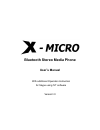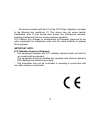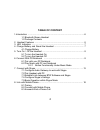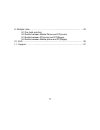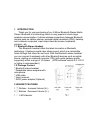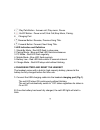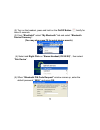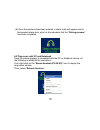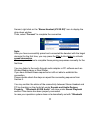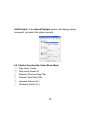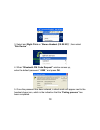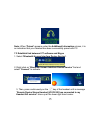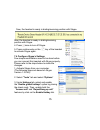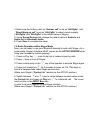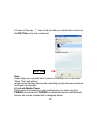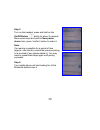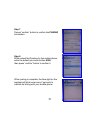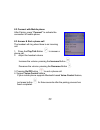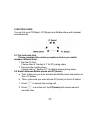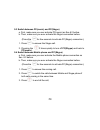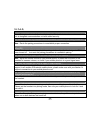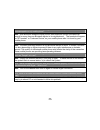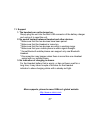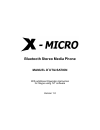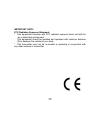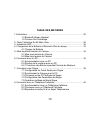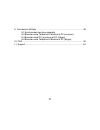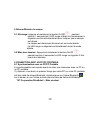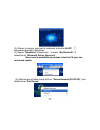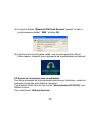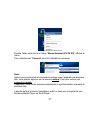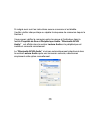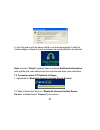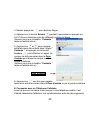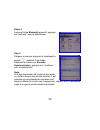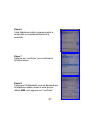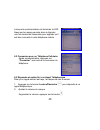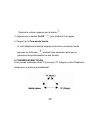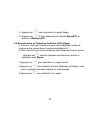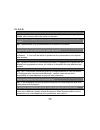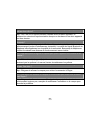- DL manuals
- X-Micro
- Telephone
- XBT-DG3X
- User Manual
X-Micro XBT-DG3X User Manual
Summary of XBT-DG3X
Page 1
Bluetooth stereo media phone user’s manual with additional operation instruction for skype using ivt software version1.0
Page 2
1 copyright copyright 2005 by x-micro technology corp., all rights reserved. No part of this publication may be reproduced, transmitted, transcribed, stored in a retrieval system, or translated into any language or computer language, in any form or by any means, electronic, mechanical, magnetic, opt...
Page 3: Information To User
2 information to user model name: xbt-dg7x, xbt-hs3x federal communication commission interference statement this equipment has been tested and found to comply with the limits for a class b digital device, pursuant to part 15 of the fcc rules. These limits are designed to provide reasonable protecti...
Page 4
3 this device complies with part 15 of the fcc rules. Operation is subject to the following two conditions: (1) this device may not cause harmful interference, and (2) this device must accept any interference received, including interference that may cause undesired operation. Fcc caution: any chang...
Page 5: Table of Content
4 table of content 1.Introduction .................................................................................................6 1.1 bluetooth stereo headset 1.2 package contents 2. Headset features ..................................................................................... 6 3. Led in...
Page 6
5 9. Multiple links ………………………….................................................. ….23 9.1 pair both side first 9.2 switch between mobile phone and pc(music) 9.3 switch between pc(music) and pc(skype) 9.4 switch between mobile phone and pc(skype) 10. Faq .................................................
Page 7
6 1 introduction thank you for your purchasing of our x-micro bluetooth stereo media phone. Bluetooth is a technology which is very popular in short range wireless communication. It allows wireless connections between bluetooth devices such as cellular phones, personal digital assistants (pda), desk...
Page 8
7 4 play/talk button : answer call, play music, pause. 5 on/off button : power on/off, end call,stop music, pairing. 6 charging port 7 reverse button: reverse, previous song title. 8 forward button: forward, next song title. 3 led indication and definition 1. Stand-by mode - red led flash in slow pa...
Page 9
8 5 turn on / off the headset 5.1 to turn on: press and hold the on/off button for around 1 second, both red and blue light will blink one time simultaneous to indicate the headset is on. The headset is now turned on and in stand-by mode. The red led light will blink continuously in stand-by mode. 5...
Page 10
9 (2) turn on the headset, press and hold on the on/off button briefly for about 3 seconds. (3) from “bluesoleil” select “my bluetooth” tab and select “bluetooth device discovery”. (you may also press f5 for quick device search) (4) select and right click on “stereo headset (vx.Xx.Xx)” , then select...
Page 11
10 (6) once the password has been entered, a check mark will appear next to the headset shape icon, which is the indication that the “pairing process” has been completed. 6.2 play music with pc and notebook once the pairing process is completed with the pc or notebook device, do the following to est...
Page 12
11 second, right click on the “stereo headset (vx.Xx.Xx)” icon to display the drop-down window. Then, select “connect” to complete the connection. Note: after you have successfully paired and connected the headset with the target device(s) for the first time, you may press the play button twice to a...
Page 13
12 av/hs audio” at the sound playback section after being properly connected, just select this option manually. 6.2.1 button functionality under music mode play music, pause stop music,power off reverse, previous song title. Forward, next song title. Increase volume (v+). Decrease volume (v-)..
Page 14
13 7. Connect with skype this headset offers a convenient solution to receive and dial out calls from skype remotely. The following instructions will take you through the steps to connect with skype. 7.1 configure audio gateway to work with skype 1. Double click on the bluetooth icon to activate ivt...
Page 15
14 3. Select and right click on “stereo headset (vx.Xx.Xx)” , then select “pair device”. 4. When “bluetooth pin code request” window comes up, enter the default password “ 0000 ” and press ok. 5. Once the password has been entered, a check mark will appear next to the headset shape icon, which is th...
Page 16
15 note: when “paired” appears under the additional information column, it is an indication that your headset has been successfully paired with pc. 7.3 establish link between ivt software and skype 1. Select “bluetooth human interface device service”. 2. Right click on “bluetooth human interface dev...
Page 17
16 now, the headset is ready in dialing/receiving position with skype. Now, the headset is ready in dialing/receiving position with skype. 4. Press twice to turn off skype. 5. Press continuously on the key of the headset to activate skype again. 7.4 configure skype’s settings few simple modification...
Page 18
17 4. Make sure the hotkey value for “answer call” is set as “alt+pgup”, and “reject/hang up call” is set as “alt+pgdn” in order to work properly. (“alt+pgup” and “alt+pgdn” is the default value of skype.) 5. Under sound devices tab, change the default value of audio in and audio out to bluetooth au...
Page 19
18 6. Press on play key onceto dial out after you entered the numbers at the input box or by the number pad. Input box note: under skype you may also listen to music on the side, but it is set under “mono tone” and without remote control function because the controlling priority has been preserved f...
Page 20
19 note: this headset is not comprehensive support to all models of bluetooth mobile phone. Please make sure with your dealer if it supports connection to your mobile phone or not. The following pairing procedure is taking one of mobile phone as an example; other mobile phones may have different but...
Page 21
20 step 5 turn on the headset, press and hold on the on/off button briefly for about 3 seconds. Move cursor keys and point to new paired device item, press “confirm” button to select it. Note: if no pairing is possible for a period of time (approx. One minute), maybe the previous pairing is re-invok...
Page 22
21 step 7 ppress “confirm” button to confirm the pairing connection. Step 8 when asked the passkey by the mobile phone, enter the default pin-code number 0000, then press “confirm” button to confirm it. When pairing is complete, the blue light on the headset will blink once every 2 seconds to indica...
Page 23
22 8.2 connect with mobile phone after pairing, press “connect” to activate the connection of mobile phone. 8.3 answer & end a phone call the headset will ring when there is an incoming call. 1. Press the play/talk button to answer a phone call. 2. Adjust the headset volume increase the volume: pres...
Page 24
23 9. Mutiple links you can link your pc(music), pc(skype) and mobile phone with headset simultaneously. 9.1 pair both side first. Please complete this section procedures before you switch between different links. 1. Pair the pc first. Please refer to “section 6-1” for pc paring steps. 2. Then pair ...
Page 25
24 9.3 switch between pc(music) and pc(skype) a. First, make sure you ever activate pc(music) as sec.6.2 before. B. Then, make sure you ever activate the skype connection before. (press the for few seconds to activate pc(skype) connection.) 1. Press to answer the skype call. 2. Pressing the 2 times ...
Page 26
25 10. F.A.Q q1. What is pairing ? Ans : pairing is a bluetooth function that enables bluetooth devices to remain constant link to designate communication unit with added security. Q2. What to do when my headset cannot re-establish connection after being turned off? Ans : re-do the pairing procedure...
Page 27
26 q9. When my mobile phone was searching for the headset, why did several bluetooth devices appear on my mobile phone? Ans : most bluetooth enabled mobile phones with bluetooth function activated can search for more than one bluetooth device in its neighborhood. The headset will appear as "bt heads...
Page 28
27 11. Support 1. The headset can not be turned on. Simply plug the unit into the mini usb connector of the battery charger and unplug it to reset the unit. 2. No sound contact between headset and other devices. * make sure that the two devices have been paired. * make sure that the headset is turne...
Page 29: Manuel D’Utilisation
Bluetooth stereo media phone manuel d’utilisation with additional operation instruction for skype using ivt software version 1.0
Page 30: Information To User
28 information to user federal communication commission interference statement this equipment has been tested and found to comply with the limits for a class b digital device, pursuant to part 15 of the fcc rules. These limits are designed to provide reasonable protection against harmful interferenc...
Page 31
29 important note: fcc radiation exposure statement: * this equipment complies with fcc radiation exposure limits set forth for an uncontrolled environment. This equipment should be installed and operated with minimum distance 20cm between the radiator & your body. * this transmitter must not be co-...
Page 32: Table Des Matieres
30 table des matieres 1.Introduction .................................................................................................32 1.1 bluetooth stereo headset 1.2 contenu de l’emballage 2. Fiche technique du kit main libre ...........................................................32 3. Indic...
Page 33
31 9. Connexions multiple ……………………………….................................... 49 9.1 synchroniser des deux appareils 9.2 basculer entre téléphone cellulaire et pc (musique) 9.3 basculer entre pc (musique) et pc (skype) 9.4 basculer entre téléphone cellulaire et pc (skype) 10. Faq .........................
Page 34
32 1 introduction merci d’avoir choisi d’acquérir notre casque stéréo bluetooth x-micro. Le bluetooth est devenu une technologie très populaire dans le monde de la communication. Cela permet les connections wifi entre les appareils bluetooth comme les téléphone mobile, pda, pc et ordinateurs portabl...
Page 35
33 3 led indicator 4 lecture/parler bouton : répondre aux appels, lecture de musique, pause. 5 bouton on/off: allumer/eteindre, raccrocher, musique stop, synchroniser. 6 port de charge 7 bouton retour: retour, titre précédent. 8 bouton avant: avant, titre suivant. 3 led indication and definition 1. ...
Page 36
34 5 allumer/eteindre le casque 5.1 allumage: appuyez et maintenez le bouton on/off pendant environ 1 seconde,les 2 led rouge et bleu vont commencer à clignoter une fois simultanément pour indiquer que le casque est allumé. Le casque est désormais allumé et est en mode attente. La led rouge va clign...
Page 37
35 (2) allumer le casque, appuyez et maintenez le bouton on/off brièvement pendant3 secondes. (3) depuis “bluesoleil” sélectionnez le menu “my bluetooth” et sélectionnez “bluetooth device discovery”. (vous avez la possibilité de pressez la touche f5 pour une recherche rapide) (4) sélectionnez et fai...
Page 38
36 (5) lorsque la fenêtre “bluetooth pin code request” apparaît, entrez le mot de passe par défaut “ 0000 ” et faites ok (6) une fois que le mot de passe validé, une encoche apparaît à côté de l’icône casque, indiquant que le processus de synchronisation est terminé. 6.2 ecouter de la musique avec u...
Page 39
37 ensuite, faites click droit sur l’icône “stereo headset (vx.Xx.Xx)” afficher le menu. Puis, sélectionnez “connect” pour finir d’établir la connexion. Note: après avoir synchronisé et connecté le casque avec l’appareil une première fois, vous pouvez appuyer sur le bouton lecture 2 fois pour active...
Page 40
38 si malgré avoir suivi les instructions aucune connexion n’est établie. Veuillez vérifier chaque étape ou répéter la séquence de connexion depuis la section 6 vous pouvez vérifier la connexion entre le casque et l’ordinateur dans la fenêtre propriété de son et périphérique audio. “bluetooth av/hs ...
Page 41
39 6.2.1 fonctions des boutons pendant l’écoute de musique lecture, pause stop mise hors tension retour, titre précédent. Suivant, titre suivant. Augmenter volume (v+). Réduire volume (v-). 7. Connection avec skype ce casque offre une solution pratique pour recevoir des appels et dialoguer par skype...
Page 42
40 7.2 synchroniser le casque avec le pc 1. Allumez ou réactivez le casque en appuyant sur le bouton . Appuyez sur le bouton jusqu’à ce que la led rouge clignote lentement et régulièrement, indiquant que le casque est en synchronisation. 2. Depuis “bluesoleil” sélectionnez le menu “my bluetooth” et ...
Page 43
41 5. Une fois que le mot de passe validé, une encoche apparaît à côté de l’icône casque, indiquant que le processus de synchronisation est terminé. Note: lorsque “paired” apparaît dans la colonne additional information, cela signifie que votre casque est bien synchronisé avec votre ordinateur. 7.3 ...
Page 44
42 3. Puis, restez appuyé sur le bouton du casque jusqu’à avoir le message “remote device stereo headset (vx.Xx.Xx) has connected to my headset ag service!” apparaissant dans le coin en bas à droite de l’écran. Maintenant, le casque est prêt à appeler et recevoir avec skype. 4. Pressez deux fois pou...
Page 45
43 1. Lancez skype depuis l’ordinateur. (les instructions suivantes sont basées sur la version 1.2.0.48 de skype) 2. Sélectionnez “outils” puis sélectionnez “options” 3. Dans le menu clavier, sélectionnez et activez l’option“activé les raccourcis globaux” en cochant la case. Puis, activez les deux o...
Page 46
44 3. Restez appuyé sur pour réactiver skype. 4. Appuyez sur la touche suivant pendant 3 secondes ou appuyez sur ctrl +tab pour basculer entre les différents onglets de skype. (assurez vous que la fenêtre ‘’contacts ‘’ reste en fenêtre active.) 5. Appuyez sur et pour naviguer entre les noms de conta...
Page 47
45 note: ce casque n’est assurément pas compatible avec tous les models de téléphone mobile bluetooth. Veuillez vérifier au près de votre revendeur si celui-ci est compatible ou non avec votre téléphone mobile. L’exemple de synchronisation suivant est valable pour un type de téléphone mobile ; d’aut...
Page 48
46 etape 4 lorsque l’icône bluetooth apparaît, appuyez sur“confirmer” pour le sélectionner. Step 5 eteignez le casque, appuyez et maintenez le bouton pendant 3 secondes. Déplacez le curseur sur nouvelle synchronisation, appuyez sur ‘’confirmer ‘’ pour le sélectionner. Note: si la synchronisation ne ...
Page 49
47 etape 6 votre téléphone mobile commence alors à rechercher tous systèmes bluetooth à proximité. Etape 7 appuyez sur ‘’confirmer’’ pour confirmer la synchronisation. Etape 8 lorsque le clé bluetooth vous est demandé par le téléphone mobile, entrez le code pin par défaut 0000, puis appuyez sur ‘’co...
Page 50
48 lorsque la synchronisation est terminée, la led bleue sur le casque se mets alors à clignoter une fois toutes les 2secondes pour signaler qu’il est bien connecté à votre téléphone mobile. 8.2 connexion avec un téléphone cellulaire après synchronisation, appuyez sur “connecter” pour activer la con...
Page 51
49 réduire le volume: appuyez sur le bouton . 3. Appuyez sur le bouton on/off pour mettre fin à un appel 4. Support de la commande vocale. Si votre téléphone bluetooth supporte la fonction commande vocale appuyez sur le bouton pendant trois secondes après que le processus de synchronisation se soit ...
Page 52
50 9.1 synchronisation des deux appareils. Veuillez exécuter entièrement la procédure suivante avant de basculer entre les différentes connexions. 1. Synchronisez l’ordinateur en premier. Veuillez vous référer à la “section 6-1” pour les étapes de synchronisation. 2. Puis synchronisez le téléphone m...
Page 53
51 3. Appuyez sur pour répondre à un appel skype. 4. Appuyez sur 2 fois rapidement pour fermer skype(pc) et revenir à la musique(pc). 9.4 basculer entre un téléphone cellulaire et pc (skype) a. Assurez- vous que la connexion avec votre téléphone mobile est toujours active comme dans la section précé...
Page 54
52 10. F.A.Q q1. Qu’est-ce que la synchronisation? Rep : la synchronisation permet d’activer la fonction bluetooth sur les appareils et d’établir une connexion sécurisée entre ces derniers. Q2. Que faire si le casque n’arrive pas rétablir la connexion après une mise hors tension? Rep : recommencer u...
Page 55
53 q8. Dois-je toujours réparer la synchronisation avec mon téléphone pour pouvoir l’utiliser avec celui-ci? Rep : non, une fois la synchronisation installée entre les deux appareils, ils garderont en mémoire la synchronisation lorsque un des deux ou les deux appareils sont hors tension. Q9. Quelle ...
Page 56
54 11. Support 1. Le casque ne s’allume pas. Branchez simplement l’appareil au mini câble usb du chargeur de batterie puis déconnecté le pour remettre à zéro l’appareil. 2. Pas de signal sonore entre le casque et d’autres appareils. * assurez- vous que les deux appareils ont bien été synchronisés. *...
Page 57: Www.X-Micro.Com
55 www.X-micro.Com.