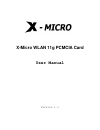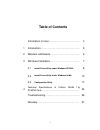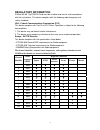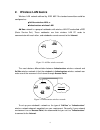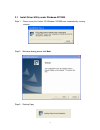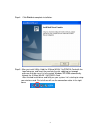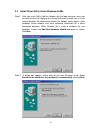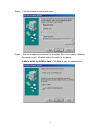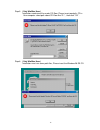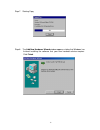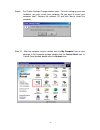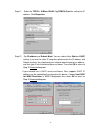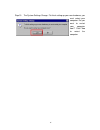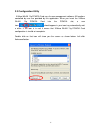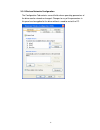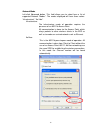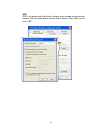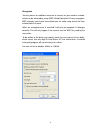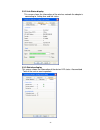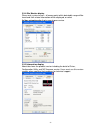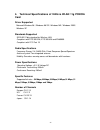- DL manuals
- X-Micro
- Computer Hardware
- XWL-11GPRG
- User Manual
X-Micro XWL-11GPRG User Manual
Summary of XWL-11GPRG
Page 1
X-micro wlan 11g pcmcia card user manual version 1.1.
Page 2: Table of Contents
2 table of contents information to user……………………………….. 3 1 introduction………………………………………... 5 2 wireless lan basics……………………………… 6 3 windows installation……………………………… 7 3.1 install driver/utility under windows-xp/2000 8 3.2 install driver/utility under windows-9x/me 10 3.3 configuration utility 17 4 tech...
Page 3: Fcc Information
3 information to user fcc information fcc radiation exposure statement this equipment complies with fcc radiation exposure limits set forth for an uncontrolled environment. This equipment should be installed and operated with minimum distance 20cm between the radiator & your body. This transmitter m...
Page 4: Regulatory Information
4 regulatory information x-micro wlan 11g pcmcia card must be installed and used in strict accordance with the instructions. This device complies with the following radio frequency and safety standards. Usa - federal communications commission (fcc) this device complies with part 15 of fcc rules. Ope...
Page 5: 1. Introduction
5 1. Introduction thank you for purchasing x-micro wlan 11g pcmcia card. You are about to install a networking system that is not only fast and powerful, but also easy to set up and simple to maintain. In a short time you and those in your network will be able to share a local printer and files, acc...
Page 6: 2. Wireless Lan Basics
6 2. Wireless lan basics wireless lan network defined by ieee 802.11b standard committee could be configured as: • ad hoc wireless lan, or • infrastructure wireless lan. Ad hoc network is a group of notebooks with wireless lan pc card called a bss (basic service set). These notebooks use their wirel...
Page 7: 3. Windows Installation
7 3. Windows installation before you start to use x-micro wlan 11g pcmcia card with a computing device, the device must be equipped with an internal or external pcmcia card type ii or type iii slot. All drivers and supporting software for the x-micro wlan 11g pcmcia card must be loaded and configure...
Page 8
8 3.1 install driver/utility under windows-xp/2000 step 1. Please insert the device cd windows xp/2000 was automatically running autorun. Step 2. Welcome dialog, please click next step 3. Starting copy..
Page 9
9 step 4. Click finish to complete installation. Step 5 after you install utility, hold the x-micro wlan 11g pcmcia card with the logo facing up, and insert the card into the slot, applying just enough pressure to make sure it is fully seated. Windows xp/2000 automatically detects the x-micro wlan 1...
Page 10
10 3.2 install driver/utility under windows-9x/me step 1. After you install utility, hold the adapter with the logo facing up, and insert the card into the slot, applying just enough pressure to make sure it is fully seated. Windows 98 automatically detects the adapter, briefly opens a new hardware ...
Page 11
11 step 3. Click next button to find device driver. Step 4. After the hardware wizard finds the installation files in the system, it displays the search results:” windows driver file search for the device: x-micro wlan 11g pcmcia card.” click next to copy the required files..
Page 12
12 step 5. (only win98se user) installation need some files under cd-rom, please insert product’s cd in your computer select path about cd-rom like “d:\” , than click ”ok” . Step 6. (only win98se user) installation must use some path files, please insert the windows 98 se cd..
Page 13
13 step 7. Starting copy step 8. The add new hardware wizard window appears stating that windows has finished installing the software that your new hardware device requires. Click finish..
Page 14
14 step 9. The system settings change window states:” to finish setting up your new hardware, you must restart your computer. Do you want to restart your computer now?” remove the software cd and click yes to restart the computer. Step 10. After the computer restarts, double click the my computer ic...
Page 15
15 step 11. Select the tcp/ip-> x-micro wlan 11g pcmcia card for setting the ip address. Click properties. Step 12. Set ip address and subnet mask. You can select either static or dhcp setting. If you use the static ip setup then please enter the ip address and subnet masking. You should ask your ne...
Page 16
16 step 13. The system settings change: “to finish setting up your new hardware, you must restart your computer. Do you want to restart your computer now?” click yes to restart the computer..
Page 17
17 3.3 configuration utility x-micro wlan 11g pcmcia card uses its own management software. All functions controlled by user are provided by this application. When you insert the x-micro wlan 11g pcmcia card into the pcmcia slot, a new icon- should appear in your icon tray automatically wait a while...
Page 18
18 3-3-1.Wireless networks configuration the configuration tab contains several fields where operating parameters of the driver can be viewed or changed. Changes to any of the parameters in this panel can be applied to the driver without a need to restart the pc..
Page 19
19 network mode left click advanced button .This field allows you to select from a list of supported network “modes”. The modes displayed will have three values: “infrastructure”, “ad hoc”. Infrastructure- the infrastructure mode of operation requires the presence of an 802.11b access point. All com...
Page 20
20 ssid ssid is the group name that will be shared by every member of your wireless network. You will only be able to connect with an access point, which has the same ssid..
Page 21
21 encryption you may desire an additional measure of security on your wireless network, which can be achieved by using wep (wired equivalent privacy) encryption. Wep encrypts each frame transmitted from the radio using one of the keys entered from this panel. When an encrypted frame is received it ...
Page 22
22 3-3-2.Link status display this screen shows the information of the wireless network the adapter is connecting to, linking time and link status. 3-3-3.Statistics display this screen shows the information of the device led status. Accumulated total of the sent or receive packets..
Page 23
23 3-3-4.Site monitor display please wait system to scan , all access point within detectable range will be found and their related information will be displayed, or select ad hoc networks only display peer to peer service. 3-3-5.Information display about tab shows the product version including the ...
Page 24: Card
24 4. Technical specifications of x-micro wlan 11g pcmcia card driver supported microsoft windows 98 / windows 98 se / windows me / windows 2000 / windows xp standards supported ieee 802.11b/g standard for wireless lan compliant with ets 300-328, ets 300-826 and en60950. Compliant with fcc part 15 r...
Page 25: Troubleshooting
25 troubleshooting symptom: the led is off. Possible remedy: make sure x-micro wlan 11g pcmcia card is inserted properly. Otherwise contact your vendor. Symptom: the led is always on not blinking. Possible remedy: make sure that you have installed the driver from attached cd. Otherwise contact your ...
Page 26
26 symptom: x-micro wlan 11g pcmcia card icon is green, but can’t access wired-lan possible remedy: 1. Make sure there is any 802.11b or 802.11g ap in your lan. 2. Make sure x-micro wlan 11g pcmcia card is configured as infrastructure mode. 3. Make sure the network setting is proper. You could check...
Page 27
27 glossary ieee 802.11 standard the ieee 802.11 wireless lan standards subcommittee, which is formulating a standard for the industry. Access point an internetworking device that seamlessly connects wired and wireless networks together. Ad hoc an ad hoc wireless lan is a group of computers, each wi...
Page 28
28 ethernet ethernet is a 10/100mbps network that runs over dedicated home/office wiring. Users must be wired to the network at all times to gain access. Gateway a gateway is a hardware and software device that connects two dissimilar systems, such as a lan and a mainframe. In internet terminology, ...
Page 29
29 roaming in an infrastructure network, this is when a wireless pc moves out of range of the previously connected access point and connects to a newly connected access point. Throughout the network environment where access point are deployed, pcs can always be connected regardless of where they are...
Page 30
30 wireless lan (wlan) a wireless lan does not use cable to transmit signals, but rather uses radio or infrared to transmit packets through the air. Radio frequency (rf) and infrared are the commonly used types of wireless transmission. Most wireless lans use spread spectrum technology. It offers li...
Page 31
31 www.X-micro.Com.