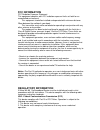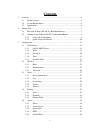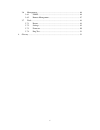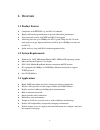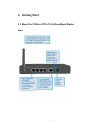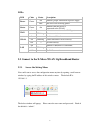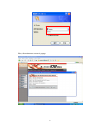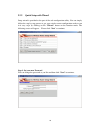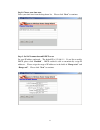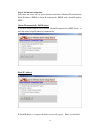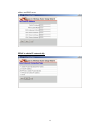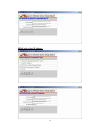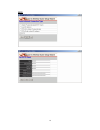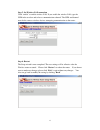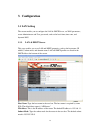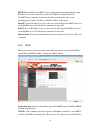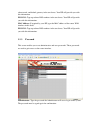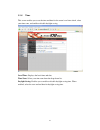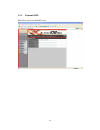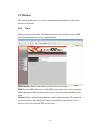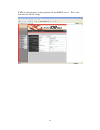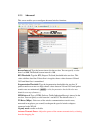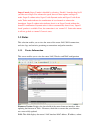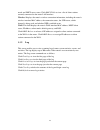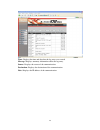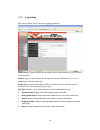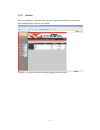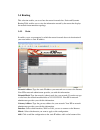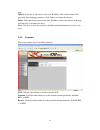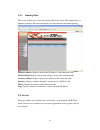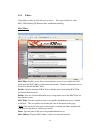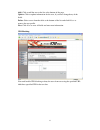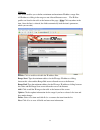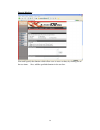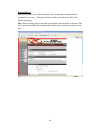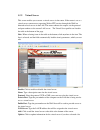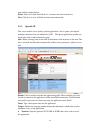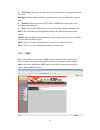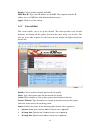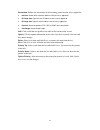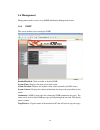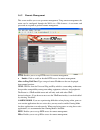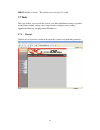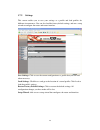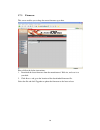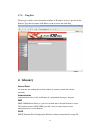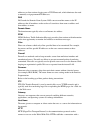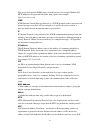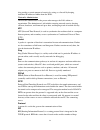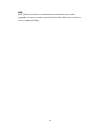- DL manuals
- X-Micro
- Wireless Router
- XWL-11GRAG
- User Manual
X-Micro XWL-11GRAG User Manual
Summary of XWL-11GRAG
Page 1
Wlan 11g broadband router user manual.
Page 2
This product is in compliance with the essential requirements and other relevant provisions of the r&tte directive 1999/5/ec. Product name: x-micro wlan 11g broadband router model name : xwl-11grag max. Out power country channels indoor outdoor spain 2400-2483.5 mhz 1-13 france 2400-2454 mhz 1-8 fra...
Page 3: Fcc Information
Fcc information fcc radiation exposure statement this equipment complies with fcc radiation exposure limits set forth for an uncontrolled environment. This equipment should be installed and operated with minimum distance 20cm between the radiator & your body. This transmitter must not be co-located ...
Page 4: Contents
Contents 1. Overview................................................................................................................6 1.1 product feature ..........................................................................................6 1.2 system requirements..................................
Page 5
3.6 management.............................................................................................46 3.6.1 snmp...........................................................................................46 3.6.2 remote management .................................................................
Page 6: 1. Overview
1. Overview 1.1 product feature ● compliance with ieee 802.11g and 802.11b standards ● highly efficient design mechanism to provide unbeatable performance ● strong network security with wep and 802.1x encryption ● achieving data rate up to 108mbps for 802.11g and 11mps for 802.11b with wide range co...
Page 7: 2. Getting Start
2. Getting start 2.1 know the x-micro wlan 11g broadband router ports: 7.
Page 8
Leds: led color status description on indicates proper connection to power supply. Power green off the unit is not receiving power status green on indicates that the device is connected to the wlan. On indicates connection to the wan port wan blinking data transmission. On link is established on bli...
Page 9
Now, the main menu screen is popup. 9.
Page 10
2.2.2 quick setup with wizard setup wizard is provided as the part of the web configuration utility. You can simply follow the step-by-step process to get your wireless router configuration ready to run in 6 easy steps by clicking on the “wizard” button on the function menu. The following screen wil...
Page 11
Step2: choose your time zone select your time zone from the drop down list. Please click “next” to continue. Step 3: set lan connection and dhcp server set your ip address and mask. The default ip is 192.168.1.1. If you like to enable dhcp, please click “enabled”. Dhcp enabled is able to automatical...
Page 12
Step 4: set internet connection select how the router will set up the internet connection: obtained ip automatically; fixed ip address; pppoe to obtain ip automatically; pppoe with a fixed ip address; pptp. Obtain ip automatically (dhcp client): if you have enabled dhcp server, choose "obtain ip aut...
Page 13
Address and dns server. Pppoe to obtain ip automatically: 13.
Page 14
Pppoe with a fixed ip address: 14.
Page 15
15.
Page 16
Pptp: 16.
Page 17
Step 5: set wireless lan connection lan. If you enable the wireless lan, type the communications channel. The ssid and channel must be the same as wireless devices attempting communication to the router. Click “enable” to enable wireless ssid in the text box and select a step 6: restart the setup wi...
Page 18: 3. Configuration
3. Configuration 3.1 lan setting the screen enables you to configure the lan & dhcp server, set wan parameters, s. 3.1.1 lan & dhcp server this page enables you to set lan and dhcp properties, such as the host name, ip create administrator and user passwords, and set the local time, time zone, and d...
Page 19
Dhcp server: enables the dhcp server to allow the router to automatically assign ip addresses to de vices connecting to the lan. Dhcp is enabled by default. Address, and mac address of the client. To all lan devices connected to the router. N devices connected to the router. Omain name: type the loc...
Page 20
Subnet mask, and default gateway in the text boxes. Your isp will provide you with dns 1/2/3: type up to three dns numbers in the text boxes. Your isp will provide address of the router wan interface in this field. Dns 1/2/3: type up to three dns numbers in the text boxes. Your isp will provide you ...
Page 21
3.1.4 time this screen enables you to set the time and date for the router's real-time clock, select your time zone, and enable or disable daylight saving. Local time: displays the local time and date. Time zone: select your time zone from the drop-down list. Daylight saving: enables you to enable o...
Page 22
3.1.5 dynamic dns this allows you to set the dns server. 22.
Page 23: 3.2 Wireless
3.2 wireless this section enables you to set wireless communications parameters for the router's this page allow you to enable and disable the wireless lan function, create a ssid, and select the channel for wireless communications. Wireless lan feature. 3.2.1 basic enable/disable: enables and disab...
Page 24
3.2.2 authentication this screen enables you to set authentication type for secure wireless communications. Open system allows public access to the router via wireless communications. Shared key requires the user to set a wep key to exchange data with other wireless clients that have the same wep ke...
Page 25
If wpa is selected, please set the parameters for the radius server. This is also ng. Referred to the 802.1x setti 25.
Page 26
3.2.3 advanced this screen enables you to configure advanced wireless functions. Beacon interval: type the beacon interval in the text box. You can specify a value from 1 to 1000. The default beacon interval is 100. Rts threshold: type the rts (request-to-send) threshold in the text box. This value ...
Page 27: 3.3 Status
Super g mode: super g mode is disabled by selecting “disable” from the drop lis you like to use super g to enhance the speed, ther t. If e are three options on super g er g mode without the g al’ g.. Static turbo means es you to view the status of the router lan, wan connections, and view logs and s...
Page 28
Mask, and dhcp server status. Click dhcp table to view a list of client stations currently connected to the router lan interface. Wireless: displays the router's wireless connection information, including the router's wireless interface mac address, the connection status, the ssid status, which chan...
Page 29
Time: displays the time and date that the log entry was created. Message: displays summary information about the log entry. Source: displays the source of the communication. Destination: displays the destination of the communication. Note: displays the ip address of the communication 29.
Page 30
3.3.3 log setting parameters. This screen enables you to set router logging smtp server: type the smtp server address for the email that the log will be sent to in the next field. Send to: type an email address for the log to be sent to. Click email log now to immediately send the current log. Syslo...
Page 31
3.3.4 statistic this screen displays a table that shows the rate of packet transmission via the router lan and wan ports (in bytes per second). Click reset to erase all statistics and begin logging statistics again. 31.
Page 32
3.3.5 wireless d this screen enables you to view information about wireless devices that are connecte to the wireless router. Connected time: displays how long the wireless device has been connected to the lan via the router. Mac address: displays the devices wireless lan interface mac address. 32.
Page 33: 3.4 Routing
3.4 routing this selection enables you to set how the router forwards data: static and dynamic. Routing table enables you to view the information created by the router that displays .4.1 static eters by which the router forwards data to its destination if your network has a static ip address. The ne...
Page 34
Page. S in the static ip address table at the bottom of the page and, after changing parameters, click update to confirm the changes. New: click new to clear the text boxes and add required information to create a new entry. 3.4.2 dynamic this screen enables you to set nat parameters. Update: select...
Page 35: 3.5 Access
3.4.3 routing table is a ection topology. This screen enables you to view the routing table for the router. The routing table database created by the router that displays the network interconn network address: displays the network ip address of the connected node. Network mask: displays the network ...
Page 36
3.5.1 filters using filters to deny or allow the users to access. Five types of filters to select: mac, url blocking, ip, protocol filter and domain blocking. Ac filters: m mac filter: enables you to allow or deny internet access to users within the lan based upon the mac address of their network in...
Page 37
Add: click to add the user to the list at the bottom of the page. Ase all fields and enter new information. Url blocking: update: click to update information for the user, if you have changed any of the fields. Delete: select a user from the table at the bottom of the list and click delete to remove...
Page 38
Ip filters: this screen enables you to define a minimum and maximum ip address range filter; all ip addresses falling in the range are not allowed internet access. The ip filter profiles are listed in the table at the bottom of the page. ( note : click anywhere in the item. Once the line is selected...
Page 39
Domain blocking: you could specify the domains which allow users to access or deny by clicking one of the two items. Also, add the specified domains in the text box. 39.
Page 40
Protocol filters: and deny access based upon a communications protocol list you create. The protocol filter profiles are listed in the table at the this screen enables you to allow bottom of the page. Note: when selecting items in the table at the bottom, click anywhere in the item. The line is sele...
Page 41
3.5.2 virtual server this screen enables you to create a virtual server via the router. If the router is set as a virtual server, remote users requesting web or ftp services through the wan are e lan. The router redirects the request via the protocol and port numbers to the correct lan server. The v...
Page 42
Item and have made changes. Delete: select a list item and click delete to remove the item from the list. E connections that are inhibited by nat. The special applications profiles are table at the bottom, click anywhere in the item. The h you can new: click new to erase all fields and enter new inf...
Page 43
● port range: type the port range that can be used to access the application in the re permitted to connect ● protocol: select the protocol (tcp, udp, or icmp) that can be used by the ● port: type the port number that can be used for the incoming communication. Ave made changes. Delete: select a lis...
Page 44
Enable: click to enable or disable the dmz. Dmz host ip: type a host ip address for the dmz. The computer with this ip apply: click to save the settings. Sic firewall e sequence list--the lower the rule number, the higher the priority address acts as a dmz host with unlimited internet access. 3.5.5 ...
Page 45
Destination: defines the destination of the incoming packet that the rule is applied to. H interface (wan or lan) the rule is applied to. ● ip range start: type the start ip address that the rule is applied to. E protocol (tcp, udp, or icmp) of the destination. ● port range: select the port range. A...
Page 46: 3.6 Management
3.6 management management enables you to set up snmp and remote management feature. 3.6.1 snmp this screen enables you to configure snmp. Enabled/disabled: click to enable or disable snmp. System name: displays the name given to the router. Messages passing through the network. The default system lo...
Page 47
3.6.2 remote management this screen enables you to set up remote management. Using remote management, the router can be configured through the wan via a web browser. A user name and password are required to perform remote management. Http: enables you to set up http access for remote management. ● e...
Page 48: 3.7 Tools
Ident: default is closed. This enables you to set port 113 stealth. 3.7 tools configure router settings, upgrade the firmware, and ping remote ip addresses. 3.7.1 restart click restart to restart the system in the event the system is not performing correctly. This page enables you to restart the sys...
Page 49
3.7.2 settings this screen enables you to save your settings as a profile and load profiles for different circumstances. You can also load the factory default settings, and run a setup wizard to configure the router and router interface. Sav rrent configuration as a profile that you can load load to...
Page 50
3.7.3 firmware this screen enables you to keep the router firmware up to date. Please follow the below instructions: . Download the latest firmware from the manufacturer's web site, and save it to your disk. O to the location of the downloaded firmware file. Upgrade to update the firmware to the lat...
Page 51: 4. Glossary
3.7.4 ping test the ping test enables you to determine whether an ip address or host is present o internet. Type the host name or ip address in the text box and click ping. N the 4. Glossary access point an interview networking device that seamlessly connects wired and wireless ge’s integrity. Nsecu...
Page 52
Addresses to client stations logging onto a tcp/ip network, which eliminates the need to manually assign permanent ip addresses. Dns ands for domain name system. Dns converts machine names to the ip domain name typically refers to an internet site address. Emes which only allow specified data to be ...
Page 53
Web server and transmits html pages to client browser (for example windo http addresses all begin with the prefix 'http:// ws ie). ' prefix (for example, and ge sender that the destination node is not available). At a network address and allows messages to be routed to a different network or owever,...
Page 54
Also provides a certain amount of security by acting as a firewall by keeping ual ip addresses hidden from the wan. Individ (network) administrator the network administrator is the person who manages the lan within an ion. The administrator's job includes ensuring network security, keeping etwork ti...
Page 55
Between the source of a packet and its destination. O transmit data. Erver ervers are typically powerful and fast machines that store programs and data. The programs and data are shared by client machines (workstations) on the network. Smtp smtp (simple mail transfer protocol) is the standard intern...
Page 56
Wan wan (wide area network) is a communic ns network that covers a wide geographic area such as a country (contrasted with a lan, which covers a small area such as a company building). Atio 56.
Page 57: Www.X-Micro.Com
57 www.X-micro.Com.