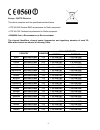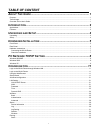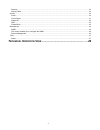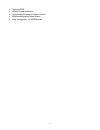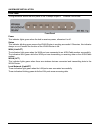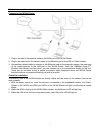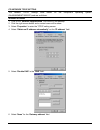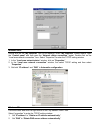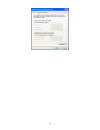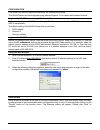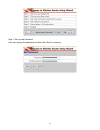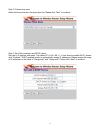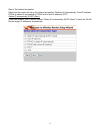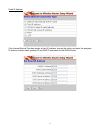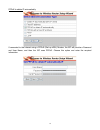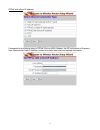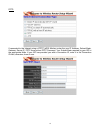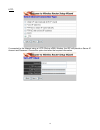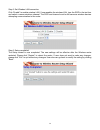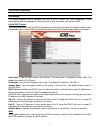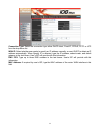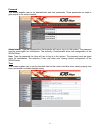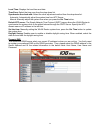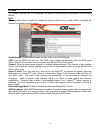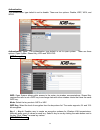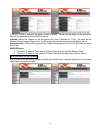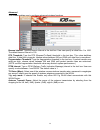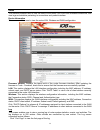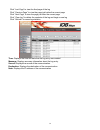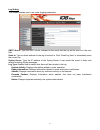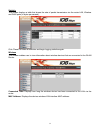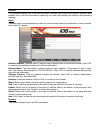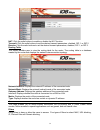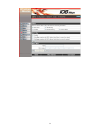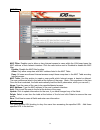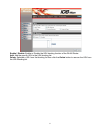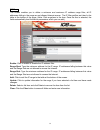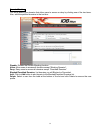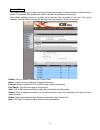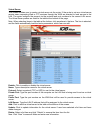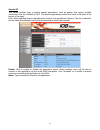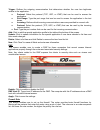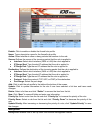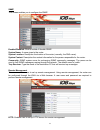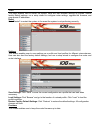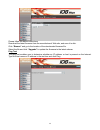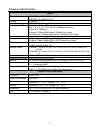- DL manuals
- X-Micro
- Wireless Router
- XWL-11GRAR
- User Manual
X-Micro XWL-11GRAR User Manual
Summary of XWL-11GRAR
Page 1
Wlan 11g broadband router user manual ver 1.0
Page 2: Information to User
Ii information to user product name: x-micro wlan 11g broadband router model name: xwl-11grar fcc radiation exposure statement this equipment complies with fcc radiation exposure limits set forth for an uncontrolled environment. This equipment should be installed and operated with minimum distance 2...
Page 3
Iii europe - r&tte directive this device complies with the specifications listed below • ets 300-826 general emc requirements for radio equipment. • ets 300-328 technical requirements for radio equipment. • en60950 s afety r equirements for r adio equipment the channel identifiers, channel center fr...
Page 4
Iv copyright copyright 2006 by x-micro technology corp., all rights reserved. No part of this publication may be reproduced, transmitted, transcribed, stored in a retrieval system, or translated into any language or computer language, in any form or by any means, electronic, mechanical, magnetic, op...
Page 5: Table of Content
V table of content a bout t his g uide ............................................................................ 1 purpose..................................................................................................................................................................................
Page 6
Vi dynamic ........................................................................................................................................................................ 33 routing table ..........................................................................................................
Page 7
1 about this guide congratulations on your purchase of this 108mbps super-g tm wireless lan router. This integrated access device combines internet gateway functions with wireless lan and fast ethernet switch. It provides a complete solution for internet surfing and office resources sharing, and it ...
Page 8
2 introduction with the explosive growth of the internet, accessing information and services at any time, day or night has become a standard requirement for most people. The era of the standalone pc is waning. Networking technology is moving out of the exclusive domain of corporations and into homes...
Page 9
3 ¾ supports dns ¾ simple firewall protection. ¾ upgradeable firmware for future function. ¾ simple setting using setup wizard. ¾ easy configuration via web browser..
Page 10
4 unpacking and setup this chapter provides unpacking and setup information for the 108mbps super-g tm wireless lan router. Unpacking open the box of the wlan router and carefully unpack it. The box should contain the following items: one 108mbps super-g tm wireless lan router one dipole antenna one...
Page 11
5 hardware installation front panel the figure below shows the front panel of the 108mbps super-g tm wireless lan router. Front panel power this indicator lights green when the hub is receives power, otherwise it is off. Status this indicator blinking green means the wlan router is working successfu...
Page 12
6 rear panel the figure below shows the rear panel of the 108mbps super-g tm wireless lan router. Rear panel antenna there is one 2dbi gain antenna in the rear panel for wireless connection. Lan (1-4) four rj-45 10/100mbps auto-mdix ports for connecting to either 10mbps or 100mbps ethernet connectio...
Page 13
7 hardware connections connecting the wlan router 1. Plug in one end of the network cable to the wan port of the wlan router. 2. Plug in the other end of the network cable to the ethernet port of the xdsl or cable modem. 3. Use another network cable to connect to the ethernet card on the computer sy...
Page 14
8 pc network tcp/ip setting the network tcp/ip settings differ based on the computer’s operating system (win95/98/me/nt/2000/xp) and are as follows. Windows 95/98/me 1. Click on the “network neighborhood” icon found on the desktop. 2. Click the right mouse button and a context menu will be show. 3. ...
Page 15
9 windows 2000 double click on the “my computer” icon on the desktop. When “my computer” window opens, open the “control panel” and then open the “network dialup connection” applet. Double click on the “local area network connection” icon. Select “properties” to enter the tcp/ip setting window. 1. I...
Page 16
10
Page 17
11 configuration first make sure that the network connections are functioning normally. This wlan router can be configured using internet explorer 5.0 or newer web browser versions. Login to the wlan router through wireless lan before configuring the wlan router through wlan, make sure that the ssid...
Page 18
12 step 1: set up new password user can change the password and then click “next” to continue..
Page 19
13 step 2: choose time zone select the time zone from the drop down list. Please click “next” to continue. Step 3: set lan connection and dhcp server set user’s ip address and mask. The default ip is 192.168.1.1. If user likes to enable dhcp, please click “enabled”. Dhcp enabled is able to automatic...
Page 20
14 step 4: set internet connection select how the router will set up the internet connection: obtained ip automatically; fixed ip address; pppoe to obtain ip automatically; pppoe with a fixed ip address; pptp. Obtain ip automatically (dhcp client): if user has enabled dhcp server, choose "obtain ip ...
Page 21
15 fixed ip address: if the internet service providers assign a fixed ip address, choose this option and enter the assigned ip address, subnet mask, gateway ip and dns ip addresses for the wlan router..
Page 22
16 pppoe to obtain ip automatically: if connected to the internet using a pppoe (dial-up xdsl) modem, the isp will provide a password and user name, and then the isp uses pppoe. Choose this option and enter the required information..
Page 23
17 pppoe with a fixed ip address: if connected to the internet using a pppoe (dial-up xdsl) modem, the isp will provide a password, user name and a fixed ip address, choose this option and enter the required information..
Page 24
18 pptp: if connected to the internet using a (pptp) xdsl modem, enter the your ip address, subnet mask, gateway, server ip, pptp account and pptp password, your subnet mask required by your isp in the appropriate fields. If your isp has provided you with a connection id, enter it in the connection ...
Page 25
19 l2tp: if connected to the internet using a l2tp (dial-up xdsl) modem, the isp will provide a server ip. Account and password. Choose this option and enter the required information..
Page 26
20 step 5: set wireless lan connection click “enable” to enable wireless lan. If user enables the wireless lan, type the ssid in the text box and select a communications channel. The ssid and channel must be the same as wireless devices attempting communication to the router. Step 6: setup completed...
Page 27
21 advanced configuration lan setting the screen enables user to configure the lan & dhcp server, set wan parameters, create administrator and user passwords, and set the local time, time zone, and dynamic dns. Lan & dhcp server this page leads to set lan and dhcp properties, such as the host name, ...
Page 28
22 connection type: select the connection type, either dhcp client, fixed ip, pppoe, pptp or l2tp from the drop-down list. Wan ip: select whether user wants to specify an ip address manually, or want dhcp to obtain an ip address automatically. When specify ip is selected, type the ip address, subnet...
Page 29
23 password this screen enables user to set administrative and user passwords. These passwords are used to gain access to the router interface. Administrator: type the password the administrator will use to log in to the system. The password must be typed again for confirmation. The authority if adm...
Page 30
24 local time: displays the local time and date. Time zone: select the time zone from the drop-down list. Synchronize the clock with: select the clock adjustment method form the drop-down list. Automatic: automatically adjust the system time from ntp server. Manual: manually adjust the system time w...
Page 31
25 wireless this section enables user to configuration the wireless communications parameters for the wlan router. Basic this page allow user to enable and disable the wireless lan function, create a ssid, and select the channel for wireless communications. Enable/disable: enables and disables wirel...
Page 32
26 authentication the authentication type default is set to disable. There are four options: disable, wep, wpa, and wpa2. Authentication type: the authentication type default is set to open system. There are three options: open system; shared key, wpa and wpa-pks. Wep encryption wep: open system all...
Page 33
27 if wpa or wpa2 is selected, the below screen is shown. Please set the length of the encryption key and the parameters for the radius server. Lifetime: select the lifetime of the encryption key from 5 minutes to 1 day. As soon as the lifetime of the encryption key is over, the encryption key will ...
Page 34
28 advanced this screen enables user to configure advanced wireless functions. Beacon interval: type the beacon interval in the text box. User can specify a value from 1 to 1000. The default beacon interval is 100. Rts threshold: type the rts (request-to-send) threshold in the text box. This value s...
Page 35
29 status this selection enables user to view the status of the router lan, wan and wireless connections, and view logs and statistics pertaining to connections and packet transfers. Device information this screen enables user to view the router lan, wireless and wan configuration. Firmware version:...
Page 36
30 click “last page” to view the final page of the log click “previous page” to view the page just before the current page click “next page” to view the page just after the current page click “clear log” to delete the contents of the log and begin a new log click “refresh” to renew log statistics ti...
Page 37
31 log setting this screen enables user to set router logging parameters. Smtp server: type the smtp server address for the email that the log will be sent to in the next field. Send to: type an email address for the log to be sent to. Click “email log now” to immediately send the current log. Syslo...
Page 38
32 statistic this screen displays a table that shows the rate of packet transmission via the router lan, wireless and wan ports (in bytes per second). Click “reset” to erase all statistics and begin logging statistics again. Wireless this screen enables user to view information about wireless device...
Page 39
33 routing this selection enables user to set how the router forwards data: static and dynamic. Routing table enables user to view the information created by the router that displays the network interconnection topology. Static it enables user to set parameters by which the router forwards data to i...
Page 40
34 nat: click the radio buttons to enable or disable the nat function. Transmit: click the radio buttons to set the desired transmit parameters, disabled, rip 1, or rip 2. Receive: click the radio buttons to set the desired transmit parameters, disabled, rip 1, or rip 2. Routing table this screen en...
Page 41
35.
Page 42
36 mac filters mac filter: enables you to allow or deny internet access to users within the lan based upon the mac address of their network interface. Click the radio button next to disabled to disable the mac filter. Disable: disable the mac filter function. Allow: only allow computers with mac add...
Page 43
37 enable / disable: enable or disable the url blocking function of the wlan router. Add: add the specific url to the url blocking list. Delete: selected a url from the blocking list then click the delete button to remove the url from the url blocking list..
Page 44
38 ip filters this screen enables you to define a minimum and maximum ip address range filter; all ip addresses falling in the range are not allowed internet access. The ip filter profiles are listed in the table at the bottom of the page. (note: click anywhere in the item. Once the line is selected...
Page 45
39 domain blocking you could specify the domains that allow users to access or deny by clicking one of the two items. Also, add the specified domains in the text box. Disable: disable the domain blocking function. Allow: allow users to access all domains except “blocking domains”. Deny: deny users t...
Page 46
40 protocol filters this screen enables you to allow and deny access based upon a communications protocol list you create. The protocol filter profiles are listed in the table at the bottom of the page. Note: when selecting items in the table at the bottom, click anywhere in the item. The line is se...
Page 47
41 virtual server this screen enables user to create a virtual server via the router. If the router is set as a virtual server, remote users requesting web or ftp services through the wan are directed to local servers in the lan. The router redirects the request via the protocol and port numbers to ...
Page 48
42 special ap this screen enables user to specify special applications, such as games, that require multiple connections that are inhibited by nat. The special applications profiles are listed in the table at the bottom of the page. Note: when selecting items in the table at the bottom, click anywhe...
Page 49
43 trigger: defines the outgoing communication that determines whether the user has legitimate access to the application. ● protocol: select the protocol (tcp, udp, or icmp) that can be used to access the application. ● port range: type the port range that can be used to access the application in th...
Page 50
44 enable: click to enable or disable the firewall rule profile. Name: type a descriptive name for the firewall rule profile. Action: select whether to allow or deny packets that conform to the rule. Source: defines the source of the incoming packet that the rule is applied to. ● interface: select w...
Page 51
45 snmp this screen enables you to configure the snmp. Enabled/disabled: click to enable or disable snmp. System name: a name given to the router. System location: description the location of the router (normally, the dns name). System contact: description the contact information for the person resp...
Page 52
46 allow to ping wan port: type a range of router ip addresses that can be pinged from remote locations upnp enable: upnp is short for universal plug and play that is a networking architecture that provides compatibility among networking equipment, software, and peripherals. The router is an upnp en...
Page 53
47 tools this page enables user to restart the system, save and load different settings as profiles, restore factory default settings, run a setup wizard to configure router settings, upgrade the firmware, and ping remote ip addresses. Reset click “restart” to restart the system in the event the sys...
Page 54
48 please follow the below instructions: download the latest firmware from the manufacturer's web site, and save it to disk. Click “browse” and go to the location of the downloaded firmware file. Select the file and click “upgrade” to update the firmware to the latest release. Ping test the ping tes...
Page 55
49 technical specifications general standards ieee 802.3u 100base-tx fast ethernet ieee 802.11g; ieee 802.11b protocol csma/cd radio technology ieee 802.11g orthogonal frequency division modulation data transfer rate 802.11b: 1, 2, 5.5, 11mbps (auto sense) 802.11g: 6, 9, 12, 18, 24, 36, 48, 54mbps(a...
Page 56
Www.X-micro.Com.