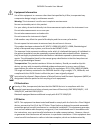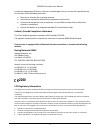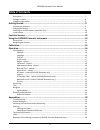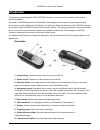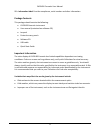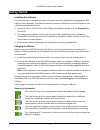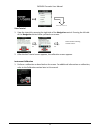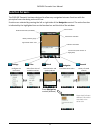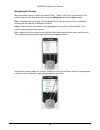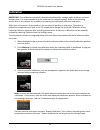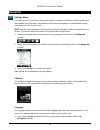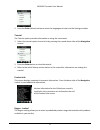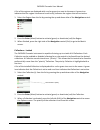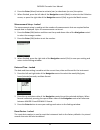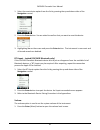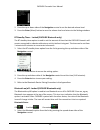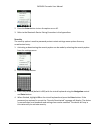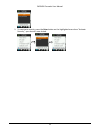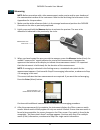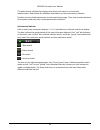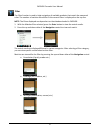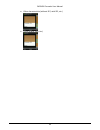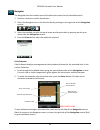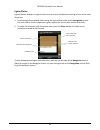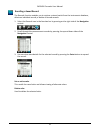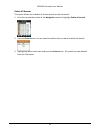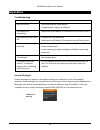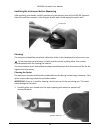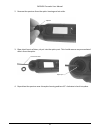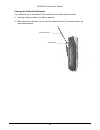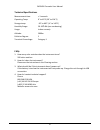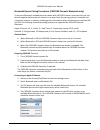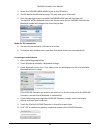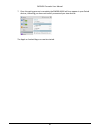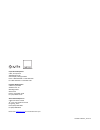Summary of CAPSURE Cosmetic
Page 1
Cosmetic user manual.
Page 2
Capsure cosmetic user manual 2 equipment information use of this equipment in a manner other than that specified by x-rite, incorporated may compromise design integrity and become unsafe. Warning: this instrument is not for use in explosive environments. No user serviceable parts in this product. Fo...
Page 3: 2200
Capsure cosmetic user manual 3 turning the equipment off and on, the user is encouraged to try to correct the interference by one or more of the following measures: • reorient or relocate the receiving antenna. • increase the separation between the equipment and receiver. • connect the equipment int...
Page 4
Capsure cosmetic user manual 4 fcc rf radiation exposure statement: this device complies with fcc radiation exposure limits set forth for an uncontrolled environment. End users must follow the specific operating instructions for satisfying rf exposure compliance. This transmitter must not be co- loc...
Page 5
Capsure cosmetic user manual 5 these warranties are given solely to buyer and are in lieu of all other warranties, expressed or implied, including but not limited to the implied warranties of merchantability, fitness for a particular purpose or application, and non-infringement. No employee or agent...
Page 6: Table Of Contents
Capsure cosmetic user manual 6 table of contents description ............................................................................................................................................. 7 package contents .................................................................................
Page 7: Introduction
Capsure cosmetic user manual 7 introduction thank you for purchasing the x-rite capsure cosmetic, an instrument for matching skin tone to cosmetic product. If available, capsure cosmetic uses bluetooth® technology and can communicate wirelessly with other devices, such as iphones and andriods. To ut...
Page 8
Capsure cosmetic user manual 8 12 – information label: provides compliance, serial number and other information. Package contents this package should contain the following: • capsure cosmetic instrument • user manual (contained on software cd) • lanyard • protective carry pouch • software cd • usb c...
Page 9: Getting Started
Capsure cosmetic user manual 9 getting started installing the software the software that is included with your instrument must be installed before plugging the usb cable into the computer. The software installs the required usb drivers for the instrument and a collections loader application. 1. Inse...
Page 10
Capsure cosmetic user manual 10 this icon momentarily appears in the center of the screen when the instrument is disconnected from the computer. Battery status is also reported in the product info menu item of the settings window. Powering on and off (battery operation only) turn the instrument on b...
Page 11
Capsure cosmetic user manual 11 view tutorial 1. View the tutorial by pressing the right side of the navigation control. Pressing the left side of the navigation control takes you back one screen. 2. After the last tutorial screen appears, the calibration screen appears. Instrument calibration 1. Pe...
Page 12: Function Screens
Capsure cosmetic user manual 12 function screens the capsure cosmetic has been designed to allow easy navigation between functions with the principle of one color being active at a time. Functions are selected by pressing the left or right sides of the navigation control. The active function is indi...
Page 13
Capsure cosmetic user manual 13 using the capsure cosmetic instrument general use note: before procedure with a skin measurement, make sure to sanitize your hands and the measurement aperture of the instrument. Refer to the sanitizing the instrument in the appendices for the procedure. When holding ...
Page 14
Capsure cosmetic user manual 14 navigating the screens many secondary screens contain the words “back”, “select”, and “exit” at the bottom. This refers to actions that take place when using the navigation control and enter button. Back – indicates that the display is jumping back to the previous scr...
Page 15: Calibration
Capsure cosmetic user manual 15 calibration important: the calibration reference is dramatically affected by smudge marks and dust, and must be kept clean. It is recommended that the instrument is cleaned regularly. Refer to the cleaning section later in this manual for procedure on cleaning the cal...
Page 16: Operation
Capsure cosmetic user manual 16 operation settings menu the setting menu is used to set instrument options, initiate a calibration and view production information from this menu. You should review and set the options as needed before using your instrument for the first time. Note: certain menu setti...
Page 17
Capsure cosmetic user manual 17 2. Press the enter (select)button to select the language and return to the settings window. Tutorial the tutorial option provides information on using the instrument. 1. Select the tutorial option from the list by pressing the up and down sides of the navigation contr...
Page 18
Capsure cosmetic user manual 18 a list of the regions are displayed with a red or green icon next to the name. A green icon indicates that the region is active and a red icon(s) indicates the regions that are not active. 1. Select the region from the list by pressing the up and down sides of the nav...
Page 19
Capsure cosmetic user manual 19 4. Press the enter (select)buttonto activate (star) or deactivate (no star) the option. 5. When finished, press the left side of the navigation control (back) to return to the collection screen, or press the right side of the navigation control (exit) to go to the mat...
Page 20
Capsure cosmetic user manual 20 1. Select the reset device option from the list by pressing the up and down sides of the navigation control. 2. Press the enter button. You are asked to confirm that you want to reset the device. 3. Highlighting yes on the screen and press the enter button. The instru...
Page 21
Capsure cosmetic user manual 21 2. Press the up or down sides of the navigation control to set the desired volume level. 3. Press the enter (select)button to save the volume level and return to the settings window. Bt standby timer - locked (capsure bluetooth only) the bt standby timer option is use...
Page 22
Capsure cosmetic user manual 22 2. Press the enter button to turn the option on or off. 3. Refer to the bluetooth device pairing procedure in the appendices. Security the security option is used to password protect certain settings menu options from any unauthorized entry. 1. Activating or deactivat...
Page 23
Capsure cosmetic user manual 23 5. To reactivate security, press the enter buttonon the highlighted menu item “activate security”, your device is now locked..
Page 24
Capsure cosmetic user manual 24 measuring note: before procedure with a skin measurement, make sure to sanitize your hands and the measurement surface of the instrument. Refer to the sanitizing the instrument in the appendices for the procedure. 1. Make sure the white reference slider is in the stor...
Page 25
Capsure cosmetic user manual 25 5. The number of matches found that fit the current filters is displayed on the top line. Refer to the filter section that follows for additional information on using filters. 6. Press the up and down sides of the navigation control to select the desired filter, and t...
Page 26
Capsure cosmetic user manual 26 the performance indicator bar displays how close each match is to the actual measurement. Refer below for additional information on the performance indicator. Products such as tinted moisturisers are low opacity/coverage. They have a wider tolerance of acceptance and ...
Page 27
Capsure cosmetic user manual 27 filter the filter function is used to help navigation of available products that match the measured color. The number of matches found that fit the current filters is displayed on the top line. Note: the filters displayed are dependent on the database loaded in capsur...
Page 28
Capsure cosmetic user manual 28 • other characteristics (without spf, with spf, etc.) • finish (matte, satin, etc.).
Page 29
Capsure cosmetic user manual 29 navigator the navigator function enables you to find alternative colors for the identified match. 1. Perform a match or recall a stored color. 2. Select the navigator icon in the function bar by pressing on the right side of the navigation control. 3. Select the metho...
Page 30
Capsure cosmetic user manual 30 lighter/darker lighter/darker displays a range of colors across all active collections moving in each of the color directions. 1. Scroll through the available colors using the up and down sides of the navigation control. For each color a visual comparison is given aga...
Page 31
Capsure cosmetic user manual 31 recalling a saved record the records function enables you to retrieve a stored match from the instruments database, delete an individual record, or delete all stored records. 1. Select the records icon in the function bar by pressing on the right side of the navigatio...
Page 32
Capsure cosmetic user manual 32 delete all records this option allows you to delete all stored records on the instrument. 1. Press the up and down sides of the navigation control to highlight delete all records. 2. Press the enter button. You are asked to confirm that you want to delete all records....
Page 33: Appendices
Capsure cosmetic user manual 33 appendices troubleshooting symptom action will not turn on press and hold the power button. Charge battery / plug in to usb port. Instrument not responding hold down on/off button 10 seconds to turn off then restart. Instrument will not switch off remove the usb conne...
Page 34
Capsure cosmetic user manual 34 sanitizing the instrument before measuring after sanitizing your hands, carefully sanitize only the aperture area of the capsure cosmetic that will touch the customer’s skin using an alcohol wipe. Avoid wiping the optics itself. Cleaning the instrument should be store...
Page 35
Capsure cosmetic user manual 35 2. Remove the aperture from the optics housing and set aside. 3. Blow short bursts of clean, dry air into the optics port. This should remove any accumulated debris from the optics. 4. Reposition the aperture over the optics housing and turn 45° clockwise to lock into...
Page 36
Capsure cosmetic user manual 36 cleaning the calibration reference the calibration tile is imbedded in the underside of the white reference slider. 1. Opening reference slider to a halfway position. 2. Blow short bursts of clean, dry air onto the calibration tile. This should remove any accumulated ...
Page 37
Capsure cosmetic user manual 37 technical specifications measurement time: operating temp: 0° to 40°c (50° to 104°f) storage temp: -20° to 60°c (-4° to 140°f) humidity range: 20- 80% rh (non-condensing) usage: indoor use only altitude: 2000m pollution degree: 2 transient overvoltage: category ii faq...
Page 38
Capsure cosmetic user manual 38 bluetooth device pairing procedures (capsure cosmetic bluetooth only) to use your bluetooth enabled phone or tablet with capsure cosmetic you must first pair the devices together before you can connect to an app. Once the pairing process is complete the connection rem...
Page 39
Capsure cosmetic user manual 39 5. Select the capsure rm200 #xxxx to pair to the ios device. 6. The ios device should initiate paring. This may take up to 20 seconds. 7. Once the pairing process is complete the rm200 #xxxx text will turn blue and “connected” will be displayed next to the device name...
Page 40
Capsure cosmetic user manual 40 7. Once the pairing process is complete the rm200 #xxxx will turn appear in your paired devices, indicating you have successfully connected your two devices. The apple or android app can now be started..
Page 41
Corporate headquarters x-rite, incorporated 4300 44th street se grand rapids, michigan 49512 phone 1 800 248 9748 or 1 616 803 2100 fax 1 800 292 4437 or 1 616 803 2705 european headquarters x-rite europe gmbh althardstrasse 70 8105 regensdorf switzerland phone (+41) 44 842 24 00 fax (+41) 44 842 22...