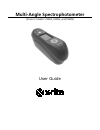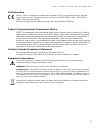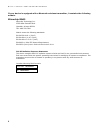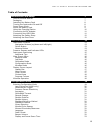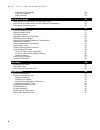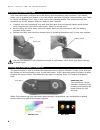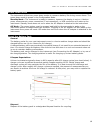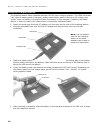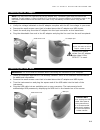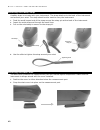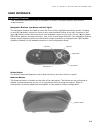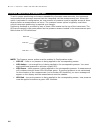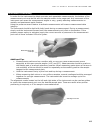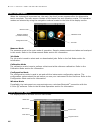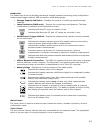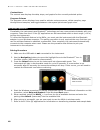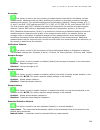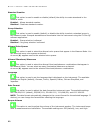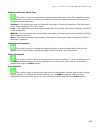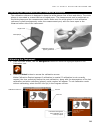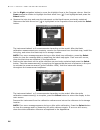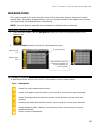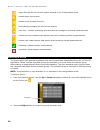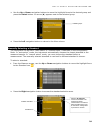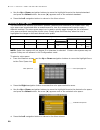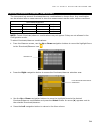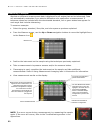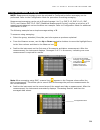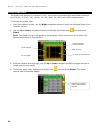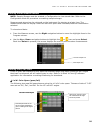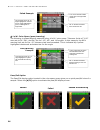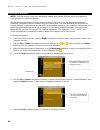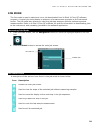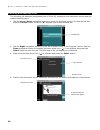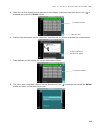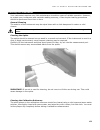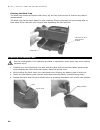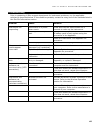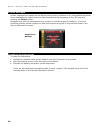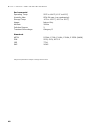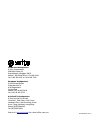- DL manuals
- X-Rite
- Measuring Instruments
- MA94
- User Manual
X-Rite MA94 User Manual
Summary of MA94
Page 1
Multi-angle spectrophotometer (covers models: ma94, ma96, and ma98) user guide.
Page 3
M u l t i - a n g l e s p e c t r o p h o t o m e t e r 1 ce declaration hereby, x-rite, incorporated, declares that this ma9x series is in compliance with the essential requirements and other relevant provisions of directive(s) 2014/35/eu (lvd) , 2014/30/eu (emc) , and rohs 2011/65/eu. Bluetooth eq...
Page 4
M u l t i - a n g l e s p e c t r o p h o t o m e t e r 2 if your device is equipped with a bluetooth wireless transmitter, it contains the following module. Microchip rn42 microchip technology inc. 2355 west chandler blvd. Chandler, arizona 85224 tel: 480-792-7200 module meets the following standar...
Page 5
M u l t i - a n g l e s p e c t r o p h o t o m e t e r 3 proprietary notice the information contained in this manual is copyrighted information proprietary to x-rite, incorporated. Publication of this information does not imply any rights to reproduce or use it for purposes other than installing, o...
Page 6
M u l t i - a n g l e s p e c t r o p h o t o m e t e r 4 warranties of merchantability, fitness for a particular purpose or application, and non-infringement. No employee or agent of x-rite, other than an officer of x-rite, is authorized to make any warranty in addition to the foregoing. In no even...
Page 7
M u l t i - a n g l e s p e c t r o p h o t o m e t e r 5 table of contents introduction and setup 7 how to use this manual 7 packaging 7 installing the battery pack 8 turning the instrument on and off 8 power down mode 9 about the battery pack 9 using the charging station 10 connecting the ac adapt...
Page 8
M u l t i - a n g l e s p e c t r o p h o t o m e t e r 6 instrument orientation 23 clear all samples 23 load defaults 23 calibration mode 24 positioning the instrument on the black trap 24 positioning the instrument on the calibration reference 25 calibrating the instrument 25 measure mode 27 enter...
Page 9
M u l t i - a n g l e s p e c t r o p h o t o m e t e r 7 introduction and setup the multi-angle spectrophotometer is designed for consistent, precise color measurement of metallic, pearlescent, and other complex special effect finishes. The ma98 provides 10 measurement angles and 2 illumination ang...
Page 10
M u l t i - a n g l e s p e c t r o p h o t o m e t e r 8 installing the battery pack your new instrument is shipped from the factory with the battery pack removed. Two battery packs (one is a spare) are located in the instrument case and should be charged before use. Refer to "about the battery pac...
Page 11
M u l t i - a n g l e s p e c t r o p h o t o m e t e r 9 power down mode the instrument utilizes two power down modes to conserve battery life during nonuse times. The power down mode is preset in the configuration mode. Standby mode - the instrument is ready to measure, however the display is not ...
Page 12
M u l t i - a n g l e s p e c t r o p h o t o m e t e r 10 using the charging station the charging station has a separate indicator led for each charging position. The leds illuminate “red” when a battery pack is charging, amber when battery pack is close to a full charge, and “green” when no batter...
Page 13
M u l t i - a n g l e s p e c t r o p h o t o m e t e r 11 connecting the ac adapter note: the instrument can operate from the ac adapter only. The battery pack does not need to be installed. The ac adapter (x-rite p/n se30-277) overrides any charge condition of the battery pack in the instrument. M...
Page 14
M u l t i - a n g l e s p e c t r o p h o t o m e t e r 12 attaching the safety strap a safety strap is included with your instrument. The strap attaches to the back of the instrument and around your wrist. The strap should not be used to carry the instrument. 1. Feed the small looped end of the str...
Page 15
M u l t i - a n g l e s p e c t r o p h o t o m e t e r 13 user interface instrument controls the instrument controls are used to navigate the screen, configure options, and perform measurements. Navigation buttons (up/down and left/right) the navigation buttons are used to move the focus of the hig...
Page 16
M u l t i - a n g l e s p e c t r o p h o t o m e t e r 14 pressure sensors and indicator leds to aid in proper positioning and ensure repeatability of sample measurements, the instrument incorporates three pressure sensors that are integrated into the measurement port. When this option is activated...
Page 17
M u l t i - a n g l e s p e c t r o p h o t o m e t e r 15 instrument positioning in order for the instrument to obtain accurate and repeatable measurements, the bottom of the measurement port must be flat with the sample surface to be measured. Any movement of the instrument can cause the measureme...
Page 18
M u l t i - a n g l e s p e c t r o p h o t o m e t e r 16 main screen menu when the instrument is powered-up, the main (top level) screen appears after the diagnostics test is complete. The main screen consists of the header bar and operation modes. The operation modes are selected by using the nav...
Page 19
M u l t i - a n g l e s p e c t r o p h o t o m e t e r 17 header bar the header bar at the top displays the sample storage locations remaining, lamp configuration, measurement trigger method, usb connection, and battery gauge. • storage capacity indication - displays the number of remaining sample ...
Page 20
M u l t i - a n g l e s p e c t r o p h o t o m e t e r 18 content area the content area displays the data, steps, and graphs for the currently selected option. Progress column the progress column displays icons used to activate a step sequence, delete samples, page through stored samples, and toggl...
Page 21
M u l t i - a n g l e s p e c t r o p h o t o m e t e r 19 configuration mode configuration mode is used to adjust and view the instrument’s settings. You should set the configuration options before using the instrument for the first time. However, you can go back and change these settings at any ti...
Page 22
M u l t i - a n g l e s p e c t r o p h o t o m e t e r 20 exiting configuration mode after configuring options, use the left navigation button to move the highlight focus to the main screen icon in the main column and press the select button to exit. Lamp selection (ma98 only) this option is used t...
Page 23
M u l t i - a n g l e s p e c t r o p h o t o m e t e r 21 averaging this option is used to set the number of measurements required for calculating a single measurement. Measurements are taken at different locations on a sample to achieve average measurement values. The available settings are no ave...
Page 24
M u l t i - a n g l e s p e c t r o p h o t o m e t e r 22 standard creation this option is used to enable or disable (default) the ability to create standards in the measure mode. Enabled – allows standard creation. Disabled - disallows standard creation. Group selection this option is used to enab...
Page 25
M u l t i - a n g l e s p e c t r o p h o t o m e t e r 23 display and power down time this option is used to set the desired display and power down time. The available settings are disabled, long, medium (default), and short. All times are ignored when the ac adapter is plugged into the instrument....
Page 26
M u l t i - a n g l e s p e c t r o p h o t o m e t e r 24 calibration mode the instrument comes with a calibration reference and black trap. A calibration should be performed when called for by the instrument or when desired. The calibration timeout is set in configuration mode. Refer to cleaning s...
Page 27
M u l t i - a n g l e s p e c t r o p h o t o m e t e r 25 positioning the instrument on the calibration reference the calibration reference is designed to keep the white plaque free of dust and debris. The white plaque is concealed in a case that has a hinged cover. The measurement port is position...
Page 28
M u l t i - a n g l e s p e c t r o p h o t o m e t e r 26 3. Use the right navigation button to move the highlight focus to the progress column. Use the down navigation button to highlight the next arrow icon ( →) if not highlighted and press the select button. 4. Remove the hole plug and snap the ...
Page 29
M u l t i - a n g l e s p e c t r o p h o t o m e t e r 27 measure mode the measure mode is the main operation mode of the instrument used to analyze and collect sample data. After taking a measurement, you can view the results for the angles under various color spaces and illuminant/observer combin...
Page 30
M u l t i - a n g l e s p e c t r o p h o t o m e t e r 28 pages through the list of color spaces allowed in the configuration mode. Access graph view screen. Access quick compare function. Exits sample averaging for the current sample. Smc only – cancels averaging and calculates an average on previ...
Page 31
M u l t i - a n g l e s p e c t r o p h o t o m e t e r 29 3. Use the up or down navigation buttons to move the highlight focus to the desired group and press the select button. An arrow () appears next to the selected group. 4. Press the left navigation button to return to the view column. Manuall...
Page 32
M u l t i - a n g l e s p e c t r o p h o t o m e t e r 30 3. Use the up or down navigation buttons to move the highlight focus to the desired standard and press the select button. An arrow () appears next to the selected standard. 4. Press the left navigation button to return to the view column. S...
Page 33
M u l t i - a n g l e s p e c t r o p h o t o m e t e r 31 selecting illuminant/observer combinations the instrument has several illuminant/observer combinations to choose from. Any combination can be selected after a measurement to view the measurement results under various conditions. Illuminant/o...
Page 34
M u l t i - a n g l e s p e c t r o p h o t o m e t e r 32 measuring a sample absolute or difference measurement data is displayed for all angles that can be toleranced. Data will automatically recalculate if you select a difference color space after a measurement. If tolerance values are included w...
Page 35
M u l t i - a n g l e s p e c t r o p h o t o m e t e r 33 using measurement averaging note: measurement averaging must be activated in configuration before averaging can be performed. Refer to the configuration mode for procedure on setting averaging. Measurement averaging can be set to simple aver...
Page 36
M u l t i - a n g l e s p e c t r o p h o t o m e t e r 34 using graph view the graph view allows you to display l*a*b* color space coordinates and associated tolerances for ∆l*a*b*, ∆l*c*h*, ∆e*, ∆ecmc, ∆e, ∆ep, ∆eeff, ∆ec, ∆e00, and ∆e94 measurements. To activate the graph view: 1. From the measur...
Page 37
M u l t i - a n g l e s p e c t r o p h o t o m e t e r 35 viewing stored measurements note: sample storage must be enabled in configuration to view stored data. Refer to the configuration mode for procedure on enabling sample storage. Measurements stored can be retrieved on the instrument for viewi...
Page 38
M u l t i - a n g l e s p e c t r o p h o t o m e t e r 36 ∆l*a*b* color space (pass/warning) the following is a pass/warning example using ∆l*a*b* color space. Tolerance limits of "1.00" were set to dl* da*, and db* for the -15°, 45°, and 110 angles. In this example, the 80% warning limit set for t...
Page 39
M u l t i - a n g l e s p e c t r o p h o t o m e t e r 37 using quick compare the quick compare function is used for comparing measurements without storing data. You can compare measurements to a previously stored measurement or to a new measurement. Use the color space page icon to quickly page th...
Page 40
M u l t i - a n g l e s p e c t r o p h o t o m e t e r 38 creating standards note: the instrument must have standards loaded and sample storage must be enabled in configuration to create standards. Standards are downloaded to the instrument from x-rite's x-color qc software application. However, a ...
Page 41
M u l t i - a n g l e s p e c t r o p h o t o m e t e r 39 job mode the job mode is used to select and run a job downloaded from x-rite’s x-color qc software program. A typical job would display a sequence of measurement prompts on the instrument screen. The job mode also allows you view the job ste...
Page 42
M u l t i - a n g l e s p e c t r o p h o t o m e t e r 40 selecting and running a job the following job example downloaded from x-color qc consists of one instruction screen and two measurement screens. 1. Use the up and down navigation buttons to move the highlight focus to the desired job and pre...
Page 43
M u l t i - a n g l e s p e c t r o p h o t o m e t e r 41 5. Data for the first measurement appears on the display. Make sure the next arrow icon (→) is selected and press the select button. 6. Position the instrument on the sample as described on the screen and take the measurement. 7. Data appear...
Page 44
M u l t i - a n g l e s p e c t r o p h o t o m e t e r 42 appendices service information x-rite provides repair service to their customers. Because of the complexity of the circuitry, all warranty and non warranty repairs should be referred to an authorized service center. For non warranty repairs,...
Page 45
M u l t i - a n g l e s p e c t r o p h o t o m e t e r 43 cleaning the instrument your instrument requires very little maintenance to achieve years of reliable operation. However, to protect your investment and maintain reading accuracy, a few simple-cleaning procedures should be performed from tim...
Page 46
M u l t i - a n g l e s p e c t r o p h o t o m e t e r 44 cleaning the black trap the black trap should be cleaned with clean, dry air from time to time to remove any dust or contamination. The black trap can be taken apart for easy cleaning. Simply compress the two locking tabs on both sides of th...
Page 47
M u l t i - a n g l e s p e c t r o p h o t o m e t e r 45 troubleshooting prior to contacting x-rite support department for instrument problems, try the applicable solution(s) described below. If the condition persists, contact us using one of the methods listed in the service information section. ...
Page 48
M u l t i - a n g l e s p e c t r o p h o t o m e t e r 46 screen messages screen messages can appear on the display during error conditions or for informational purposes. Some messages are cleared from the instrument screen by navigating to the "x" icon and pressing the select button. Messages may ...
Page 49
M u l t i - a n g l e s p e c t r o p h o t o m e t e r 47 instrument specifications general measurement geometries illumination: 45° aspecular viewing: -15° (ma96, ma98), 15°, 25°, 45°, 75°, 110° out-of-plane (ma98): 25°az90°, 25°az-90°, 60°az125.3°, 60°az-125.3° secondary illumination (ma98): 15° ...
Page 50
M u l t i - a n g l e s p e c t r o p h o t o m e t e r 48 environmental operating temp: 50°f to 104°f (10°c to 40°c) humidity max: 85% rh max (non condensing) storage temp: -4°f to 122°f (-20°c to 50°c) usage: indoor only altitude: 2000m pollution degree: 2 transient overvoltage: category ii standa...
Page 53
Corporate headquarters x-rite, incorporated 4300 44th street se grand rapids, michigan 49512 phone 1 800 248 9748 or 1 616 803 2100 fax 1 800 292 4437 or 1 616 803 2705 european headquarters x-rite europe gmbh althardstrasse 70 8105 regensdorf switzerland phone (+41) 44 842 24 00 fax (+41) 44 842 22...