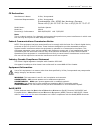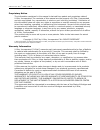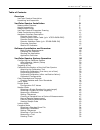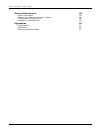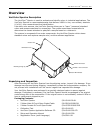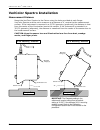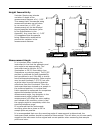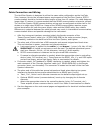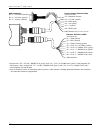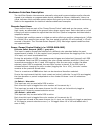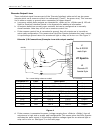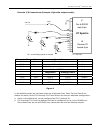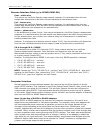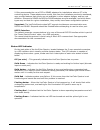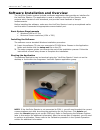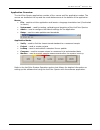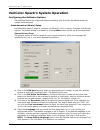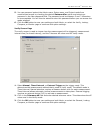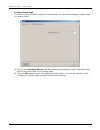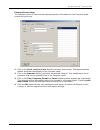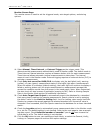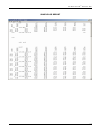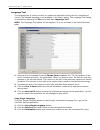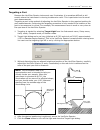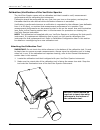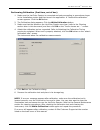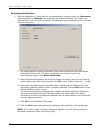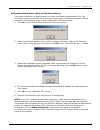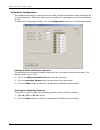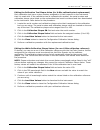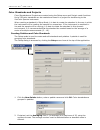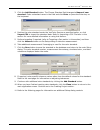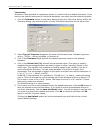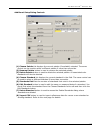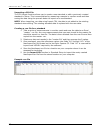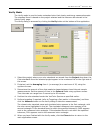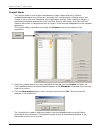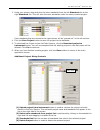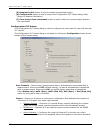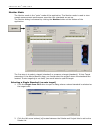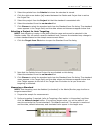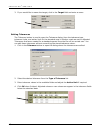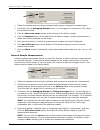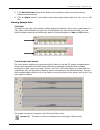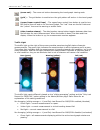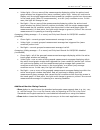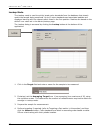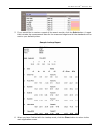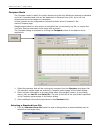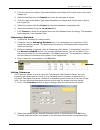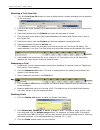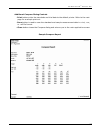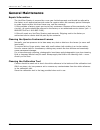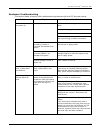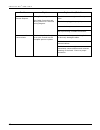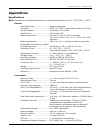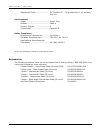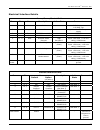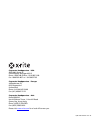- DL manuals
- X-Rite
- Measuring Instruments
- VeriColor Spectro
- Setup & Operator Manual
X-Rite VeriColor Spectro Setup & Operator Manual
Summary of VeriColor Spectro
Page 1
Vericolor ® spectro non-contact spectrophotometer setup and operator manual.
Page 3
V e r i c o l o r ® s p e c t r o 3 ce declaration manufacturer's name: x-rite, incorporated authorized representative: x-rite, incorporated siemensstraße 12b • 63263 neu-isenburg • germany phone:+49 (0) 61 02-79 57-0 • fax: +49 (0) 61 02 -79 57-57 model name: vericolor spectro model no.: vs410 dire...
Page 4
V e r i c o l o r ® s p e c t r o 4 proprietary notice the information contained in this manual is derived from patent and proprietary data of x-rite, incorporated. The contents of this manual are the property of x-rite, incorporated and are copyrighted. Any reproduction in whole or part is strictly...
Page 5
V e r i c o l o r ® s p e c t r o 5 table of contents overview 7 vericolor spectro description 7 unpacking and inspection 7 vericolor spectro installation 8 measurement distance 8 height insensitivity 9 measurement angle 9 vericolor spectro dimension drawing 10 cable connection and wiring 11 hardwar...
Page 6
V e r i c o l o r ® s p e c t r o 6 general maintenance 58 repair information 58 cleaning the spectro instrument lenses 58 cleaning the calibration tool 58 hardware troubleshooting 59 appendices 61 specifications 61 accessories 62 electrical interface details 63.
Page 7: Overview
V e r i c o l o r ® s p e c t r o 7 overview vericolor spectro description the vericolor ® spectro is used to evaluate and identify colors in industrial applications. The vericolor spectro is a spectrophotometer that delivers 100% in-line, non-contact, absolute (l*a*b*) color measurement and identif...
Page 8
V e r i c o l o r ® s p e c t r o 8 vericolor spectro installation measurement distance mount the vericolor spectro to the fixture using the holes provided at each flange. Vericolor spectro must be set to measure at a distance of 4” nominal to the measurement surface. If the instrument is mounted in...
Page 9
V e r i c o l o r ® s p e c t r o 9 height insensitivity vericolor spectro can tolerate variation in depth of the measurement distance of +/- 0.25”. This means that if the sample being measured fluctuates up and down by no more than +/-0.25”, the measurement will not be affected beyond specified tol...
Page 10
V e r i c o l o r ® s p e c t r o 10 vericolor spectro dimension drawing (2 00 .0 7 m m ) (1 72 .03 mm ) (2 5.2 9 m m ) (1 89 .3 5 m m ) (22 7. 20 mm ) (1 75 .51 mm ) (6 7. 05 m m ) (5 7.3 0 m m ) (3 1.9 0 m m ) (4 4.1 9 m m ) (9 8.4 7 m m ) (2 8.6 2 m m ) (6 .3 5 m m ) (1 46 .73 m m ) (7 3.3 0 m m ...
Page 11
V e r i c o l o r ® s p e c t r o 11 cable connection and wiring the vericolor spectro is designed to utilize the same cable configuration as the vericolor solo; however, due to the increased power requirements of the vericolor spectro, rs232 communication should be limited to cable lengths of less ...
Page 12
V e r i c o l o r ® s p e c t r o 12 *connect the “#5 – ch-d 8 / rs485-tx-a (gray)” and “#6 – ch-c 4 / rs485-rx-a (pink)” wires together for half duplex. Also, connect the “#7 - ch-b 2 / rs485-rx-b (blue)” and “#8 – ch-a 1 / rs485-tx-b (red)” wires together for half duplex. **use as common return to...
Page 13
V e r i c o l o r ® s p e c t r o 13 hardware interface description the vericolor spectro interconnects externally using serial communications and/or discrete signals to a computer or programmable device; detailed as follows. Additionally, there is a visual indicator which provides system status dur...
Page 14
V e r i c o l o r ® s p e c t r o 14 discrete output lines these individual signal lines are part of the 'discrete interface' cable and all are low power outputs which use a common control line referenced (“como”; the green wire). This common line is either a supply or ground return connection for t...
Page 15
V e r i c o l o r ® s p e c t r o 15 discrete i/o connections (example: high-side output enable) 1 2 5 3 8 7 6 4 2 8 +24 vdc action fail pass brn red nu nu nu nu wht brn grn yel j1 pwr & rs232 male 8-pin j2 discrete i/o female 8-pin vc spectro nu = not used read +24 vdc rx rx rx rx = current limitin...
Page 16
V e r i c o l o r ® s p e c t r o 16 discrete interface cable (p/n: se108-eur8-5m) pass – white wire this output is a vericolor spectro measurement response. It is activated when the last sample was determined to be within the set tolerance for the selected color. Fail – brown wire this output is a ...
Page 17
V e r i c o l o r ® s p e c t r o 17 x-rite recommends the use of pci to rs485 adaptors for installations where a pc is the controlling device. These adaptors are usually free from the limitations previously mentioned, may provide features that simply are not available in other adaptor designs, and ...
Page 18
V e r i c o l o r ® s p e c t r o 18 software installation and overview the vericolor spectro system includes a software application that provides an interface for the vericolor spectro. The application is used to configure the vericolor spectro, store projects which consist of color standards, and ...
Page 19
V e r i c o l o r ® s p e c t r o 19 application overview the vericolor spectro application consists of four menus and five application modes. The menus are located at the top and the mode bottoms are at the bottom of the application. Menus • file – used to exit the application and launch a language...
Page 20
V e r i c o l o r ® s p e c t r o 20 vericolor spectro system operation configuring the software options the software should be configured before proceeding with the color standards setup and sample measurements. Administrative (admin) setup administrative setup is used to configure the general, ver...
Page 21
V e r i c o l o r ® s p e c t r o 21 5. You can password protect the admin menu, setup menu, and project mode from unauthorized access by checking the desired password for option and entering a password in the new password field. The password must be between 2 and 7 characters to be acceptable. You ...
Page 22
V e r i c o l o r ® s p e c t r o 22 lookup screen page the lookup screen is used to enter the tolerance de cmc value and averaging number used for lookup mode. 1. Click in the tolerance de cmc field and enter desired tolerance value. This determines the de cmc value used in the lookup mode. 2. Clic...
Page 23
V e r i c o l o r ® s p e c t r o 23 compare screen page the compare screen is used to enter sample/operator information for the compare mode screen and print outs. 1. Click in the term 1 and/or term 2 fields and enter desired text. This determines the default attributes that appear in the compare m...
Page 24
V e r i c o l o r ® s p e c t r o 24 monitor screen page the monitor screen is used to set the triggered mode, auto target options, and storing options. 1. Select manual, timed interval, or external trigger as the trigger mode. This determines the measurement method that is used in monitor mode. The...
Page 25
V e r i c o l o r ® s p e c t r o 25 sample log report.
Page 26
V e r i c o l o r ® s p e c t r o 26 language tool the language tool is used to localize or update the application string text to a language of choice if the desired language in not available in the admin dialog. The language tool dialog is accessed by selecting the file menu and then language tool....
Page 27
V e r i c o l o r ® s p e c t r o 27 targeting a part because the vericolor spectro instrument over illuminates, it is sometime difficult to tell exactly where the instrument is viewing to determine color. This is particular true for small part measurements. Targeting a part is the method of adjusti...
Page 28
V e r i c o l o r ® s p e c t r o 28 calibration/verification of the vericolor spectro the vericolor spectro comes with a calibration tool that is used to verify measurement performance and for calibrating the instrument. Calibration should be performed the very first time you turn on the system, an...
Page 29
V e r i c o l o r ® s p e c t r o 29 performing calibration (first time, out of box) 1. Make sure the vericolor spectro is connected and setup according to procedures shown in the installation section and then launch the application. A “need white calibration” screen appears. Click the ok button. 2....
Page 30
V e r i c o l o r ® s p e c t r o 30 performing verification 1. Start the application; if verification is not automatically required, select the instrument menu and then the calibrate item to display the calibration dialog. The screen lists information on when the last verification and calibration w...
Page 31
V e r i c o l o r ® s p e c t r o 31 performing calibration (after verification failure) instrument calibration is required when the white verification measurement fails. The verification measurement fails when the user defined white verification tolerance value is exceeded. This tolerance is set on...
Page 32
V e r i c o l o r ® s p e c t r o 32 calibration configuration the configuration dialog is used to enter the white verification tolerance value and select the mounting geometry. The other options are only edited if a replacement cal tube or reference is used. To access the configuration dialog, clic...
Page 33
V e r i c o l o r ® s p e c t r o 33 editing the calibration tool plaque value (for x-rite calibration tool replacement) each calibration tool has a unique number assigned to it that is specific to the instrument that it is used with. If the calibration tool is replaced with another, the serial numb...
Page 34
V e r i c o l o r ® s p e c t r o 34 color standards and projects color standards and projects are created using the setup menu and project mode functions. Up to 250 color standards can be created and saved in a project for transferring to the vericolor spectro instrument. When creating a standard i...
Page 35
V e r i c o l o r ® s p e c t r o 35 3. Click the add standard button. The choose standard field changes to name of new standard. Enter a standard name in the field and click enter or press the enter key on the keyboard. 4. Position the color standard under the vericolor spectro as specified earlier...
Page 36
V e r i c o l o r ® s p e c t r o 36 tolerancing whenever a new standard is created and saved, it is stored with the default tolerances. If you need to use specific tolerances for individual standards, you would use the tolerancing option. 1. Click the tolerance button on the setup dialog to open th...
Page 37
V e r i c o l o r ® s p e c t r o 37 additional setup dialog controls (1) choose palette list displays the current palette (if available) selected. The same control can be used to select a different palette if more than one exists. (2) rename palette button is used to rename the selected palette. (3...
Page 38
V e r i c o l o r ® s p e c t r o 38 importing a csv file the csv import function allows you to create a new standard or edit a previously created standard in setup. This is accomplished by measuring a sample in monitor mode and then saving the data using the process below to import as a new standar...
Page 39
V e r i c o l o r ® s p e c t r o 39 verify mode the verify mode is used to locate a standard color that closely matches a measured sample. The standard found is based on the project selected and the tolerance de entered in the admin/verify page. The verify dialog is accessed by clicking the verify ...
Page 40
V e r i c o l o r ® s p e c t r o 40 project mode the project mode is used project maintanence (create, delete and edit), perform uploads/downloads to the instrument, and setup plc configurations. A single project can consist of up to 250 color standards and configuration settings. After creating a ...
Page 41
V e r i c o l o r ® s p e c t r o 41 3. Using your mouse, drag and drop the color standards from the left standards list to the right standards list. This will save the color standards under the newly created project. Color standards that are moved to the right column will be “grayed out” in the lef...
Page 42
V e r i c o l o r ® s p e c t r o 42 (5) rename project button is used to rename the selected project. (6) configuration button is used to access the configuration plc values dialog. Refer below for detailed information. (7) clear project from instrument button is used to clear the current project s...
Page 43
V e r i c o l o r ® s p e c t r o 43 bit 5 of binary output - configures the output of channel e to function as bit 5 in the binary output configuration indicating the number (max. 31) of the closest matching standard within the downloaded project. Searching – determines the standard search method. ...
Page 44
V e r i c o l o r ® s p e c t r o 44 monitor mode the monitor mode is the “main” mode of the application. The monitor mode is used to view sample measurement performance once the color standards are set up. The monitor dialog is accessed by clicking the monitor button at the bottom of the applicatio...
Page 45
V e r i c o l o r ® s p e c t r o 45 3. Select the palette from the palette list where the standard is stored. 4. Click the right arrow button (>) located between the palette and project lists to active the project list. 5. Select the project from the project list that the standard is associated wit...
Page 46
V e r i c o l o r ® s p e c t r o 46 3. If you would like to name the target, click in the target field and enter a name. Setting tolerances the tolerance button is used to open the tolerance dialog. Here the tolerance type, tolerance limits, and action limit for the standard used in monitor mode ar...
Page 47
V e r i c o l o r ® s p e c t r o 47 creating a standard from a series of measurements note: auto targeting must be disabled (unchecked) in the admin/monitor page to create a standard from a series of measurements. 1. Prepare the sample(s) for measurement that will be used for that standard. 2. Clic...
Page 48
V e r i c o l o r ® s p e c t r o 48 1. Select the standard as previously explained and prepare a sample for measurement. 2. If desired, set the averaging samples from 1 (no average) to a maximum of 20, using the up/down arrows. 3. Click the start new series button at the bottom of the monitor dialo...
Page 49
V e r i c o l o r ® s p e c t r o 49 5. Click end of series button at the bottom of the monitor dialog to end the interval measurement sequence. 6. Click the store button (if activated) to save the measurement data as a .Txt, .Csv, or .Mif file. Viewing sample data trial data the table on the right ...
Page 50
V e r i c o l o r ® s p e c t r o 50 (zoom out) – the zoom out button decreasing the trend graph viewing scale. (grid ) – the grid button is used to turn the grid pattern off and on in the trend graph. (upper/lower control lines) - the upper/lower control lines button is used to turn the control lin...
Page 51
V e r i c o l o r ® s p e c t r o 51 • yellow light = one or more of the measurements displaying within the active trend graph window has triggered the (warn condition) action limit. Yellow will continue to display until the single measurement that caused the condition scrolls from the screen in the...
Page 52
V e r i c o l o r ® s p e c t r o 52 lookup mode the lookup mode is used to quickly locate color standards from the database that closely match the sample being measured. Up to 10 color standards and associated palettes are displayed starting with the closest match listed in the first position. Matc...
Page 53
V e r i c o l o r ® s p e c t r o 53 5. If you would like to receive a report of the search results, click the print button. A report that includes the measurement data for the measured target and all the standards will be sent to your default printer. Sample lookup report 6. When you have finished ...
Page 54
V e r i c o l o r ® s p e c t r o 54 compare mode the compare mode is useful for quickly determining the color difference between a standard and trial. A standard and trial can be measured or retrieved from a file. Up to 10 trial measurements can be taken for a standard. Printed reports can be confi...
Page 55
V e r i c o l o r ® s p e c t r o 55 2. Click the left arrow button ( located between the palette and project lists to active the palette list. 3. Select the palette from the palette list where the standard is stored. 4. Click the right arrow button (>) located between the palette and project lists ...
Page 56
V e r i c o l o r ® s p e c t r o 56 selecting a trial from file 1. Click the trial from file button to open a dialog where a stored standard can be selected as the trial color. 2. Click the left arrow button ( located between the palette and project lists to active the palette list. 3. Select the p...
Page 57
V e r i c o l o r ® s p e c t r o 57 additional compare dialog controls - print button prints the standards and trial data to the default printer. Refer to the next page for a sample print out. - save button is used to save the standard and sample measurement data in a .Txt, .Csv, or .Mif file forma...
Page 58: General Maintenance
V e r i c o l o r ® s p e c t r o 58 general maintenance repair information the vericolor spectro is covered by a one-year limited warranty and should be referred to the factory or an authorized service center for repairs within the warranty period. Attempts to make repairs within this time frame ma...
Page 59
V e r i c o l o r ® s p e c t r o 59 hardware troubleshooting this section deals primarily with troubleshooting problems with the plc discrete inputs. Problem topic explanation/solution terminal screws not tightened firmly on wires. Terminal not plugged in properly. Loose or broken power wires. Impr...
Page 60
V e r i c o l o r ® s p e c t r o 60 problem topic explanation/solution terminal screws not tightened firmly on wires. Terminal not plugged in properly. Loose or broken power wires. Problems with discrete outputs. Wiring/electrical problems. See cable connection and wiring section for electrical wir...
Page 61: Appendices
V e r i c o l o r ® s p e c t r o 61 appendices specifications note: performance specifications based on an operating temperature of 10° - 50°c (50° – 122°f) general instrument type: ........................ Spectrophotometer geometry: ................................. 0°/30° or 30°/0° (results belo...
Page 62
V e r i c o l o r ® s p e c t r o 62 operational shock ....................... Iec 60068-2-27 – 30 g amplitude 11 ms duration any axis environmental usage: ...................................... Indoor only altitude: .................................... 2000 m pollution degree: ........................
Page 63
V e r i c o l o r ® s p e c t r o 63 electrical interface details power/comm/control cable item pin name description active state comments 1 j1 -1 power +24 vdc - 2.45 amp max. 1.40 amp typ. 2 j1 -2 negative power return - negative side of 24vdc power supply 3 j1 -3 tx out rs232 transmit out - rs232...
Page 64
V e r i c o l o r ® s p e c t r o 64 note 1 due to the requirement that this input remains on (active) while the 1's and 10's input are toggled, the on time duration (or period) is dependent on the number of 1 and 10 activations that transpire. Note 2 in the default project set-up these wires are al...
Page 68
Corporate headquarters - usa 4300 44th street se grand rapids, michigan 49512 phone 1 800 248 9748 or 1 616 803 2100 fax 1 800 292 4437 or 1 616 803 2705 corporate headquarters - europe althardstrasse 70 8105 regensdorf switzerland phone (+41) 44 842 24 00 fax (+41) 44 842 22 22 corporate headquarte...