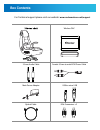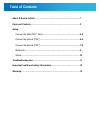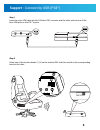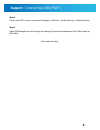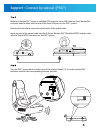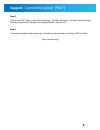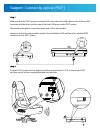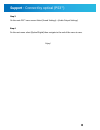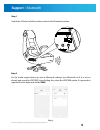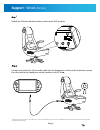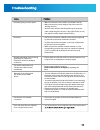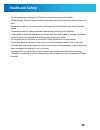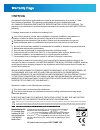- DL manuals
- X Rocker
- Indoor Furnishing
- infiniti 5106001
- User Manual
X Rocker infiniti 5106001 User Manual
Summary of infiniti 5106001
Page 1
Infiniti wireless pedestal sound rocker user manual item no: 5106001 ™.
Page 2
Thank you for purchasing the x-rocker infiniti! We know you will enjoy your x-rocker experience as much as we do! Get ready to experience sound as you never have before! ™.
Page 3: Box Contents
Box contents for technical support please visit our website: www.Xrockernation.Co.Uk/support wireless dac 3.5mm audio cable female 3.5mm to male rca phono cable main power adapter usb to micro usb optical cable rca connectors × 2.
Page 4: Table of Contents
About x-rocker infiniti.........................................................................1 parts and controls...............................................................................2 setup ...........................................................3-4 .....................................
Page 5
About the x-rocker infiniti this x-rocker infiniti gaming chair has all of the best gaming features rolled into a single unit. Featuring all new technology such as the dual wireless control panel which connects to both the new digital wireless transmitter for console play and bluetooth for phone and...
Page 6: Parts and Controls
Input spdif usb 5v output aux 1 2 3 parts and controls dual control panel wireless dac vibration adjustment bass volume adjustment wireless channel selection usb charging use only 3.5mm stereo headphone connects multiple non-wireless chairs volume adjustment power indicator light 9v dc power input j...
Page 7
Support - connect by usb (ps4™) output aux · 1 · 2 · 3 input spdif usb 5v input spdif usb 5v aux · 1 · 2 · 3 step 1 insert the micro usb cable into the x-rocker dac converter and the other end into one of the front usb ports on the ps4™ system. Step 2 select one of the wireless bands (1,2,3) on the ...
Page 8
Step 3 on the main ps4™ menu screen select (settings) > [devices] > [audio devices] > [output device]. Support - connect by usb (ps4™) 4 step 4 select [usb headphones] and change the setting in [output to headphones] from [chat audio] to [all audio]. Save, exit and enjoy!.
Page 9
Turn the ps4™ system back on. Select one of the wireless bands (1,2,3) on the wireless dac and then switch to the corresponding band on the chair. Support - connect by optical (ps4™) make sure that the ps4™ system is switched off. Insert the micro usb cable into the x-rocker dac converter and the ot...
Page 10
Support - connect by optical (ps4™) step 3 on the main ps4™ menu screen select (settings) > [sound and screen] > [audio output settings] > [primary output port] change this to [digital optical] > choose aac. 6 step 4 go back to the audio output menu, go to audio format and make sure [linear pcm] is ...
Page 11
Turn the ps3™ system back on. Select one of the wireless bands (1,2,3) on the wireless dac and then switch to the corresponding band on the chair. Support - connect by optical (ps3™) make sure that the ps3™ system is switched off. Insert the micro usb cable into the x-rocker dac converter and the ot...
Page 12
Support - connect by optical (ps3™) step 3 on the main ps3™ menu screen select [sound settings] > [audio output settings] 8 step 4 on the next menu select [optical digital] then navigate to the end of the menu to save. Enjoy!.
Page 13: Support - Bluetooth
Step 2 on the audio output device go into its bluetooth settings, turn bluetooth on if it is not on already and search for xrocker. Upon finding this, select the xrocker option. If a passcode is required the four digit code will be ‘0000’. Support - bluetooth step 1 switch the x-rocker infiniti’s wi...
Page 14: Support - Wired
Connect one end of the 3.5mm audio cable into the headphone socket on the chair then connect the other end to the headphone socket located on the ps vita support - wired (ps vita) 1 switch the x-rocker infiniti’s wireless switch to the ‘aux’ position. 1 enjoy! * the above steps can also be used to c...
Page 15
No power going to control panel no sound wireless transmitter cuts out during gameplay/ no vibration or subwoofer sound via analogue connection • make sure that the power cable is connected correctly. • make sure that the power supply at the power source is working correctly. • with the chair turned...
Page 16: Health and Safety
• avoid immersing or allowing the x-rocker to come into contact with liquids. • please consult x-rocker support before unscrewing any of the electrical components on the chair. • please be mindful of any cabling laid out between the x-rocker and power source/ audio device. • please be mindful of cab...
Page 17
13 acts of god, accident, misuse, abuse, negligence, improper installation, maintenance or operation, or failure to follow the instructions contained in this owner's manual. Any damage in the shipment of the product. (claims must be presented to the carrier.) repair, attempted repair, or modification...