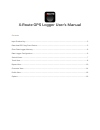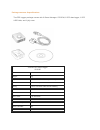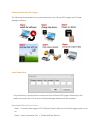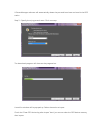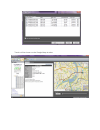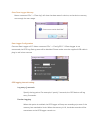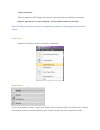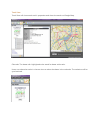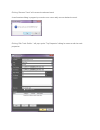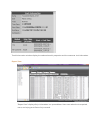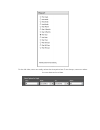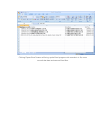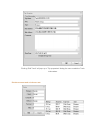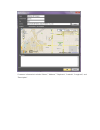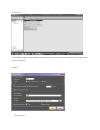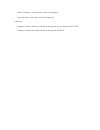X-Route XR-6100 User Manual
X-Route GPS Logger User’s Manual
Contents
Input Product Key. ............................................................................................................................................................................. 3
Download GPS Log From Device ............................................................................................................................................. 3
Clear Data Logger Memory .......................................................................................................................................................... 6
Data Logger Configuration ........................................................................................................................................................... 6
Switch Views ........................................................................................................................................................................................ 7
Track View ............................................................................................................................................................................................. 8
Report View ........................................................................................................................................................................................ 10
Customer View ................................................................................................................................................................................. 14
Profile View ......................................................................................................................................................................................... 16
Options ................................................................................................................................................................................................. 16